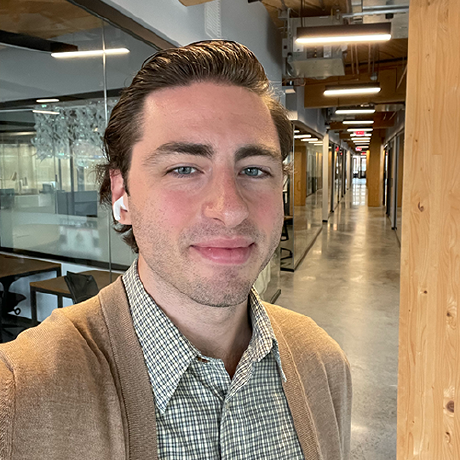Migration Guide - Standalone Application to DX Experience Cloud SPA v1
Overview
In this guide, you will learn one of the ways to migrate an App Builder application that was originally initialized as a Standalone Application to a DX Experience Cloud SPA v1. It is possible to accomplish this by only modifying the configuration of the project, but following this guide will allow your application to closely mirror that of an application that is generated when you initialize an App Builder application as DX Experience Cloud SPA v1.
Who is This Migration Guide For?
If you are having trouble viewing your application in Adobe Experience Cloud, you may have initialized your application as a Standalone Application, and this guide may help you.
Applications built with App Builder can only be accessed via the App Builder Catalog in Adobe Experience Cloud if they have been initialized as DX Experience Cloud SPA v1.
How can I tell if my project is a Standalone Application?
Your application will not have the App Builder ExcShell sub-heading in Adobe Exchange.
Standalone Application

DX Experience Cloud SPA v1

Understanding the Difference
See this guide to better understand the difference between a Standalone Application and a DX Experience Cloud SPA v1. This guide also provides an overview of the directory structure for a DX Experience Cloud SPA v1 application (Under New File Structure) and a deeper dive into extension point configuration.
Migration Steps
- Modify local directory
- Create a new
src/dx-excshell-1folder - Move
web-src,test,e2e,actionsundersrc/dx-excshell-1
- Create a new
- Add extension configuration
- Create
src/dx-excshell-1/ext.config.yaml - Copy the contents of
app.config.yamltosrc/dx-excshell-1/ext.config.yaml - Delete the
applicationtag insrc/dx-excshell-1/ext.config.yaml - Shift contents of
src/dx-excshell-1/ext.config.yamlleft one tab space - Add an
operationstag at the top ofsrc/dx-excshell-1/ext.config.yamlwith the following contents:Copied to your clipboardoperations:view:- type: webimpl: index.html - Replace the contents of
app.config.yamlwith the following:Copied to your clipboardextensions:dx/excshell/1:$include: src/dx-excshell-1/ext.config.yaml
- Create
- Revoke the application (Optional: Only if application is published)
- If admin
- Navigate to Adobe Exchange
- Select Manage in the top toolbar
- Select Approved Apps in the top sub toolbar
- Find your application in the list, click Revoke
- Click Revoke
- If not admin
- Ping admin to revoke
- Wait for admin to revoke
- If admin
- Re-initialize application
- Run
aio app init- Select your organization
- Select your project
- Select All Templates
- Select the @adobe/generator-app-excshell template
- Overwrite package.json
- Overwrite .env
- Run
- Deploy your application
- Run
aio app deploy
- Run
- Submit application for approval
- Navigate to the Adobe Developer Console
- Select your project
- Select the Production workspace
- Find and click Submit for Approval
- Fill out the relevant submission details
- Find and click Submit
- Approve application
- If admin
- Navigate to Adobe Exchange
- Select Manage in the top toolbar
- Select Apps Pending Review in the top sub toolbar
- Find your application in the list, click Review
- Note: Application should have
App Builder ExcShellsub-heading
- Note: Application should have
- Fill in approval notes, click Approve
- If not admin
- Ping admin for approval
- Wait for approval
- If admin
- Done, your application should now be in the App Builder Catalog in Adobe Experience Cloud