Setup AEM to use the worker
Go to your AEM Cloud instance and open Tools -> Assets -> Processing Profiles and then create a new processing profile, e.g. My Worker test profile.
On the Custom tab, configure your renditions to use your worker, as shown below.
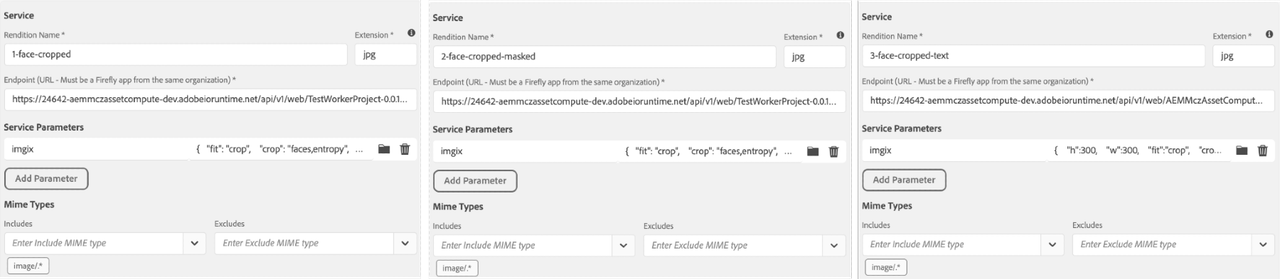
I configured 3 renditions using following imgix configuration params (we don't need to escape JSON if it's used in AEM)
Crop an image to 300x300 px around faces if detected, or around busy sections of the image (entropy).
Copied to your clipboard{"fit": "crop","crop": "faces,entropy","w": 300,"h": 300}Same as the previous, but additionally apply an ellipse mask around the cropped area.
Copied to your clipboard{"fit": "crop","crop": "faces,entropy","w": 300,"h": 300,"fm": "png","mask": "ellipse"}The last one is similar to the first, but this time we add a text watermark to the image.
Copied to your clipboard{"h": 300,"w": 300,"fit": "crop","crop": "faces,entropy","mark": "https://assets.imgix.net/~text?w=200&txt-color=fff&txt=Hello+world&txt-size=16&txt-lead=0&txt-pad=15&bg=80002228&txt-font=Avenir-Heavy"}
As the last step, you need to apply the profile to DAM folder.
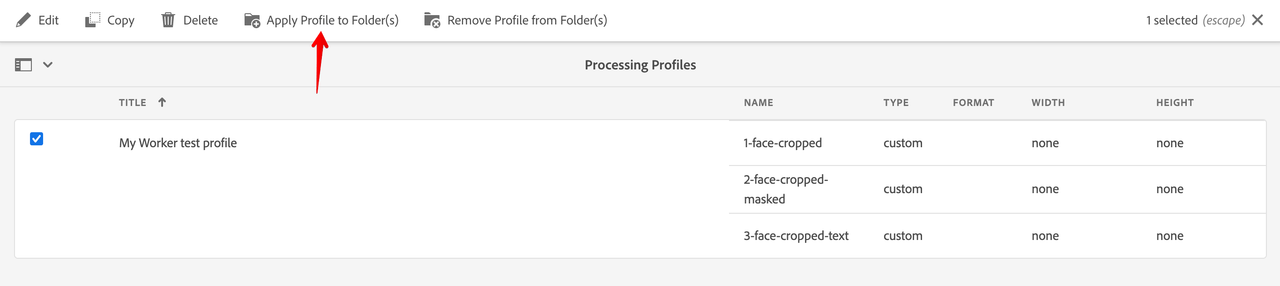
Now you can upload images to the folder and observe results on the asset details page.
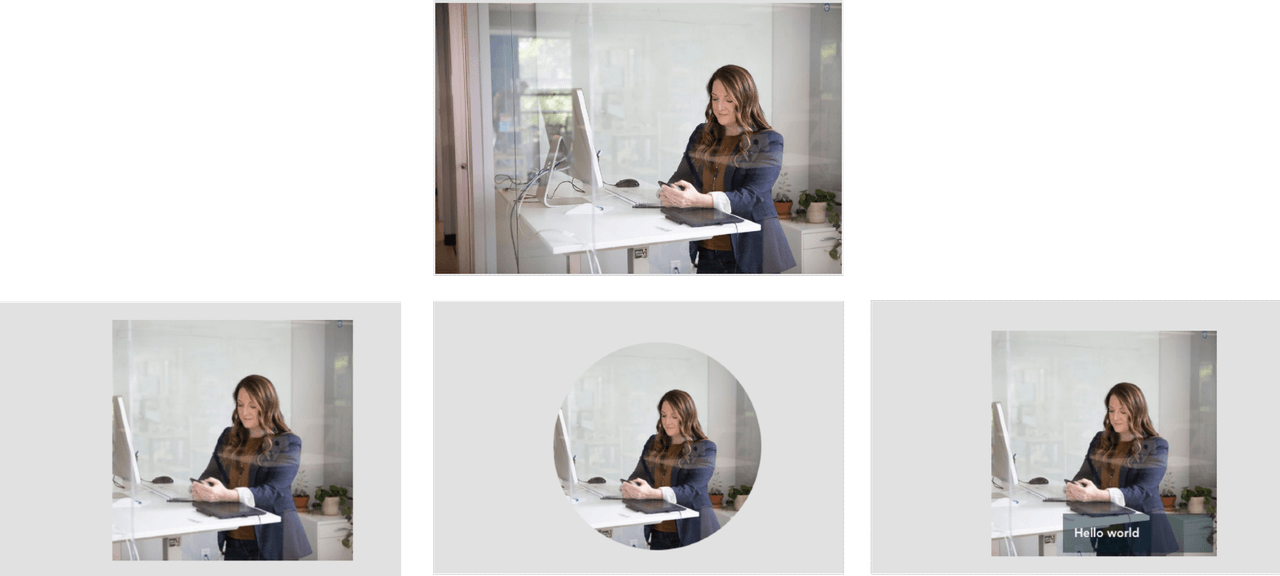
Photo by LinkedIn Sales Navigator on Unsplash

