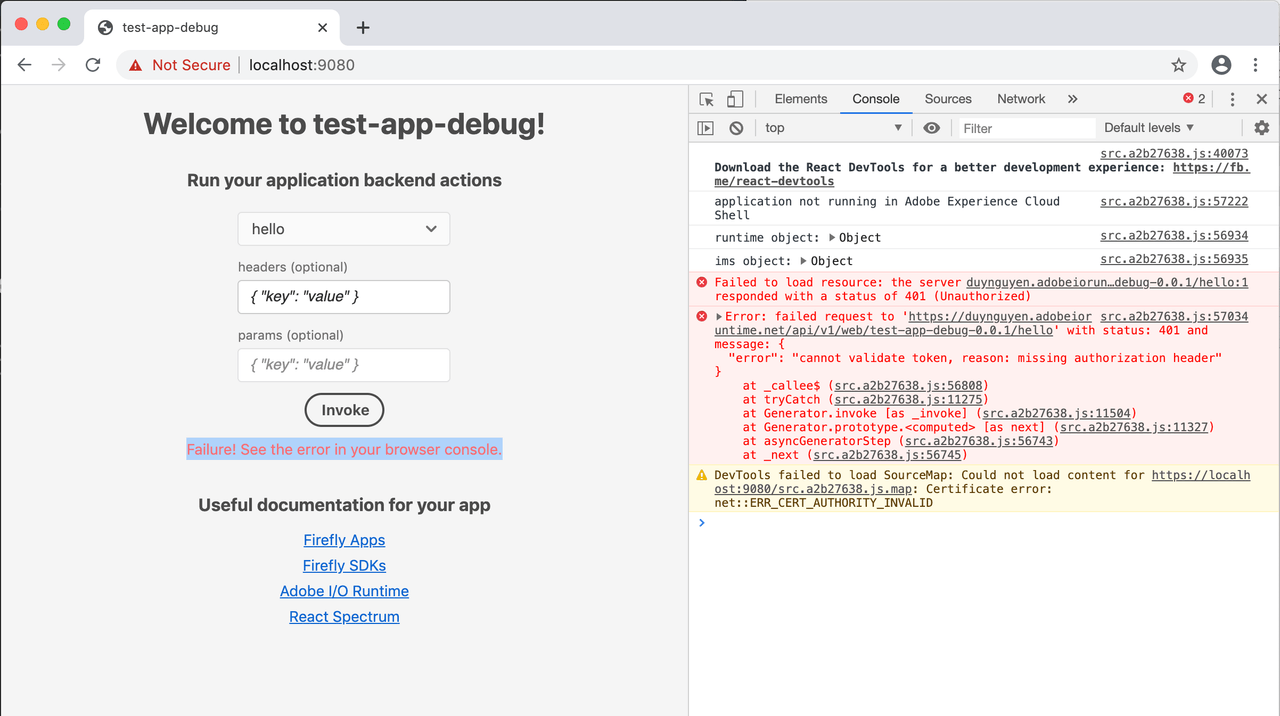Lesson 1: Getting familiar with Debugger
First of all, you need a new app created with AIO CLI.

Then, open the app in VSCode, and execute aio app run in the terminal. Optionally, you can add --local flag to make your actions run in the local OpenWhisk environment, as well as --verbose flag to see more inspection details of your deployment.
You will see the VSCode launch profile automatically generated in .vscode/launch.json, with a few available configurations:
Action:test-app-debug-0.0.1/hello: for debugging thehelloactionWeb: for debugging the UI componentsActions(compound): for debugging all actionsWebAndActions(compound): for debugging all actions and UI components (end to end)
Let's navigate to the "Run" mode.
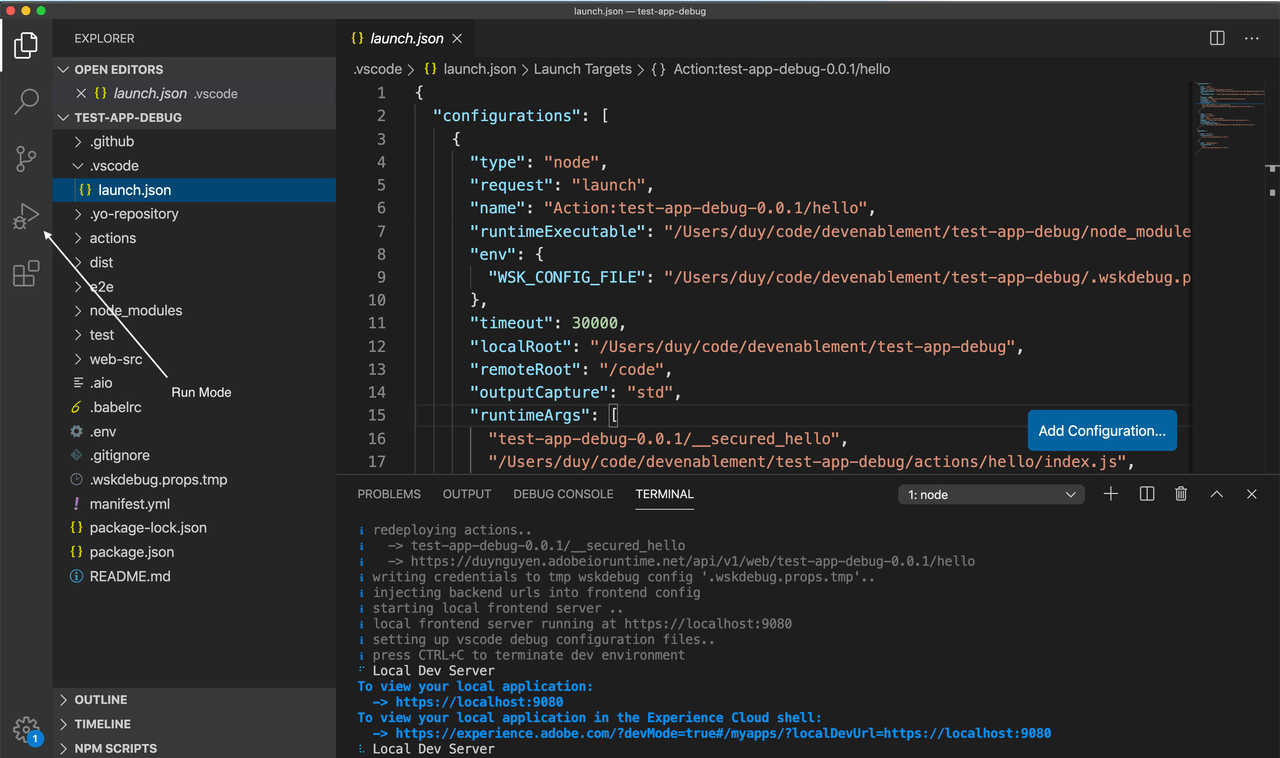
Select the WebAndActions profile, and click the Start Debugging button.
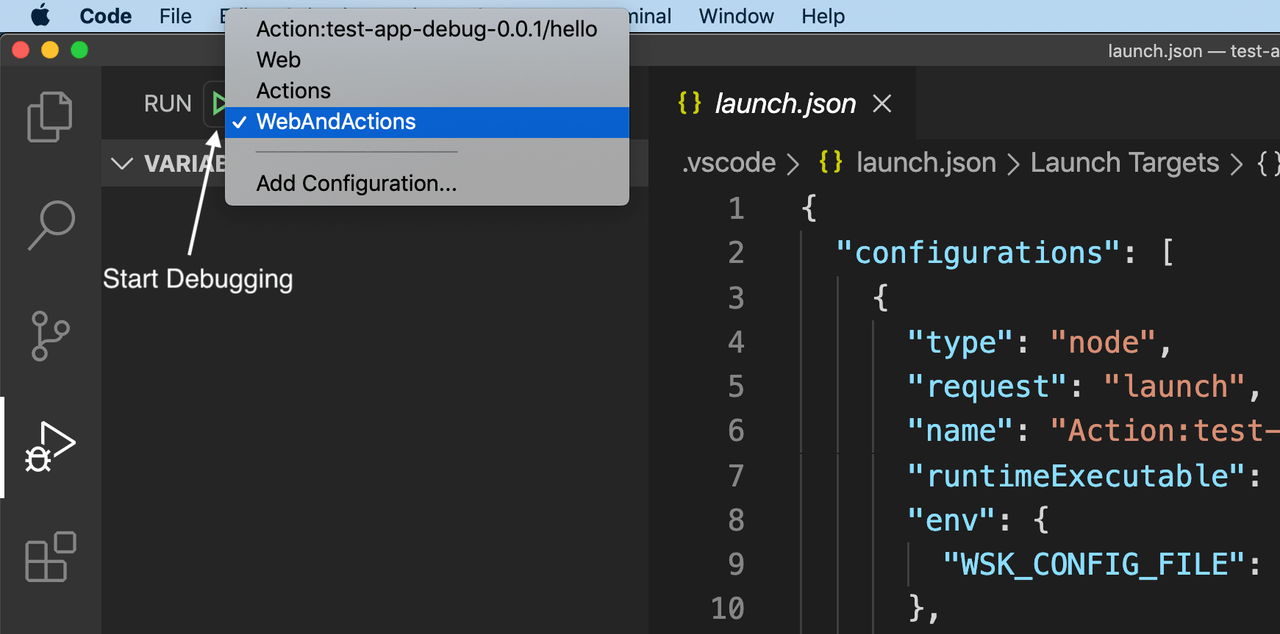
You will see the web UI appearing immediately after that. However, the action launch would take some time (usually up to 10 seconds). You could verify that the action is ready in the Action view of Debug Console.
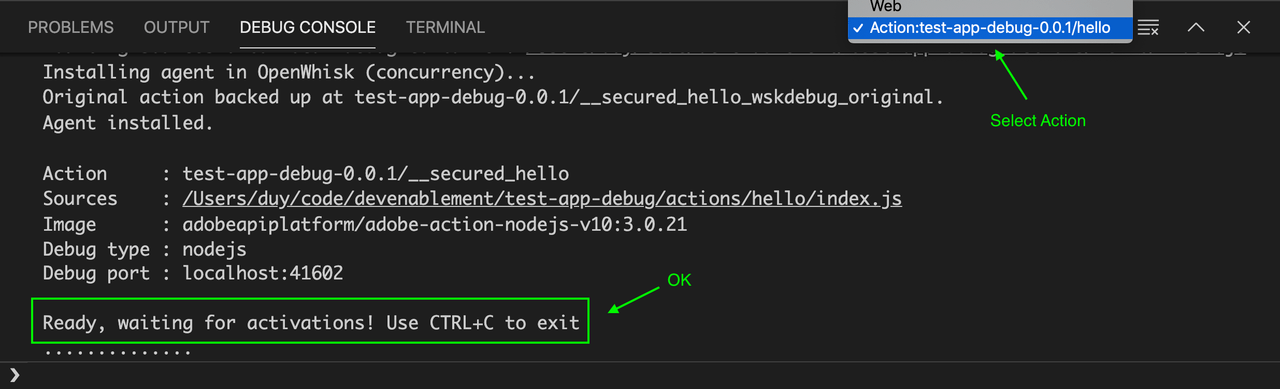
Try invoking the hello action from the user form on UI, you will see an error Failure! See the error in your browser console.. That's all good for now.