Register as a developer
Follow these steps to create a new developer account, or to register as a developer with your existing Adobe Commerce Marketplace account.
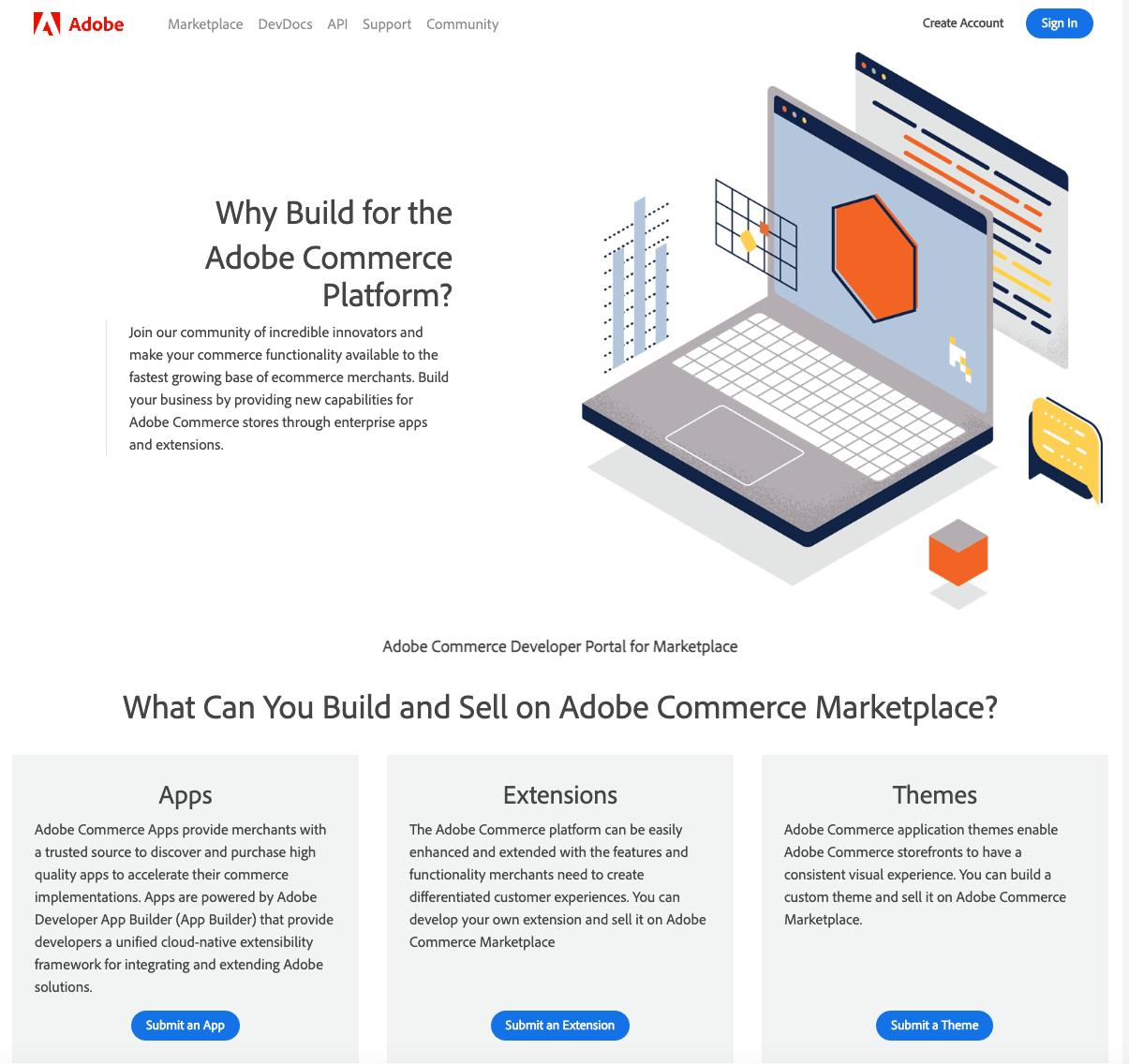
Step 1: Create a developer account
Access your account.
If you don't yet have a Adobe Commerce Marketplace account, do one of the following:
- Go to the Developer Portal page, and click Create Account. Then, click Register.
- In the upper-right corner of Commerce Marketplace, click Sign In. Then, click Register.
- From business.adobe.com, click My Account. Then under New Customers, click Register.
If you already have an account, log in as a registered user.
Click Marketplace and choose Developer Portal.
Under Personal Information, enter your First Name, Last Name, Email Address, and Country.
If there is already an account associated with this email address, click the link to access your account.
Under My Company Primarily, choose the best description of your company's primary focus. Then, set My Role to the option that best describes what you do for the company.
Under Login Information, enter a Password for your account. Then, enter it again to confirm.
Your password can be from eight- to sixteen-characters long, and must include at least one capital letter, one number, and either one special character or one lowercase letter.
Select the Terms of Service checkbox and click Submit.
Step 2: Agree to the terms of service
Read the following documents that describe Commerce Marketplace terms of service.
If you agree with the terms of use, select the checkbox and click I Agree.
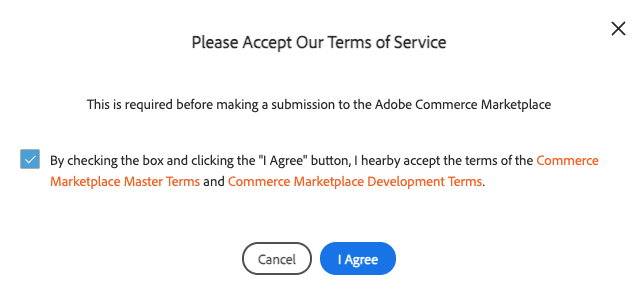
Step 3: Select the type of account
Your Commerce Marketplace developer account can be set up as an individual or company. All listings that are developed by a single company should be managed under the same account.
When prompted, select the type of account you want to create, and click Choose. Then, follow the Profile Information instructions to complete the profile for the account.



