Merging
The Functional Testing Framework allows you to merge test components defined in XML files, such as:
You can create, delete, or update the component. It is useful for supporting rapid test creation for extensions and customizations.
You can specify needed changes to an existing file and merge them to produce a modification of the original that incorporates the specified changes (the "delta").
Merging operates at the XML tag level, triggered by our parser when there are two (or more) entities with the same name.
Your update (XML node with changes) must have the same attribute name as its base node (the target object to be changed).
For example:
- All tests with
<test name="SampleTest>will be merged into one. - All pages with
<page name="SamplePage>will be merged into one. - All sections with
<section name="SampleSection">will be merged into one. - All data entities with
<entity name="sampleData" type="sample">will be merged into one. - All action groups with
<actionGroup name="SelectNotLoggedInCustomerGroupActionGroup">will be merged into one.
Although a file name does not influence merging, we recommend using the same file names in merging updates. This makes it easier to search later on.
Merging precedence
Functional Testing Framework uses Module's <sequence> to merge all XML configurations into Codeception instructions. If there's no Sequence specified, the Functional Testing Framework would use:
- Vendor modules (Magento & Vendors) located in
vendor/ - Tests located in
app/code/*/*/Test/Mftf
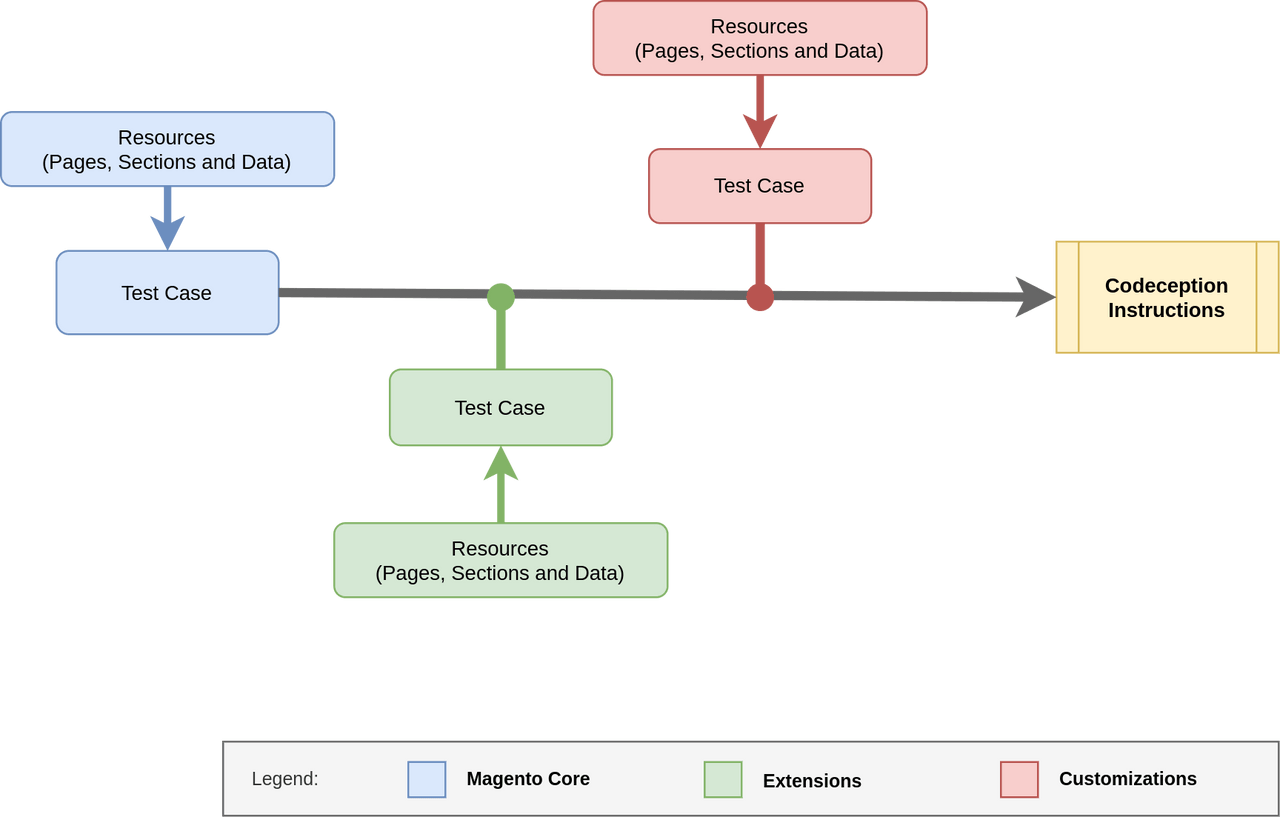
Add a test
You cannot add another [<test>][tests] using merging functionality.
To add a <test>, create a new *Test.xml file.
Remove a test
Tests cannot be removed while merging.
If a [<test>][tests] must be skipped due to a module completely invalidating a function, you can use skip annotation to skip the test.
Learn more about running tests with different options using mftf or codecept commands.
Example
Skip the AdminLoginSuccessfulTest test in the .../Backend/Test/AdminLoginSuccessfulTest.xml file while merging with the .../Foo/Test/AdminLoginSuccessfulTest.xml file:
Copied to your clipboard<tests ...><test name="AdminLoginSuccessfulTest"><annotations><features value="Backend"/><stories value="Login on the Admin Login page"/><title value="Admin should be able to log into the Admin backend successfully"/><description value="Admin should be able to log into the Admin backend successfully"/><severity value="CRITICAL"/><testCaseId value="MAGETWO-71572"/><group value="example"/><group value="login"/></annotations><actionGroup ref="AdminLoginActionGroup" stepKey="loginAsAdmin"/><actionGroup ref="AssertAdminSuccessLoginActionGroup" stepKey="assertLoggedIn"/><actionGroup ref="AdminLogoutActionGroup" stepKey="logoutFromAdmin"/></test></tests>
Create the .../Foo/Test/AdminLoginSuccessfulTest.xml file:
Copied to your clipboard<tests ...><test name="AdminLoginSuccessfulTest"><annotations><skip><issueId value="Issue#"/></skip></annotations></test></tests>
The AdminLoginSuccessfulTest result corresponds to:
Copied to your clipboard<test name="AdminLoginSuccessfulTest"><annotations><features value="Backend"/><stories value="Login on the Admin Login page"/><title value="Admin should be able to log into the Admin backend successfully"/><description value="Admin should be able to log into the Admin backend successfully"/><severity value="CRITICAL"/><testCaseId value="MAGETWO-71572"/><group value="example"/><group value="login"/><skip><issueId value="Issue#"/></skip></annotations><actionGroup ref="AdminLoginActionGroup" stepKey="loginAsAdmin"/><actionGroup ref="AssertAdminSuccessLoginActionGroup" stepKey="assertLoggedIn"/><actionGroup ref="AdminLogoutActionGroup" stepKey="logoutFromAdmin"/></test>
Update a test
Any change must include information about where it should be inserted relative to other test steps in the scope of the test.
This is done using the before or after element.
See the previous examples.
Add a test step
Use case: Add AdminCheckOptionSalesActionGroup before AssertAdminSuccessLoginActionGroup (stepKey="assertLoggedIn") and add AdminAssertSalesOnDashboardActionGroup after the AssertAdminSuccessLoginActionGroup in the AdminLoginSuccessfulTest test (in the .../Backend/Test/AdminLoginSuccessfulTest.xml file) while merging with the .../Foo/Test/AdminLoginSuccessfulTest.xml file:
Copied to your clipboard<tests ...><test name="AdminLoginSuccessfulTest"><actionGroup ref="AdminLoginActionGroup" stepKey="loginAsAdmin"/><actionGroup ref="AssertAdminSuccessLoginActionGroup" stepKey="assertLoggedIn"/><actionGroup ref="AdminLogoutActionGroup" stepKey="logoutFromAdmin"/></test></tests>
Create the .../Foo/Test/AdminLoginSuccessfulTest.xml file:
Copied to your clipboard<tests ...><test name="AdminLoginSuccessfulTest"><actionGroup ref="AdminCheckOptionSalesActionGroup" stepKey="checkOptionSales" before="assertLoggedIn"/><actionGroup ref="AdminAssertSalesOnDashboardActionGroup" stepKey="assertSalesOnDashboard" after="assertLoggedIn"/></test></tests>
The AdminLoginSuccessfulTest result corresponds to:
Copied to your clipboard<test name="AdminLoginSuccessfulTest"><actionGroup ref="AdminLoginActionGroup" stepKey="loginAsAdmin"/><actionGroup ref="AdminCheckOptionSalesActionGroup" stepKey="checkOptionSales" before="assertLoggedIn"/><actionGroup ref="AssertAdminSuccessLoginActionGroup" stepKey="assertLoggedIn"/><actionGroup ref="AdminAssertSalesOnDashboardActionGroup" stepKey="assertSalesOnDashboard" after="assertLoggedIn"/><actionGroup ref="AdminLogoutActionGroup" stepKey="logoutFromAdmin"/></test>
Remove a test step
Use case: Remove AdminCheckOptionSalesActionGroup (stepKey="checkOptionSales") from the LogInAsAdminTest test (in the .../Backend/Test/AdminLoginSuccessfulTest.xml file) while merging with the .../Foo/Test/AdminLoginSuccessfulTest.xml file:
Copied to your clipboard<tests ...><test name="AdminLoginSuccessfulTest"><actionGroup ref="AdminLoginActionGroup" stepKey="loginAsAdmin"/><actionGroup ref="AdminCheckOptionSalesActionGroup" stepKey="checkOptionSales"/><actionGroup ref="AssertAdminSuccessLoginActionGroup" stepKey="assertLoggedIn"/><actionGroup ref="AdminLogoutActionGroup" stepKey="logoutFromAdmin"/></test></tests>
Create the .../Foo/Test/AdminLoginSuccessfulTest.xml file:
Copied to your clipboard<tests ...><test name="AdminLoginSuccessfulTest"><remove keyForRemoval="checkOptionSales"/></test></tests>
The AdminLoginSuccessfulTest result corresponds to:
Copied to your clipboard<test name="AdminLoginSuccessfulTest"><actionGroup ref="AdminLoginActionGroup" stepKey="loginAsAdmin"/><actionGroup ref="AssertAdminSuccessLoginActionGroup" stepKey="assertLoggedIn"/><actionGroup ref="AdminLogoutActionGroup" stepKey="logoutFromAdmin"/></test>
Update a test step
Use case: Change argument in AdminCheckOptionSalesActionGroup (stepKey="checkOptionSales") of the AdminLoginSuccessfulTest test (in the .../Backend/Test/AdminLoginSuccessfulTest.xml file) while merging with the .../Foo/Test/AdminLoginSuccessfulTest.xml file:
Copied to your clipboard<tests ...><test name="AdminLoginSuccessfulTest"><actionGroup ref="AdminLoginActionGroup" stepKey="loginAsAdmin"/><actionGroup ref="AdminCheckOptionSalesActionGroup" stepKey="checkOptionSales"><argument name="salesOption" value="{{AdminSalesData.lifeTimeSales}}"/></actionGroup><actionGroup ref="AssertAdminSuccessLoginActionGroup" stepKey="assertLoggedIn"/><actionGroup ref="AdminLogoutActionGroup" stepKey="logoutFromAdmin"/></test></tests>
Create the .../Foo/Test/AdminLoginSuccessfulTest.xml file:
Copied to your clipboard<test name="AdminLoginSuccessfulTest"><actionGroup ref="AdminLoginActionGroup" stepKey="loginAsAdmin"/><actionGroup ref="AdminCheckOptionSalesActionGroup" stepKey="checkOptionSales"><argument name="salesOption" value="{{AdminSalesData.annualSales}}"/></actionGroup><actionGroup ref="AssertAdminSuccessLoginActionGroup" stepKey="assertLoggedIn"/><actionGroup ref="AdminLogoutActionGroup" stepKey="logoutFromAdmin"/></test>
The AdminLoginSuccessfulTest result corresponds to:
Copied to your clipboard<test name="AdminLoginSuccessfulTest"><actionGroup ref="AdminLoginActionGroup" stepKey="loginAsAdmin"/><actionGroup ref="AdminCheckOptionSalesActionGroup" stepKey="checkOptionSales"><argument name="salesOption" value="{{AdminSalesData.annualSales}}"/></actionGroup><actionGroup ref="AssertAdminSuccessLoginActionGroup" stepKey="assertLoggedIn"/><actionGroup ref="AdminLogoutActionGroup" stepKey="logoutFromAdmin"/></test>
Add several test steps
Use case: Add several action groups after the AdminLoginActionGroup (stepKey="loginAsAdmin") in the AdminLoginSuccessfulTest test (in the .../Backend/Test/AdminLoginSuccessfulTest.xml file) while merging with the .../Foo/Test/LogInAsAdminTest.xml file:
Copied to your clipboard<test name="AdminLoginSuccessfulTest"><actionGroup ref="AdminLoginActionGroup" stepKey="loginAsAdmin"/></test>
Create the .../Foo/Test/AdminLoginSuccessfulTest.xml file:
Copied to your clipboard<tests ...><test name="AdminLoginSuccessfulTest" insertAfter="loginAsAdmin"><actionGroup ref="AdminCheckOptionSalesActionGroup" stepKey="checkOptionSales"/><actionGroup ref="AssertAdminSuccessLoginActionGroup" stepKey="assertLoggedIn"/><actionGroup ref="AdminLogoutActionGroup" stepKey="logoutFromAdmin"/></test></tests>
The AdminLoginSuccessfulTest result corresponds to:
Copied to your clipboard<tests ...><test name="AdminLoginSuccessfulTest"><actionGroup ref="AdminLoginActionGroup" stepKey="loginAsAdmin"/><actionGroup ref="AdminCheckOptionSalesActionGroup" stepKey="checkOptionSales"/><actionGroup ref="AssertAdminSuccessLoginActionGroup" stepKey="assertLoggedIn"/><actionGroup ref="AdminLogoutActionGroup" stepKey="logoutFromAdmin"/></test></tests>
Merge action groups
Merging action groups allows you to extend existing tests by reusing existing action groups, while customizing them for your specific needs.
Use case
Here is an action group for selecting customerGroup in the Cart Price Rules section.
The controls change drastically in the B2B version, so it was abstracted to an action group so that it may be easily changed if B2B is enabled.
Action group for selecting
customerGroupin theCart Price Rulessection:
Copied to your clipboard<actionGroup name="SelectNotLoggedInCustomerGroupActionGroup"><selectOption selector="{{AdminCartPriceRulesFormSection.customerGroups}}" userInput="NOT LOGGED IN" stepKey="selectCustomerGroup"/></actionGroup>
B2B Merge file
Copied to your clipboard<!-- name matches --><actionGroup name="SelectNotLoggedInCustomerGroupActionGroup"><!-- removes the original action --><remove keyForRemoval="selectCustomerGroup"/><!-- adds in sequence of actions to be performed instead--><click selector="{{AdminCartPriceRulesFormSection.customerGroups}}" stepKey="expandCustomerGroups"/><fillField selector="{{AdminCartPriceRulesFormSection.customerGroupsInput}}" userInput="NOT LOGGED IN" stepKey="fillCustomerGroups"/><click selector="{{AdminCartPriceRulesFormSection.customerGroupsFirstResult}}" stepKey="selectNotLoggedInGroup"/><click selector="{{AdminCartPriceRulesFormSection.customerGroupsDoneBtn}}" stepKey="closeMultiSelect"/></actionGroup>
Merge pages
Use [page] merging to add or remove [sections] in your module.
To merge [pages][page], the page name must be the same as in the base module.
page name is set in the module attribute.
Add a section
Use case: The FooBackend module extends the Backend module and requires use of two new sections that must be covered with tests.
Add AdminBaseBackendSection and AdminAnotherBackendSection to the AdminBaseBackendPage (.../Backend/Page/AdminBaseBackendPage.xml file):
Copied to your clipboard<pages ...><page name="AdminBaseBackendPage" url="admin" area="admin" module="Magento_Backend"><section name="AdminBaseBackendSection"/><section name="AdminAnotherBackendSection"/></page></pages>
Create the .../FooBackend/Page/AdminBaseBackendPage.xml file:
Copied to your clipboard<pages ...><page name="AdminBaseBackendPage" url="admin" area="admin" module="Magento_Backend"><section name="AdminNewExtensionSection"/></page></pages>
The AdminBaseBackendPage result corresponds to:
Copied to your clipboard<page name="AdminBaseBackendPage" url="admin" area="admin" module="Magento_Backend"><section name="AdminBaseBackendSection"/><section name="AdminAnotherBackendSection"/><section name="AdminNewExtensionSection"/></page>
Remove a section
Use case: The FooBackend module extends the Backend module and requires deletion of the AdminAnotherBackendSection section (the .../Backend/Page/AdminBaseBackendPage.xml file):
Copied to your clipboard<page name="AdminBaseBackendPage" url="admin" area="admin" module="Magento_Backend"><section name="AdminBaseBackendSection"/><section name="AdminAnotherBackendSection"/></page>
Create the .../FooBackend/Page/AdminBaseBackendPage.xml file:
Copied to your clipboard<page name="AdminBaseBackendPage" url="admin" area="admin" module="Magento_Backend"><section name="AdminAnotherBackendSection" remove="true"/></page>
The AdminBaseBackendPage result corresponds to:
Copied to your clipboard<page name="AdminBaseBackendPage" url="admin" area="admin" module="Magento_Backend"><section name="AdminBaseBackendSection"/></page>
Merge sections
Use merging to add, remove, or update elements in sections.
All sections with the same file name, section name, and element name are merged during test generation.
Add an element
Use case: The FooBackend module extends the Backend module and requires a new mergeElement element in the AdminLoginFormSection.
Add mergeElement to the AdminLoginFormSection:
Copied to your clipboard<sections ...><section name="AdminLoginFormSection"><element name="username" type="input" selector="#username"/><element name="password" type="input" selector="#login"/><element name="signIn" type="button" selector=".actions .action-primary" timeout="30"/></section></sections>
Create the .../FooBackend/Section/AdminLoginFormSection.xml file:
Copied to your clipboard<sections ...><section name="AdminLoginFormSection"><element name="mergeElement" type="input" selector="#selector"/></section></sections>
The AdminLoginFormSection result corresponds to:
Copied to your clipboard<section name="AdminLoginFormSection"><element name="username" type="input" selector="#username"/><element name="password" type="input" selector="#login"/><element name="signIn" type="button" selector=".actions .action-primary" timeout="30"/><element name="mergeElement" type="input" selector="#selector"/></section>
Remove an element
Use case: The FooBackend module extends the Backend module and requires deletion of username in the AdminLoginFormSection.
Remove username from the AdminLoginFormSection:
Copied to your clipboard<sections ...><section name="AdminLoginFormSection"><element name="username" type="input" selector="#username"/><element name="password" type="input" selector="#login"/><element name="signIn" type="button" selector=".actions .action-primary" timeout="30"/></section></sections>
Create the .../FooBackend/Section/AdminLoginFormSection.xml file:
Copied to your clipboard<sections ...><section name="AdminLoginFormSection"><element name="username" type="input" remove="true"/></section></sections>
The AdminLoginFormSection result corresponds to:
Copied to your clipboard<section name="AdminLoginFormSection"><element name="password" type="input" selector="#login"/><element name="signIn" type="button" selector=".actions .action-primary" timeout="30"/></section>
Update an element
Use case: The FooBackend module extends the Backend module and requires change of a selector in username in the AdminLoginFormSection.
Update username in the AdminLoginFormSection (the .../Backend/Section/AdminLoginFormSection.xml file):
Copied to your clipboard<sections ...><section name="AdminLoginFormSection"><element name="username" type="input" selector="#username"/><element name="password" type="input" selector="#login"/><element name="signIn" type="button" selector=".actions .action-primary" timeout="30"/></section></sections>
Create the .../FooBackend/Section/AdminLoginFormSection.xml file:
Copied to your clipboard<sections ...><section name="AdminLoginFormSection"><element name="username" type="input" selector="#newSelector"/></section></sections>
The AdminLoginFormSection result corresponds to:
Copied to your clipboard<section name="AdminLoginFormSection"><element name="username" type="input" selector="#newSelector"/><element name="password" type="input" selector="#login"/><element name="signIn" type="button" selector=".actions .action-primary" timeout="30"/></section>
Merge data
You can add or update <data> elements within an <entity>.
Removal of individual <data> tags is not supported.
Entities and data with the same file name, entity name and type, and data key are merged during test generation.
Add data
Use case: The FooSample module extends the Sample module and requires a new data item thirdField in the _defaultSample entity.
Add <data key="thirdField">field3</data> to the _defaultSample (the .../Sample/Data/SampleData.xml file):
Copied to your clipboard<entities ...><entity name="_defaultSample" type="testData"><data key="firstField">field1</data><data key="secondField">field2</data></entity></entities>
Create the .../FooSample/Data/SampleData.xml file:
Copied to your clipboard<entities ...><entity name="sampleData" type="testData"><data key="thirdField">field3</data></entity></entities>
The _defaultSample result corresponds to:
Copied to your clipboard<entity name="_defaultSample" type="testData"><data key="firstField">field1</data><data key="secondField">field2</data><data key="thirdField">field3</data></entity>
Update data
Use case: The FooSample module extends the Sample module and requires changing the firstField data item in the _defaultSample entity.
Change firstField to <data key="firstField">overrideField</data> in the _defaultSample (the .../Sample/Data/SampleData.xml file):
Copied to your clipboard<entities ...><entity name="_defaultSample" type="testData"><data key="firstField">field1</data><data key="secondField">field2</data></entity></entity>
Create the .../FooSample/Data/SampleData.xml file:
Copied to your clipboard<entities ...><entity name="_defaultSample" type="testData"><data key="firstField">overrideField</data></entity></entity>
The _defaultSample results corresponds to:
Copied to your clipboard<entity name="_defaultSample" type="testData"><data key="firstField">overrideField</data><data key="secondField">field2</data></entity>
