Setting up Marketo User Audit Data Stream with Adobe I/O Events
These instructions describe how to set up and get started using Adobe I/O Events for Marketo user driven change events. You can use Adobe I/O for streaming Marketo user driven change events such as the modification of emails, campaigns, and landing pages.
Introduction
User Audit Data Stream provides all the user driven change events that are shown in the MLM Audit Trail as an event stream to which you can subscribe.
Setup User Audit Data Stream in Marketo
User Audit Data Stream is currently a Beta Product and thus cannot be enabled in Marketo without a Beta agreement. After a Beta agreement is in place, work with your TAM and Customer Engineering team to enable User Audit Data Stream for your subscription.
Setup Adobe I/O
See Getting Started with Adobe I/O Events
For basic instructions for this use case, starting from console.adobe.io:
When prompted, click the designated button to proceed
Select
Create new project
Select
Add event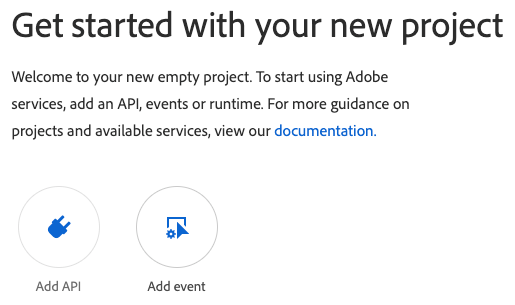
Filter by
Experience CloudSelect
Marketo User Audit Data Stream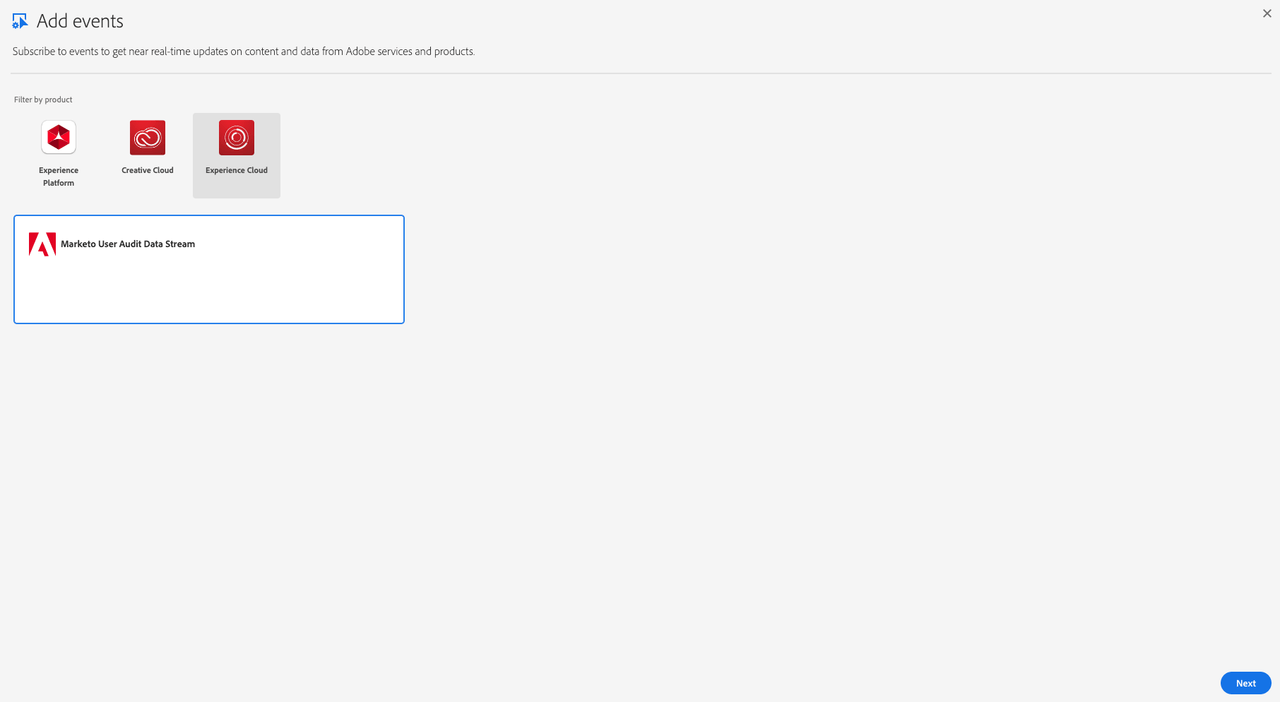
Subscribe to the user driven change events of your choosing
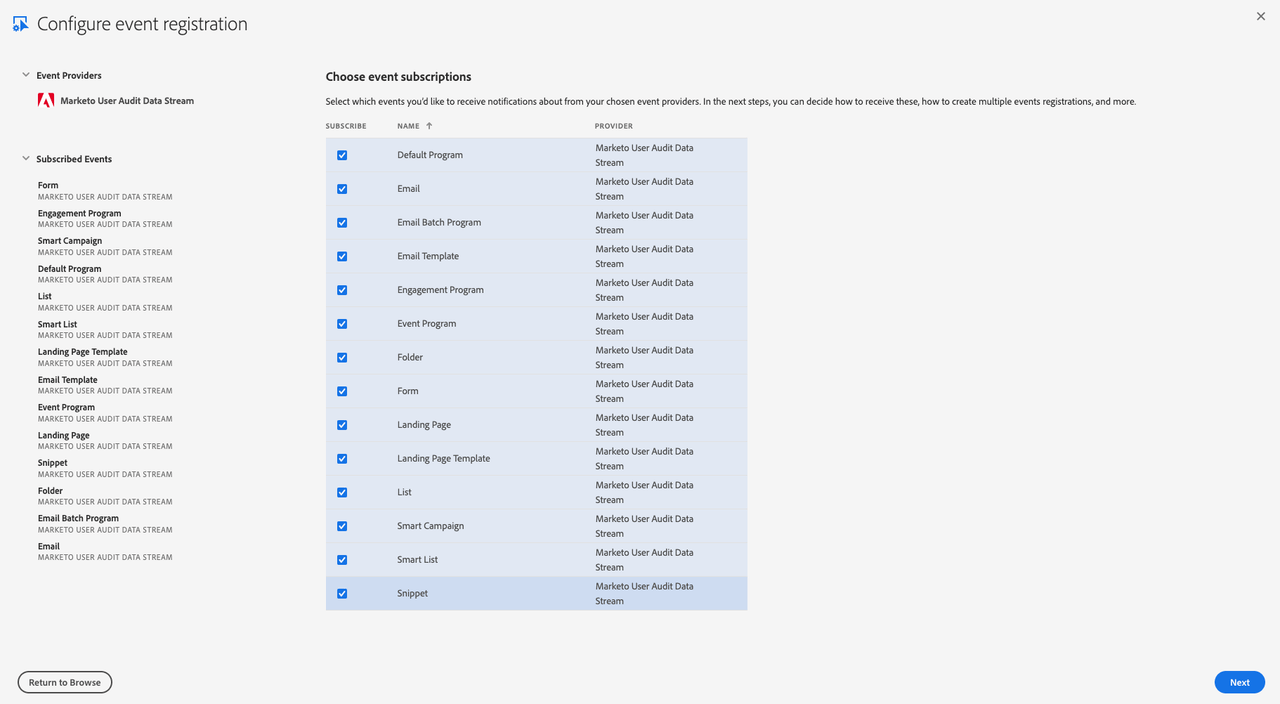
Set up JWT Credentials (either generate a new key pair or upload a public key)
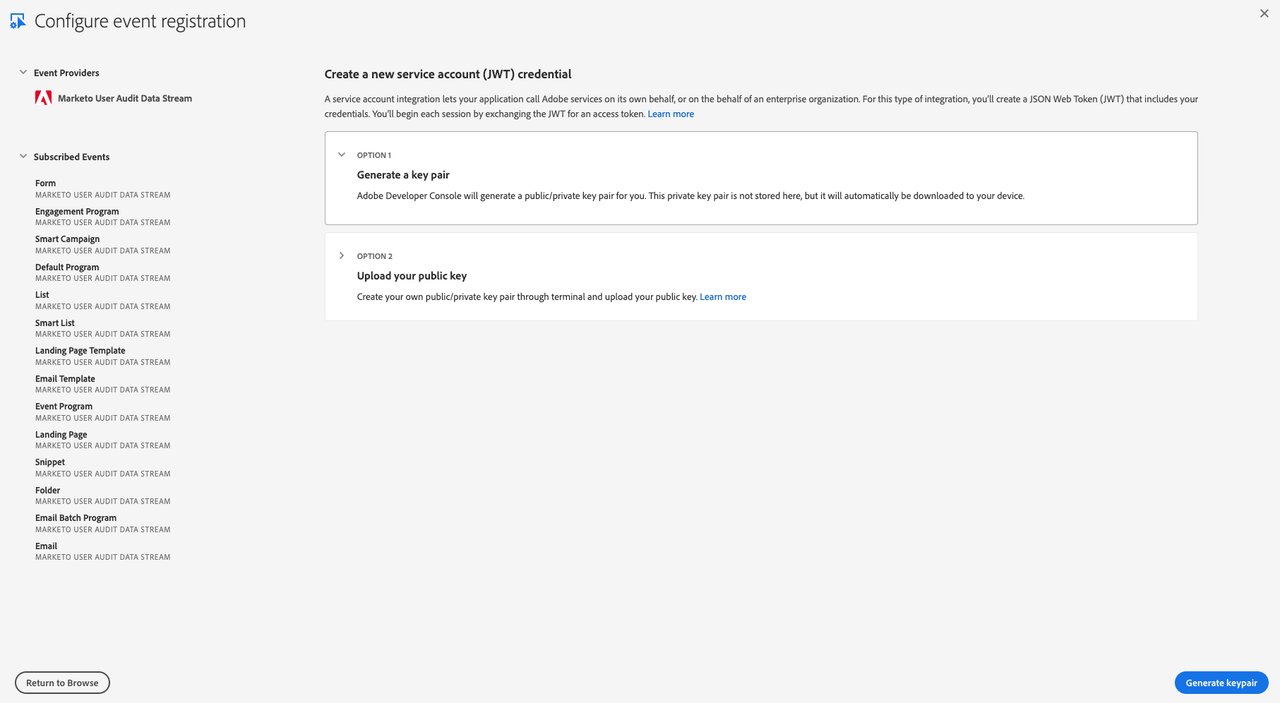
Set up Event Registration
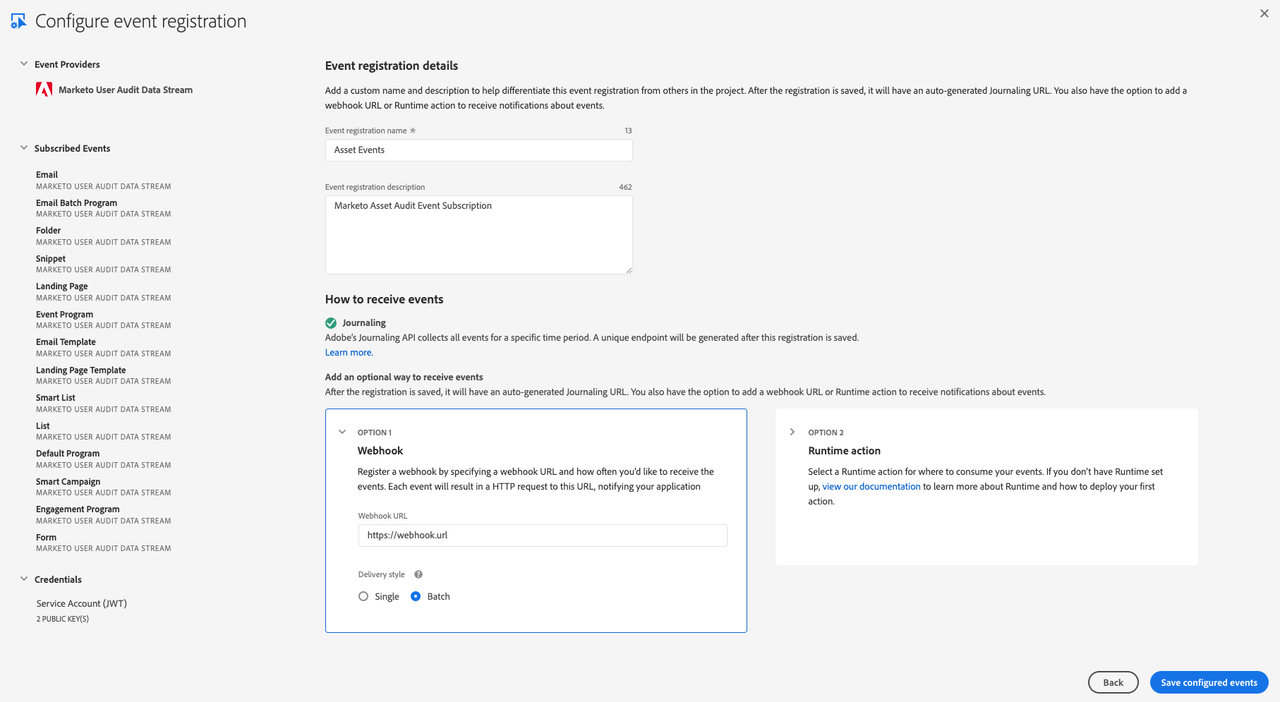
- Provide a name and description for this event subscription
- Optionally choose whether to enable Webhook or Runtime action
- Enable Webhook
- We recommend batch over single webhooks
- For
Webhook URLa public https endpoint must be provided - The endpoint must be able to handle get and post requests
- The get request must respond with the challenge query if it exists
- The post request must respond that it received the message or the webhook will re-attempt to send several times before giving up and automatically disabling the webhook sends
- Enable Runtime action
- See Setting up your Runtime Environment
- Select a pre-made runtime action/runtime namespace
- Enable Webhook
After Saving
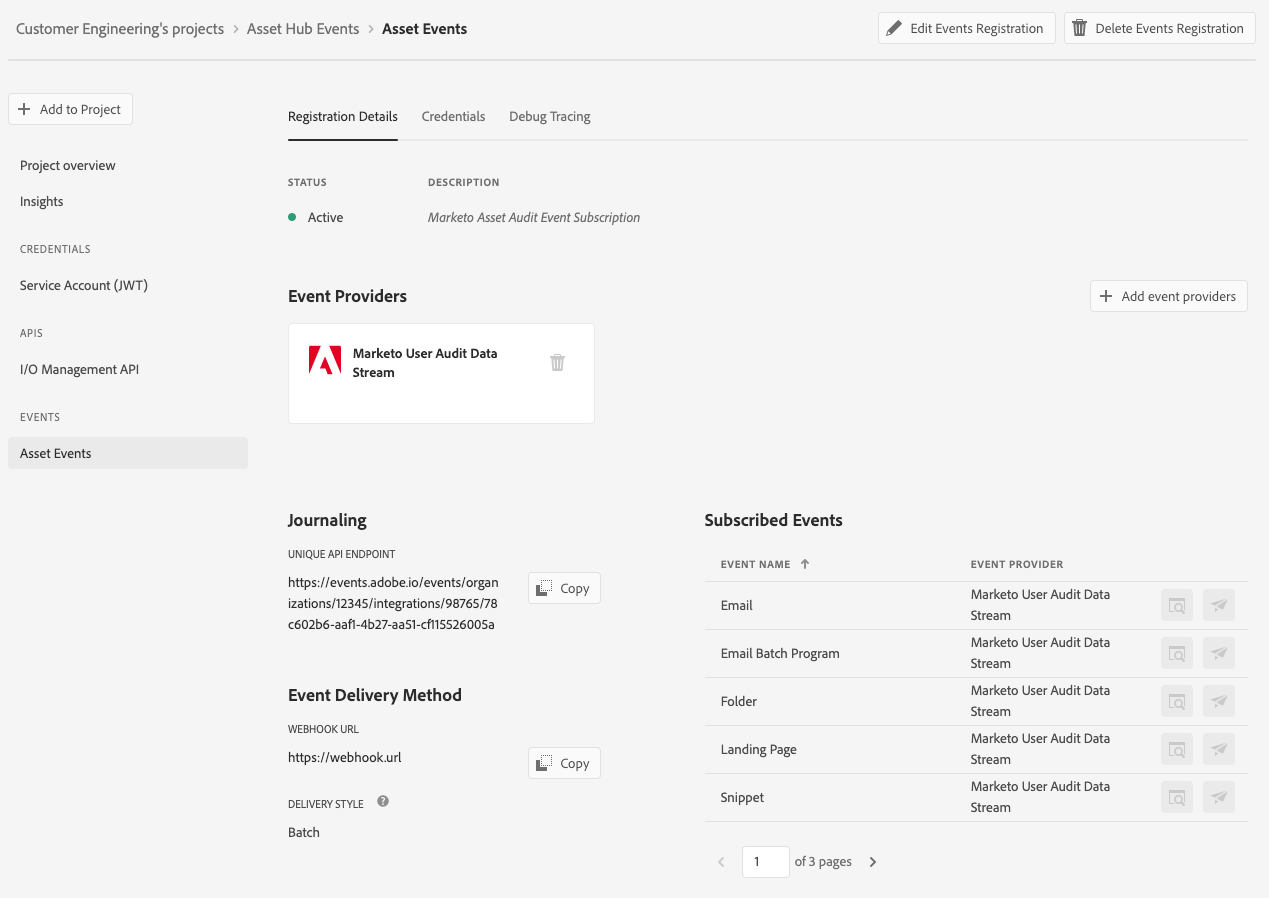
- Verify that the Status is
Active - If Webhook was selected, verify that it successfully passed the challenge without errors
- Verify that the Status is
Developer Guidelines
When setting up a project to subscribe to events, there are three ways to interact with those event subscriptions in order to receive the events. The first is Journaling, which provides a pull model in which events can be pulled via API and stores up to 7 days of past events. The second is Webhooks, which can be configured to send events either as single events or batched to a webhook endpoint in near real-time with the event occurrence. Third is Runtime, where you can set up your own custom function within Adobe that events will automatically run through near-real time.
Journaling
Getting Started with Journaling
Important Takeaways:
- Stores up to 7 days of history
- Can be iterated through from any previous event within the history
- Will still receive and store events even if webhook is failing
- Useful for fetching events that were missed due to webhook issues or for a pulling mechanism instead of webhook push
Webhooks
Getting Started with Adobe I/O Events Webhooks
Webhook Endpoint Requirements:
- Handle GET and POST requests
- Respond with a 200-type response within a reasonable time period
- Challenge Request
- GET request with challenge query parameter
- Must respond with value of challenge query parameter
- Webhook Events
- POST request with JSON data body with one or more events
- Recommended to set up webhook as batch
Event Data Structure
We are still finalizing the data structure as we prepare for Beta release. While we don't expect any major changes, there may be some minor modifications.
Events are structured in JSON format using the CloudEvents spec
Example Event (batch)
Copied to your clipboard[{"event_id": "cf904f43-56bc-4f80-935d-a484de6e4181","event": {"body": {"specversion": "1.0","id": "b77c743a-8e28-40f2-8aab-9541bbc85e68","type": "com.adobe.platform.marketo.audit.user.email","source": "https://www.marketo.com","time": "2020-05-28T19:14:44.807Z","datacontenttype": "application/json","dataschema": "V2.0","data": {"componentId": 232459,"componentType": "Email","eventAction": "approve","munchkinId": "123-ABC-456","imsOrgId": "49C579695EA927530A494036@AdobeOrg","userId": "user@marketo.com"}}}},{"event_id": "e931c3ec-9d76-406b-ac89-626e9650813a","event": {"body": {"specversion": "1.0","id": "afcb6581-198c-4056-a395-6f77cf242d05","type": "com.adobe.platform.marketo.audit.user.landingpage","source": "https://www.marketo.com","time": "2020-05-28T19:14:46.221Z","datacontenttype": "application/json","dataschema": "V2.0","data": {"componentId": 123321,"componentType": "Landing Page","eventAction": "approve","munchkinId": "123-ABC-456","imsOrgId": "49C579695EA927530A494036@AdobeOrg","userId": "user@marketo.com"}}}}]
Example Event (single)
Copied to your clipboard{"event_id": "a9ef9c3c-bafe-48b8-9eae-bc63dfaed28c","event": {"body": {"specversion": "1.0","id": "72dd1983-decb-4390-afde-2fa1307c9770","type": "com.adobe.platform.marketo.audit.user.email","source": "https://www.marketo.com","time": "2020-05-28T19:20:47.283Z","datacontenttype": "application/json","dataschema": "V2.0","data": {"componentId": 232459,"componentType": "Email","eventAction": "approve","munchkinId": "123-ABC-456","imsOrgId": "49C579695EA927530A494036@AdobeOrg","userId": "user@marketo.com"}}}}
Data Field Definitions:
| Field | Description |
|---|---|
event_id | Unique UUID generated per event |
specversion | CloudEvents version specification being used |
id | Unique UUID generated per event |
type | Type of event used for event subscription routing |
source | Context in which an event happened |
time | Timestamp of the completion of the action |
datacontenttype | Content type of the data object |
dataschema | User Audit Data Stream event schema version |
data | Event data object |
componentId | ID of the asset in Marketo |
componentType | Type of the asset in Marketo |
eventAction | Asset action that occurred in Marketo |
munchkinId | Internal Marketo subscription identifier |
imsOrgId | Internal Adobe organization identifier |
userId | Email ID of the user in Marketo who completed the action |
Event List
Note - This is a snapshot listing of most available events. There may be some events that don't show up or no longer exist.
| Component | Event Type List |
|---|---|
Default Program | clone, create, delete, edit channel, export, modify program setup, modify program token, rename |
Email | approve, clone, create, delete, edit, move, rename, unapprove |
Email Batch Program | approve, childUpdate, clone, create, delete, edit, edit channel, modify program schedule, modify program setup, modify program token, rename, unapprove |
Email Template | approve, clone, create, delete, draftCreate, draftDiscard, edit, rename, unapprove |
Engagement Program | clone, create, delete, edit channel, modify program setup, modify program stream, modify program token, rename |
Event Program | clone, create, delete, edit channel, modify program schedule, modify program setup, modify program token, rename |
Folder | create, delete, edit |
Form | approve, clone, create, delete, draftCreate, edit, move, rename |
Landing Page | approve, clone, create, delete, draftDiscard, edit, move, rename, unapprove |
Landing Page Template | approve, clone, create, delete, draftCreate, draftDiscard, edit, rename, unapprove |
List | clone, create, delete, rename |
Marketing Folder | create, delete, edit |
Nurture Program | clone, create, delete, edit channel, modify program setup, modify program stream, modify program token, rename |
Segment | create, delete, edit, rename |
Segmentation | approve, create, delete, draftCreated, draftDiscarded, rename, unapprove |
Smart Campaign | abort, activate, clone, create, deactivate, delete, edit, modify campaign schedule, modify flow step action, modify smart list setup, move, rename |
Smart List | clone, create, delete, edit, export, modify smartlist setup, rename |
Snippet | approve, approve with no-draft, clone, create, delete, edit, rename, unapprove |
Debug
Once you have successfully completed your setup and event subscription registration, events should start being stored in the journal. In addition, if you have webhooks or runtime set up, the events will go through those flows. From the project's page in the event registration details, you should see a tab for Debug Tracing. For webhooks, this will show a record of failed and successful challenge attempts as well as webhook attempts. Each request includes the request/response details to help debug.
There is also an Event Browser tab which lets you manually look at events in the Journal from the Developer Console UI