How to transcribe and dub audio/video content
This guide explains the workflow for creating a video dub, which leverages Firefly's Transcribe and Dub APIs. Understand the use case for each API service and use this guide's quickstart commands to get started with your own implementation.
Overview
When you create a dub from an audio or video file there are three main steps in the workflow: transcription, translation, and dubbing. Firefly's APIs are designed for specific tasks in this workflow.
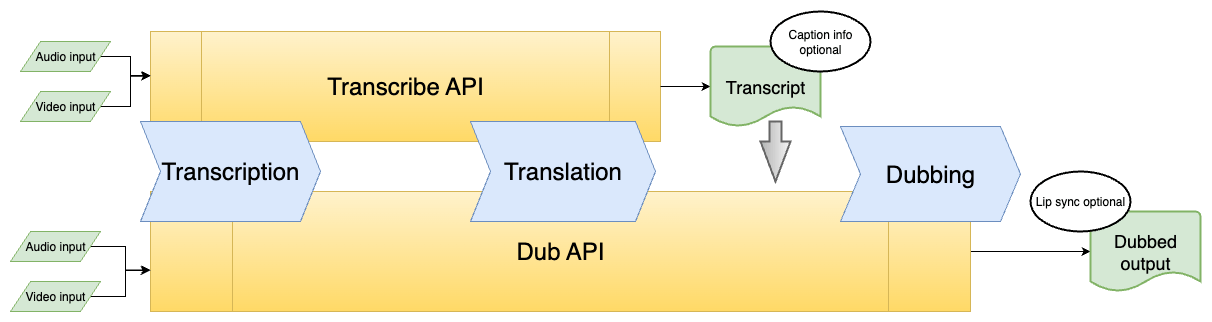
|
|---|
Figure 1: Workflow diagram showing the three main steps and featuring the Transcribe API and Dub API. |
Let's understand more about the design of each specific API.
About the Dub API
The Dub API is the more comprehensive service and can perform all three steps in the workflow. It consumes input media and can perform the transcription, translation to a target language, and dub, all at once. An optional AI lip sync is also available for the dubbed video.
This API also accepts transcripts as input, from Adobe's Transcript API or elsewhere, and can perform a dub using that transcript. Use edited transcripts in this way for more precise control over the final dub.
About the Transcribe API
The Transcribe API converts speech from audio and video files into a text transcript which can be used as input for the Dub API. The output is a text file, and when captions are requested the response also includes an SRT file with caption information. Use the API to transcribe content in the source language or translate it into target languages, and generate captions.
This API can't re-translate a source transcript. A translation operation only occurs simultaneously with the transcription from the source media.
Before you start
Use the quickstart commands below to get started implementing a workflow with these APIs. Try these cURL requests directly in your terminal. Or use an HTTP client like Postman.
Prerequisites:
- You'll need a valid access token and client ID. See the Authentication Guide for details.
- Upload your media files (audio or video) to your storage location and generate a pre-signed URL.
Transcribe quickstart
These are useful cURL commands to get started with the Transcribe API. In the commands below:
- Update the
Authorizationwith the bearer access token. - Update
x-api-keywith the client ID. - Update
urlwith the generated pre-signed URL for your input file.
Transcribe video
Copied to your clipboardcurl --location 'https://audio-video-api.adobe.io/v1/transcribe' \--header 'Authorization: Bearer <your_access_token>' \--header 'Content-Type: application/json' \--header 'x-api-key: <your_client_id>' \--data '{"video": {"source": {"url" : "<your_presigned_url>"},"mediaType": "video/mp4"}}'
Transcribe audio
Copied to your clipboardcurl --location 'https://audio-video-api.adobe.io/v1/transcribe' \--header 'Authorization: Bearer <your_access_token>' \--header 'Content-Type: application/json' \--header 'x-api-key: <your_client_id>' \--data '{"audio": {"source": {"url" : "<your_presigned_url>"},"mediaType": "audio/mp3"}}'
Transcribe video with output in target language
Copied to your clipboardcurl --location 'https://audio-video-api.adobe.io/v1/transcribe' \--header 'Authorization: Bearer <your_access_token>' \--header 'Content-Type: application/json' \--header 'x-api-key: <your_client_id>' \--data '{"video": {"source": {"url" : "<your_presigned_url>"},"mediaType": "video/mp4"},"targetLocaleCodes": ["<your_target_locale_code>"]}'
Transcribe audio with output in target language
Copied to your clipboardcurl --location 'https://audio-video-api.adobe.io/v1/transcribe' \--header 'Authorization: Bearer <your_access_token>' \--header 'Content-Type: application/json' \--header 'x-api-key: <your_client_id>' \--data '{"audio": {"source": {"url" : "<your_presigned_url>"},"mediaType": "audio/mp3"},"targetLocaleCodes": ["<your_target_locale_code>"]}'
Captions from video
Copied to your clipboardcurl --location 'https://audio-video-api.adobe.io/v1/transcribe' \--header 'Authorization: Bearer <your_access_token>' \--header 'Content-Type: application/json' \--header 'x-api-key: <your_client_id>' \--data '{"video": {"source": {"url" : "<your_presigned_url>"},"mediaType": "video/mp4"},"captions": {"targetFormats": ["<your_target_caption_format>"]}}'
Captions from audio
Copied to your clipboardcurl --location 'https://audio-video-api.adobe.io/v1/transcribe' \--header 'Authorization: Bearer <your_access_token>' \--header 'Content-Type: application/json' \--header 'x-api-key: <your_client_id>' \--data '{"audio": {"source": {"url" : "<your_presigned_url>"},"mediaType": "audio/mp3"},"captions": {"targetFormats": ["<your_target_caption_format>"]}}'
Dub quickstart
Use these helpful cURL commands to get started with the Dub API. In the commands below:
- Update the
Authorizationwith the bearer access token. - Update
x-api-keywith the client ID. - Update
urlwith the generated pre-signed URL for your input file.
Generate an automated dub
Pass targetLocaleCodes in these automated dub commands.
Automated dubbing for video
Copied to your clipboardcurl --location 'https://audio-video-api.adobe.io/v1/dub' \--header 'Authorization: Bearer <your_access_token>' \--header 'Content-Type: application/json' \--header 'x-api-key: <your_client_id>' \--data '{"video": {"source": {"url": "<your_presigned_url>"},"mediaType": "video/mp4"},"targetLocaleCodes": ["<your_target_locale_code>"],"lipSync": "false"}'
Automated dubbing for audio
Copied to your clipboardcurl --location 'https://audio-video-api.adobe.io/v1/dub' \--header 'Authorization: Bearer <your_access_token>' \--header 'Content-Type: application/json' \--header 'x-api-key: <your_client_id>' \--data '{"audio": {"source": {"url": "<your_presigned_url>"},"mediaType": "audio/mp3"},"targetLocaleCodes": ["<your_target_locale_code>"],"lipSync": "false"}'
Dub from edited transcripts
Pass the targetLocaleCodes and edited transcripts in these commands for edited transcripts. The transcripts should contain only one URL for the edited transcript.
Dub from edited translations for video
Copied to your clipboardcurl --location 'https://audio-video-api.adobe.io/v1/dub' \--header 'Authorization: Bearer <your_access_token>' \--header 'Content-Type: application/json' \--header 'x-api-key: <your_client_id>' \--data '{"video": {"source": {"url": "<your_presigned_url>"},"mediaType": "video/mp4"},"transcripts": [{"source": {"url": "<your_transcript_presigned_url>"}}],"targetLocaleCodes": ["<your_target_locale_code>"],"lipSync": "false"}'
Dub from edited translations for audio
Copied to your clipboardcurl --location 'https://audio-video-api.adobe.io/v1/dub' \--header 'Authorization: Bearer <your_access_token>' \--header 'Content-Type: application/json' \--header 'x-api-key: <your_client_id>' \--data '{"audio": {"source": {"url": "<your_presigned_url>"},"mediaType": "audio/mp3"},"transcripts": [{"source": {"url": "<your_transcript_presigned_url>"}}],"targetLocaleCodes": ["<your_target_locale_code>"],"lipSync": "false"}'
Check the result
Requests to these endpoints are processed asynchronously so a successful response returns a 202 status code with a job ID and a status URL.
Example 202 response
Copied to your clipboard{"jobId": "986fc222-1118-4242-b326-eb9873e3982f","statusUrl": "https://audio-video-api.adobe.io/v1/status/986fc222-1118-4242-b326-eb9873e3982f"}
Use the job ID from the response with the Get Result API to poll the job's status and retrieve the final results.
