Setting up the Marketo Observability Data Stream
These instructions describe how to set up and get started using Adobe I/O Events to subscribe to Marketo Observability events.
Introduction
The Marketo Observability Data Stream (MODS) provides insights about the data flow into Marketo through the Data Ingestion Service. The stream offers several different event types:
- Metrics - Periodic aggregated metrics showing all data sent to the API and processed into Marketo
- Results - Per API request results for tracking and verification
- Status - Periodic notices providing insight into the remaining API quota and any request processing backlog
Note: MODS (Marketo Observability Data Stream) is currently a Beta Product
Prerequisite Setup
The following are required to be able to subscribe to the data stream:
- Marketo Engage subscription that is IMS-enabled
- Marketo Engage subscription provisioned with a Performance Tier or CET package
- Developer or admin account in the Experience Cloud
Getting Started with Adobe I/O
See the Adobe I/O Events Docs
Basic instructions for this use case, starting from the developer console:
When prompted, click the designated button to proceed
Select
Create new project
Select
Add event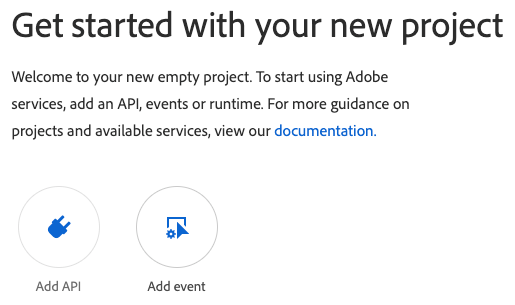
Filter by
Experience CloudSelect
Marketo Observability Data Stream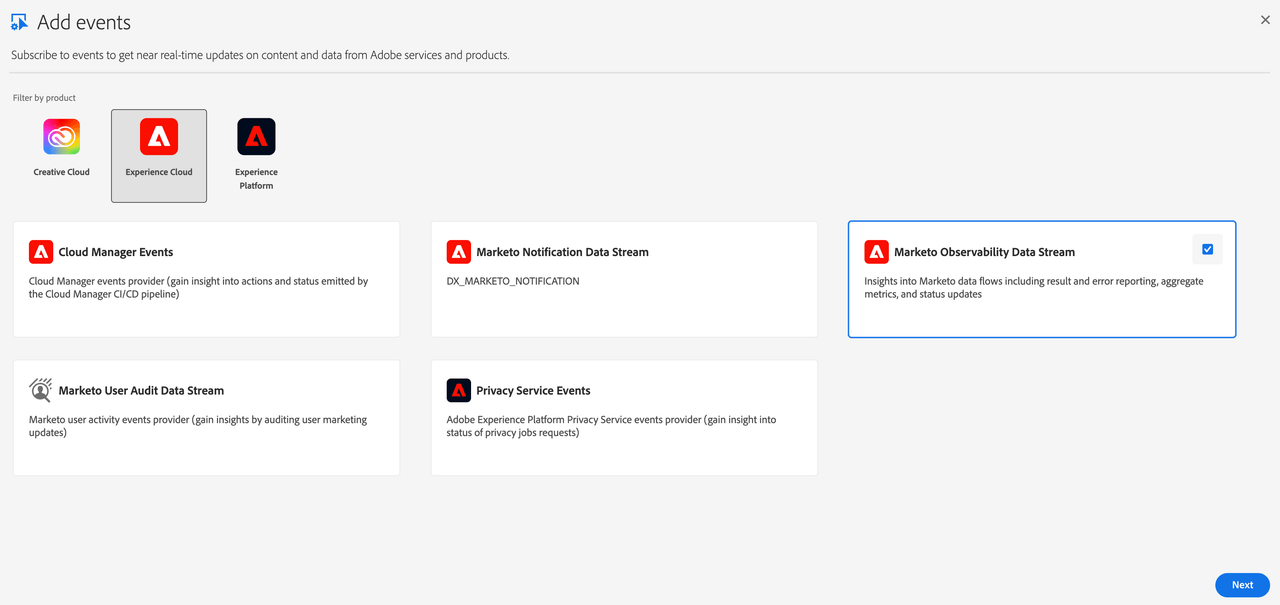
Subscribe to observability events that you're interested in
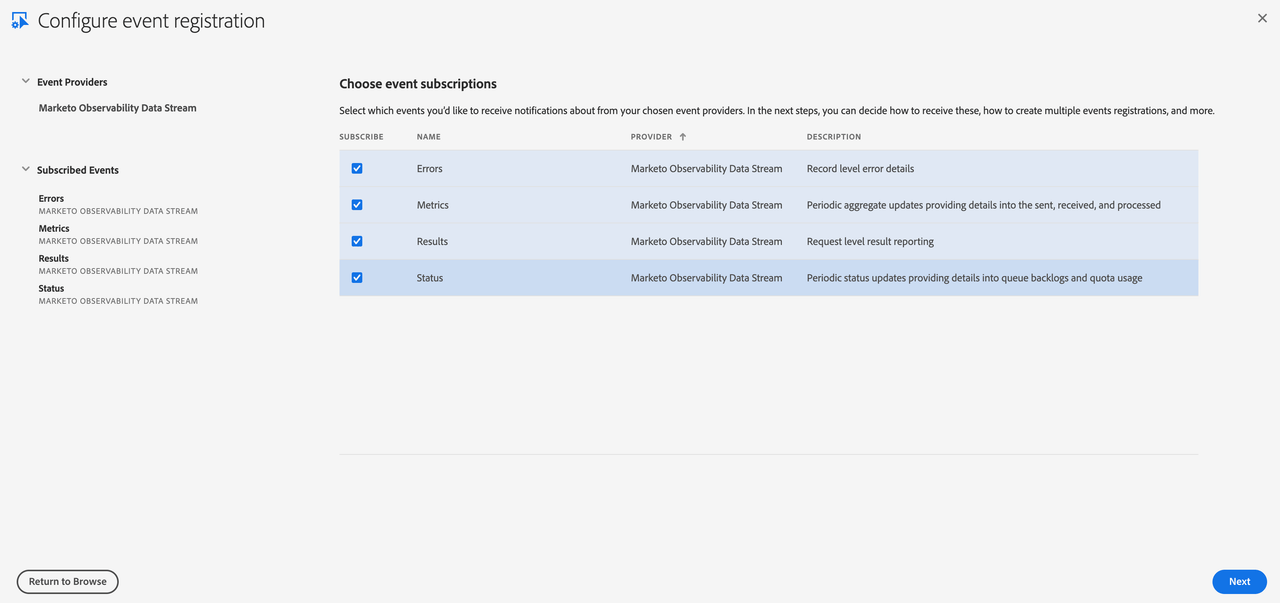
Set up authentication (either JWT or OAuth) to be used for accessing the Journaling API
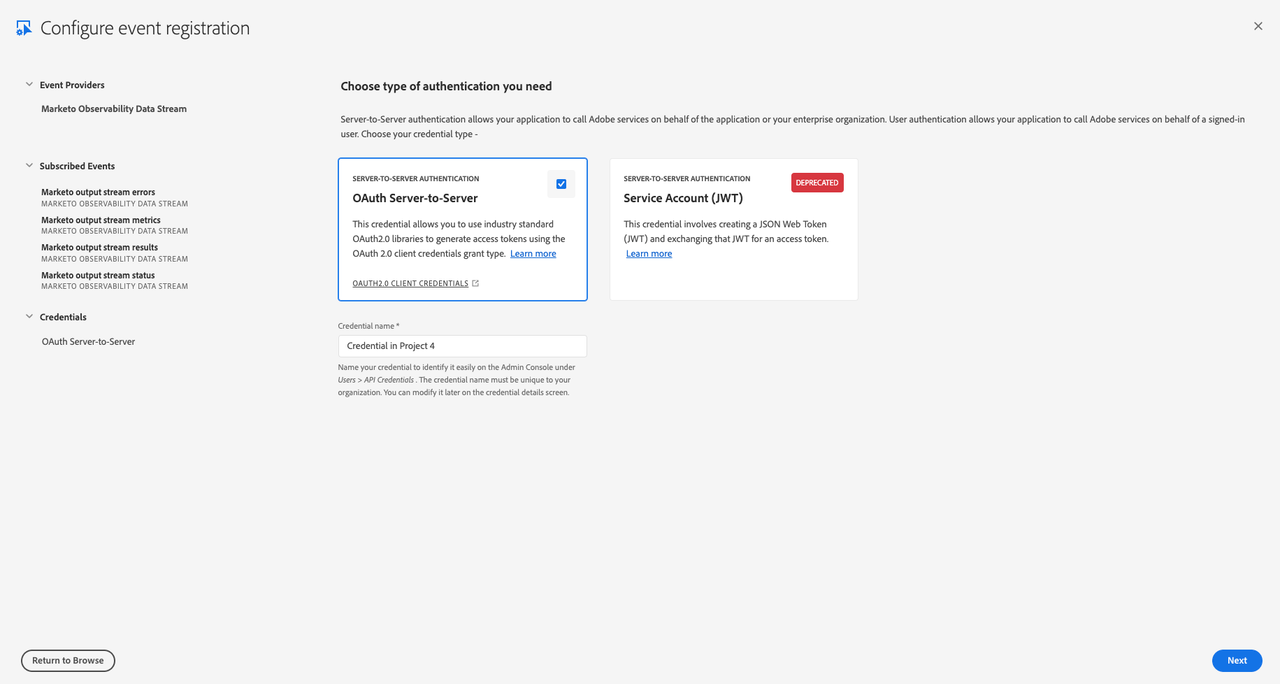
Set the name and description for your event registration
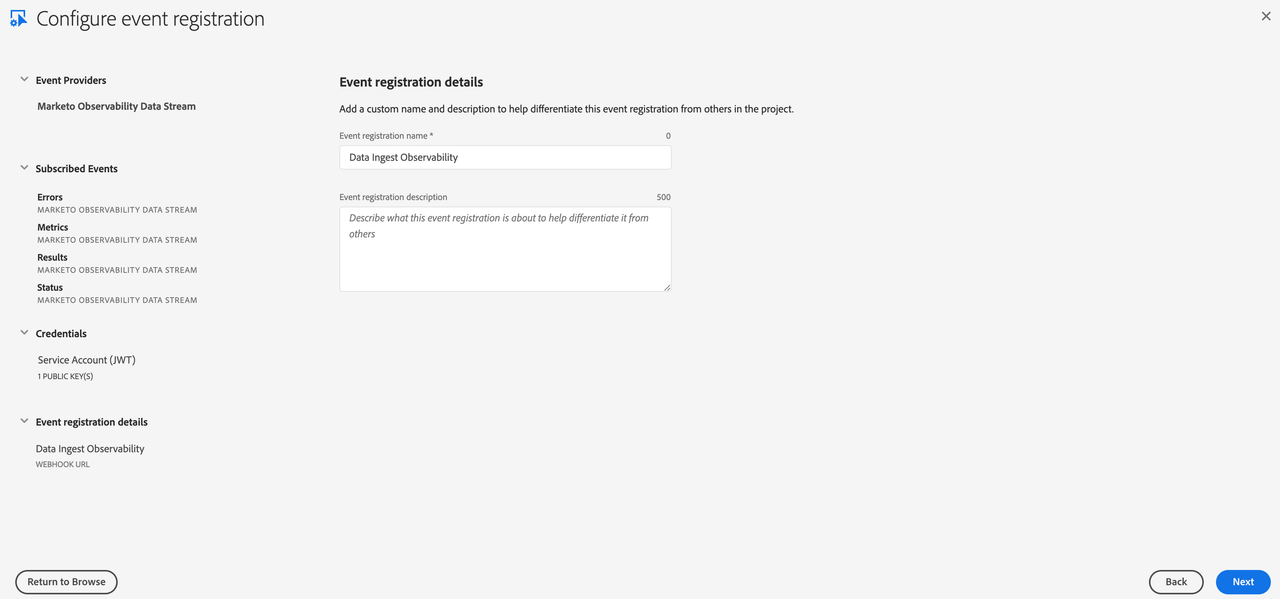
Finish Event Registration Setup
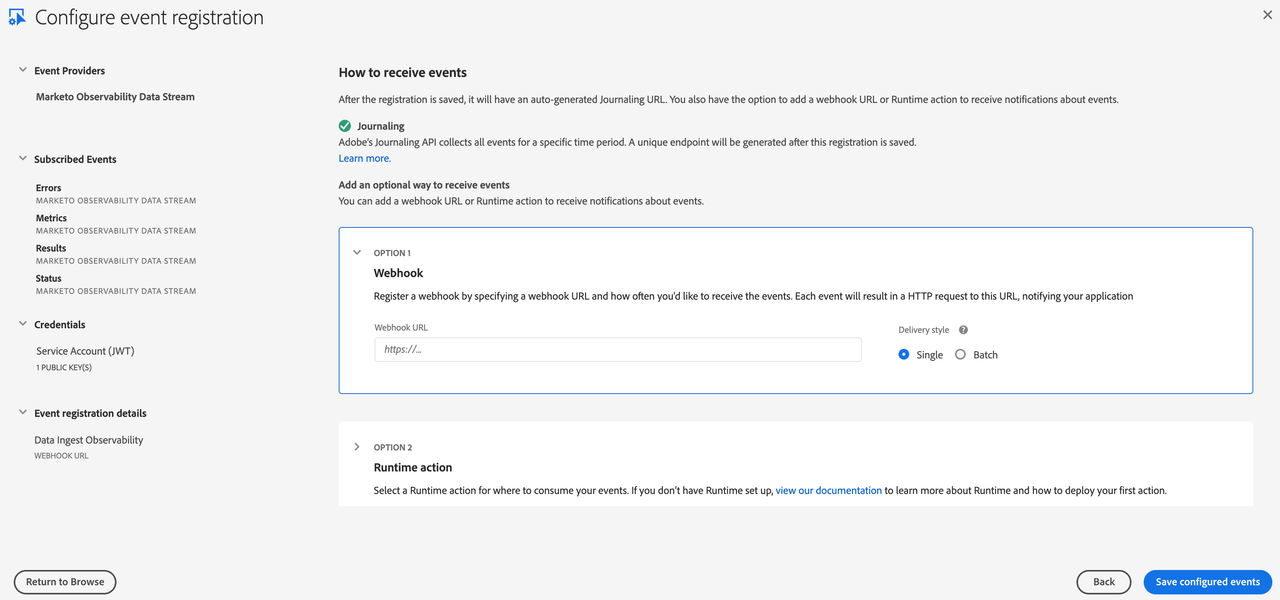
- Provide a name and description for this event subscription
- Optionally choose whether to enable Webhook or Runtime action
- Enable Webhook
- We recommend batch over single webhooks
- For
Webhook URLa public https endpoint must be provided - The endpoint must be able to handle get and post requests
- The get request must respond with the challenge query if it exists
- The post request must respond that it received the message or the webhook will re-attempt to send several times before giving up and automatically disabling the webhook sends
- Enable Runtime action
- Enable Webhook
After Saving
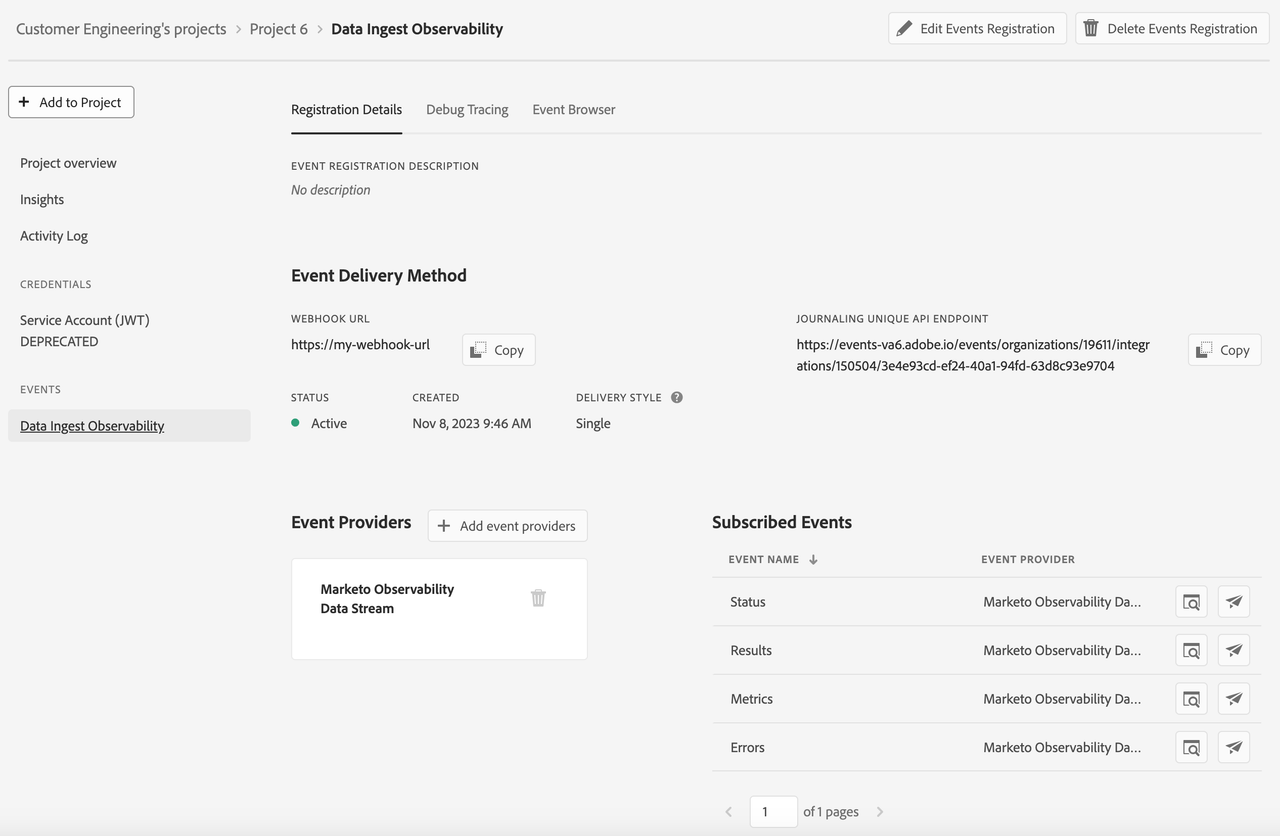
- Verify that the Status is
Active - If Webhook was selected, verify that it successfully passed the challenge without errors
- Verify that the Status is
Developer Guidelines
When setting up a project to subscribe to events, there are three ways to interact with those event subscriptions in order to receive the events. The first is Journaling, which provides a pull model in which events can be pulled via API and stores up to 7 days of past events. The second is Webhooks, which can be configured to send events either as single events or batched to a webhook endpoint in near real-time with the event occurrence. Third is Runtime, where you can set up your own custom function within Adobe that events will automatically run through near-real time.
Journaling
Getting Started with Journaling
Important Takeaways:
- Stores up to 7 days of history
- Can be iterated through from any previous event within the history
- Will still receive and store events even if webhook is failing
- Useful for fetching events that were missed due to webhook issues or for a pulling mechanism instead of webhook push
Webhooks
Getting Started with Adobe I/O Events Webhooks
Webhook Endpoint Requirements:
- Handle GET and POST requests
- Respond with a 200-type response within a reasonable time period
- Challenge Request
- GET request with challenge query parameter
- Must respond with value of challenge query parameter
- Webhook Events
- POST request with JSON data body with one or more events
- Recommended to set up webhook as batch
Event Data Structure Examples
Events are structured in JSON format using the CloudEvents spec
Metrics
Copied to your clipboard{"id": "b90382d8-6b23-11ee-b962-0242ac120002","specversion": "1.0","type": "com.adobe.platform.marketo.observability.metrics","source": "urn:data_ingestion_service","time": "2023-08-14T18:00:00Z","datacontenttype": "application/json","data": {"munchkinId": "123-ABC-456","windowStart": "2023-08-14T17:00:00Z","requests": {"received": 3,"processed": 1,"rejected": {"606": 1,"607": 1}},"records": {"person": {"high": {"received": 100,"created": 90,"updated": 5,"failed": {"503": 5}},"normal": {"received": 100,"created": 90,"updated": 5,"failed": {"503": 5}}},"customObjects": {"high": {"received": 100,"created": 90,"updated": 5,"failed": {"503": 5}},"normal": {"received": 100,"created": 90,"updated": 5,"failed": {"503": 5}}}}}}
Results
Result events contain an array of processed requests indicating what was processed. These may be complete or partial results depending on the size of the request payload. Request payloads are processed in chunks, and if a request is split into multiple chunks, the processing results could potentially be reported across multiple events.
Copied to your clipboard{"id": "b90382d8-6b23-11ee-b962-0242ac120002","specversion": "1.0","type": "com.adobe.platform.marketo.observability.results","source": "urn:data_ingestion_service","time": "2023-08-14T17:30:00Z","datacontenttype": "application/json","data": {"munchkinId": "123-ABC-456","requests": [{"requestId": "cf0a1a20-668e-492a-8ec2-ce8747507068","requestTime": "2023-08-14T17:20:00Z","clientId": "foo@marketo.com","correlationId": "6180bb48-8dc7-4fc5-85ca-a59dd1edb0f3","requestSource": "Adobe Journey Optimizer","objectType": "person","priority": "high","records": {"received": 100,"created": 90,"updated": 10,"failed": {}}},{"requestId": "67b28858-f5ee-45ac-aa40-63a04085e6be","requestTime": "2023-08-14T17:20:00Z","clientId": "foo@marketo.com","correlationId": "6180bb48-8dc7-4fc5-85ca-a59dd1edb0f3","requestSource": "Public API","objectType": "customObject","priority": "normal","records": {"received": 100,"created": 10,"updated": 10,"failed": {"503": 10,"404": 10}}}]}}
Status
Copied to your clipboard{"id": "b90382d8-6b23-11ee-b962-0242ac120002","specversion": "1.0","type": "com.adobe.platform.marketo.observability.status","source": "urn:data_ingestion_service","time": "2023-08-14T18:00:00Z","datacontenttype": "application/json","data": {"munchkinId": "123-ABC-456","quota": 65432100,"queue": {"high": {"lagSeconds": "2023-08-14T17:31:00Z","requestBacklog": 1,"recordBacklog": 100},"normal": {"lagSeconds": "2023-08-14T17:31:00Z","requestBacklog": 10,"recordBacklog": 1000}},}}
Data Field Definitions
| Field | Description |
|---|---|
id | Unique UUID generated per event |
specversion | CloudEvents version specification being used |
type | Type of event used for event subscription routing |
source | Context in which an event happened |
time | Timestamp of the completion of the action |
datacontenttype | Content type of the data object |
data | Event data object |
munchkinId | Internal Marketo subscription identifier |
clientId | Marketo API User Id or Adobe IMS Client Id |
correlationId | An id representation of where the request originated from (empty if from public API) |
origin | Name representation of the correlationId component |
objectType | Marketo object type that's being processed (account, custom object, person, etc.) |
priority | Priority of the request (high or normal) |
received | Count of requests/records received to the Data Ingest Service |
created | Count of records created from processing the requests to the Data Ingest Service |
updated | Count of records updated from processing the requests to the Data Ingest Service |
failed | Count of records failed while processing the requests to the Data Ingest Service broken down by error code |
rejected | Count of requests rejected (never accepted by the Data Ingest Service) by error code |
quota | Remaining daily quota for the Data Ingest Service |
queue | Stats of the processing queue backlog |
lagSeconds | Difference between now and the oldest message in the processing queue |
requestBacklog | Number of requests in the processing queue |
recordBacklog | Number of records in the processing queue |
recipient_client_id | Auto generated by IO Events, can be used for security checks |
event_id | Auto generated by IO Events, it matches the x-adobe-event-id header |
Debug
Once you have successfully completed your setup and event subscription registration, events should start being stored in the journal. In addition, if you have webhooks or runtime set up, the events will go through those flows. From the project's page in the event registration details, you should see a tab for Debug Tracing. For webhooks, this will show a record of failed and successful challenge attempts as well as webhook attempts. Each request includes the request/response details to help debug.
There is also an Event Browser tab which lets you manually look at events in the Journal from the Developer Console UI