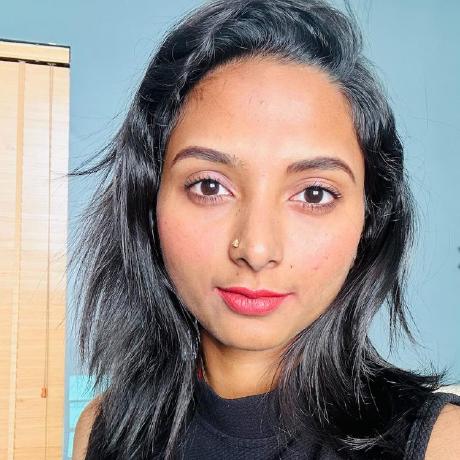addOnUISdk.app.document
Provides access to the methods needed for retrieving document metadata, importing content such as images, audio and video into the document, and for exporting content from the current document.
General Methods
id()
Retrieves the id of the document.
Signature
id(): Promise<string | undefined>
Return Value
A resolved Promise containing the id of the document.
Note: A documentIdAvailable event is triggered when the document id is available in the application. You can listen for this event via the addOnUISdk.app.on() method.
Example Usage
Copied to your clipboardimport addOnUISdk from "https://express.adobe.com/static/add-on-sdk/sdk.js";function setId(id) { /* ... */ }addOnUISdk.ready.then(() => setId(await addOnUISdk.app.document.id()));addOnUISdk.app.on("documentIdAvailable", data => {setId(data.documentId);});
title()
Retrieves the title/name of the document.
Signature
title(): Promise<string>
Return Value
A resolved Promise containing the title (ie: name) of the document.
Note: A documentTitleChange event is triggered when the document title is changed in the application. You can listen for this event via the addOnUISdk.app.on() method.
Example Usage
Copied to your clipboardimport addOnUISdk from "https://express.adobe.com/static/add-on-sdk/sdk.js";function setTitle(title) { /* ... */ }addOnUISdk.ready.then(() => setTitle(await addOnUISdk.app.document.title()));addOnUISdk.app.on("documentTitleChange", data => {setTitle(data.documentTitle);});
getPagesMetadata()
Retrieve the metadata for all of the pages in the document.
Signature
getPagesMetadata(options: PageMetadataOptions): Promise<PageMetadata[]>
Parameters
| Name | Type | Description |
|---|---|---|
options | Object | PageMetadataOptions object. |
Return Value
A resolved Promise containing a PageMetadata array containing all of the pages in the document.
Example Usage
Copied to your clipboardimport addOnUISdk from "https://express.adobe.com/static/add-on-sdk/sdk.js";// Wait for the SDK to be readyawait addOnUISdk.ready;// Get metadata of all the pagesasync function logMetadata() {try {const pages = (await addOnUISdk.app.document.getPagesMetadata({range: addOnUISdk.constants.Range.specificPages,pageIds: ["7477a5e7-02b2-4b8d-9bf9-f09ef6f8b9fc","d45ba3fc-a3df-4a87-80a5-655e5f8f0f96"]})) as PageMetadata[];for (const page of pages) {console.log("Page id: ", page.id);console.log("Page title: ", page.title);console.log("Page size: ", page.size);console.log("Page has premium content: ", page.hasPremiumContent);console.log("Page has audio content: ", page.hasAudioContent);console.log("Page has video content: ", page.hasVideoContent);console.log("Page has animated content: ", page.hasAnimatedContent);console.log("Page has timelines: ", page.hasTemporalContent);if (page.hasTemporalContent)console.log("Page includes temporal content with a duration of: ", page.temporalContentDuration);console.log("Pixels per inch: ", page.pixelsPerInch);console.log("Is page print ready: ", page.isPrintReady);console.log("Is page blank: ", page.isBlank);console.log("Template details: ", page.templateDetails);}}catch(error) {console.log("Failed to get metadata:", error);}}
Copied to your clipboardPage id: 772dc4b6-0df5-469f-b477-2a0c5445a6efPage title: My First PagePage size: { width: 2550, height: 3300 }Page has premium content: falsePage has audio content: falsePage has video content: truePage has animated content: falsePage has timelines: truePage includes temporal content with a duration of: 100Pixels per inch: 72Is page print ready: trueIs page blank: falseTemplate details of page: { id: 'urn:aaid:sc:VA6C2:0ccab100-a230-5b45-89f6-7e78fdf04141', creativeIntent: 'flyer' }
runPrintQualityCheck()
Tells Express to run a print quality check to determine if the document is ready for printing and updates the quality metadata with the result. For instance, if the document is not ready for printing, the isPrintReady property of the page metadata will be set to false.
IMPORTANT: This method is currently experimental only and should not be used in any add-ons you will be distributing until it has been declared stable. To use this method, you will first need to set the experimentalApis flag to true in the requirements section of the manifest.json.
Signature
runPrintQualityCheck(options: PrintQualityCheckOptions): void
Parameters
| Name | Type | Description |
|---|---|---|
options | Object | PrintQualityCheckOptions object. |
Return Value
void
Example Usage
Copied to your clipboardimport addOnUISdk from "https://express.adobe.com/static/add-on-sdk/sdk.js";// Reference to the active documentconst { document } = addOnUISdk.app;// Run Print Quality Checkfunction runPrintQualityCheck() {try {document.runPrintQualityCheck({range: addOnUISdk.constants.Range.entireDocument,});console.log("Print quality check completed successfully");} catch (error) {console.log("Failed to run print quality check");}}
Copied to your clipboardPrint quality check completed successfully
TemplateDetails
Retrieve the details about the template used to create the document.
| Name | Type | Description |
|---|---|---|
id | string | Unique id of the template |
creativeIntent? | string | Creative intent of the template |
PrintQualityCheckOptions
The options to pass into the print quality check..
| Name | Type | Description |
|---|---|---|
range | The range of the document to run the print quality check on. | |
pageIds? | string[] | Id's of the pages. (Only required when the range is specificPages). |
PageMetadata
The metadata of a page.
| Name | Type | Description |
|---|---|---|
id | string | The id of the page. |
title | string | The title of the page. |
size | { width: number, height: number } | The size of the page in pixels. |
hasPremiumContent | boolean | true if the page has premium content, false if not. |
hasAudioContent | boolean | true if the page has audio content, false if not. |
hasVideoContent | boolean | true if the page has video content, false if not. |
hasAnimatedContent | boolean | true if the page has animated content, false if not. |
hasTemporalContent | boolean | true if the page has timelines, false if not. |
temporalContentDuration? | number | The duration of temporal content in milliseconds (only present when hasTemporalContent is true). |
pixelsPerInch? | number | The pixels per inch of the page. |
isPrintReady? | boolean | Indicates whether the page has passed various internal quality checks to ensure high quality output when printed. While the specifics may change over time, Adobe Express checks for sufficient image resolution and sizes to ensure that a print will be of good quality. If this is false, the output may be blurry or of poor quality (based on internal heuristics). |
isBlank? | boolean | Indicates whether the page is blank. |
templateDetails? | TemplateDetails | The details of the template for the page. |
PageMetadataOptions
This object is passed as a parameter to the getPagesMetadata method and includes the range and optional pageIds for which you want to retrieve metadata for.
| Name | Type | Description |
|---|---|---|
range | Range of the document to get the metadata | |
pageIds?: string[] | string | Id's of the pages. (Only required when the range is specificPages). |
getSelectedPageIds()
Retrieves the currently selected page ids in the document.
Signature
getSelectedPageIds(): Promise<string[]>
Return Value
A resolved Promise containing an array of string ids representing the currently selected pages in the document.
Example Usage
Copied to your clipboardimport addOnUISdk from "https://express.adobe.com/static/add-on-sdk/sdk.js";// Wait for the SDK to be readyawait addOnUISdk.ready;// Get the currently selected page idsasync function getSelectedPages() {try {const selectedPageIds = await addOnUISdk.app.document.getSelectedPageIds();console.log("Selected page ids:", selectedPageIds);if (selectedPageIds.length === 0) {console.log("No pages are currently selected");} else {console.log(`${selectedPageIds.length} page(s) selected:`, selectedPageIds);}} catch (error) {console.log("Failed to get selected page ids:", error);}}// Example: Get metadata for selected pages onlyasync function getSelectedPagesMetadata() {try {const selectedPageIds = await addOnUISdk.app.document.getSelectedPageIds();if (selectedPageIds.length > 0) {const metadata = await addOnUISdk.app.document.getPagesMetadata({range: addOnUISdk.constants.Range.specificPages,pageIds: selectedPageIds});metadata.forEach((page, index) => {console.log(`Selected page ${index + 1}: ${page.title} (${page.id})`);});} else {console.log("No pages selected");}} catch (error) {console.log("Failed to get selected pages metadata:", error);}}// Call the functionsgetSelectedPages();getSelectedPagesMetadata();
link()
Retrieves the document link.
IMPORTANT: This method, the LinkOptions parameter and the associated link events are currently experimental only and should not be used in any add-ons you will be distributing until it has been declared stable. To use this method, you will first need to set the experimentalApis flag to true in the requirements section of the manifest.json.
Signature
link(options: LinkOptions): Promise<string | undefined>
Return Value
A resolved Promise containing the link of the document.
A documentLinkAvailable or documentPublishedLinkAvailable event is triggered when the document link is available in the application. You can listen for this event via the addOnUISdk.app.on() method.
Example Usage
Copied to your clipboardimport addOnUISdk from "https://express.adobe.com/static/add-on-sdk/sdk.js";addOnUISdk.ready.then(async () => {try {// Get the current document linkconst documentLink = await addOnUISdk.app.document.link("document");console.log("Document link:", documentLink);// Get the published document linkconst publishedLink = await addOnUISdk.app.document.link("published");console.log("Published link:", publishedLink);} catch (error) {console.log("Failed to get document links:", error);}// Listen for document link availability changesaddOnUISdk.app.on("documentLinkAvailable", (data) => {console.log("Document link availability changed. Link value:", data.documentLink);});// Listen for published document link availability changesaddOnUISdk.app.on("documentPublishedLinkAvailable", (data) => {console.log("Published link availability changed. Link value:", data.documentPublishedLink);});});
LinkOptions
The options to pass into the link method.
| Name | Type | Description |
|---|---|---|
linkOptions | string | LinkOptions constant value. |
Import Content Methods
addImage()
Adds an image/gif/PSD/AI/SVG file to the current page.
Signature
addImage(imageBlob: Blob, attributes?: MediaAttributes, importAddOnData?: ImportAddOnData): Promise<void>
Parameters
| Name | Type | Description |
|---|---|---|
imageBlob | Blob | The image to add to the page. |
attributes? | Attributes that can be passed when adding image/PSD/AI/SVG files to the page (i.e., title). | |
importAddOnData? | Add-on specific metadata to attach to the imported asset. |
Return Value
A resolved promise if the image was successfully added to the canvas; otherwise, it will throw an error with the rejected promise.
Example Usage
Copied to your clipboard// Add image(blob) to the current pageasync function addImageFromBlob(blob) {try {await document.addImage(blob, {title: "Sample Image", author: "Creator"});} catch (error) {console.log("Failed to add the image to the page.");}}// Add image(url) to the current pageasync function addImageFromURL(url) {try {const blob = await fetch(url).then((response) => response.blob());await document.addImage(blob, {title: "Sample Image", author: "Creator"});} catch (error) {console.log("Failed to add the image to the page.");}}// Add image with custom add-on metadataasync function addImageWithMetadata(blob) {try {await document.addImage(blob,{ title: "Custom Image", author: "Creator" },{nodeAddOnData: {customId: "img_123",category: "photos"},mediaAddOnData: {sourceUrl: "https://example.com/image.jpg",license: "CC0"}});} catch (error) {console.log("Failed to add the image to the page.");}}
Refer to the image requirements section for specific details on supported image sizes and GIF handling.
addAnimatedImage()
Adds an animated image (gif) to the current page.
Signature
addAnimatedImage(imageBlob: Blob, attributes?: MediaAttributes, importAddOnData?: ImportAddOnData): Promise<void>
Parameters
| Name | Type | Description |
|---|---|---|
imageBlob | Blob | The image to add to the page. |
attributes? | Attributes that can be passed when adding animated gifs to the page (i.e., title). | |
importAddOnData? | Add-on specific metadata to attach to the imported asset. |
Return Value
A resolved promise if the animated image was successfully added to the canvas; otherwise, it will throw an error with the rejected promise.
Example Usage
Copied to your clipboard// Add animated image(blob) to the current pageasync function addAnimatedImageFromBlob(blob) {try {await document.addAnimatedImage(blob, {title: "Animated GIF", author: "Creator"});} catch (error) {console.log("Failed to add the animated image to the page.");}}
Refer to the image requirements section for specific details on supported image sizes and GIF handling.
addVideo()
Adds a video to the current page.
Signature
addVideo(videoBlob: Blob, attributes?: MediaAttributes, importAddOnData?: ImportAddOnData): Promise<void>
Parameters
| Name | Type | Description |
|---|---|---|
videoBlob | Blob | The video to add to the page. |
attributes? | Attributes that can be passed when adding video files to the page (i.e., title). | |
importAddOnData? | Add-on specific metadata to attach to the imported asset. |
Example Usage
Copied to your clipboardasync function addVideoFromBlob(blob) {try {await document.addVideo(blob, {title: "Sample Video", author: "Creator"});} catch (error) {console.log("Failed to add the video to the page.");}}async function addVideoFromURL(url) {try {const blob = await fetch(url).then((response) => response.blob());await document.addVideo(blob, {title: "Sample Video", author: "Creator"});} catch (error) {console.log("Failed to add the video to the page.");}}
addAudio()
Adds audio to the current page.
Signature
addAudio(audioBlob: Blob, attributes: MediaAttributes): Promise<void>
Parameters
| Name | Type | Description |
|---|---|---|
audioBlob | Blob | The audio to add to the page. |
attributes | Attributes to pass when adding the audio to the page (ie: title, which is mandatory). |
Return Value
A resolved promise if the audio was successfully added to the canvas; otherwise will throw an error with the rejected promise.
Example Usage
Copied to your clipboardasync function addAudioFromBlob(blob) {try {await document.addAudio(blob, {title: "Jazzy beats", author: "Jazzy"});}catch(error) {console.log("Failed to add the audio to the page.");}}async function addAudioFromURL(url) {try {const blob = await fetch(url).then(response => response.blob());await document.addAudio(blob, {title: "Jazzy beats", author: "Jazzy"});}catch(error) {console.log("Failed to add the audio to the page.");}
MediaAttributes
| Name | Type | Description |
|---|---|---|
title | string | Media title (mandatory for audio import). |
author? | string | Media author |
ImportAddOnData
Represents add-on-specific data that can be attached to imported media assets (nodes). This data provides a way for add-ons to store custom metadata with imported assets across multiple import APIs. Note: This support is not present for PSD/AI assets.
| Name | Type | Description |
|---|---|---|
nodeAddOnData? | Record<string, string> | Node-specific add-on data that persists with the individual asset container. This data remains attached to the container node even when the asset content is replaced. This data can be accessed later via document sandbox MediaContainerNode.addOnData API. |
mediaAddOnData? | Record<string, string> | Media-specific add-on data that is tied to the actual asset content. This data is shared across all copies of the same asset throughout the document and will be reset if the asset content is replaced with different media. This data can be accessed later via document sandbox MediaRectangleNode.mediaAddOnData API. |
Note: ImportAddOnData is also supported in drag-and-drop operations via the DragCompletionData interface when using the enableDragToDocument method.
Refer to the import images how-to and the import-images-from-local in the code samples for general importing content examples.
importPdf()
Imports a PDF as a new Adobe Express document.
Signature
importPdf(blob: Blob, attributes: MediaAttributes & SourceMimeTypeInfo): void;
Parameters
| Name | Type | Description |
|---|---|---|
blob | Blob | The PDF to add to the page. |
attributes? | Attributes that can be passed when adding PDFs to the page (i.e., title). | |
SourceMimeTypeInfo | Mime type details for importing media |
Return Value
None
SourceMimeTypeInfo
Mime type details for importing media
| Name | Type | Description |
|---|---|---|
sourceMimeType? | Mime type of the original source asset that was converted to PDF |
SupportedMimeTypes
A constant representing the mime type of the original source asset that was converted to PDF.
- docx:
"docx" - gdoc:
"gdoc"
Use this property to improve the user experience when importing converted documents. Adobe Express does not natively support Word documents (.docx) or Google Docs (.gdoc) files. However, your add-on can convert these file types to PDF format behind the scenes before importing them.
When you call importPdf() with a converted file, you can pass the original file's mime type ("docx" or "gdoc") in the sourceMimeType parameter. This ensures that the import consent dialog displays "Import a document" instead of "Import a PDF" to the user, preventing confusion about why their Word document or Google Docs file is being referred to as a PDF.
Important: Do not pass the original Word documentor Google Docs file directly to importPdf(). Your add-on must first convert these files to PDF format, then use this parameter solely to customize the dialog message for better user experience.
Example Usage
Copied to your clipboardimport addOnUISdk from "https://express.adobe.com/static/add-on-sdk/sdk.js";// Reference to the active documentconst { document } = addOnUISdk.app;// Import a regular PDF fileasync function importPdf(pdfBlob) {try {document.importPdf(pdfBlob, { title: "Sample.pdf" });} catch (error) {console.log("Failed to import the pdf.");}}// Import a PDF that was converted from a Word document// The sourceMimeType parameter ensures the dialog shows "Import a document" instead of "Import a PDF"async function importConvertedWordDoc(convertedPdfBlob) {try {document.importPdf(convertedPdfBlob, {title: "Converted Document.pdf",sourceMimeType: "docx"});} catch (error) {console.log("Failed to import the converted Word document.");}}// Import a PDF that was converted from a Google documentasync function importConvertedGoogleDoc(convertedPdfBlob) {try {document.importPdf(convertedPdfBlob, {title: "Converted Google Doc.pdf",sourceMimeType: "gdoc"});} catch (error) {console.log("Failed to import the converted Google document.");}}
importPresentation()
Imports a presentation as a new Adobe Express document. Note: Currently Express only supports PowerPoint presentations.
Signature
importPresentation(blob: Blob, attributes: MediaAttributes): void;
Parameters
| Name | Type | Description |
|---|---|---|
blob | Blob | The PowerPoint presentation ( .pptx) to add to the page. |
attributes? | Attributes that can be passed when adding a presentation to the page (i.e., title). |
Return Value
None
Example Usage
Copied to your clipboardimport addOnUISdk from "https://express.adobe.com/static/add-on-sdk/sdk.js";// Reference to the active documentconst { document } = addOnUISdk.app;const mediaAttributes = { title: "Sample.pptx" }; // only Pptx is supported by Express// Import a presentation. Note: this will be imported as a new Adobe Express presentation.function importPresentation(blob, mediaAttributes) {try {document.importPresentation(blob, mediaAttributes);} catch (error) {console.log("Failed to add the presentation to the document.");}}// Import a powerpoint presentation from a URL. Note: this will be imported as a new Adobe Express presentation.async function importPresentationFrom(url) {try {const blob = await fetch(url).then((response) => response.blob());document.importPresentation(blob, { title: "Sample.pptx" });} catch (error) {console.log("Failed to add the presentation to document.");}}
Image requirements
When importing images, the following limits apply for all types except gif images:
- Maximum dimension: 8192px (width or height)
- Maximum file size: 80MB (desktop) or 40MB (mobile)
- Maximum pixel count: 65 million pixels (width × height)
Supported formats: AI, GIF, HEIC, JPEG, JPG, PNG, PSB, PSD, PSDT, SVG, and WEBP.
See the full image requirements for more details.
For gif images, the technical requirements are listed here and summarized below for quick reference:
- Maximum resolution: 1080px
- Maximum size: 10 MB
- Maximum GIFs per scene: 7
IMPORTANT: Animated GIFs
Both addImage() and addAnimatedImage() support gif file types, however, you should use the addAnimatedImage() method when you want to add an animated GIF specifically but note that it is subject to the size criteria listed above. When the criteria aren't met, only the first frame will be added.
If you supply addImage() with an animated GIF, only the first frame will be added by default.
** See the FAQ's for the specific file formats allowed for imported content.
Errors
The table below describes the possible error messages that may occur when using the import methods, with a description of the scenario that would cause them to be returned.
| Error Message | Error Scenario |
|---|---|
Invalid blob. | Blob is invalid. |
Unsupported mime type : ${blob.type} | Mime type is invalid. |
Import image width or height exceed the maximum limit : ${maxSupportedDimension} | The imported image dimensions exceed the maximum limit if any defined by Express. |
Import image size exceed the maximum limit: ${maxSupportedSize}MB | The imported image size exceeds the maximum limit if any defined by Express. |
No active page available. | Current page doesn't exist. |
Export Content Methods
createRenditions()
Generate renditions of the current page, specific pages or the entire document in a specified format for export.
Signature
createRenditions(renditionOptions: RenditionOptions, renditionIntent?: RenditionIntent): Promise<Rendition[]>
Parameters
| Name | Type | Description |
|---|---|---|
renditionOptions | Object | RenditionOptions object. |
renditionIntent | string | RenditionIntent constant value. |
NOTE: The default value for renditionIntent is export. If it's set to preview, it also requires the renditionPreview flag to be set to true in the manifest requirements section. Additionally, when implementing the premium content flows where you present a dialog or option to allow the user to upgrade, you must be sure to also include the following permissions in the sandbox attribute of your manifest.json to allow the Adobe Express pricing page to load properly:
Copied to your clipboard"permissions": {"sandbox": ["allow-popups-to-escape-sandbox", "allow-popups", "allow-downloads"]}
Refer to the manage premium content how-to for more specific details on options for handling the export of premium content.
RenditionOptions
| Name | Type | Description |
|---|---|---|
range | string | Range constant value. |
format | string | RenditionFormat constant value. |
pageIds? | string[] | Id's of the pages (only required if the range is specificPages) |
JpgRenditionOptions
Extends the RenditionOptions object and adds the following additional options for jpg renditions:
| Name | Type | Description |
|---|---|---|
format | string | RenditionFormat.jpg constant value. |
backgroundColor? | number | Integer in 0xRRGGBB format of the background color you wish to sit behind any transparent areas. By default it is derived from the entity for which the rendition needs to be created. |
quality? | number | A number between 0 and 1, indicating image quality. Default is 1.0. |
{width?: number; height?: number} | Requested size (in pixels). |
PngRenditionOptions
Extends the RenditionOptions object and adds the following additional options for png renditions:
| Name | Type | Description |
|---|---|---|
format | string | RenditionFormat.png constant value. |
backgroundColor? | number | Integer in 0xRRGGBB format of the background color you wish to sit behind any transparent areas. By default it is derived from the entity for which the rendition needs to be created. |
{width?: number; height?: number} | Requested size (in pixels). | |
fileSizeLimit? | number | File size limit for the rendition. |
fileSizeLimitUnit? | string | Unit of the file size limit, FileSizeLimitUnit enumerable. |
Requested Size Notes
- The supported size is from 1 x 1 to 8192 x 8192.
- Aspect ratio is maintained while scaling the rendition based on the requested size.
- Up-scaling is currently not supported.
- If the requested size is invalid, it will be ignored and the original size rendition will be created.
- Some examples of what the actual exported sizes will be, depending on the page size and requested size are in the table below for reference.
| Page Size | Requested Size | Exported Size | Notes |
|---|---|---|---|
400 x 600 | undefined | 400 x 600 | Original page size maintained |
400 x 600 | 200 x undefined (width only) | 200 x 300 | Height scaled proportionally |
400 x 600 | 200 x 200 | 134 x 200 | Aspect ratio preserved, fits within bounds |
400 x 600 | 200 x 400 | 200 x 300 | Aspect ratio preserved, fits within bounds |
400 x 600 | 200 x -200 | 400 x 600 | Negative values ignored, original size used |
400 x 600 | 800 x 1000 | 667 x 1000 | Upscaled while maintaining aspect ratio |
400 x 600 | 8000 x 10000 | 5462 x 8192 | Upscaled to maximum allowed dimensions |
PptxRenditionOptions
Extends the RenditionOptions object with the specific format for pptx renditions:
| Name | Type | Description |
|---|---|---|
format | string | RenditionFormat.pptx constant value for PowerPoint presentation. |
Note: PPTX export is only available for presentation-type documents in Adobe Express. When implementing PPTX export in your add-on, consider informing users that fonts from Adobe Express might look different in PowerPoint, and that videos, audio, presenter notes, and animations will not be included in the exported file. Adobe Express displays a similar disclaimer when users download PPTX files directly from the app.
PdfRenditionOptions
Extends the RenditionOptions object and adds the following additional options for pdf renditions:
| Name | Type | Description |
|---|---|---|
bleed? | Bleed for the page. In printing, bleed is printing that goes beyond the edge of where the sheet will be trimmed. In other words, the bleed is the area to be trimmed off. The parameter is optional, and if left undefined, then no bleed is assumed. If bleed is defined, CropBox and TrimBox will be the size of the Express document, BleedBox and MediaBox will be equal to each other, and they will expand on all sides (left, top, right, bottom) with the amount/unit specified by bleed. | |
pageBoxes? | Exposes the ability to customize each PDF Page Box ( MediaBox, BleedBox, CropBox, TrimBox) dimensions by defining how much it should expand on each side beyond the Express document page size. If pageBoxes are defined, then PdfRenditionOptions.bleed is ignored. |
Bleed
Represents a bleed for a page. In printing, bleed is printing that goes beyond the edge of where the sheet will be trimmed. In other words, the bleed is the area to be trimmed off. If the value is left undefined, then no bleed will be assumed.
| Name | Type | Description |
|---|---|---|
amount? | number | The amount for the bleed. |
unit | The unit in which the bleed amount is expressed. |
PdfPageBoxes
Represents all of the PDF page boxes (MediaBox, BleedBox, CropBox, TrimBox).
| Name | Type | Description |
|---|---|---|
mediaBox? | Media box | |
bleedBox? | Bleed box | |
cropBox? | Crop box | |
trimBox? | Trim box |
PdfPageBox
Represents a PDF page box.
| Name | Type | Description |
|---|---|---|
margins | Margins for a box |
PdfPageBoxMargins
Represents margins for a PDF page box.
| Name | Type | Description |
|---|---|---|
top? | Top margin | |
bottom? | Bottom margin | |
left? | Left margin | |
right? | Right margin |
Mp4RenditionOptions
Extends the RenditionOptions object and adds the following additional options for mp4 renditions:
| Name | Type | Description |
|---|---|---|
format | string | RenditionFormat.mp4 constant value. |
resolution? | string | VideoResolution constant value. |
customResolution? | number | Only required/used if the resolution is VideoResolution.custom |
frameRate? | number | Frame rate in frames per second, FrameRate enumerable. |
bitRate? | number | Bit rate in bits per second, BitRate enumerable. |
Return Value
A Promise with an array of page Rendition objects (see PageRendition). The array will contain one item if the currentPage range is requested, an array of specific pages when the specificPages range is requested, or all pages when the entireDocument range is specified. Each rendition returned will contain the type, title,metadata for the page and a blob of the rendition itself. Note: If you requested PDF or PPTX for the format with a larger range than currentPage, a single file will be generated which includes the entire range. When the format is JPG/PNG/MP4, an array of files will be generated that represents each page.
Example Usage
Copied to your clipboardimport addOnUISdk from "https://express.adobe.com/static/add-on-sdk/sdk.js";// Wait for the SDK to be readyawait addOnUISdk.ready;// Display preview of all pages in the UI of your add-onasync function displayPreview() {try {const renditionOptions = {range: addOnUISdk.constants.Range.entireDocument,format: addOnUISdk.constants.RenditionFormat.png,backgroundColor: 0x7faa77ff,};const renditions = await addOnUISdk.app.document.createRenditions(renditionOptions,addOnUISdk.constants.RenditionIntent.preview);renditions.forEach((rendition) => {const image = document.createElement("img");image.src = URL.createObjectURL(rendition.blob);document.body.appendChild(image);});} catch (error) {console.log("Failed to create renditions:", error);}}// Export document as PowerPoint presentationasync function exportAsPowerPoint() {try {const renditionOptions = {range: addOnUISdk.constants.Range.entireDocument,format: addOnUISdk.constants.RenditionFormat.pptx,};const renditions = await addOnUISdk.app.document.createRenditions(renditionOptions,addOnUISdk.constants.RenditionIntent.export);// Download the PPTX fileconst rendition = renditions[0]; // PPTX exports as single fileconst url = URL.createObjectURL(rendition.blob);const a = document.createElement('a');a.href = url;a.download = `${rendition.title}.pptx`;a.click();URL.revokeObjectURL(url);} catch (error) {console.log("Failed to export as PowerPoint:", error);}}
Copied to your clipboardimport addOnUISdk from "https://express.adobe.com/static/add-on-sdk/sdk.js";// Wait for the SDK to be readyawait addOnUISdk.ready;// Display preview of all pages in the AddOn UIasync function displayPreview() {try {const renditionOptions: PngRenditionOptions = {range: Range.entireDocument,format: RenditionFormat.png,backgroundColor: 0x7faa77ff,};const renditions = await addOnUISdk.app.document.createRenditions(renditionOptions,RenditionIntent.preview);renditions.forEach((rendition) => {const image = document.createElement("img");image.src = URL.createObjectURL(rendition.blob);document.body.appendChild(image);});} catch (error) {console.log("Failed to create renditions:", error);}}// Export document as PowerPoint presentationasync function exportAsPowerPoint() {try {const renditionOptions: PptxRenditionOptions = {range: Range.entireDocument,format: RenditionFormat.pptx,};const renditions = await addOnUISdk.app.document.createRenditions(renditionOptions,RenditionIntent.export);// Download the PPTX fileconst rendition = renditions[0]; // PPTX exports as single fileconst url = URL.createObjectURL(rendition.blob);const a = document.createElement('a');a.href = url;a.download = `${rendition.title}.pptx`;a.click();URL.revokeObjectURL(url);} catch (error) {console.log("Failed to export as PowerPoint:", error);}}
Rendition
A rendition object representing a page in the document, returned from createRenditions. See
| Name | Type | Description |
|---|---|---|
type? | string | Type of Rendition. Value is always page. |
blob | Blob | Blob containing the rendition |
PageRendition
An extension of Rendition, returned in the response to createRenditions. This object includes everything in Rendition, as well as:
| Name | Type | Description |
|---|---|---|
title | string | The page title of the rendition |
metadata | Page metadata |
** See the FAQs for the file formats and mime types supported for exported content.
Refer to the create renditions how-to and the export-sample in the code samples for usage examples.
exportAllowed()
Determines whether the current document can be exported based on its review status in review and approval workflows.
Signature
exportAllowed(): Promise<boolean>
Return Value
A resolved Promise containing a boolean value indicating whether export is allowed (true) or restricted (false) based on the document's review status.
This method is particularly useful in collaborative environments where documents may be subject to review and approval processes. When a document is in certain review states, export functionality may be restricted to prevent unauthorized distribution of content that hasn't been approved.
Important: This restriction only applies to renditions created with RenditionIntent.export or RenditionIntent.print. Renditions created with RenditionIntent.preview are always allowed, regardless of the export status, as they are intended for preview purposes only.
User Experience Note: If you attempt to create export/print renditions without checking exportAllowed() first, and the document doesn't allow exports, users will see an error dialog with the message "Request approval" and "Get approval from your viewers before sharing this file". Using exportAllowed() allows you to provide a more graceful user experience by checking permissions proactively.
Example Usage
Copied to your clipboardimport addOnUISdk from "https://express.adobe.com/static/add-on-sdk/sdk.js";// Check export permissions before creating non-preview renditionsasync function handleExportRequest() {try {const canExport = await addOnUISdk.app.document.exportAllowed();if (canExport) {// Create rendition for export/downloadconst rendition = await addOnUISdk.app.document.createRenditions({ range: addOnUISdk.constants.Range.currentPage, format: addOnUISdk.constants.RenditionFormat.png },addOnUISdk.constants.RenditionIntent.export);// ... handle download} else {// Show preview only since export is restrictedconsole.log("Export restricted - showing preview only");const previewRendition = await addOnUISdk.app.document.createRenditions({ range: addOnUISdk.constants.Range.currentPage, format: addOnUISdk.constants.RenditionFormat.png },addOnUISdk.constants.RenditionIntent.preview);// ... show preview in UI only}} catch (error) {console.log("Failed to check export permissions:", error);}}// Set up UI based on export permissionsaddOnUISdk.ready.then(async () => {const exportAllowed = await addOnUISdk.app.document.exportAllowed();// Note: The "document" in the next two lines refers to the UI of your add-on (in the HTML file) versus the addOnUISdk.app.document object from the APIconst downloadButton = document.getElementById('download-btn');const previewButton = document.getElementById('preview-btn');// Download button only available if export is alloweddownloadButton.disabled = !exportAllowed;downloadButton.title = exportAllowed ? "Download rendition" : "Download restricted - document under review";// Preview button is always availablepreviewButton.disabled = false;});
Errors
The table below describes the possible error messages that may occur when using the export methods, with a description of the scenario that will return them.
| Error Message | Error Scenario |
|---|---|
Invalid range: ${options.range} | Range value is invalid. |
No active page available. | Range is Range.currentPage and there is no active page. |
Unsupported rendition format: ${options.format} | Rendition format is unsupported. |
Invalid background color: ${options.backgroundColor} | Background color is invalid. |
Invalid quality parameter: ${options.quality} not in range [0,1] | Quality property is invalid in jpeg. |
No video element in the specified range. | No video is present in the range when trying to export mp4. |
USER_NOT_ENTITLED_TO_PREMIUM_CONTENT | The user is trying to export premium content but is not entitled to it. |