Quickstart Guide
Create your first Mask with Photoshop APIs

Image | 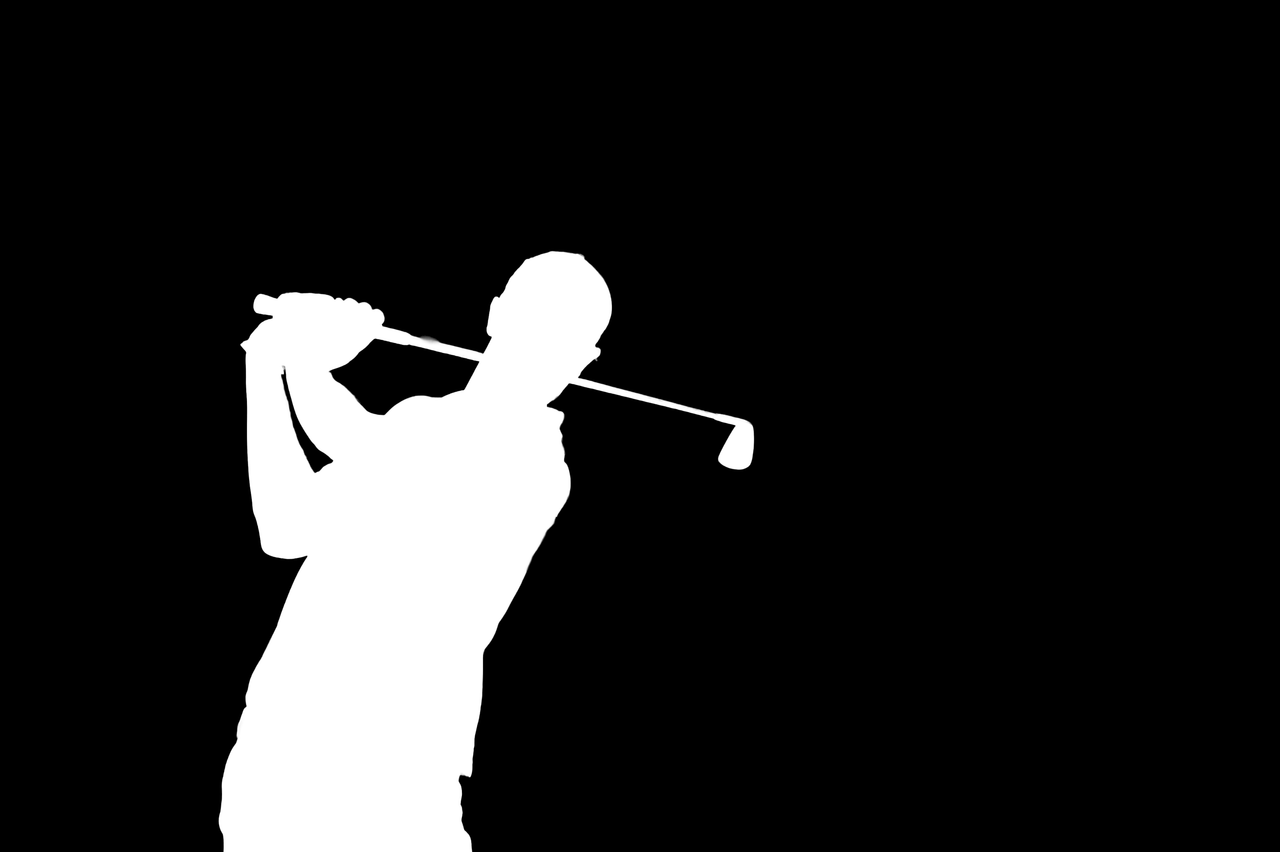
Image Mask |
Prerequisites
Credentials
If you don't already have a Photoshop or Firefly Services Client ID and Client Secret, retrieve them from your Adobe Developer Console project before reading further. Securely store these credentials and never expose them in client-side or public code.
Set Up Your Environment
Before we begin this tutorial, run the following in a secure terminal:
Copied to your clipboardmkdir photoshop-api-create-mask-tutorialcd photoshop-api-create-mask-tutorialnpm init --ynpm install axios qstouch index.js
Copied to your clipboardmkdir photoshop-api-create-mask-tutorialcd photoshop-api-create-mask-tutorialpython -m pip install requeststouch main.py
Pre-signed URLs
To interact with Adobe's Photoshop APIs, you'll need to generate pre-signed URLs. These URLs grant temporary access to your storage resources without exposing your credentials. For more details about pre-signed URLs, see AWS Sharing objects with presigned URLs, or Azure Storage resources using shared access signatures.
In this tutorial, you will need:
- A pre-signed URL with a read token for the input image. Save this sample image to your cloud storage and generate a pre-signed URL:

- A pre-signed URL with a read/write token for the output mask.
Depending on your learning style, you may prefer to walk through this tutorial step-by-step or jump immediately to the full source code.
Retrieve an Access Token
Open a secure terminal and export your Client ID and Client Secret as environment variables so that your later commands can access them:
Copied to your clipboardexport CLIENT_ID=yourClientIdAsdf123export CLIENT_SECRET=yourClientSecretAsdf123
Generate an access token:
Copied to your clipboardcurl --location 'https://ims-na1.adobelogin.com/ims/token/v3' \--header 'Content-Type: application/x-www-form-urlencoded' \--data-urlencode 'grant_type=client_credentials' \--data-urlencode "client_id=$CLIENT_ID" \--data-urlencode "client_secret=$CLIENT_SECRET" \--data-urlencode 'scope=openid,AdobeID,read_organizations'
Copied to your clipboarddef retrieve_access_token():client_id = os.environ['CLIENT_ID']client_secret = os.environ['CLIENT_SECRET']token_url = 'https://ims-na1.adobelogin.com/ims/token/v3'payload = {'grant_type': 'client_credentials','client_id': client_id,'client_secret': client_secret,'scope': 'openid,AdobeID,read_organizations'}response = requests.post(token_url, data=payload)response.raise_for_status()token_data = response.json()return token_data
Copied to your clipboardasync function retrieveAccessToken() {const data = qs.stringify({grant_type: 'client_credentials',client_id: process.env.CLIENT_ID,client_secret: process.env.CLIENT_SECRET,scope: 'openid,AdobeID,read_organizations',});const config = {method: 'post',url: 'https://ims-na1.adobelogin.com/ims/token/v3',headers: { 'Content-Type': 'application/x-www-form-urlencoded' },data: data,};const response = await axios.request(config);return response.data;}
The response will look like this:
Copied to your clipboard{"access_token":"yourAccessTokenAsdf123","token_type":"bearer","expires_in":86399}
Export this access token in your secure terminal so that the next script can conveniently access it:
Copied to your clipboardexport ACCESS_TOKEN=yourAccessTokenAsdf123
Create Mask
Next, call the Photoshop Create Mask API:
Copied to your clipboardcurl --location 'https://image.adobe.io/sensei/mask' \--header 'Content-Type: application/json' \--header 'Accept: application/json' \--header "x-api-key: $CLIENT_ID" \--header "Authorization: Bearer $ACCESS_TOKEN" \--data '{"input":{"href":"https://your-storage-bucket-name.blob.core.windows.net:443/images/asdf-12345?lots=of&query=params...","storage":"azure"},"output":{"href":"https://your-storage-bucket-name.blob.core.windows.net:443/images/asdf-12345?lots=of&query=params...","storage":"azure"}}'
Copied to your clipboard# Replace with your actual pre-signed URLs and storage optionSIGNED_GET_URL = 'https://your-storage-bucket-name.blob.core.windows.net:443/images/asdf-12345?lots=of&query=params...'SIGNED_POST_URL = 'https://your-storage-bucket-name.blob.core.windows.net:443/images/asdf-12345?lots=of&query=params...'STORAGE = 'azure' # e.g., 'external', 'azure'def create_mask(access_token):headers = {'Content-Type': 'application/json','Accept': 'application/json','x-api-key': os.environ['CLIENT_ID']'Authorization': f'Bearer {access_token}',}data = {'input': {'href': SIGNED_GET_URL, 'storage': STORAGE},'output': {'href': SIGNED_POST_URL, 'storage': STORAGE},}response = requests.post('https://image.adobe.io/sensei/mask', headers=headers, json=data)response.raise_for_status()return response.json()
Copied to your clipboardconst SIGNED_GET_URL = "https://your-storage-bucket-name.blob.core.windows.net:443/images/asdf-12345?lots=of&query=params...";const SIGNED_POST_URL = "https://your-storage-bucket-name.blob.core.windows.net:443/images/asdf-12345?lots=of&query=params...";const STORAGE = "azure"; // e.g., 'external', 'azure'async function createMask(accessToken) {const headers = {'Content-Type': 'application/json',Accept: 'application/json','x-api-key': process.env.CLIENT_ID,Authorization: `Bearer ${accessToken}`,};const data = {input: { href: SIGNED_GET_URL, storage: STORAGE },output: { href: SIGNED_POST_URL, storage: STORAGE },};const config = {method: 'post',url: 'https://image.adobe.io/sensei/mask',headers: headers,data: data,};const response = await axios.request(config);return response.data;}
The response will look like this:
Copied to your clipboard{"_links": {"self": {"href": "https://image.adobe.io/sensei/status/<:jobId>"}}}
Get Status - Mask
Next up, we will use the Get Status - Mask endpoint to monitor the job status until it completes.
Copied to your clipboardcurl --location 'https://image.adobe.io/sensei/status/<:jobId>' \--header 'Content-Type: application/json' \--header 'Accept: application/json' \--header "x-api-key: $CLIENT_ID" \--header "Authorization: Bearer $ACCESS_TOKEN"
Copied to your clipboarddef check_job_status(job_id, access_token):headers = {'Content-Type': 'application/json','Accept': 'application/json','x-api-key': os.environ['CLIENT_ID'],'Authorization': f'Bearer {access_token}',}status_url = f'https://image.adobe.io/sensei/status/{job_id}'response = requests.get(status_url, headers=headers)response.raise_for_status()return response.json()
Copied to your clipboardasync function checkJobStatus(jobId, accessToken) {const headers = {'Content-Type': 'application/json',Accept: 'application/json','x-api-key': process.env.CLIENT_ID,Authorization: `Bearer ${accessToken}`,};const url = `https://image.adobe.io/sensei/status/${jobId}`;const response = await axios.get(url, { headers: headers });return response.data;}
A successful response looks like:
Copied to your clipboard{"jobId": "f54e0fcb-260b-47c3-b520-111111","created": "2024-11-28T23:07:01.264Z","modified": "2024-11-28T23:07:03.036Z","status": "succeeded","metadata": {"service": {}},"output": {"href": "https://your-storage-bucket-name.blob.core.windows.net:443/images/asdf-12345?lots=of&query=params...","storage": "azure","mask": {"format": "soft"},"color": {"space": "rgb"}},"options": {"optimize": "performance"},"errors": [{}],"_links": {"self": {}}}
View Created Mask
Access the mask at the output.href URL (the SIGNED_POST_URL provided earlier). 🎉
Full Example
You can review the prerequisites section to understand how to set up your environment prior to running this code. Note that this is an example only and is not production-ready and requires additional error handling, logging, security measures, and more before you can run it at scale in a live application.
Copied to your clipboardimport osimport timeimport requests# Replace with your actual pre-signed URLs and storage optionSIGNED_GET_URL = 'https://your-storage-bucket-name.blob.core.windows.net:443/images/asdf-12345?lots=of&query=params...' # Input image URLSIGNED_POST_URL = 'https://your-storage-bucket-name.blob.core.windows.net:443/images/asdf-12345?lots=of&query=params...' # Output mask URLSTORAGE = 'azure' # e.g., 'external', 'azure'def main():access_token = retrieve_access_token()job_response = create_mask(access_token)job_id = job_response['_links']['self']['href'].split('/')[-1]check_job_status(job_id, access_token)def retrieve_access_token():client_id = os.environ['CLIENT_ID']client_secret = os.environ['CLIENT_SECRET']token_url = 'https://ims-na1.adobelogin.com/ims/token/v3'payload = {'grant_type': 'client_credentials','client_id': client_id,'client_secret': client_secret,'scope': 'openid,AdobeID,read_organizations',}try:response = requests.post(token_url, data=payload)response.raise_for_status()access_token = response.json()['access_token']print('Access Token Retrieved')return access_tokenexcept requests.exceptions.RequestException as error:print('Error retrieving access token:', error.response.text)exit(1)def create_mask(access_token):headers = {'Content-Type': 'application/json','Accept': 'application/json','x-api-key': os.environ['CLIENT_ID'],'Authorization': f'Bearer {access_token}',}data = {'input': {'href': SIGNED_GET_URL, 'storage': STORAGE},'output': {'href': SIGNED_POST_URL, 'storage': STORAGE},}try:response = requests.post('https://image.adobe.io/sensei/mask', headers=headers, json=data)response.raise_for_status()print('Mask Creation Job Submitted:', response.json())return response.json()except requests.exceptions.RequestException as error:print('Error during create_mask:', error.response.text)exit(1)def check_job_status(job_id, access_token):headers = {'Content-Type': 'application/json','Accept': 'application/json','x-api-key': os.environ['CLIENT_ID'],'Authorization': f'Bearer {access_token}',}url = f'https://image.adobe.io/sensei/status/{job_id}'try:status = 'submitted'while status not in ['succeeded', 'failed']:time.sleep(5) # Wait for 5 secondsresponse = requests.get(url, headers=headers)response.raise_for_status()status_response = response.json()status = status_response.get('status')print(f'Job Status: {status}')if status == 'succeeded':print('Mask creation completed successfully!')print('You can access the mask at your SIGNED_POST_URL.')else:print('Mask creation failed.')except requests.exceptions.RequestException as error:print('Error checking job status:', error.response.text)exit(1)if __name__ == '__main__':main()
Copied to your clipboardconst axios = require('axios');const qs = require('qs');// Replace with your actual pre-signed URLs and storage optionconst SIGNED_GET_URL = 'https://your-storage-bucket-name.blob.core.windows.net:443/images/asdf-12345?lots=of&query=params...'; // Input image URLconst SIGNED_POST_URL = 'https://your-storage-bucket-name.blob.core.windows.net:443/images/asdf-12345?lots=of&query=params...'; // Output mask URLconst STORAGE = 'azure'; // e.g., 'external', 'azure'(async () => {const accessToken = await retrieveAccessToken();const jobResponse = await createMask(accessToken);const jobId = jobResponse._links.self.href.split('/').pop();await checkJobStatus(jobId, accessToken);})();async function retrieveAccessToken() {const data = qs.stringify({grant_type: 'client_credentials',client_id: process.env.CLIENT_ID,client_secret: process.env.CLIENT_SECRET,scope: 'openid,AdobeID,read_organizations',});const config = {method: 'post',url: 'https://ims-na1.adobelogin.com/ims/token/v3',headers: { 'Content-Type': 'application/x-www-form-urlencoded' },data: data,};try {const response = await axios.request(config);const { access_token } = response.data;console.log('Access Token Retrieved');return access_token;} catch (error) {console.error('Error retrieving access token:', error.response.data);}}async function createMask(accessToken) {const headers = {'Content-Type': 'application/json',Accept: 'application/json','x-api-key': process.env.CLIENT_ID,Authorization: `Bearer ${accessToken}`,};const data = {input: { href: SIGNED_GET_URL, storage: STORAGE },output: { href: SIGNED_POST_URL, storage: STORAGE },};const config = {method: 'post',url: 'https://image.adobe.io/sensei/mask',headers: headers,data: data,};try {const response = await axios.request(config);console.log('Mask Creation Job Submitted:', response.data);return response.data;} catch (error) {console.error('Error during createMask:', error.response.data);}}async function checkJobStatus(jobId, accessToken) {const headers = {'Content-Type': 'application/json',Accept: 'application/json','x-api-key': process.env.CLIENT_ID,Authorization: `Bearer ${accessToken}`,};const url = `https://image.adobe.io/sensei/status/${jobId}`;try {let status = 'submitted';while (status !== 'succeeded' && status !== 'failed') {await new Promise((resolve) => setTimeout(resolve, 5000)); // Wait for 5 secondsconst response = await axios.get(url, { headers: headers });status = response.data.status;console.log(`Job Status: ${status}`);}if (status === 'succeeded') {console.log('Mask creation completed successfully!');console.log('You can access the mask at your SIGNED_POST_URL.');} else {console.error('Mask creation failed.');}} catch (error) {console.error('Error checking job status:', error.response.data);}}
Deepen Your Understanding
Explore more Photoshop API options in our Photoshop Tutorials 🚀
