CI/CD for API Mesh
API Mesh for Adobe Developer App Builder now provides CI/CD through GitHub Actions. CI/CD ensures rapid, reliable software delivery, which fosters agility and quality throughout the development lifecycle.
API Mesh and App Builder use the same tools and infrastructure to provide CI/CD. See CI/CD in App Builder for more information.
1. Add Authentication to your workspace
This step adds the I/O Management API to your workspace. Proceed to the next step if it is already installed.
Create your mesh before beginning this process, the supplied GitHub Action only handles mesh updates.
To get an OAuth token to enable CI/CD:
Navigate to the Adobe Developer Console and select the workspace that contains your mesh.

Click the Add Service button and select API.
From the list of APIs, select the I/O Management API under the Adobe Services filter and click Next.
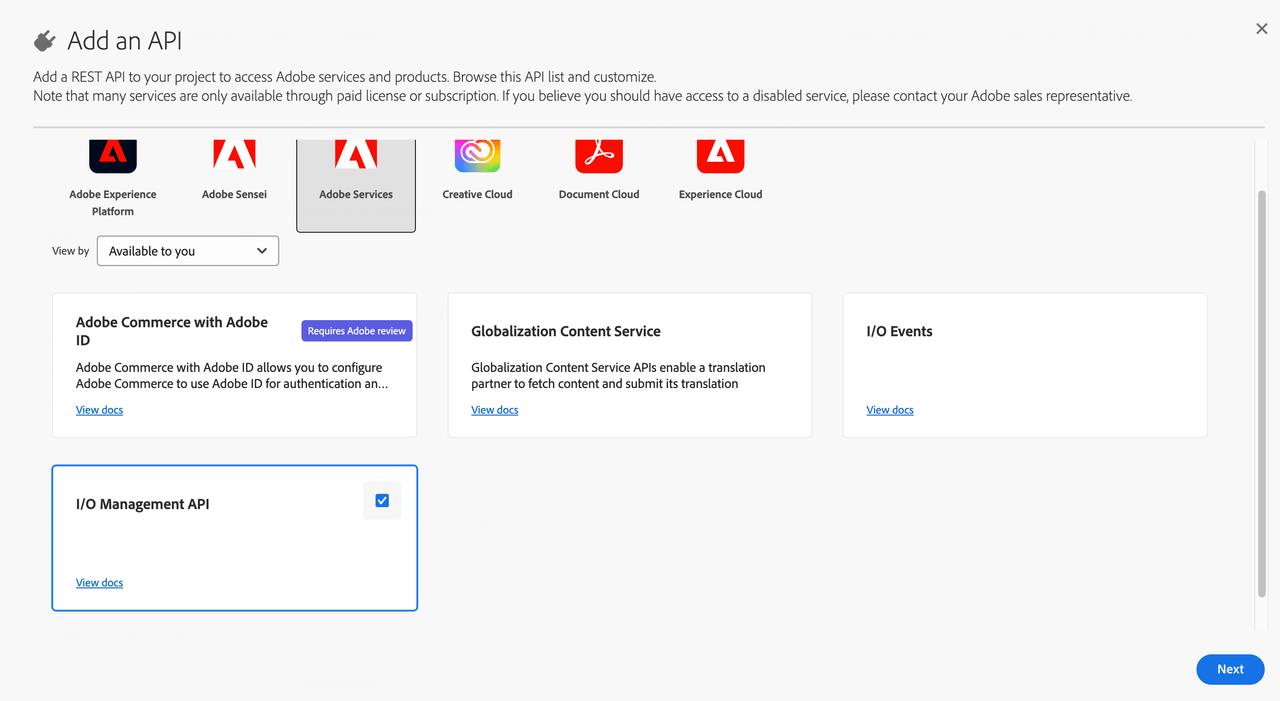
With OAuth Server-to-Server selected, click Save configured API.
Click OAuth Server-to-Server inside the I/O Management API.
2. Set up your API Mesh repository
A GitHub repository is necessary for hosting your mesh files. If you use another git development platform, see using your own CI/CD.
After creating a local environment by running the aio api-mesh:init command, upload your local files to GitHub.
When running the aio api-mesh:init command, ensure that you enable git by following the command prompts.
Once your repository is accessible, clone your repository locally using the following command:
Copied to your clipboardgit clone https://github.com/<org>/<project_name>.git
You will continue to use this repository to make changes to your mesh.
3. Configure your secrets and variables
When developing locally, you can store your variables and secrets in your environment variables file. When using GitHub, you will need to use secrets and variables.
Variables are for information that is not sensitive, for example, a variable could determine if you are targeting
stageorprod. Additionally, you can configure variables to carry different values based on the environment you are using.Secrets are for sensitive information, such as access tokens. These are never exposed in the GitHub code repository.
Add a secret or variable
To add secrets or variables, you must have administrative permissions in the target GitHub repository.
Navigate to
https://github.com/<org>/<project_name>/settings/secrets/actions.On the Secrets or Variables tab, click either New repository secret or New repository variable.
Enter a name for the secret or variable, such as
CLIENTID_PROD.Enter the corresponding value for the secret or variable, for example,
123456123456.
The next section, Create an action, describes a yml file that requires the following secrets/variables:
Copied to your clipboardCLIENTID: ${{ secrets.CLIENTID_PROD }}CLIENTSECRET: ${{ secrets.CLIENTSECRET_PROD }}TECHNICALACCOUNTID: ${{ secrets.TECHNICALACCID_PROD }}TECHNICALACCOUNTEMAIL: ${{ secrets.TECHNICALACCEMAIL_PROD }}IMSORGID: ${{ secrets.IMSORGID_PROD }}ORGID: ${{ secrets.ORGID_PROD }}PROJECTID: ${{ secrets.PROJECTID_PROD }}WORKSPACEID: ${{ secrets.WORKSPACEID_PROD }}
For example, if you named a secret CLIENTID_PROD, you can call that secret using the ${{ secrets.CLIENTID_PROD }} format.
The specific secrets required for this workflow are available in the Developer Console by navigating to the desired workspace within a project and clicking the Download all button in the top-right of the screen. This downloads a JSON file.
The following table lists the variable name and its corresponding location in the downloaded JSON file:
| Variable name in GitHub | Name defined in downloaded JSON |
|---|---|
CLIENTID | client_id |
CLIENTSECRET | client_secret |
TECHNICALACCOUNTID | technical_account_email |
TECHNICALACCOUNTEMAIL | technical_account_id |
IMSORGID | ims_org_id |
ORGID | project > org > id |
PROJECTID | project > id |
WORKSPACEID | project > workspace > id |
Create a GitHub secret for each of these items.
You also need to specify the id for the organization, project, and workspace in the following section of GitHub workflow. These values are also available in the file downloaded from the Developer Console:
Copied to your clipboard- name: Select orgrun: aio console:org:select ${{ secrets.ORGID_PROD }}- name: Select projectrun: aio console:project:select ${{ secrets.PROJECTID_PROD }}- name: Select workspacerun: aio console:workspace:select ${{ secrets.WORKSPACEID_PROD }}
Repeat this process in your local environment, by adding these values as environment variables.
This CI/CD process corresponds to a single workspace. If you want to create another workflow, for example, to differentiate between stage and prod, you need to:
- Duplicate the workflow you created
- Replace the workspace
id
4. Create a GitHub Action
The GitHub Action described in this section updates the specified mesh when a PR is merged to the main branch of your repository. This step uses the variables and secrets you configured in the previous section.
This workflow relies on two existing Adobe I/O GitHub Actions published on the GitHub Marketplace:
adobe/aio-cli-setup-actioninstalls and configures the CLI on the GitHub infrastructure. For API Mesh, this action handles authentication.adobe/aio-apps-actioncentralizes support for a GitHub workflow to leverage application-specific commands, such as deploying viaaio api-mesh:update.
In the .github/workflows folder, create a .yml file with the following contents:
Copied to your clipboardname: CI# Controls when the workflow will runon:# Triggers the workflow on push or pull request events but only for the "main" branch# push:# branches: [ "main" ]# pull_request:# branches: [ "main" ]# Allows you to run this workflow manually from the Actions tabworkflow_dispatch:# A workflow run is made up of one or more jobs that can run sequentially or in paralleljobs:# This workflow contains a single job called "build"deploy:name: Deploy to Prodruns-on: ${{ matrix.os }}strategy:max-parallel: 1matrix:node-version: ['20']os: [ubuntu-latest]steps:- name: Checkoutuses: actions/checkout@v4- name: Use Node.js ${{ matrix.node-version }}uses: actions/setup-node@v4with:node-version: ${{ matrix.node-version }}- name: Setup CLIuses: adobe/aio-cli-setup-action@1.3.0with:os: ${{ matrix.os }}version: 11.x.x- name: api-mesh-plugin installrun: aio plugins:install @adobe/aio-cli-plugin-api-mesh- name: Authuses: adobe/aio-apps-action@4.0.0with:os: ${{ matrix.os }}command: oauth_stsCLIENTID: ${{ secrets.CLIENTID_PROD }}CLIENTSECRET: ${{ secrets.CLIENTSECRET_PROD }}TECHNICALACCOUNTID: ${{ secrets.TECHNICALACCID_PROD }}TECHNICALACCOUNTEMAIL: ${{ secrets.TECHNICALACCEMAIL_PROD }}IMSORGID: ${{ secrets.IMSORGID_PROD }}SCOPES: AdobeID, openid, read_organizations, additional_info.projectedProductContext, additional_info.roles, adobeio_api, read_client_secret, manage_client_secrets- name: Select orgrun: aio console:org:select ${{ secrets.ORGID_PROD }}- name: Select projectrun: aio console:project:select ${{ secrets.PROJECTID_PROD }}- name: Select workspacerun: aio console:workspace:select ${{ secrets.WORKSPACEID_PROD }}- name: api-mesh updaterun: aio api-mesh:update -c meshConfig.json --env .env
This script sets up the CLI, installs the API Mesh plugin (aio-cli-plugin-api-mesh), and adds your OAuth token. Once the workflow is configured, running its corresponding job on the GitHub Actions tab will update your mesh.
Uncomment the following section to automatically trigger this workflow when a PR is merged main:
Copied to your clipboardpush:branches: [ "main" ]
Uncomment the following section to automatically trigger this workflow when a PR to main is updated:
Copied to your clipboardpull_request:branches: [ "main" ]
For more information see Events that trigger workflows.
Bring your own CI/CD
Although GitHub is the recommended CI/CD platform, you can use other CI/CD platforms. Refer to the alternative CI/CD platform's documentation for secrets management and workflow creation, because the syntax of the workflow and variables will be different for each platform.
When using your own CI/CD platform, there are two important considerations:
The Adobe I/O CLI is the official tool for managing the App Builder Application development lifecycle from bootstrapping to deployment. Use the CLI within a CI/CD workflow for automation purposes.
Security is a key requirement. Any alternative CI/CD workflows should provide a secret management solution to store the credentials required to deploy an App Builder Application against a specific Workspace. You can set these tokens in an
.aiofile or by using system or environment variables.
The aio-apps-action can be used as a reference for constructing your own pipeline. This CI/CD GitHub Action for automated deploys generates a token for the CLI to avoid login. The Adobe Developer Console documentation provides more information on generating access tokens programmatically.
This App Builder Live demo provides a walkthrough of how you might create your own CI/CD pipeline.


