Text-Editor Association for .idjs Files
This page goes over how to open your preferred text editor while creating InDesign scripts.
When double-clicking an idjs (UXP Script) file for the first time, the user will see an alert asking them to associate UXP script files with a text-editor of their choice, so that subsequent double-clicks directly open scripting files in their preferred editor.
Steps to achieve this on MacOS:
- Right-click any .idjs-file
- Click "Get Info"
- Under "Open With", select an editor of your choice from the application list
- If not visible in the list, click "Other" and select an editor from the "Applications" folder, and click "Add"
- Click the button that says "Change All" and then "Continue".
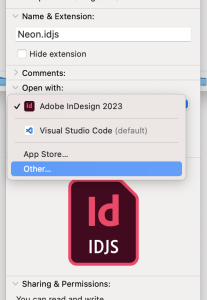
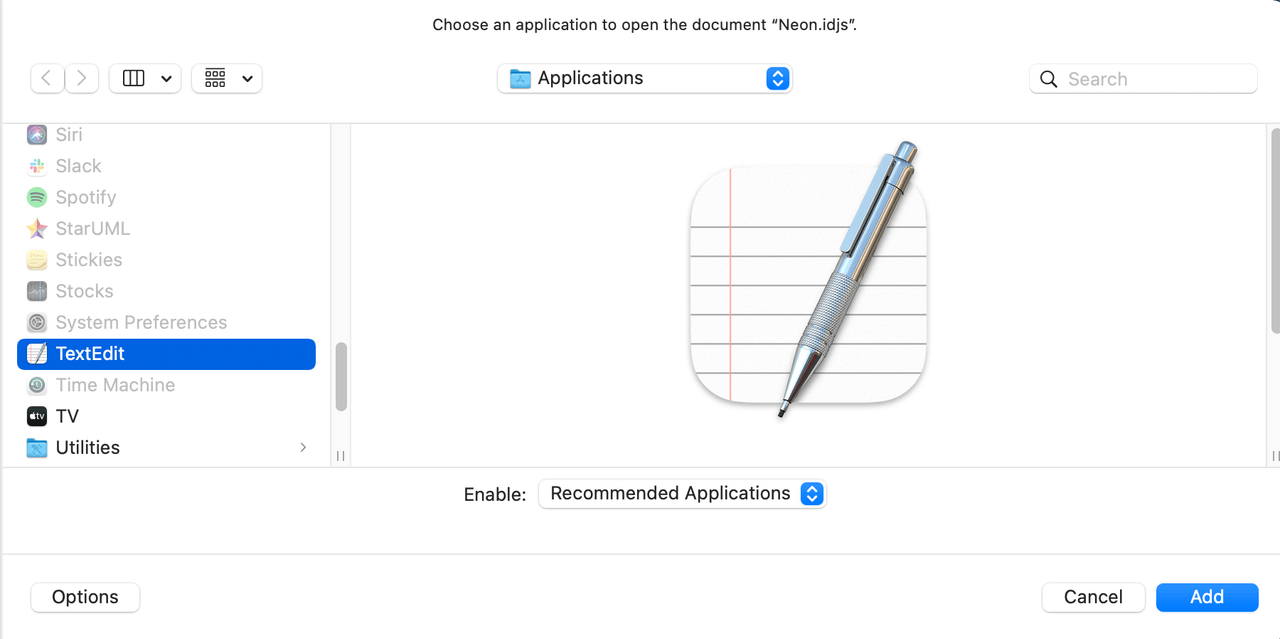
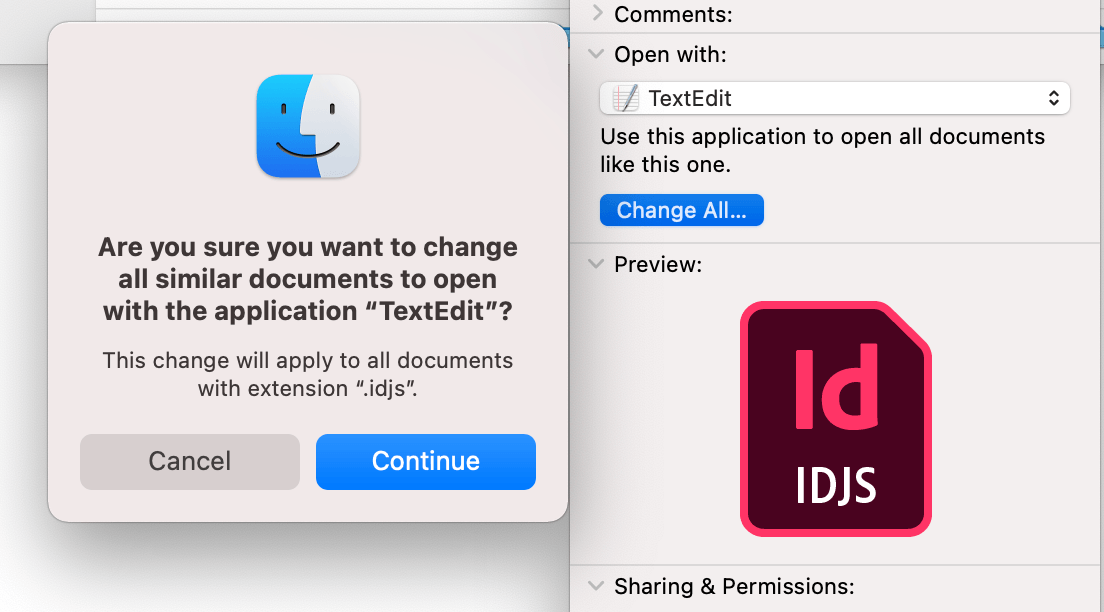
Steps to achieve this on Windows:
- Right-click any .idjs-file
- Click "Open with"
- Select an editor of your choice from the application list
- If not visible in the list, click "Choose another app", and if needed, "More apps" → "Look for another app on this PC"
- Navigate to the directory containing the editor and select it
- Enable "Always use this app to open .idjs files".
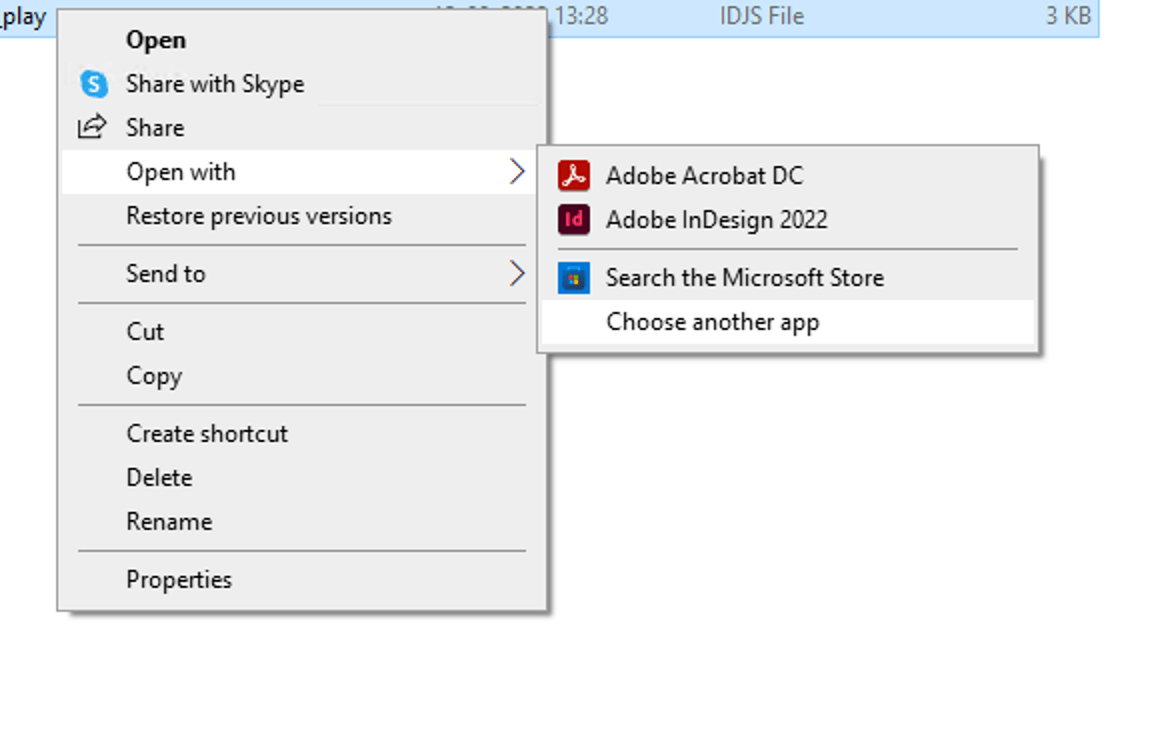
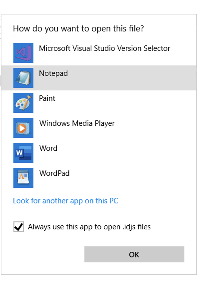
Adding a keyboard shortcut
To add a keyboard shortcut for a script, choose Edit > Keyboard Shortcuts, select an editable shortcut set from the Set menu, then choose Product Area > Scripts. A list of the scripts in your Scripts panel appears. Select a script and assign a keyboard shortcut as you would for any other InDesign feature.