Adding command entrypoints to your plugin
Command entrypoints are the most common type of entrypoint. They allow you to add commands to the InDesign user interface. When the user runs a command, your plugin can perform a variety of actions, such as opening a dialog and changing the document.
Adding a command entrypoint to the manifest
In your manifest.json file, register a new command-type entrypoint:
Copied to your clipboard{// ...entrypoints: [{type: "command",id: "myCommand",label: "My Command",}]}
This will add a new command entrypoint with the ID "myCommand" (this will be important later) to your plugin. It will show up as My Command in the InDesign user interface.
Adding a function to handle the command
Now, we need some code that gets run when the command gets triggered. In your index.js file, add a function to handle the command:
Copied to your clipboardfunction myCommandHandler() {// Do something}
Note that the name of the function doesn't matter. You can name it whatever you want.
Associating the command entrypoint with the command handler
There are two ways to add a command entrypoint to your plugin's code.
Method 1: Setup entrypoints using the UXP API
In your JavaScript code (for example, in your index.js, add the following code:
Copied to your clipboardconst { entrypoints } = require("uxp");entrypoints.setup({commands: {myCommand: myCommandHandler}});
Note that myCommand is the ID of the command entrypoint we registered in the manifest.
You can only call entrypoints.setup() once. If you call it more than once, it will throw an error. If you need to add more entrypoints, you need to add them all at once.
Method 2: JavaScript-based main file
Another method you can use that's especially useful for smaller plugins that only contain command entrypoints is to use a JavaScript-based main file (instead of an HTML file).
To do so, in your manifest.json file, set the main property to the path of your index.js file:
Copied to your clipboard{// ...main: "index.js",// ...}
Then, in your index.js file, add the following code:
Copied to your clipboardmodule.exports = {commands: {myCommand: myCommandHandler}};
Note that myCommand is the ID of the command entrypoint we registered in the manifest.
Now, the HTML file is no longer needed. You can delete it. This is especially useful when converting scripts to plugins.
Conclusion
That's it! You've added a command entrypoint to your plugin. When you now load your plugin, you should see a new command called My Command in the Plugins menu:
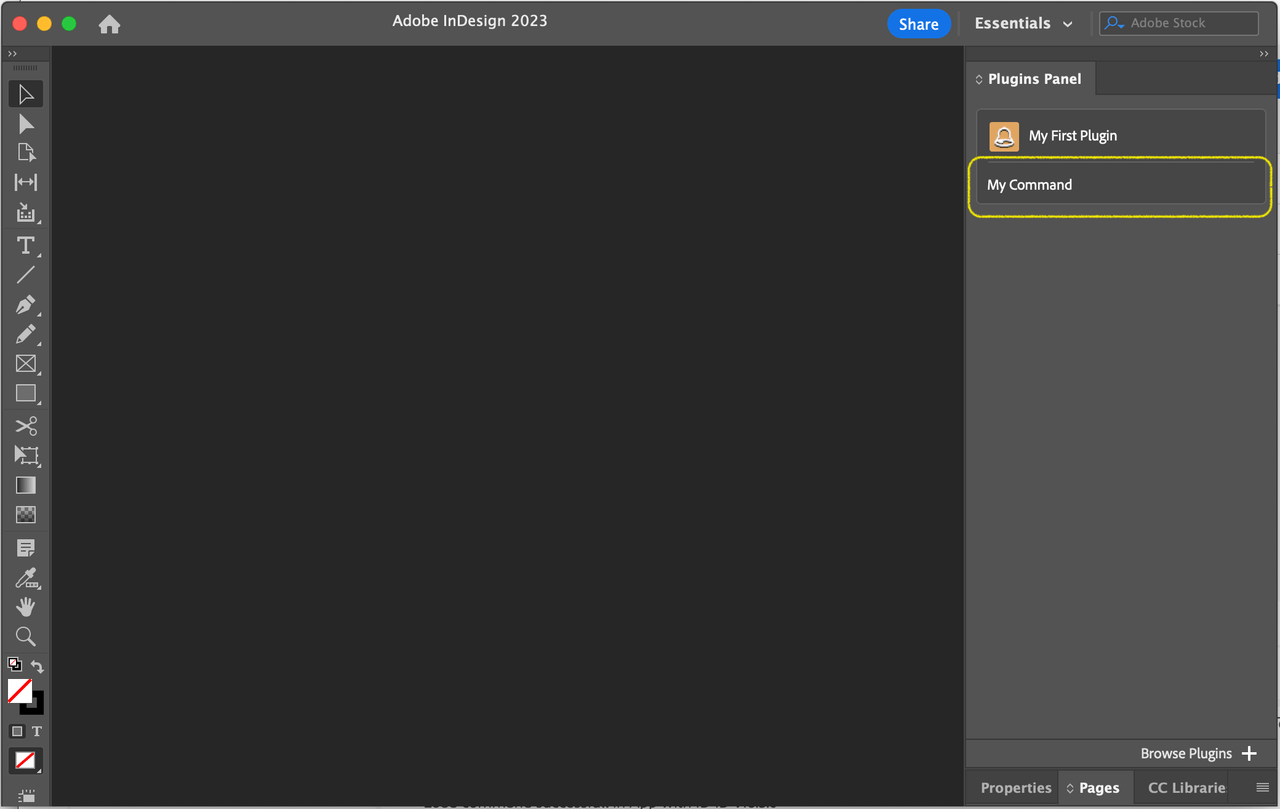
When you click on it, the myCommandHandler() function will run.
