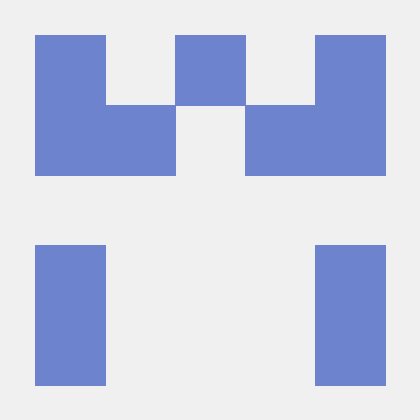Adobe Experience Platform Assurance extension
This extension enables capabilities for Adobe Experience Platform Assurance.
To get started with Assurance in your app, you'll need to:
- Install the AEP Assurance extension in the Data Collection UI
- Add AEP Assurance SDK extension library to your app
- Import AEP Assurance into your app
- Register and implement extension APIs
Install the AEP Assurance extension in the Data Collection UI
Go to the Experience Platform Data Collection UI and select your mobile property:
- In the Data Collection UI, select the Extensions tab.
- On the Catalog tab, locate the AEP Assurance extension, and select Install.
- Follow the publishing process to update the Mobile SDK configuration.

Add the Assurance extension to your app
Include Assurance extension as an app dependency
Add MobileCore and Assurance extensions as dependencies to your project.
(Android)
Add the required dependencies to your project by including them in the app's Gradle file.
Copied to your clipboardimplementation(platform("com.adobe.marketing.mobile:sdk-bom:3.+"))implementation("com.adobe.marketing.mobile:core")implementation("com.adobe.marketing.mobile:assurance")
Using dynamic dependency versions is not recommended for production apps. Please read the managing Gradle dependencies guide for more information.
(Android)
Add the required dependencies to your project by including them in the app's Gradle file.
Copied to your clipboardimplementation platform('com.adobe.marketing.mobile:sdk-bom:3.+')implementation 'com.adobe.marketing.mobile:core'implementation 'com.adobe.marketing.mobile:assurance'
Using dynamic dependency versions is not recommended for production apps. Please read the managing Gradle dependencies guide for more information.
(iOS)
Add the required dependencies to your project using CocoaPods. Add following pods in your Podfile:
Copied to your clipboarduse_frameworks!target 'YourTargetApp' dopod 'AEPCore','~> 5.0'pod 'AEPAssurance','~> 5.0'end
Add the required dependencies to your project by including them in the app's Gradle file.
Copied to your clipboardimplementation(platform("com.adobe.marketing.mobile:sdk-bom:3.+"))implementation("com.adobe.marketing.mobile:core")implementation("com.adobe.marketing.mobile:assurance")
Using dynamic dependency versions is not recommended for production apps. Please read the managing Gradle dependencies guide for more information.
Add the required dependencies to your project by including them in the app's Gradle file.
Copied to your clipboardimplementation platform('com.adobe.marketing.mobile:sdk-bom:3.+')implementation 'com.adobe.marketing.mobile:core'implementation 'com.adobe.marketing.mobile:assurance'
Using dynamic dependency versions is not recommended for production apps. Please read the managing Gradle dependencies guide for more information.
Add the required dependencies to your project using CocoaPods. Add following pods in your Podfile:
Copied to your clipboarduse_frameworks!target 'YourTargetApp' dopod 'AEPCore','~> 5.0'pod 'AEPAssurance','~> 5.0'end
Initialize Adobe Experience Platform SDK with Assurance Extension
Next, initialize the SDK by registering all the solution extensions that have been added as dependencies to your project with Mobile Core. For detailed instructions, refer to the initialization section of the getting started page.
Using the MobileCore.initialize API to initialize the Adobe Experience Platform Mobile SDK simplifies the process by automatically registering solution extensions and enabling lifecycle tracking.
(Android)
This API is available starting from Android BOM version 3.8.0.
Copied to your clipboardimport com.adobe.marketing.mobile.LoggingModeimport com.adobe.marketing.mobile.MobileCore...import android.app.Application...class MainApp : Application() {override fun onCreate() {super.onCreate()MobileCore.setLogLevel(LoggingMode.DEBUG)MobileCore.initialize(this, "ENVIRONMENT_ID")}}
(Android)
This API is available starting from Android BOM version 3.8.0.
Copied to your clipboardimport com.adobe.marketing.mobile.LoggingMode;import com.adobe.marketing.mobile.MobileCore;...import android.app.Application;...public class MainApp extends Application {@Overridepublic void onCreate(){super.onCreate();MobileCore.setLogLevel(LoggingMode.DEBUG);MobileCore.initialize(this, "ENVIRONMENT_ID");}}
(iOS)
This API is available starting from iOS version 5.4.0.
Copied to your clipboard// AppDelegate.swiftimport AEPCoreimport AEPServices...final class AppDelegate: NSObject, UIApplicationDelegate {func application(_: UIApplication, didFinishLaunchingWithOptions _: [UIApplication.LaunchOptionsKey: Any]? = nil) -> Bool {MobileCore.setLogLevel(.debug)MobileCore.initialize(appId: "ENVIRONMENT_ID")...}}
(iOS)
This API is available starting from iOS version 5.4.0.
Copied to your clipboard// AppDelegate.m#import "AppDelegate.h"@import AEPCore;@import AEPServices;...@implementation AppDelegate- (BOOL)application:(UIApplication *)application didFinishLaunchingWithOptions:(NSDictionary *)launchOptions {[AEPMobileCore setLogLevel: AEPLogLevelDebug];[AEPMobileCore initializeWithAppId:@"ENVIRONMENT_ID" completion:^{NSLog(@"AEP Mobile SDK is initialized");}];...return YES;}@end
This API is available starting from Android BOM version 3.8.0.
Copied to your clipboardimport com.adobe.marketing.mobile.LoggingModeimport com.adobe.marketing.mobile.MobileCore...import android.app.Application...class MainApp : Application() {override fun onCreate() {super.onCreate()MobileCore.setLogLevel(LoggingMode.DEBUG)MobileCore.initialize(this, "ENVIRONMENT_ID")}}
This API is available starting from Android BOM version 3.8.0.
Copied to your clipboardimport com.adobe.marketing.mobile.LoggingMode;import com.adobe.marketing.mobile.MobileCore;...import android.app.Application;...public class MainApp extends Application {@Overridepublic void onCreate(){super.onCreate();MobileCore.setLogLevel(LoggingMode.DEBUG);MobileCore.initialize(this, "ENVIRONMENT_ID");}}
This API is available starting from iOS version 5.4.0.
Copied to your clipboard// AppDelegate.swiftimport AEPCoreimport AEPServices...final class AppDelegate: NSObject, UIApplicationDelegate {func application(_: UIApplication, didFinishLaunchingWithOptions _: [UIApplication.LaunchOptionsKey: Any]? = nil) -> Bool {MobileCore.setLogLevel(.debug)MobileCore.initialize(appId: "ENVIRONMENT_ID")...}}
This API is available starting from iOS version 5.4.0.
Copied to your clipboard// AppDelegate.m#import "AppDelegate.h"@import AEPCore;@import AEPServices;...@implementation AppDelegate- (BOOL)application:(UIApplication *)application didFinishLaunchingWithOptions:(NSDictionary *)launchOptions {[AEPMobileCore setLogLevel: AEPLogLevelDebug];[AEPMobileCore initializeWithAppId:@"ENVIRONMENT_ID" completion:^{NSLog(@"AEP Mobile SDK is initialized");}];...return YES;}@end