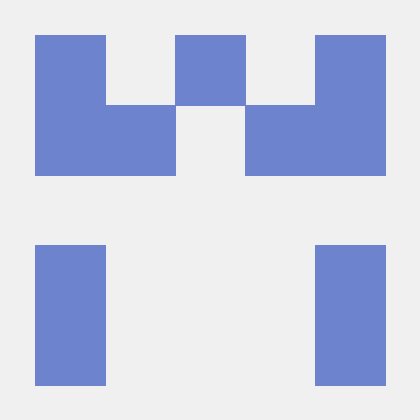Resolving common issues
Unable to open app with QR code or generated link
If scanning the QR code or opening the deep link in Adobe Experience Platform Assurance does not open your app, deep linking may not be correctly configured in your mobile application.
Please follow OS developer documentation to learn more on setting up deep linking.
Follow the Android documention on information about how to set up a deeplink.
Follow the Apple developer documentation to set a custom URL scheme for your application.
Follow the Android documention on information about how to set up a deeplink.
Follow the Apple developer documentation to set a custom URL scheme for your application.
PIN screen does not appear
When the generated link or QR code from Adobe Experience Platform Assurance is opened on device, it should launch your app and show a PIN screen to establish a Assurance session (as shown below). If this screen does not appear, ensure the following:

Register Assurance SDK extension with Mobile Core
Please refer to the Assurance overview for more details.
Copy link or open QR code from Adobe Experience Platform Assurance
The PIN screen may not show if the link or QR code is incorrect (or doesn't contain the query parameter adb_validation_sessionid). You may detect this error by seeing console logs with the following strings:
Copied to your clipboardAdobeExperienceSDK: Assurance - Not a valid Assurance deeplink, Ignoring start session API call. URL : <deeplink URL>
Copied to your clipboardAdobeExperienceSDK: Assurance - Not a valid Assurance deeplink, Ignoring start session API call. URL : <deeplink URL>
Copied to your clipboardAdobeExperienceSDK: Assurance - Not a valid Assurance deeplink, Ignoring start session API call. URL : <deeplink URL>
Copied to your clipboardAdobeExperienceSDK: Assurance - Not a valid Assurance deeplink, Ignoring start session API call. URL : <deeplink URL>
This issue may be resolved by scanning the right QR code or correctly copying the link generated in Assurance.
Connection error
After you enter the PIN, if you see the following Connection Error:

You may resolve it by double-checking the PIN is entered correctly from the session associated link or QR code:

Or ensuring internet connectivity on the device/simulator.
Invalid Mobile SDK configuration
If you see an Invalid Mobile SDK Configuration error (see screenshot below), verify the following:
- Mobile Core is configured
- Configuration in the Data Collection UI is published
- Ensure the device/simulator has internet connectivity

Sample logs
Copied to your clipboardW/AdobeExperienceSDK: Assurance - Assurance connection closed. Reason: Invalid Configuration, Description: The Experience Cloud organization identifier is unavailable from the SDK. Ensure SDK configuration is setup correctly. See documentation for more detail.
Copied to your clipboard[AdobeExperienceSDK ERROR <AEPAssurance>]: Invalid Configuration, Description: The Experience Cloud organization identifier is unavailable from the SDK. Ensure SDK configuration is setup correctly. See documentation for more detail.
Copied to your clipboardW/AdobeExperienceSDK: Assurance - Assurance connection closed. Reason: Invalid Configuration, Description: The Experience Cloud organization identifier is unavailable from the SDK. Ensure SDK configuration is setup correctly. See documentation for more detail.
Copied to your clipboard[AdobeExperienceSDK ERROR <AEPAssurance>]: Invalid Configuration, Description: The Experience Cloud organization identifier is unavailable from the SDK. Ensure SDK configuration is setup correctly. See documentation for more detail.
Unauthorized access
This error may happen when you have access to multiple organizations in your Adobe Experience Cloud interface. To resolve, ensure the organization which houses the mobile property is the same one as that where you are using Adobe Experience Platform Assurance.

Sample logs
Copied to your clipboardW/AdobeExperienceSDK: Assurance - Assurance connection closed. Reason: Unauthorized Access, Description: The Experience Cloud organization identifier does not match with that of the Assurance session. Ensure the right Experience Cloud organization is being used. See documentation for more detail.
Copied to your clipboard[AdobeExperienceSDK ERROR <AEPAssurance>]: Assurance connection closed. Reason: Unauthorized Access, Description: The Experience Cloud organization identifier does not match with that of the Assurance session. Ensure the right Experience Cloud organization is being used. See documentation for more detail.
Copied to your clipboardW/AdobeExperienceSDK: Assurance - Assurance connection closed. Reason: Unauthorized Access, Description: The Experience Cloud organization identifier does not match with that of the Assurance session. Ensure the right Experience Cloud organization is being used. See documentation for more detail.
Copied to your clipboard[AdobeExperienceSDK ERROR <AEPAssurance>]: Assurance connection closed. Reason: Unauthorized Access, Description: The Experience Cloud organization identifier does not match with that of the Assurance session. Ensure the right Experience Cloud organization is being used. See documentation for more detail.
Timeout
This SDK log message is not an error and is displayed during the routine course of SDK initialization. This message is expected if the app was not launched with an Adobe Experience Platform Assurance deep link. You may ignore this message if Assurance works as expected.
Sample logs
Copied to your clipboardD/AdobeExperienceSDK: Assurance - Timeout - Assurance did not receive deeplink to start Assurance session within 5 seconds. Shutting down Assurance extension
Copied to your clipboard[AdobeExperienceSDK DEBUG <AEPAssurance>]: Timeout - Assurance extension did not receive session url. Shutting down from processing any further events.
Copied to your clipboardD/AdobeExperienceSDK: Assurance - Timeout - Assurance did not receive deeplink to start Assurance session within 5 seconds. Shutting down Assurance extension
Copied to your clipboard[AdobeExperienceSDK DEBUG <AEPAssurance>]: Timeout - Assurance extension did not receive session url. Shutting down from processing any further events.
Failed to show fullscreen takeover
This log message is not an error and will appear with routine usage on Android devices & simulators. You may ignore this log if Assurance works as expected.
Sample log
Copied to your clipboardW/AdobeExperienceSDK: Assurance - Failed to show fullscreen takeover, could not get fullScreenTakeover object.