Attach data to SDK events
The attach data_rule action is supported in Mobile Core starting from version 2.1.8 (Launch), 2.3.5 (iOS), and 1.4.5 (Android). This action is powerful, complex, and enables advanced use cases.
To use this action, you need to learn how events flow in the Adobe Experience Platform Mobile SDK and how they interact with the rules engine.
Context
What are SDK events?
In the Experience Platform Mobile SDK, events hold all the data that is required by other extensions to complete the necessary actions. Events have the following properties:
| Property | Description |
|---|---|
Type | Describes the event. Examples include Adobe Analytics, Adobe Target, and Adobe Lifecycle. |
Source | Indicates the cause or the directionality of the event. For example, a request or a response. |
Event data | The data required to define the event. For example, context data on an Analytics event. |
Extensions that register with Mobile Core will also register event listeners. A listener is defined by a combination of event type and source. When the SDK event hub processes an event, it notifies all listeners that match the provided combination.
How are events created in the SDK?
Events are created by an extension and are dispatched to the SDK Event Hub. Each published rule that is created in the Data Collection UI is evaluated against the current event. Finally, the event is passed to each of the listeners for events with the submitted type / source combination.
Events are created and dispatched when an SDK public API is invoked. Attach data action use cases are meant to act on these types of events.
What is the Rules Engine?
The Rules Engine lives in the SDK Event Hub. Before listeners are notified, the Rules Engine evaluates each tag rule for mobile properties against the triggering event. A rule is defined by the following properties:
| Property | Description |
|---|---|
Event | Trigger for the rule. |
Condition | Definition of the criteria to compare against the triggering event. |
Action | The resulting action if the evaluation of the rule is positive. |
A rule might be read out in the following way: If the SDK Event occurs and Condition(s) are met, then perform the Action(s).
Using the attach data action
Attach Data is a type of rule action that lets you add event data to an SDK event. The modification of data happens in the Rules Engine before event listeners are notified of the event.
Attach data rule actions will only add data to the event. These actions never modify or remove data.
If there is a conflict between the data that is defined in your rule and the data in the event, the data in the event always has preference.
Defining a payload for the attach data action
When defining a payload for the attach data action, the payload must match the format of the triggering event. For example, if you want to add context data to an Adobe Analytics event, you need to know where the context data is defined on that event and match the format in your rule.
As a result, it is highly recommended to enable verbose logging in the SDK and carefully study the format of the event to which you will attach the data. If the format does not match, most likely the expected results will not be received.
Example - attaching data to an event
The following sample shows how to attach data to all outgoing TrackAction Analytics network requests. To create this type of rule, select your property in the Data Collection UI and complete the following steps.
Create a rule
- On the Rules tab, select Create New Rule.
If you do not have existing rules for this property, the Create New Rule button will be in the middle of the screen. If your property has rules, the button will be in the top right of the screen.
Select an event
Give your rule an easily recognizable name in your list of rules.
In this example, the rule is named "Attach Places Data to Analytics Track Action Events".
Under the Events section, select Add.
From the Extension dropdown list, select Mobile Core.
From the Event Type dropdown list, select Track Action.
Select Keep Changes.
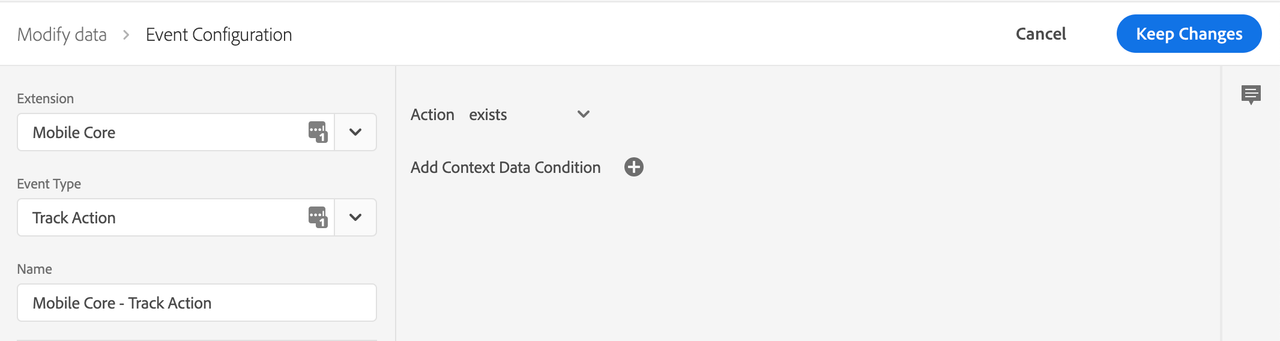
Define the action
- Under the Actions section, select Add.
- From the Extension dropdown list, select Mobile Core.
- From the Action Type dropdown list, select Attach Data.
- On the right pane, in the JSON Payload field, type the data that will be added to this event.
- Select Keep Changes.
On the right pane, you can add a freeform JSON payload that adds data to an SDK event before an extension that is listening for this event can hear the event. In this example, some context data is added to this event before the Adobe Analytics extension processes it. The added context data will now be on the outgoing Adobe Analytics hit.
In the following example, launches and anAddedKey keys are added to the contextdata of the Analytics event. Values for the new keys can either be hardcoded in the rule, or dynamically determined by the SDK when this event processes by using data elements.
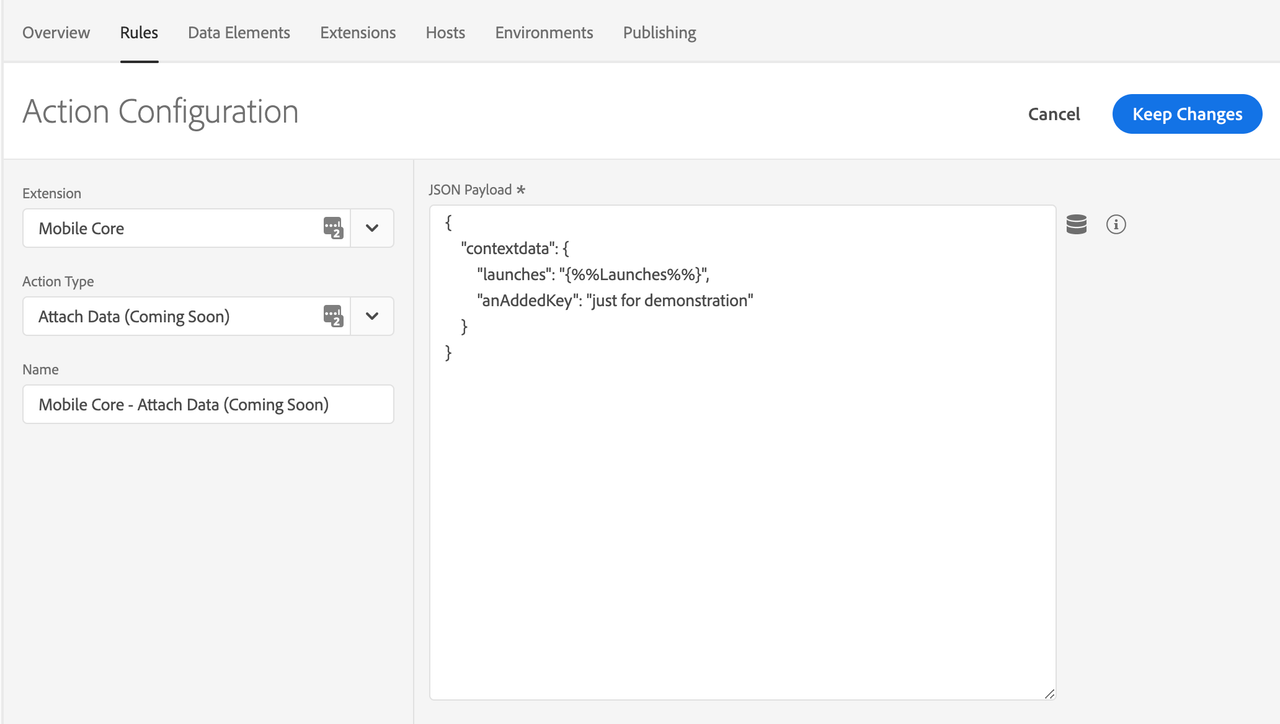
Save the rule and rebuild your property
After you complete your configuration, verify that your rule looks like the following:
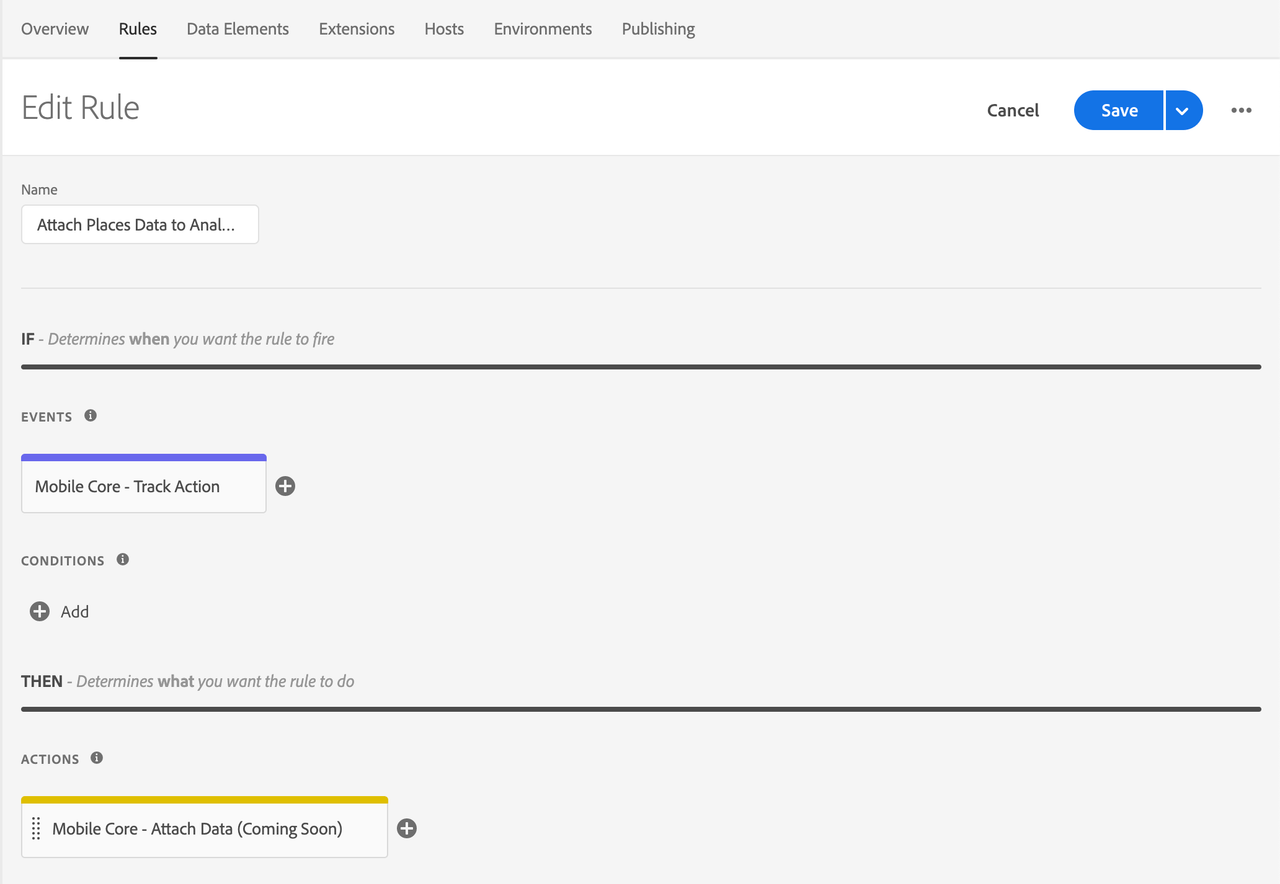
- Select Save
- Rebuild your mobile property and deploy it to the correct Environment.
The attach data feature applies only to the Target extension.
Attach additional data to Target to retrieve location events
The following sample shows how to attach data to all outgoing retrieveLocationContent Target network requests. To create this type of rule, select your property in the Data Collection UI and complete the following steps.
Create a rule
- On the Rules tab, select Create New Rule.
If you do not have existing rules for this property, the Create New Rule button will be in the middle of the screen. If your property has rules, the button will be in the top right of the screen.
Select an event
Give your rule an easily recognizable name in your list of rules.
In this example, the rule is named Attach additional data to Target retrieve location Events.
Under the Events section, select Add.
From the Extension dropdown list, select Adobe Target.
From the Event Type dropdown list, select Content Requested.
Select Keep Changes.
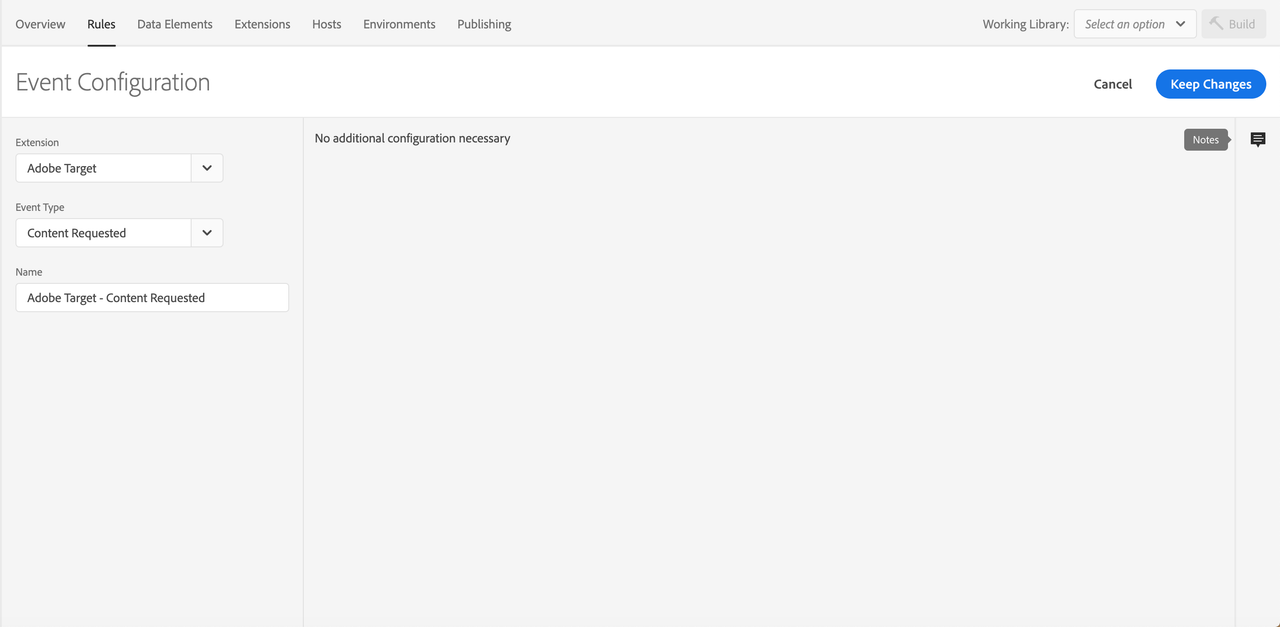
Define the action
- Under the Actions section, select Add.
- From the Extension dropdown list, select Mobile Core.
- From the Action Type dropdown list, select Attach Data.
- On the right pane, in the JSON Payload field, type the data that will be added to this event.
- Select Keep Changes.
On the right pane, you can add a freeform JSON payload that adds data to an SDK event before an extension that is listening for this event can hear the event.
Copied to your clipboard{"request[*]": {"targetparams": {"profileparams": {"extraRetrieveLocationKey": "extraRetrieveLocationValue"},"mboxparameters": {"extraRetrieveLocationMboxKey": "extraRetrieveLocationMboxValue"}}}}
In the above example, the JSON payload adds custom parameters to each of the Target retrieve location objects.
Save the rule and rebuild your property
After you complete your configuration, verify that your rule looks like the following:
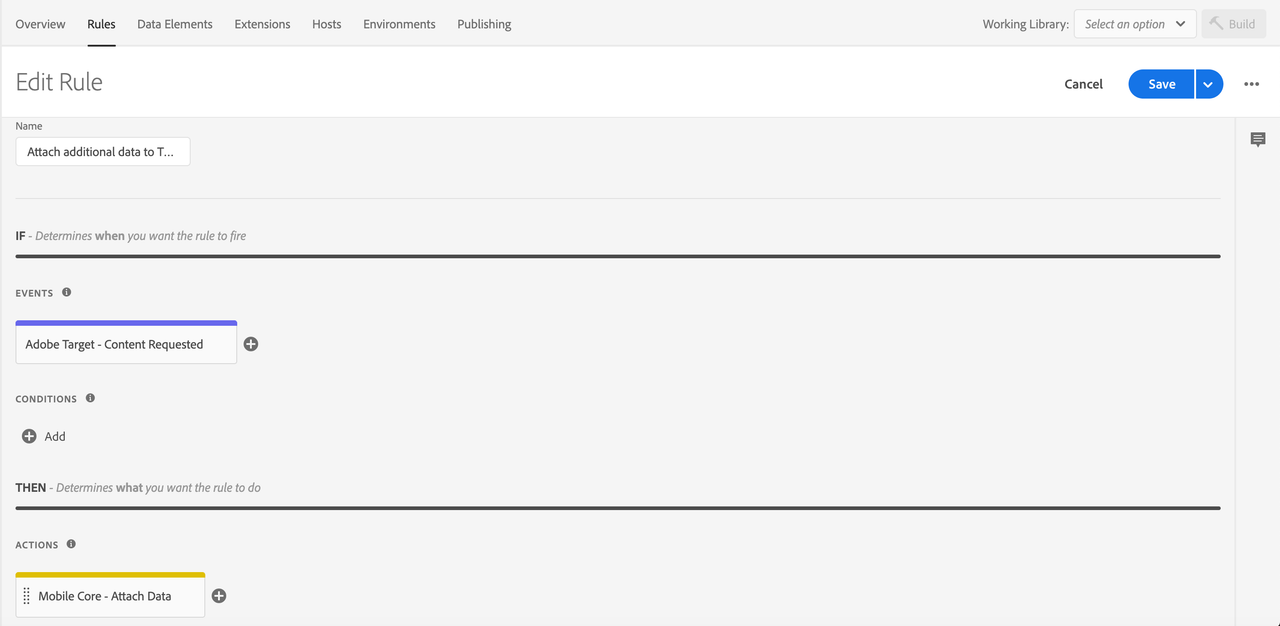
- Select Save
- Rebuild your mobile property and deploy it to the correct Environment.
Attach additional data to Target to prefetch content events
The following sample shows how to add a custom mbox to prefetch in all outgoing prefetchContent Target network requests. To create this type of rule, select your property in the Data Collection UI and complete the following steps.
Create a rule
- On the Rules tab, select Create New Rule.
If you do not have existing rules for this property, the Create New Rule button will be in the middle of the screen. If your property has rules, the button will be in the top right of the screen.
Select an event
Give your rule an easily recognizable name in your list of rules.
In this example, the rule is named "Attach additional data to Target prefetch content Events".
Under the Events section, select Add.
From the Extension dropdown list, select Adobe Target.
From the Event Type dropdown list, select Content Prefetched.
Select Keep Changes.
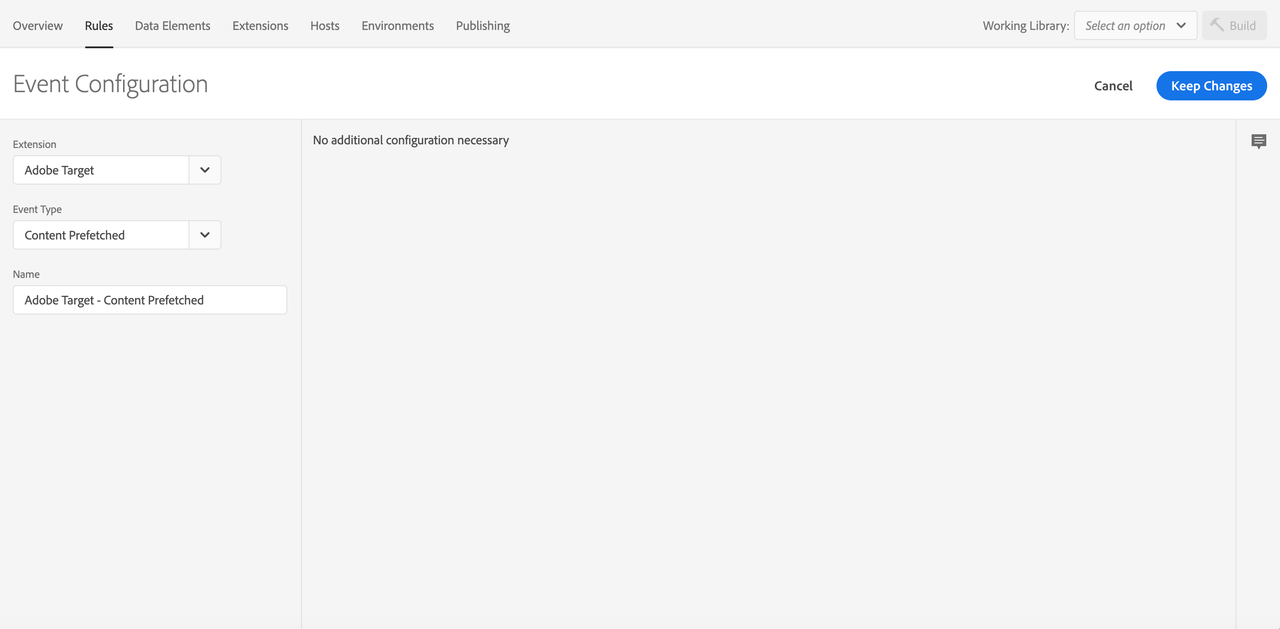
Define the action
- Under the Actions section, select Add.
- From the Extension dropdown list, select Mobile Core.
- From the Action Type dropdown list, select Attach Data.
- On the right pane, in the JSON Payload field, type the data that will be added to this event.
- Select Keep Changes.
On the right pane, you can add a freeform JSON payload that adds data to an SDK event before an extension that is listening for this event can hear the event.
Copied to your clipboard{"prefetch[*]": {"targetparams": {"profileparams": {"extraPrefetchProfileKey": "extraPrefetchProfileValue"},"mboxparameters": {"extraPrefetchMboxKey": "extraPrefetchMboxValue"}}}}
In the above example, the JSON payload adds custom mbox parameters to each of the Target prefetch objects.
Save the rule and rebuild your property
After you complete your configuration, verify that your rule looks like the following:
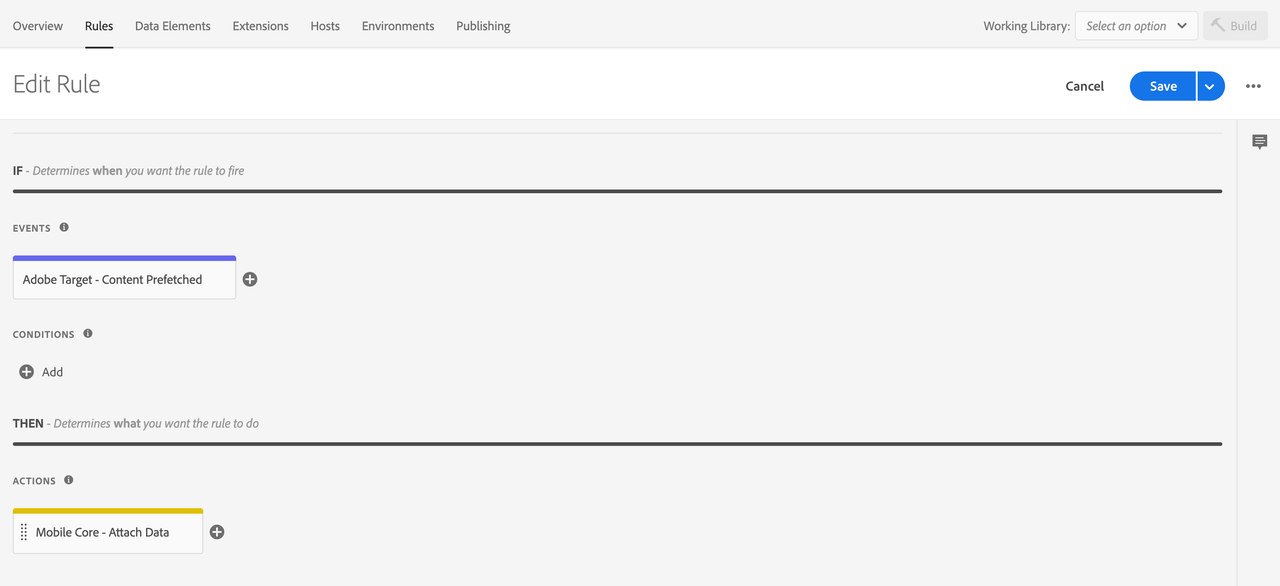
- Select Save
- Rebuild your mobile property and deploy it to the correct Environment.
Attach additional data to Target location-clicked events
The following sample shows how to add additional mbox and profile parameters in all outgoing locationClicked Target network requests. To create this type of rule, select your property in the Data Collection UI and complete the following steps.
Create a rule
- On the Rules tab, select Create New Rule.
If you do not have existing rules for this property, the Create New Rule button will be in the middle of the screen. If your property has rules, the button will be in the top right of the screen.
Select an event
Give your rule an easily recognizable name in your list of rules.
In this example, the rule is named "Attach additional data to Target location clicked Events".
Under the Events section, select Add.
From the Extension dropdown list, select Adobe Target.
From the Event Type dropdown list, select Location Clicked.
Select Keep Changes.
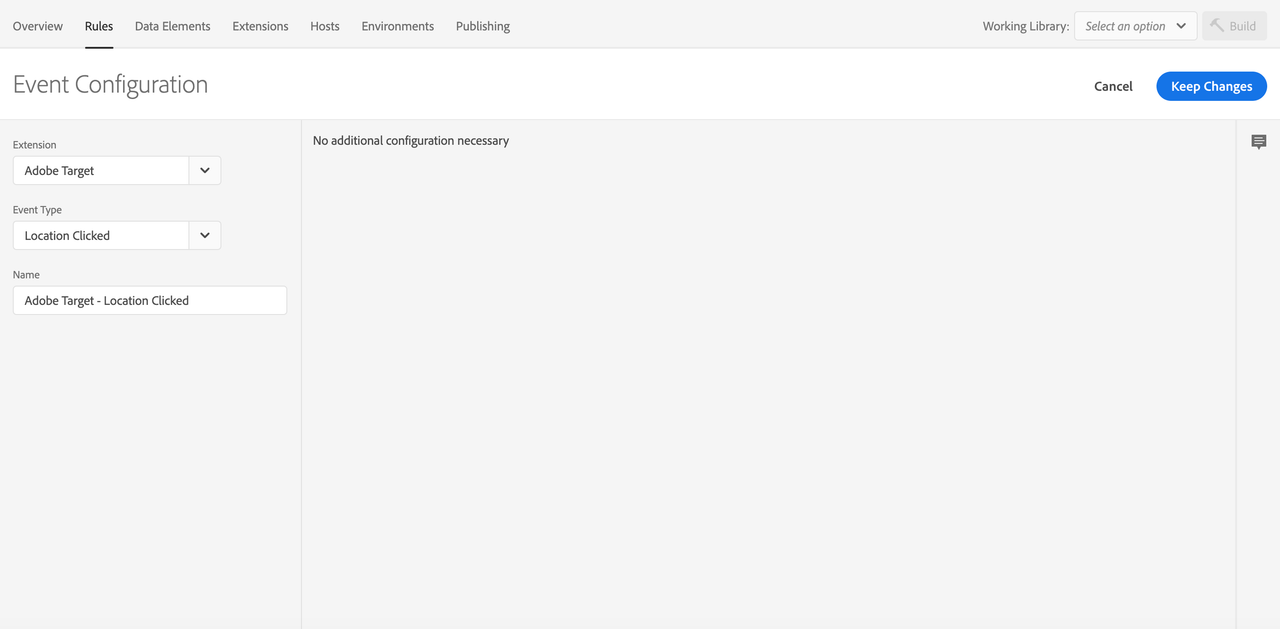
Define the action
- Under the Actions section, select Add.
- From the Extension dropdown list, select Mobile Core.
- From the Action Type dropdown list, select Attach Data.
- On the right pane, in the JSON Payload field, type the data that will be added to this event.
- Select Keep Changes.
On the right pane, you can add a freeform JSON payload that adds data to an SDK event before an extension that is listening for this event can hear the event. In this example, custom mbox and profile parameters are added to the event before the Target extension processes it. The added mbox and profile parameters will now be added on outgoing Target location clicked requests.
In the following example, extraKey and extraKey2 are added to the profile parameters. A key named customMboxParameter and a data element that was defined for the OS version are added to the mbox parameters of the Target event. Values for the new keys can either be hardcoded in the rule or be dynamically determined by the SDK when this event processes by using data elements.
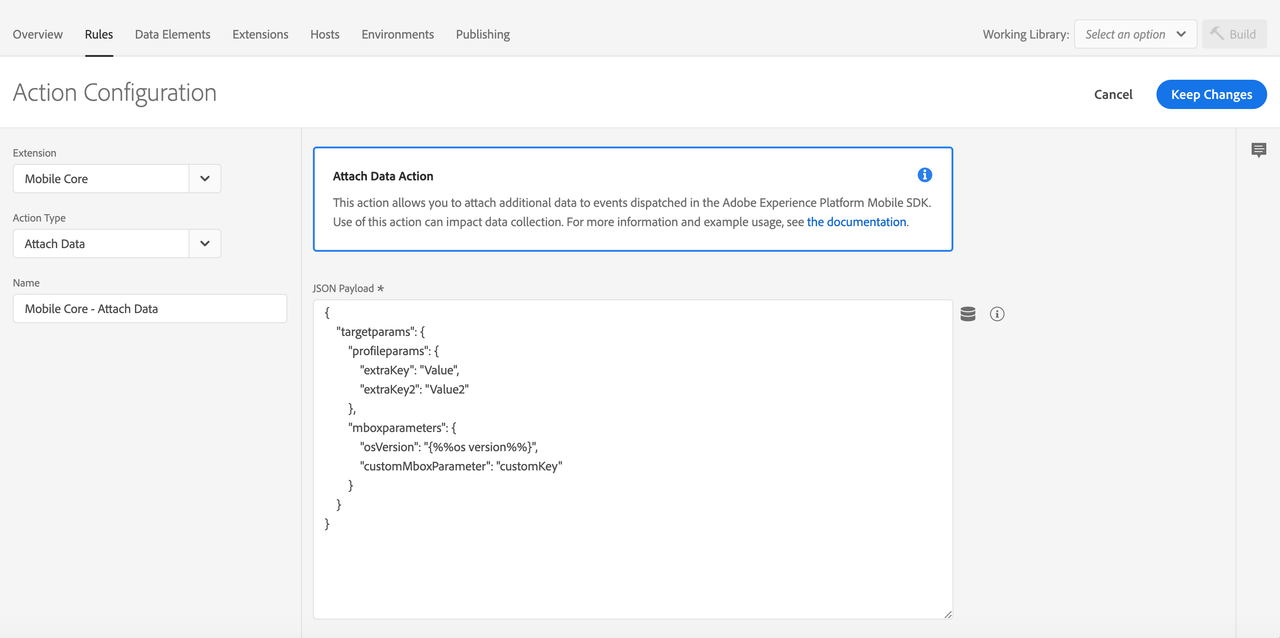
The following example shows how the data element for this OS version was created.
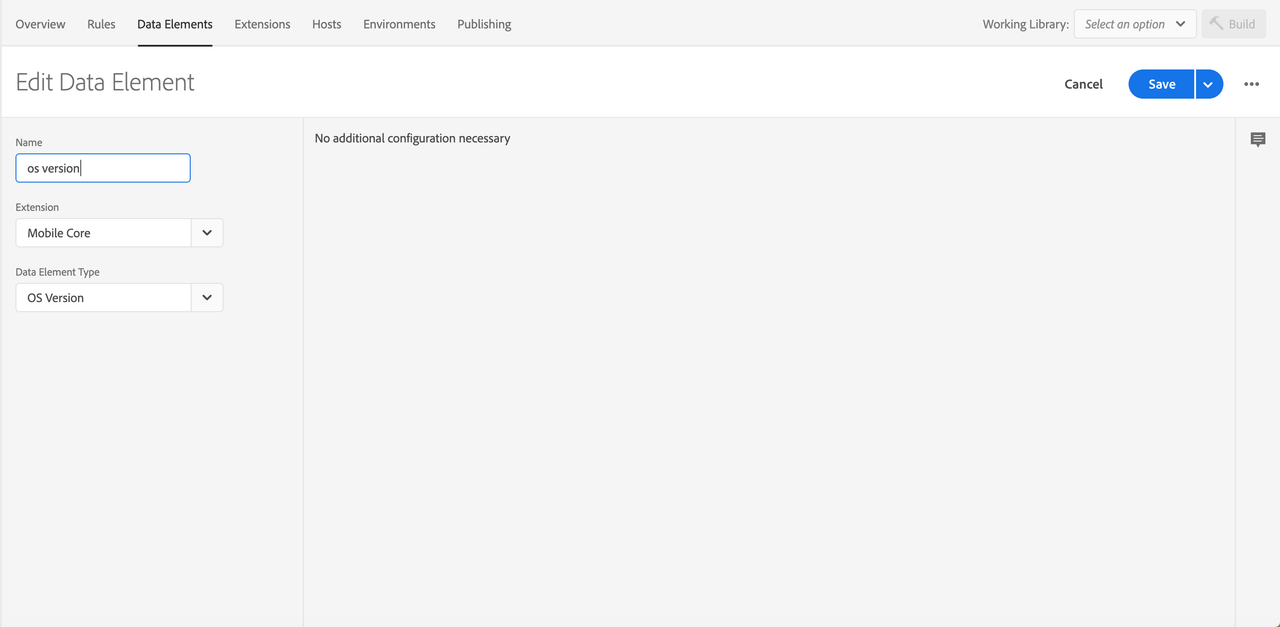
Save the rule and rebuild your property
After you complete your configuration, verify that your rule looks like the following:
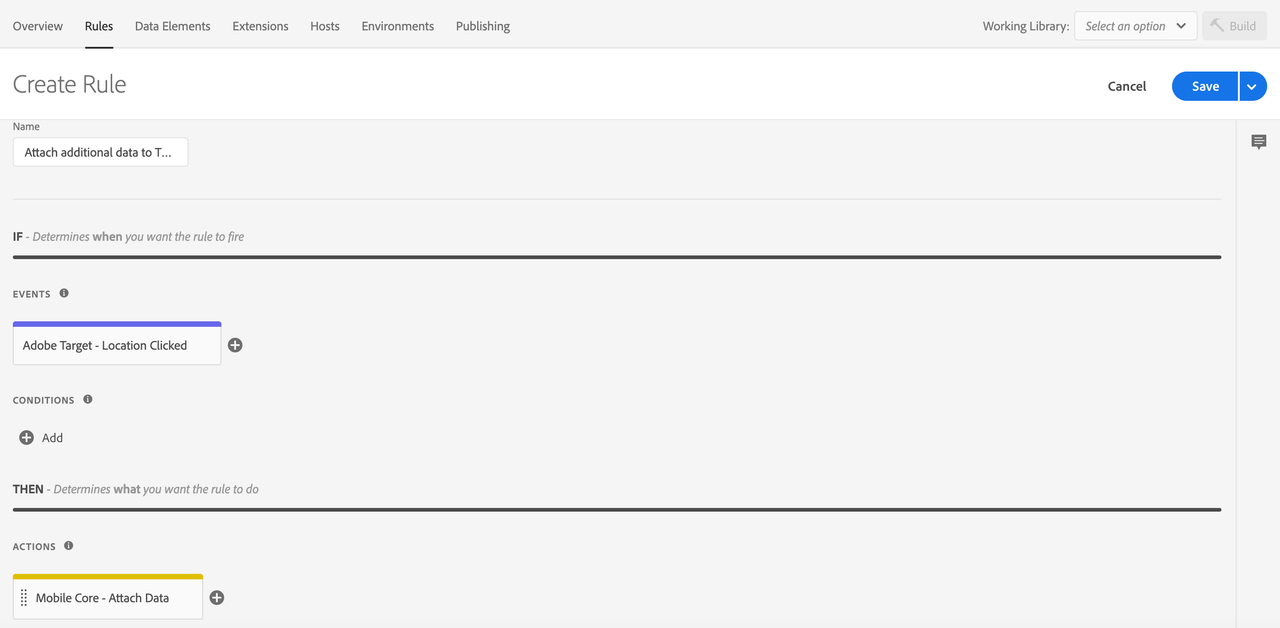
- Select Save
- Rebuild your mobile property and deploy it to the correct Environment.
Attach additional data to Target location-displayed events
The following sample shows how to add additional mbox and profile parameters in all outgoing locationDisplayed Target network requests. To create this type of rule, select your property in the Data Collection UI and complete the following steps.
Create a rule
- On the Rules tab, select Create New Rule.
If you do not have existing rules for this property, the Create New Rule button will be in the middle of the screen. If your property has rules, the button will be in the top right of the screen.
Select an event
Give your rule an easily recognizable name in your list of rules.
In this example, the rule is named "Attach additional data to Target location displayed Events".
Under the Events section, select Add.
From the Extension dropdown list, select Adobe Target.
From the Event Type dropdown list, select Location Displayed.
Select Keep Changes.
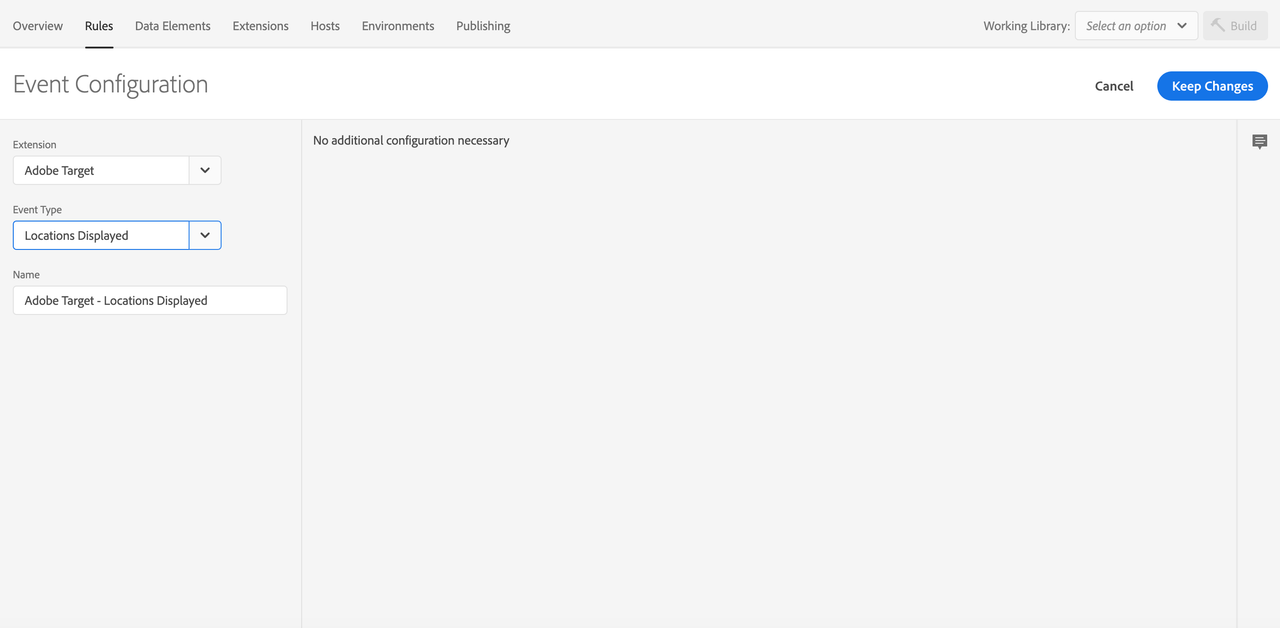
Define the action
- Under the Actions section, select Add.
- From the Extension dropdown list, select Mobile Core.
- From the Action Type dropdown list, select Attach Data.
- On the right pane, in the JSON Payload field, type the data that will be added to this event.
- Select Keep Changes.
On the right pane, you can add a freeform JSON payload that adds data to an SDK event before an extension that is listening for this event can hear the event. In this example, custom mbox and profile parameters are added to the event before the Target extension processes it. The added mbox and profile parameters will now be added on outgoing Target location displayed requests.
In the following example, extraKey and extraKey2 are added to the profile parameters. A key named customMboxParameter and a data element that was defined for the OS version are added to the mbox parameters of the Target event. Values for the new keys can either be hardcoded in the rule or be dynamically determined by the SDK when this event processes by using data elements.
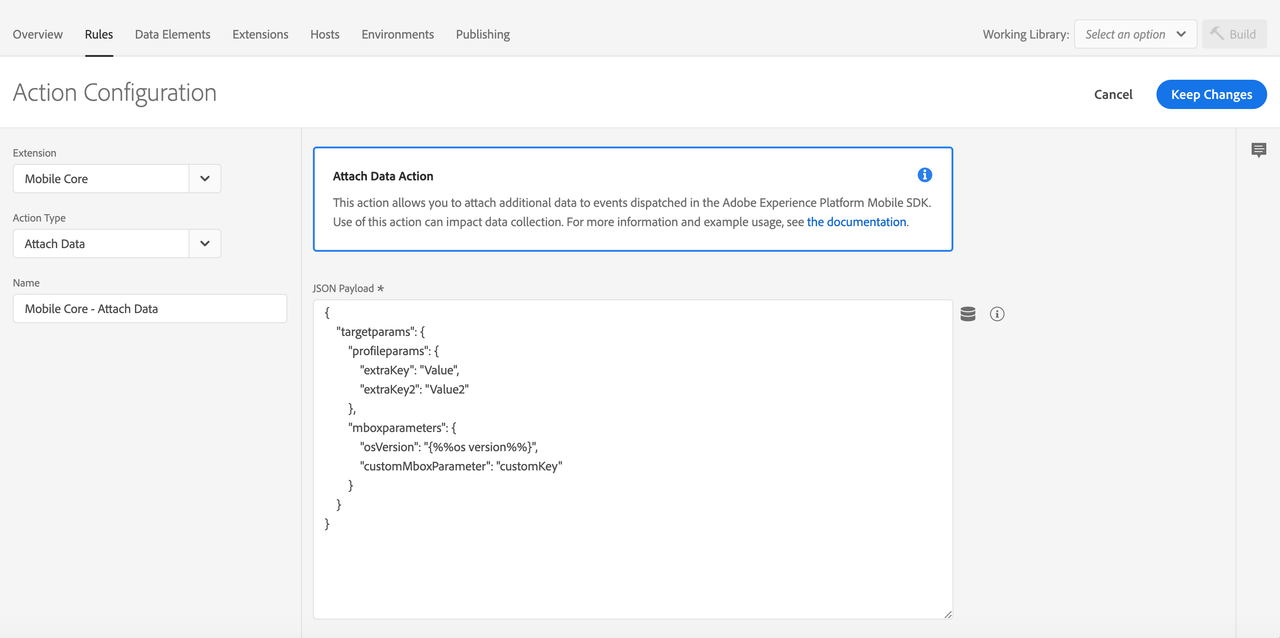
Save the rule and rebuild your property
After you complete your configuration, verify that your rule looks like the following:
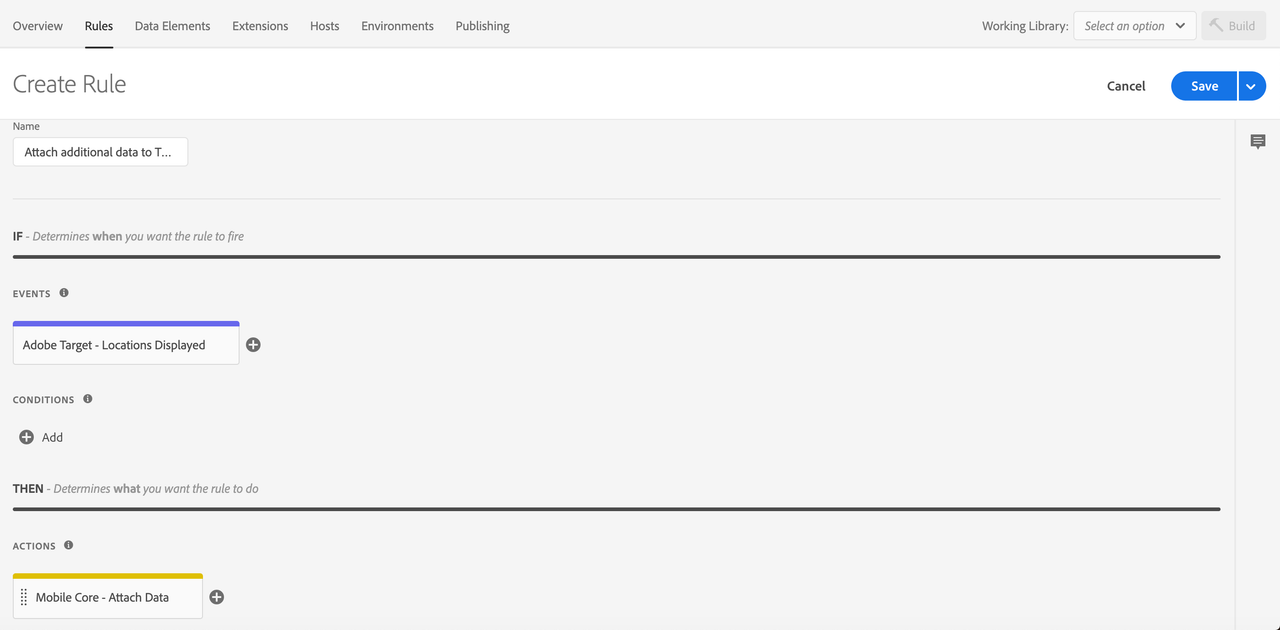
- Select Save
- Rebuild your mobile property and deploy it to the correct Environment.
The following sample shows how to attach data to all outgoing TrackAction Analytics network requests. To create this type of rule, select your property in the Data Collection UI and complete the following steps.
Create a rule
- On the Rules tab, select Create New Rule.
If you do not have existing rules for this property, the Create New Rule button will be in the middle of the screen. If your property has rules, the button will be in the top right of the screen.
Select an event
Give your rule an easily recognizable name in your list of rules.
In this example, the rule is named "Attach Places Data to Analytics Track Action Events".
Under the Events section, select Add.
From the Extension dropdown list, select Mobile Core.
From the Event Type dropdown list, select Track Action.
Select Keep Changes.
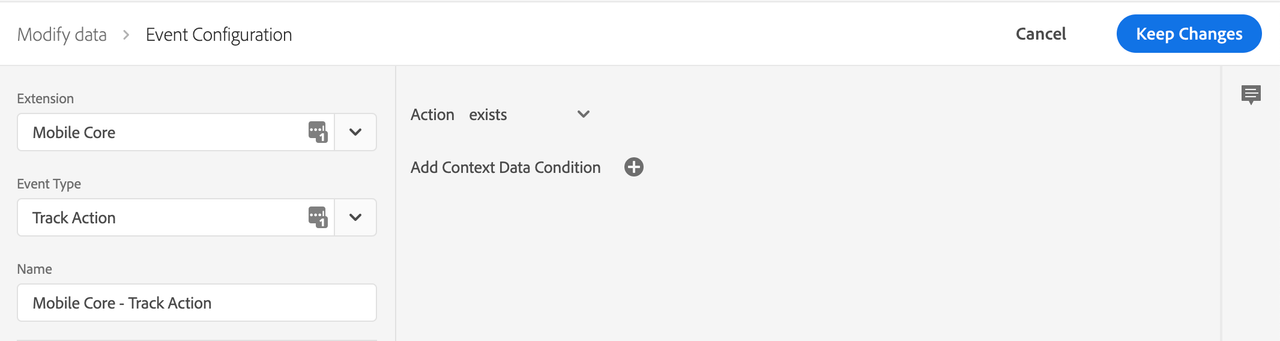
Define the action
- Under the Actions section, select Add.
- From the Extension dropdown list, select Mobile Core.
- From the Action Type dropdown list, select Attach Data.
- On the right pane, in the JSON Payload field, type the data that will be added to this event.
- Select Keep Changes.
On the right pane, you can add a freeform JSON payload that adds data to an SDK event before an extension that is listening for this event can hear the event. In this example, some context data is added to this event before the Adobe Analytics extension processes it. The added context data will now be on the outgoing Adobe Analytics hit.
In the following example, launches and anAddedKey keys are added to the contextdata of the Analytics event. Values for the new keys can either be hardcoded in the rule, or dynamically determined by the SDK when this event processes by using data elements.
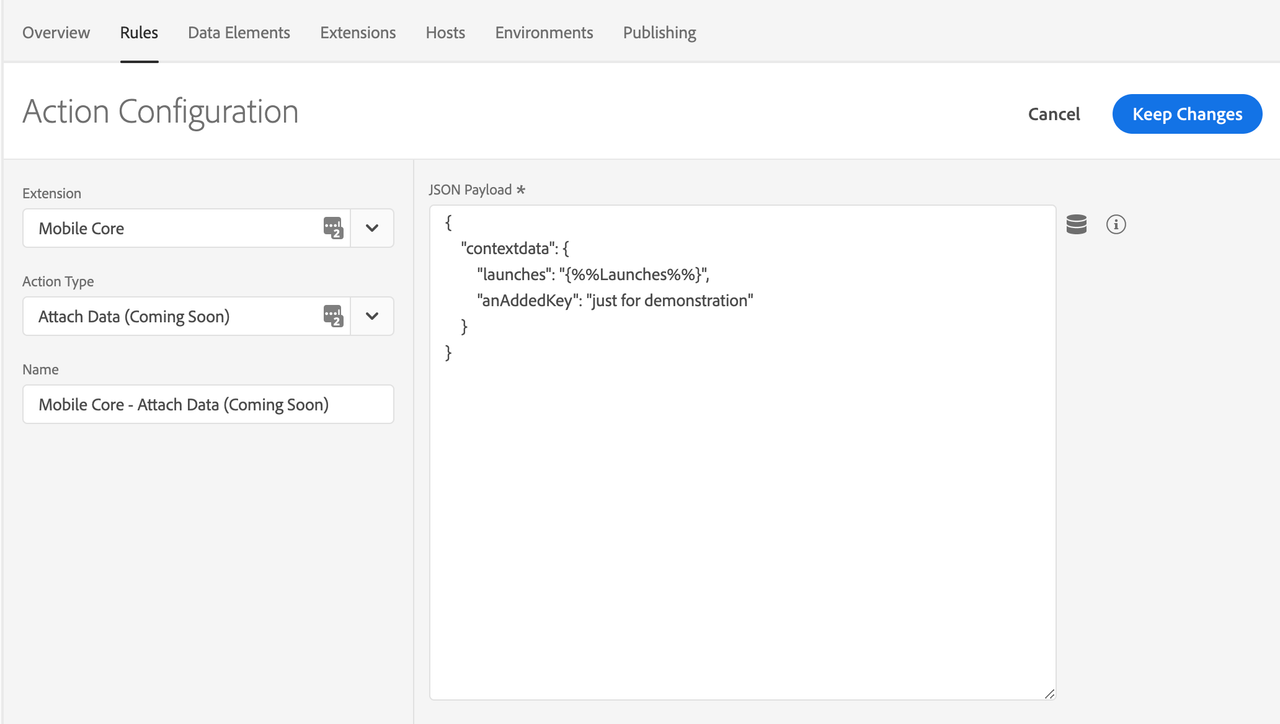
Save the rule and rebuild your property
After you complete your configuration, verify that your rule looks like the following:
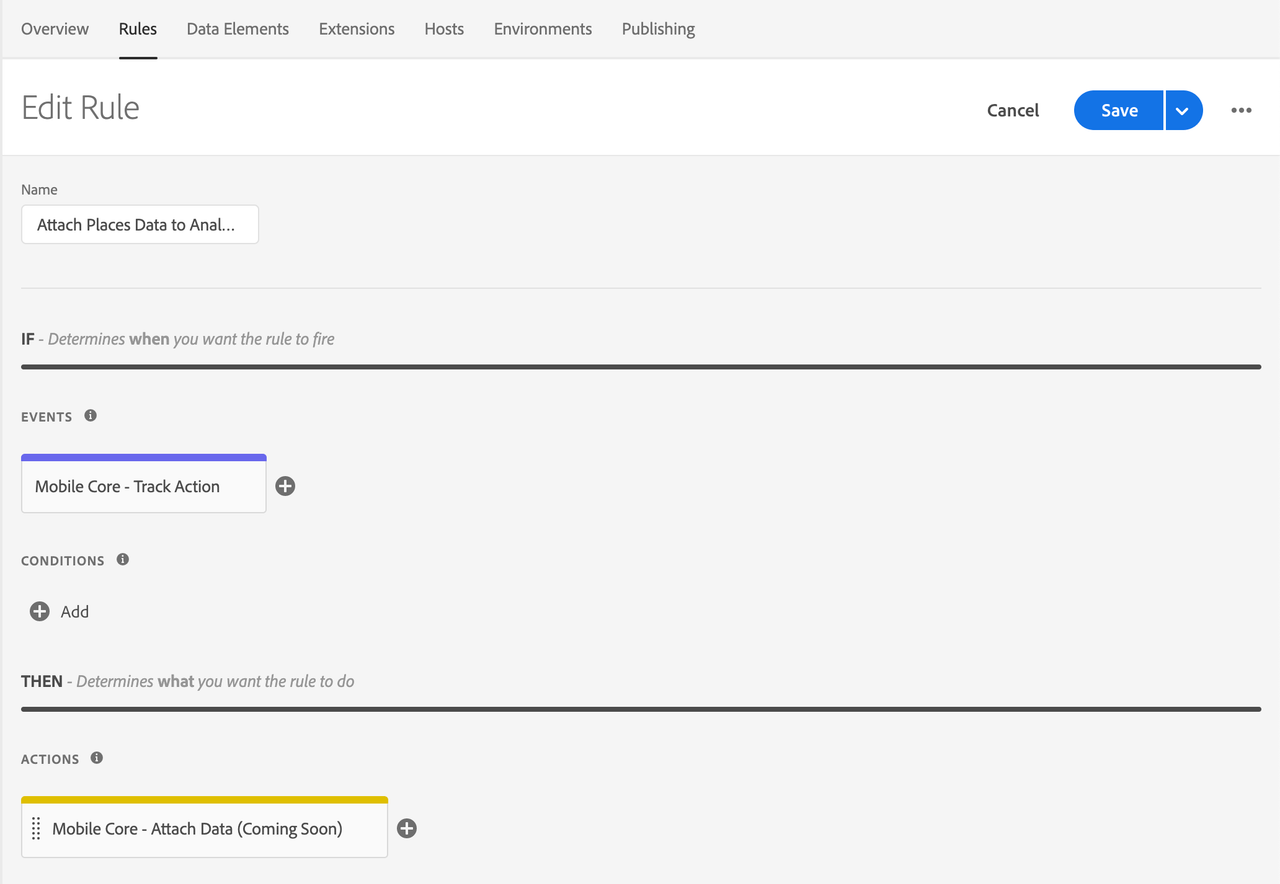
- Select Save
- Rebuild your mobile property and deploy it to the correct Environment.
The attach data feature applies only to the Target extension.
Attach additional data to Target to retrieve location events
The following sample shows how to attach data to all outgoing retrieveLocationContent Target network requests. To create this type of rule, select your property in the Data Collection UI and complete the following steps.
Create a rule
- On the Rules tab, select Create New Rule.
If you do not have existing rules for this property, the Create New Rule button will be in the middle of the screen. If your property has rules, the button will be in the top right of the screen.
Select an event
Give your rule an easily recognizable name in your list of rules.
In this example, the rule is named Attach additional data to Target retrieve location Events.
Under the Events section, select Add.
From the Extension dropdown list, select Adobe Target.
From the Event Type dropdown list, select Content Requested.
Select Keep Changes.
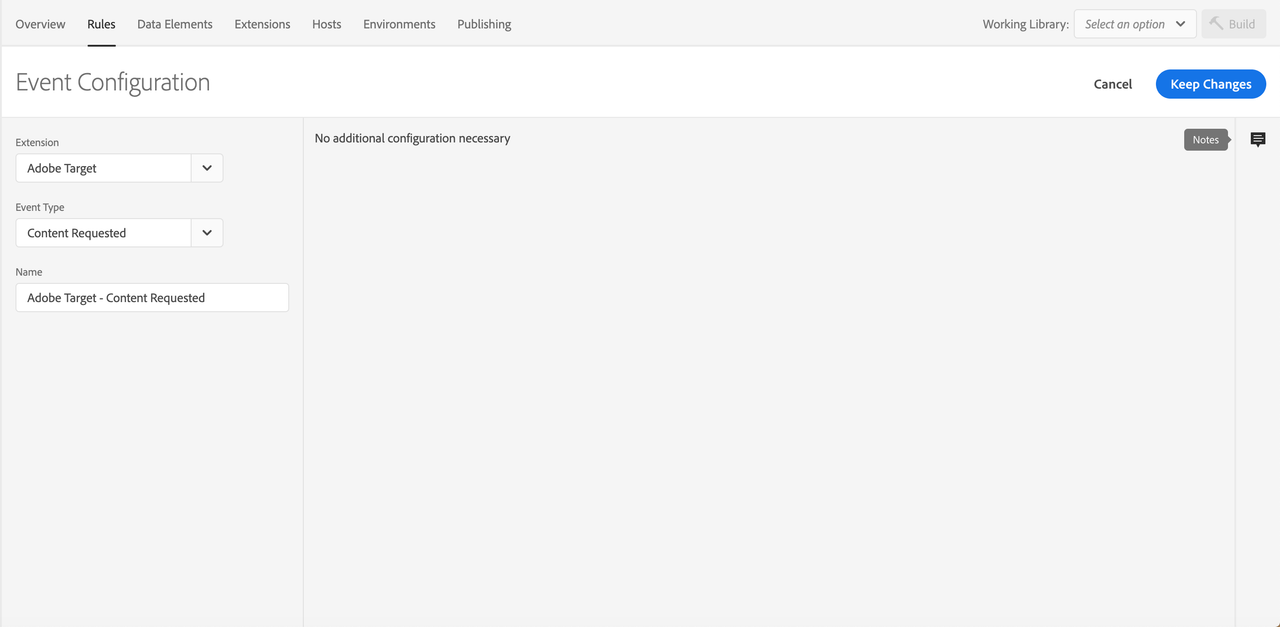
Define the action
- Under the Actions section, select Add.
- From the Extension dropdown list, select Mobile Core.
- From the Action Type dropdown list, select Attach Data.
- On the right pane, in the JSON Payload field, type the data that will be added to this event.
- Select Keep Changes.
On the right pane, you can add a freeform JSON payload that adds data to an SDK event before an extension that is listening for this event can hear the event.
Copied to your clipboard{"request[*]": {"targetparams": {"profileparams": {"extraRetrieveLocationKey": "extraRetrieveLocationValue"},"mboxparameters": {"extraRetrieveLocationMboxKey": "extraRetrieveLocationMboxValue"}}}}
In the above example, the JSON payload adds custom parameters to each of the Target retrieve location objects.
Save the rule and rebuild your property
After you complete your configuration, verify that your rule looks like the following:
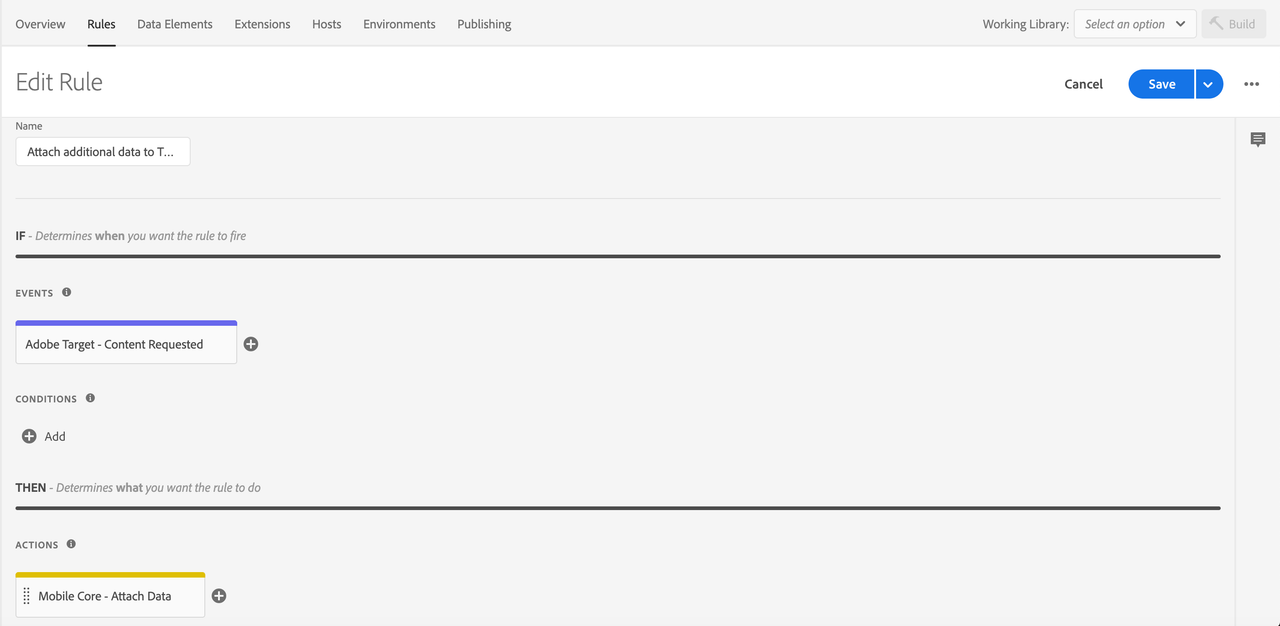
- Select Save
- Rebuild your mobile property and deploy it to the correct Environment.
Attach additional data to Target to prefetch content events
The following sample shows how to add a custom mbox to prefetch in all outgoing prefetchContent Target network requests. To create this type of rule, select your property in the Data Collection UI and complete the following steps.
Create a rule
- On the Rules tab, select Create New Rule.
If you do not have existing rules for this property, the Create New Rule button will be in the middle of the screen. If your property has rules, the button will be in the top right of the screen.
Select an event
Give your rule an easily recognizable name in your list of rules.
In this example, the rule is named "Attach additional data to Target prefetch content Events".
Under the Events section, select Add.
From the Extension dropdown list, select Adobe Target.
From the Event Type dropdown list, select Content Prefetched.
Select Keep Changes.
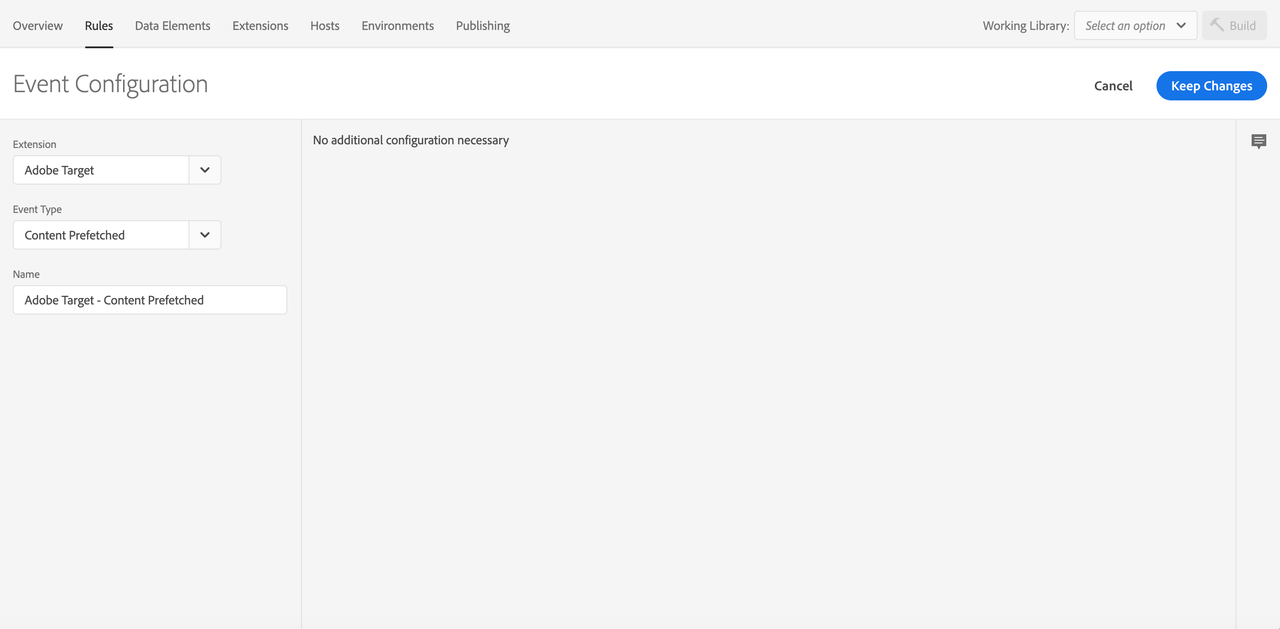
Define the action
- Under the Actions section, select Add.
- From the Extension dropdown list, select Mobile Core.
- From the Action Type dropdown list, select Attach Data.
- On the right pane, in the JSON Payload field, type the data that will be added to this event.
- Select Keep Changes.
On the right pane, you can add a freeform JSON payload that adds data to an SDK event before an extension that is listening for this event can hear the event.
Copied to your clipboard{"prefetch[*]": {"targetparams": {"profileparams": {"extraPrefetchProfileKey": "extraPrefetchProfileValue"},"mboxparameters": {"extraPrefetchMboxKey": "extraPrefetchMboxValue"}}}}
In the above example, the JSON payload adds custom mbox parameters to each of the Target prefetch objects.
Save the rule and rebuild your property
After you complete your configuration, verify that your rule looks like the following:
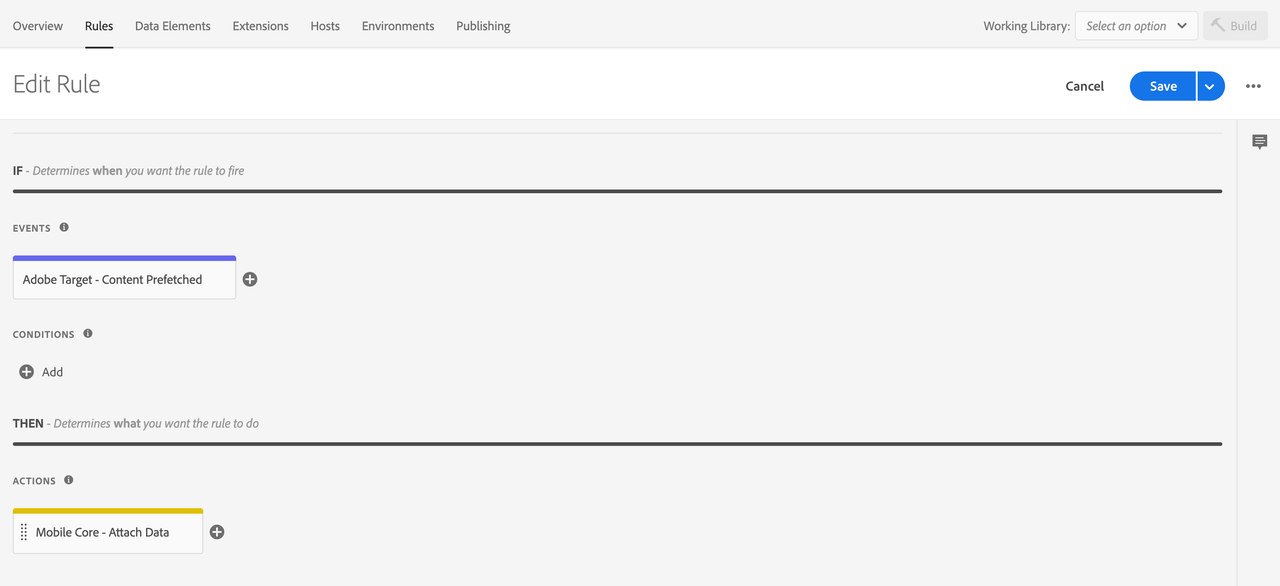
- Select Save
- Rebuild your mobile property and deploy it to the correct Environment.
Attach additional data to Target location-clicked events
The following sample shows how to add additional mbox and profile parameters in all outgoing locationClicked Target network requests. To create this type of rule, select your property in the Data Collection UI and complete the following steps.
Create a rule
- On the Rules tab, select Create New Rule.
If you do not have existing rules for this property, the Create New Rule button will be in the middle of the screen. If your property has rules, the button will be in the top right of the screen.
Select an event
Give your rule an easily recognizable name in your list of rules.
In this example, the rule is named "Attach additional data to Target location clicked Events".
Under the Events section, select Add.
From the Extension dropdown list, select Adobe Target.
From the Event Type dropdown list, select Location Clicked.
Select Keep Changes.
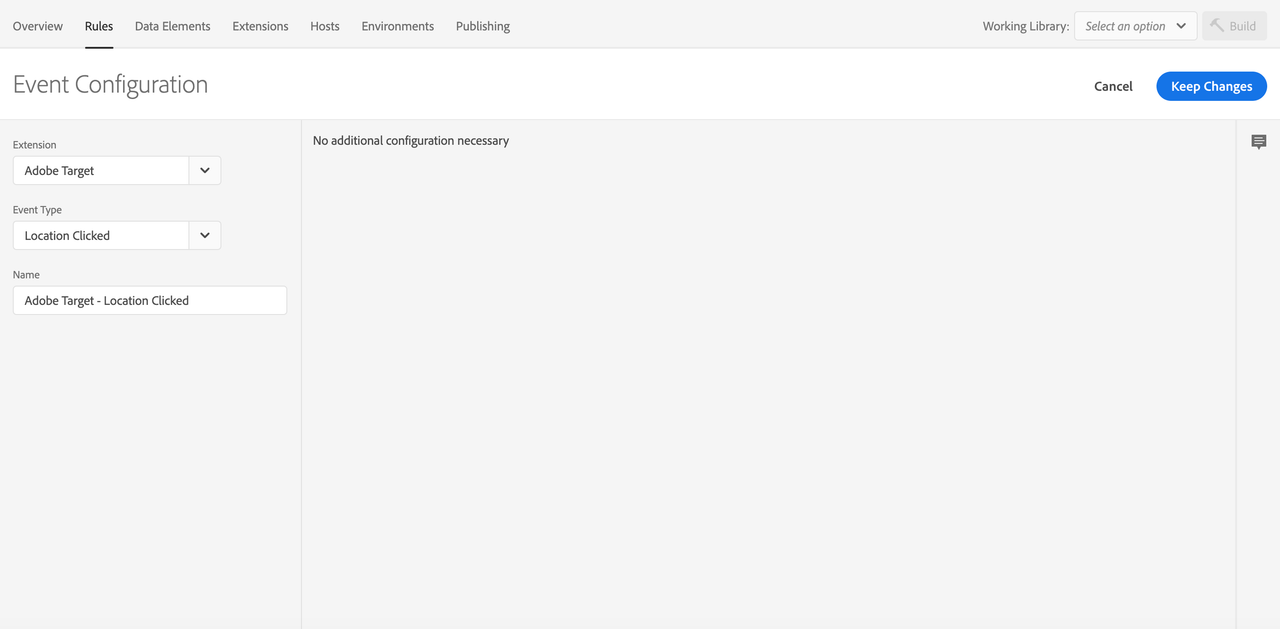
Define the action
- Under the Actions section, select Add.
- From the Extension dropdown list, select Mobile Core.
- From the Action Type dropdown list, select Attach Data.
- On the right pane, in the JSON Payload field, type the data that will be added to this event.
- Select Keep Changes.
On the right pane, you can add a freeform JSON payload that adds data to an SDK event before an extension that is listening for this event can hear the event. In this example, custom mbox and profile parameters are added to the event before the Target extension processes it. The added mbox and profile parameters will now be added on outgoing Target location clicked requests.
In the following example, extraKey and extraKey2 are added to the profile parameters. A key named customMboxParameter and a data element that was defined for the OS version are added to the mbox parameters of the Target event. Values for the new keys can either be hardcoded in the rule or be dynamically determined by the SDK when this event processes by using data elements.
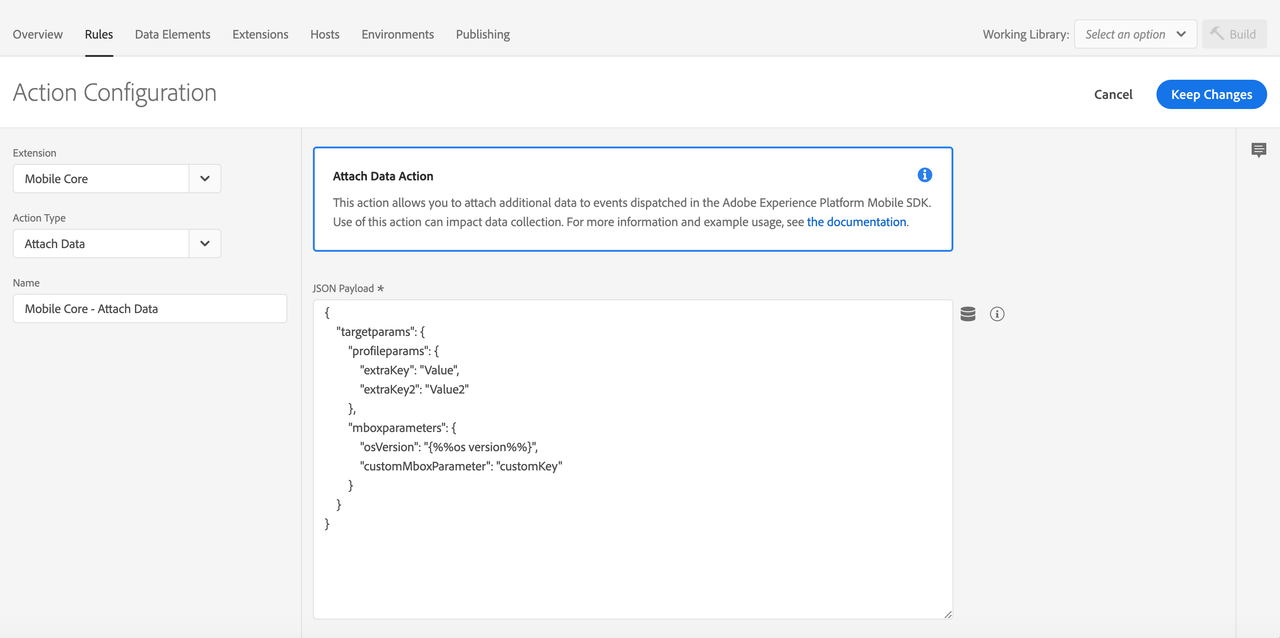
The following example shows how the data element for this OS version was created.
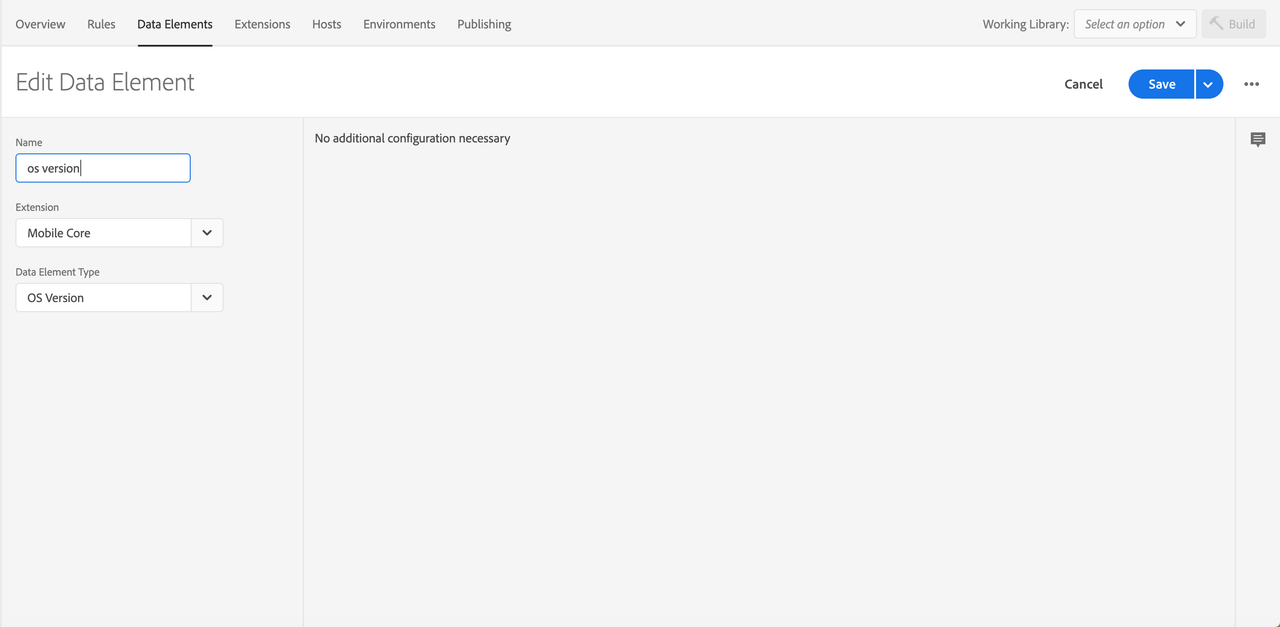
Save the rule and rebuild your property
After you complete your configuration, verify that your rule looks like the following:
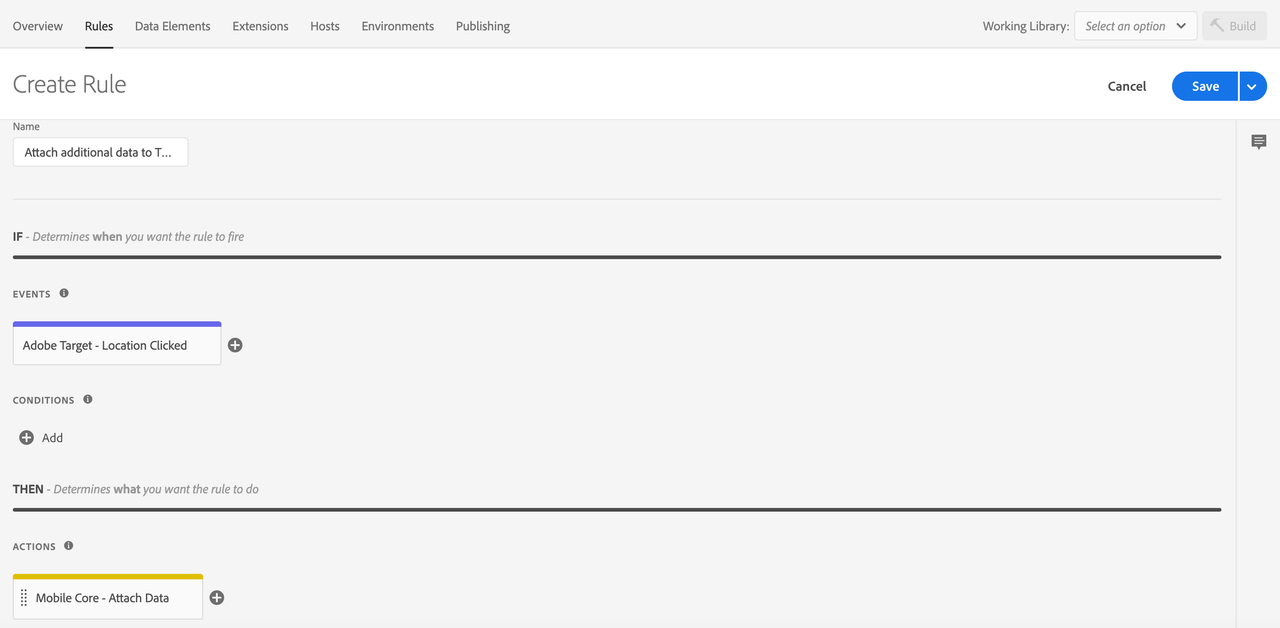
- Select Save
- Rebuild your mobile property and deploy it to the correct Environment.
Attach additional data to Target location-displayed events
The following sample shows how to add additional mbox and profile parameters in all outgoing locationDisplayed Target network requests. To create this type of rule, select your property in the Data Collection UI and complete the following steps.
Create a rule
- On the Rules tab, select Create New Rule.
If you do not have existing rules for this property, the Create New Rule button will be in the middle of the screen. If your property has rules, the button will be in the top right of the screen.
Select an event
Give your rule an easily recognizable name in your list of rules.
In this example, the rule is named "Attach additional data to Target location displayed Events".
Under the Events section, select Add.
From the Extension dropdown list, select Adobe Target.
From the Event Type dropdown list, select Location Displayed.
Select Keep Changes.
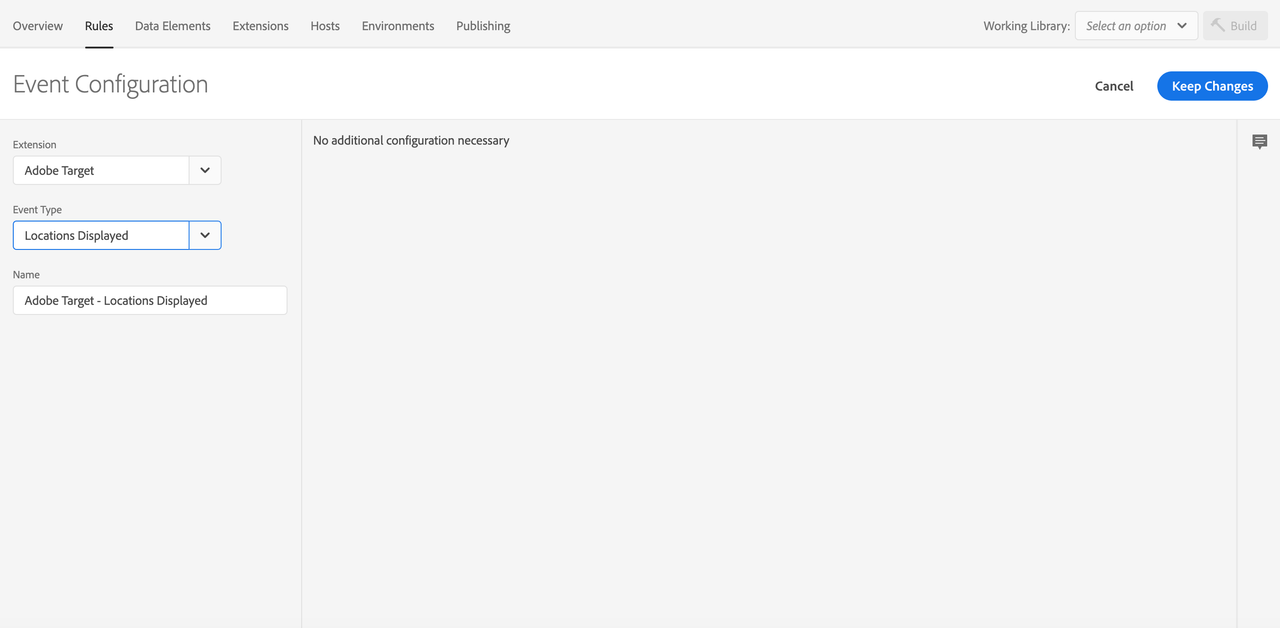
Define the action
- Under the Actions section, select Add.
- From the Extension dropdown list, select Mobile Core.
- From the Action Type dropdown list, select Attach Data.
- On the right pane, in the JSON Payload field, type the data that will be added to this event.
- Select Keep Changes.
On the right pane, you can add a freeform JSON payload that adds data to an SDK event before an extension that is listening for this event can hear the event. In this example, custom mbox and profile parameters are added to the event before the Target extension processes it. The added mbox and profile parameters will now be added on outgoing Target location displayed requests.
In the following example, extraKey and extraKey2 are added to the profile parameters. A key named customMboxParameter and a data element that was defined for the OS version are added to the mbox parameters of the Target event. Values for the new keys can either be hardcoded in the rule or be dynamically determined by the SDK when this event processes by using data elements.
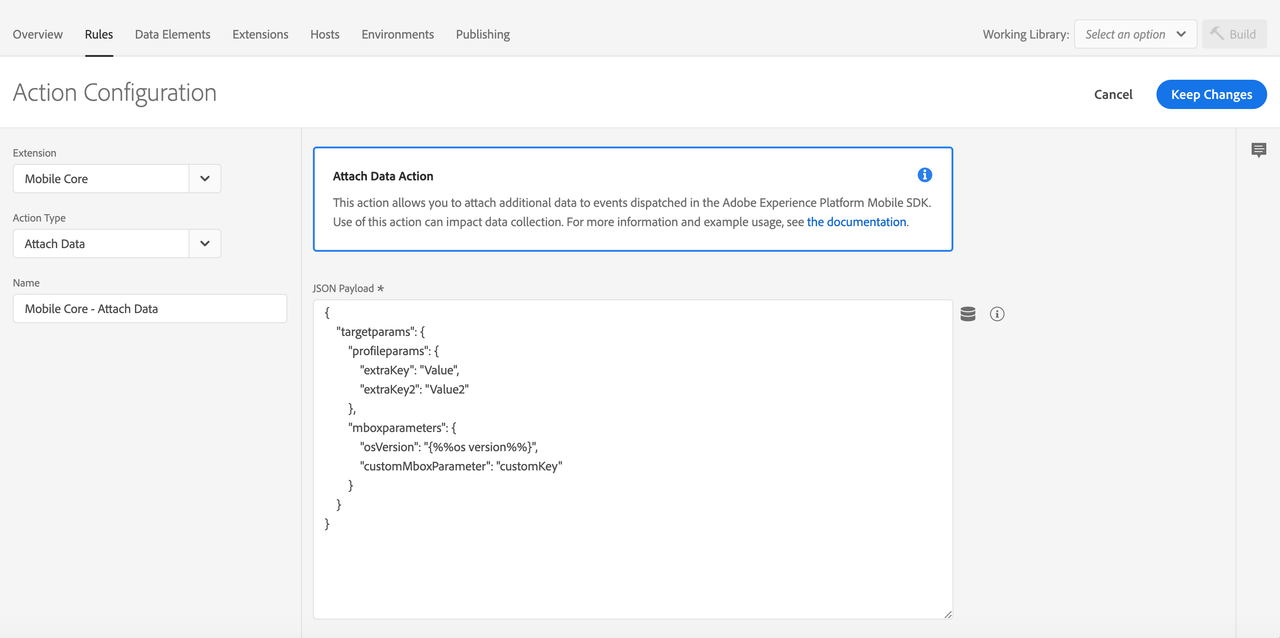
Save the rule and rebuild your property
After you complete your configuration, verify that your rule looks like the following:
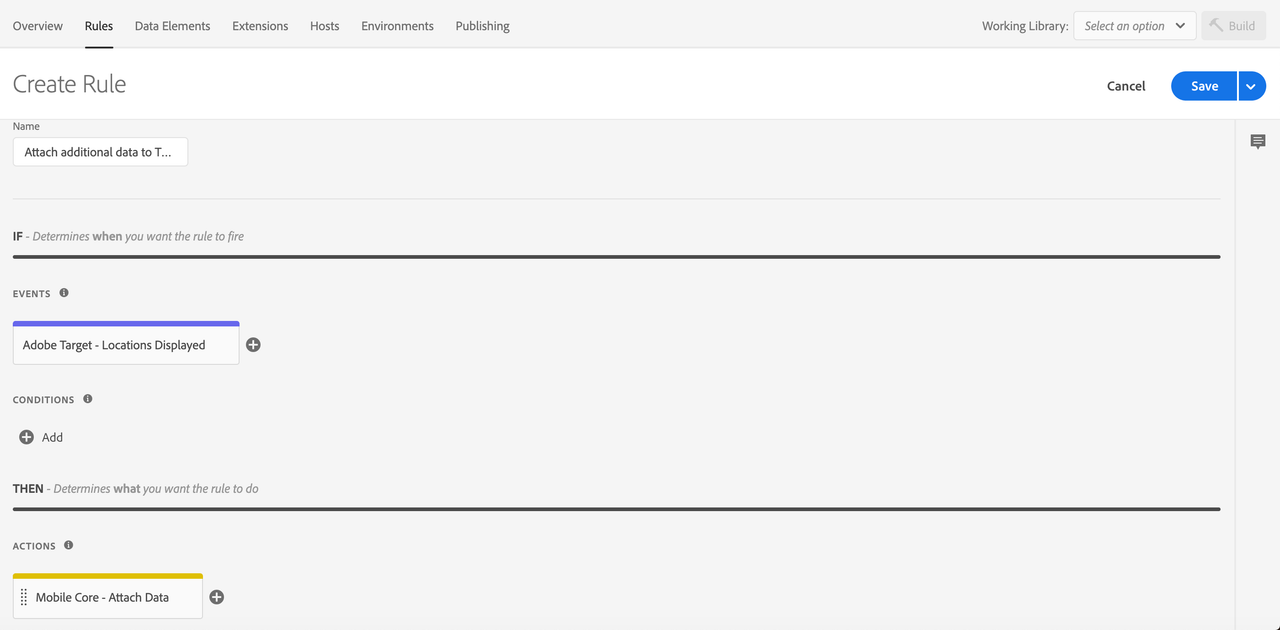
- Select Save
- Rebuild your mobile property and deploy it to the correct Environment.