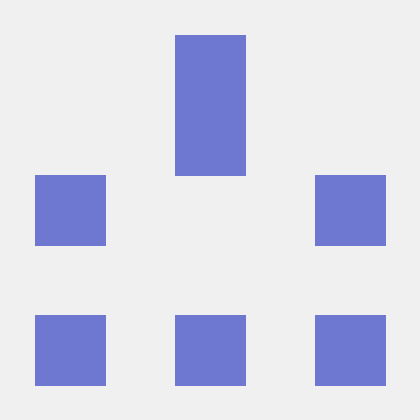Java
Copied to your clipboardMobileCore.setLogLevel(LoggingMode.DEBUG);// MobileCore.setLogLevel(LoggingMode.VERBOSE);// MobileCore.setLogLevel(LoggingMode.WARNING);// MobileCore.setLogLevel(LoggingMode.ERROR);
Swift
Copied to your clipboardMobileCore.setLogLevel(.debug)// MobileCore.setLogLevel(.trace)// MobileCore.setLogLevel(.warning)// MobileCore.setLogLevel(.error)
Objective-C
Copied to your clipboard[AEPMobileCore setLogLevel:AEPLogLevelDebug];// [AEPMobileCore setLogLevel:AEPLogLevelTrace];// [AEPMobileCore setLogLevel:AEPLogLevelWarning];// [AEPMobileCore setLogLevel:AEPLogLevelError];
Java
With the onResume function, start Lifecycle data collection:
Copied to your clipboard@Overridepublic void onResume() {MobileCore.setApplication(getApplication());MobileCore.lifecycleStart(null);}
Setting the application is only necessary on activities that are entry points for your application. However, setting the application on each Activity has no negative impact and ensures that the SDK always has the necessary reference to your application. As a result, you should call setApplication on each of your activities.
You can use the onPause function to pause the lifecycle data collection:
To ensure accurate session and crash reporting, this call must be added to every Activity.
Copied to your clipboard@Overridepublic void onPause() {MobileCore.lifecyclePause();}
Swift
- Register the Lifecycle extension with the SDK Core by adding the following to your app's
application:didFinishLaunchingWithOptions:delegate method. This will register the extension with Core and begin Lifecycle event processing:
Copied to your clipboardfunc application(_ application: UIApplication, didFinishLaunchingWithOptions launchOptions: [UIApplication.LaunchOptionsKey: Any]?) -> Bool {MobileCore.registerExtensions([Lifecycle.self, ...], {...}}
- Start Lifecycle data collection by calling
lifecycleStart:from within the callback of theMobileCore.registerExtensionsmethod in your app'sapplication:didFinishLaunchingWithOptions:delegate method.
If your iOS application supports background capabilities, your application:didFinishLaunchingWithOptions: method might be called when iOS launches your app in the background. If you do not want background launches to count towards your lifecycle metrics, then lifecycleStart: should only be called when the application state is not equal to UIApplicationStateBackground.
Copied to your clipboardfunc application(_ application: UIApplication, didFinishLaunchingWithOptions launchOptions: [UIApplicationLaunchOptionsKey: Any]?) -> Bool {let appState = application.applicationStateMobileCore.registerExtensions([Lifecycle.self, ...], {if appState != .background {// only start lifecycle if the application is not in the backgroundMobileCore.lifecycleStart(additionalContextData: nil)}}}
- When launched, if your app is resuming from a backgrounded state, iOS might call your
applicationWillEnterForeground:delegate method. You also need to calllifecycleStart:, but this time you do not need all of the supporting code that you used inapplication:didFinishLaunchingWithOptions::
Copied to your clipboardfunc applicationWillEnterForeground(_ application: UIApplication) {MobileCore.lifecycleStart(additionalContextData: nil)}
In iOS 13 and later, for a scene-based application, use the UISceneDelegate's sceneWillEnterForeground method as follows:
Copied to your clipboardfunc sceneWillEnterForeground(_ scene: UIScene) {MobileCore.lifecycleStart(additionalContextData: nil)}
For more information on handling foregrounding applications with Scenes, refer to Apple's documentation here
- When the app enters the background, pause Lifecycle data collection from your app's
applicationDidEnterBackground:delegate method:
Copied to your clipboardfunc applicationDidEnterBackground(_ application: UIApplication) {MobileCore.lifecyclePause()}
In iOS 13 and later, for a scene-based application, use the UISceneDelegate's sceneDidEnterBackground method as follows:
Copied to your clipboardfunc sceneDidEnterBackground(_ scene: UIScene) {MobileCore.lifecyclePause()}
For more information on handling backgrounding applications with Scenes, refer to Apple's documentation here
Objective-C
- Register the Lifecycle extension with the SDK Core by adding the following to your app's
application:didFinishLaunchingWithOptions:delegate method. This will register the extension with Core and begin Lifecycle event processing:
Copied to your clipboard- (BOOL)application:(UIApplication *)application didFinishLaunchingWithOptions:(NSDictionary *)launchOptions {// register the lifecycle extension[AEPMobileCore registerExtensions:@[AEPMobileLifecycle.class, ...] completion:^{...}];return YES;}
- Start Lifecycle data collection by calling
lifecycleStart:from within the callback of theAEPMobileCore::registerExtensions:method in your app'sapplication:didFinishLaunchingWithOptions:delegate method.
If your iOS application supports background capabilities, your application:didFinishLaunchingWithOptions: method might be called when iOS launches your app in the background. If you do not want background launches to count towards your lifecycle metrics, then lifecycleStart: should only be called when the application state is not equal to UIApplicationStateBackground.
Copied to your clipboard- (BOOL) application:(UIApplication *)application didFinishLaunchingWithOptions:(NSDictionary *)launchOptions {// register the lifecycle extension, and begin event processing with Coreconst UIApplicationState appState = application.applicationState;[AEPMobileCore registerExtensions:@[AEPMobileLifecycle.class, ...] completion:^{// only start lifecycle if the application is not in the backgroundif (appState != UIApplicationStateBackground) {[AEPMobileCore lifecycleStart:nil];}}];}
- When launched, if your app is resuming from a backgrounded state, iOS might call your
applicationWillEnterForeground:delegate method. You also need to calllifecycleStart:, but this time you do not need all of the supporting code that you used inapplication:didFinishLaunchingWithOptions::
Copied to your clipboard- (void) applicationWillEnterForeground:(UIApplication *)application {[AEPMobileCore lifecycleStart:nil];}
In iOS 13 and later, for a scene-based application, use the UISceneDelegate's sceneWillEnterForeground method as follows:
Copied to your clipboard- (void) sceneWillEnterForeground:(UIScene *)scene {[AEPMobileCore lifecycleStart:nil];}
For more information on handling foregrounding applications with Scenes, refer to Apple's documentation here
- When the app enters the background, pause Lifecycle data collection from your app's
applicationDidEnterBackground:delegate method:
Copied to your clipboard- (void) applicationDidEnterBackground:(UIApplication *)application {[AEPMobileCore lifecyclePause];}
In iOS 13 and later, for a scene-based application, use the UISceneDelegate's sceneDidEnterBackground method as follows:
Copied to your clipboard- (void) sceneDidEnterBackground:(UIScene *)scene {[AEPMobileCore lifecyclePause];}
For more information on handling backgrounding applications with Scenes, refer to Apple's documentation here