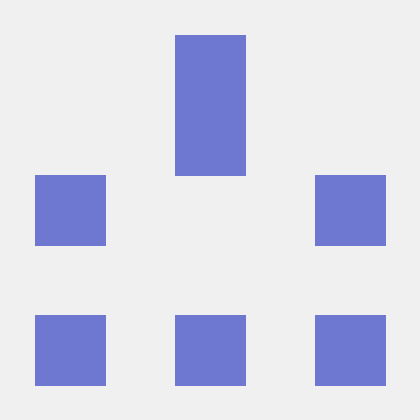Manual Lifecycle implementation
In Adobe Mobile Library (v4) iOS SDK, this implementation was completed automatically.
When upgrading to the Experience Platform SDK, you must add code to continue collecting Lifecycle metrics.
Follow the Lifecycle implementation guide which includes the following steps:
- Add Lifecycle to your app
- Register Lifecycle with Mobile Core
- Manually add Lifecycle start and pause calls to your application