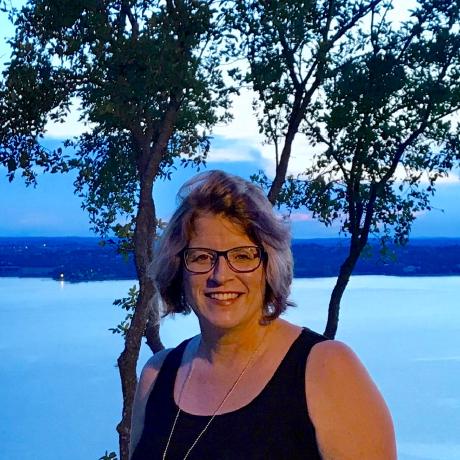Test Data Ingestion API operations
The Data Ingestion API Reference includes an interactive Try it feature that allows you to test API operations directly from the documentation. This feature sends real requests to your Commerce Optimizer sandbox instance, making it easy to explore the API and validate your integration without writing code.
What you can do
Using the Try it feature, you can:
- Test API operations interactively—Execute real API calls directly from the documentation
- Customize request parameters—Modify tenant ID, authorization headers, and request body data
- View real-time responses—See actual API responses including status codes, headers, and response data
- Validate your setup—Confirm that your credentials and tenant configuration are working correctly
Requests sent using Try it modify the actual data in your sandbox instance. While you can delete or restore data later, be mindful of the changes you make during testing.
Prerequisites
Before testing the API, ensure you have:
- Developer access to an Adobe Commerce Optimizer (ACO) sandbox environment
- Instance ID and tenant ID for your ACO sandbox environment. See Get your endpoint URL and tenant ID for instructions
- Basic understanding of REST APIs and JSON format
Step 1: Get credentials
Open the Data Ingestion API Reference.
Locate the Get Credentials section at the top of the page.
Sign in to the Adobe Developer Console when prompted.
Follow the instructions to create credentials and generate an access token for API access.
For detailed authentication steps, see REST authentication.
You only need to set up credentials once. However, access tokens expire after 24 hours and must be regenerated.
Step 2: Test an API operation
Follow these steps to test any API operation using the interactive documentation:
Choose an operation to test:
Navigate to any endpoint in the Data Ingestion API Reference.
Click Try it for the operation you want to test.
Configure the endpoint: In the request template, replace the
tenantIdplaceholder with your instance ID.Add authentication: Select the Parameters tab, and replace the Authorization value with the access token you generated in Step 1.
Modify the request body (if applicable) using the provided example as a starting point.
- Select the Body tab
- Edit the JSON request body with your own values
Send the request: Click the Send button to run the API call.
Review the response:
- Check the HTTP status code (200, 201, 400, etc.)
- Examine the response body and headers
- Note any error messages for troubleshooting
Example: Testing the Create Metadata operation
Here's a practical example of testing the Create Metadata endpoint:
Navigate to POST /v1/catalog/attributes/metadata in the API Reference.
Click Try it.
Enter your
tenantIdin the path parameter.Add your access token to the Authorization header.
Use this sample request body:
Copied to your clipboard[{"code": "brand","source": {"locale": "en"},"label": "Brand","dataType": "TEXT","visibleIn": ["PRODUCT_DETAIL","PRODUCT_LISTING","SEARCH_RESULTS"],"filterable": true,"sortable": true,"searchable": true,"searchWeight": 1,"searchTypes": ["AUTOCOMPLETE"]}]Click Send and review the response.
Common response codes
| Status Code | Description | Next Steps |
|---|---|---|
200 OK | Request successful | Review the response data |
201 Created | Resource created successfully | Verify the created resource |
400 Bad Request | Invalid request data | Check your request body format and required fields |
401 Unauthorized | Authentication failed | Verify your access token is valid and properly formatted |
403 Forbidden | Access denied | Ensure your credentials have the required permissions |
404 Not Found | Resource or endpoint not found | Check the endpoint URL and tenant ID |
429 Too Many Requests | Rate limit exceeded | Wait before making additional requests |
Troubleshooting
Authentication errors
Problem: 401 Unauthorized response
Solution:
- Verify your access token is valid (tokens expire after 24 hours)
- Ensure the Authorization header format is:
{{accessToken}} - Check that your Adobe Developer Console project has the correct API permissions
Invalid tenant ID
Problem: 404 Not Found or tenant-related errors
Solution:
- Confirm you're using the correct tenant ID for your sandbox environment
- Verify the base URL includes your tenant ID:
https://na1-sandbox.api.commerce.adobe.com/{{tenantId}}
Request format errors
Problem: 400 Bad Request response
Solution:
- Validate your JSON request body syntax
- Ensure all required fields are included
- Check that data types match the API specification
- Review field value constraints (e.g., valid enum values)
Next steps
After successfully testing API operations:
- Integrate with your application - Use the Get Started guide to implement API calls in your code
- Explore SDKs - Consider using the TypeScript or Java SDKs for easier integration
- Review limitations - Understand rate limits and boundaries for production use.