Position Elements
Move and Rotate Elements
Let's use this simple Rectangle to demonstrate how to move and rotate elements in Adobe Express.
Copied to your clipboard// sandbox/code.jsimport { editor } from "express-document-sdk";const rect = editor.createRectangle();rect.width = 200;rect.height = 100;editor.context.insertionParent.children.append(rect);
Example: Translation
Elements can be moved around by setting their translation property, which is an object with x and y properties defined in the element's parent coordinates.
Copied to your clipboard// Move the rectangle 100px to the right and 50px downrect.translation = { x: 50, y: 100 };
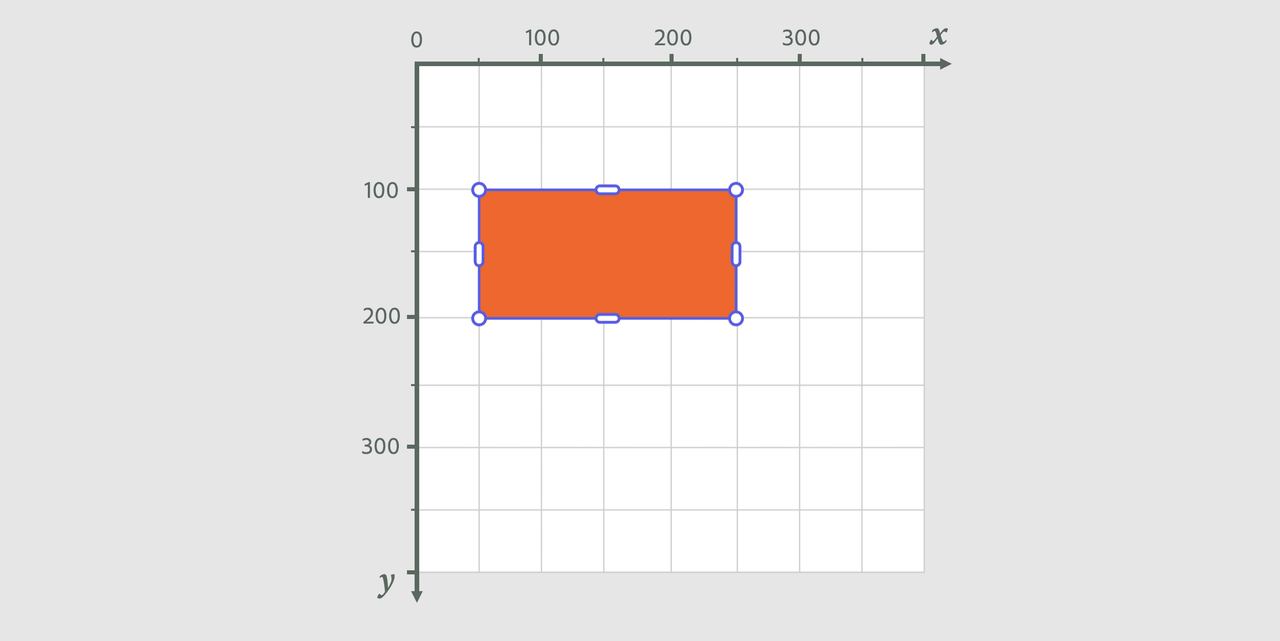
Mind the origin of the axes!
The zero point of the coordinate system is at the top-left corner of the parent container, with the x-axis pointing to the right and the y-axis pointing down. So, to move a shape to the right, you increase its x value; to move it down, you increase its y value.
A more advanced way to move shapes is by using the setPositionInParent() method, which takes two arguments: the desired position and the reference point of the shape.
Copied to your clipboard// Move the rectangle to the center of the artboardconst artboard = editor.context.currentPage.artboards.first;rect.setPositionInParent(// Where to move the shape: the artboard center{ x: artboard.width / 2, y: artboard.height / 2 },// Reference point of the shape{ x: rect.width / 2, , y: rect.hwight / 2 } // the rectangle's center 👈);
Example: Rotation
You cannot rotate shapes by setting their rotation property, though; it's read-only, like rotationInScreen, which takes into account any cumulative rotations from the node's parent container. To rotate a shape, you must use setRotationInParent() instead, passing the desired angle in degrees, and the point to rotate around, in the shape's local coordinates. The { x: 0, y: 0 } point in the example below is the shape's top-left corner.
Copied to your clipboard// sitting on the top-left cornerrect.translation = { x: 50, y: 100 };// rotate 15 degrees around the rectangle's top-left cornerrect.setRotationInParent(15, { x: 0, y: 0 });
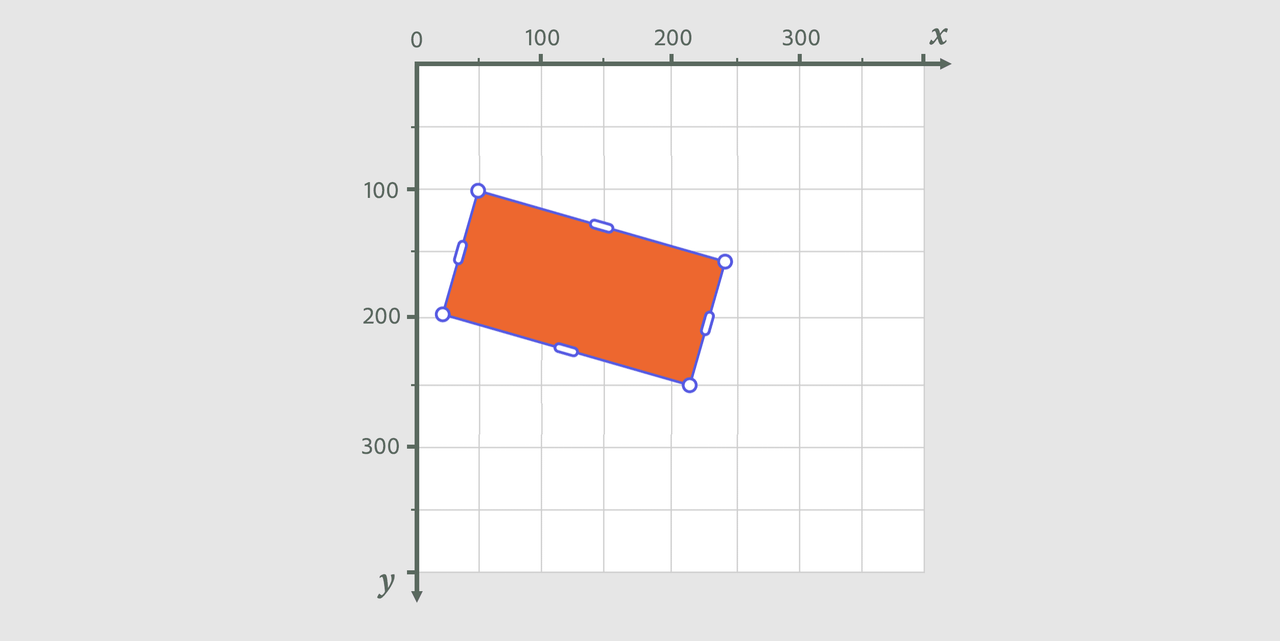
Please note, rotation and translation are never additive, meaning that each time you set a new value, it replaces the previous one.
Get Element Bounds
By definition, the bounds of an element (or its bounding box) are the smallest rectangle that contains the element. The bounds are represented by a Rect object, which has a x, y, width, and height properties. There are two types of bounds, though, depending on the coordinate space in which they are calculated:
- Local bounds: The bounding box of an element in its own coordinate space (which may be shifted or rotated relative to its parent).
- Parent bounds: The bounding box of an element in its parent's coordinate space.
Example: Local and Parent's Bounds
Let's see how to get the bounds of a rotated rectangle in both local and parent coordinates; since the rectangle is rotated, the two bounding boxes will differ.
Copied to your clipboard// sandbox/code.jsimport { editor } from "express-document-sdk";const rect = editor.createRectangle();rect.width = 200;rect.height = 100;rect.translation = { x: 50, y: 100 };rect.setRotationInParent(15, { x: 0, y: 0 });console.log(rect.boundsLocal);// {x: 0, y: 0, width: 200, height: 100} 👈console.log("boundsInParent", rect.boundsInParent);// {x: 24.2, y: 100, width: 219.0, height: 148.3} 👈editor.context.insertionParent.children.append(rect);
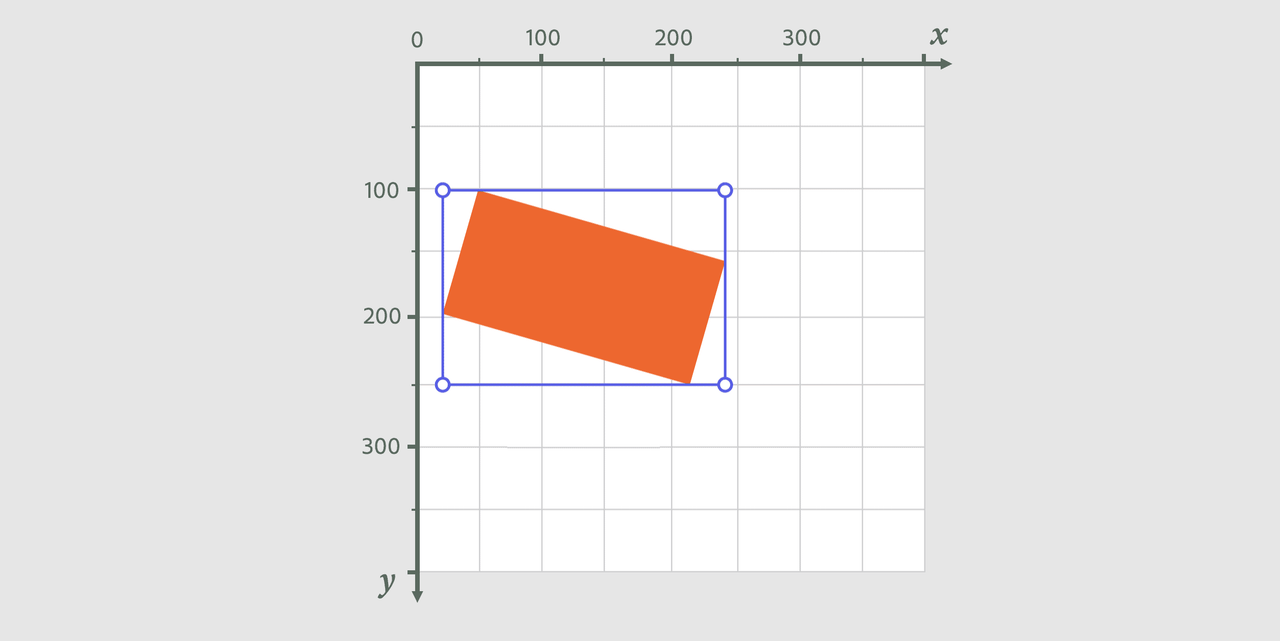
In case you need it, there's a handy centerPointLocal property of the element that returns the center point of the boundsLocal box.
Account for Parent Transformations
The one Rectangle on the canvas, as we've used here for demonstration purposes, is but a simplified example; when dealing with real-world scenarios, the element's parent container may have a different rotation or translation, which affects the element's position and global angle. The Document Sandbox API provides some handy features that help you account for the parent's transformations.
Example: Converting between coordinate spaces
In the following example, we'll create and group two rectangles; the group itself will be rotated and translated. We'll then find out the position of the second rectangle in the artboard's axis.
Copied to your clipboard// sandbox/code.jsimport { editor } from "express-document-sdk";const rect1 = editor.createRectangle();rect1.width = 200;rect1.height = 200;rect1.fill = editor.makeColorFill(colorUtils.fromHex("#ED672F"));rect1.translation = { x: 0, y: 0 };const rect2 = editor.createRectangle();rect2.width = 200;rect2.height = 50;rect2.fill = editor.makeColorFill(colorUtils.fromHex("#F8CE94"));rect2.translation = { x: 150, y: 150 };// Group the rectanglesconst group = editor.createGroup();group.children.append(rect1, rect2);// Rotate the groupgroup.setRotationInParent(10, { x: 0, y: 0 });// Translate the groupgroup.translation = { x: 50, y: 50 };// Add the group to the artboardeditor.context.currentPage.artboards.first.children.append(group);
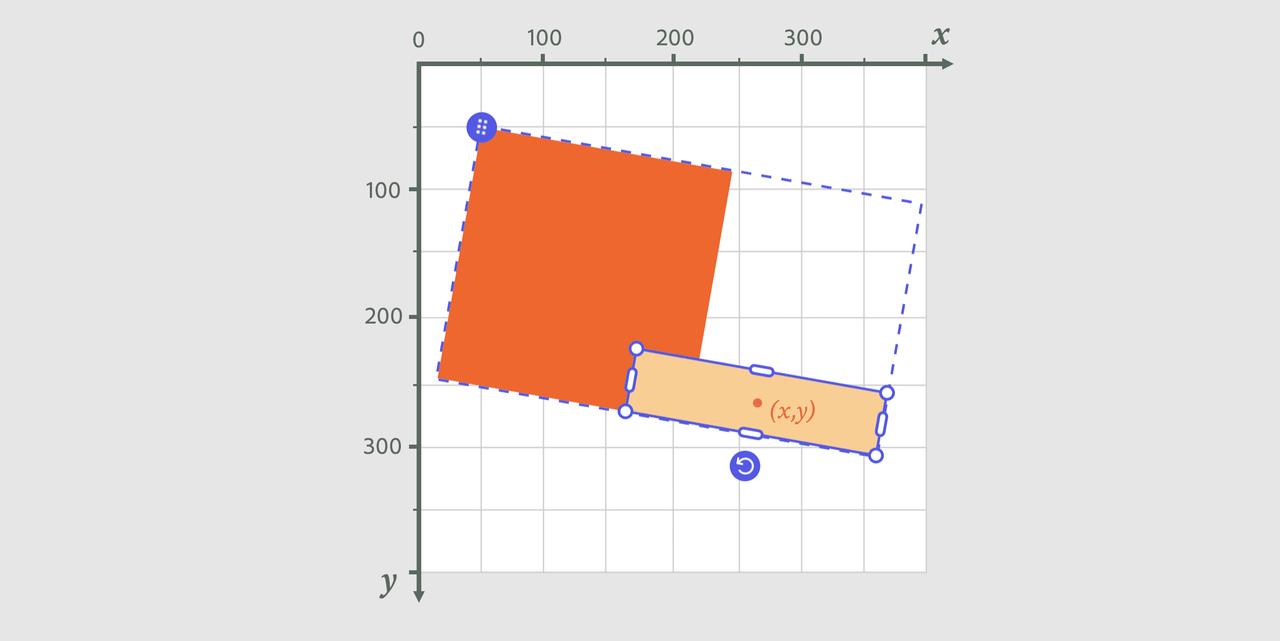
Where does the second rectangle sit in the artboard's coordinate system? To find out, we can use the localPointInNode() method, which converts a point from the local coordinate space of the element to the parent's coordinate space.
Copied to your clipboard//...console.log(rect2.localPointInNode(rect2.centerPointLocal, // the point to convert (the rectangle's center)editor.context.currentPage.artboards.first // the node to convert to (the artboard)));// {x: 265.8, y: 265.8} 👈
Example: Global Rotation
Similarly, you can calculate the global rotation of an element with the rotationInScreen property.
Copied to your clipboard//...console.log(rect2.rotationInScreen);// 10 👈
