Common Concepts in Creating Extensions
Learn about common concepts, extension registration, and methods that can be used in any extension.
Extension Registration
Interaction between UI Extension and Content Fragments console starts with the initialization process that includes extension's capabilities registration so Content Fragments console knows when to invoke the extension. Registration is done by register method provided by @adobe/uix-guest library. This asynchronous method takes single object that describes extension and returns object representing connection to Content Fragments console.
Method register should be invoked after extension initialization page is loaded.
Extension registration data must include:
id- string with random extension identifier. This identifier useful for debugging of interaction between Content Fragments console and extension and needed if extension provides custom UI.methods- objects with extension code exposed to Content Fragments console. All methods are grouped into namespaces that represents extension points provided by Content Fragments console.
Copied to your clipboardimport { register } from "@adobe/uix-guest";// ...const guestConnection = await register({id: "extension-id",methods: {// ...}});
Extension UI
For use-cases when UI Extension provides any data handling or send data to remote service register is the only method that is expected to be invoked.
If UI Extension implements own UI it should be provided as separate page. If this UI requires data from Content Fragments console or need to invoke any logic it should establish connection with attach method.
Copied to your clipboardimport { attach } from "@adobe/uix-guest";const guestConnection = await attach({ id: "id-used-during-extension-registration" });
At the moment Modal is the only way for extension to provide custom UI.
Connection Object
Both register and attach function of @adobe/uix-guest returns same connection object that has host property and expose API of Content Fragments console exposed for UI Extensions.
Progress Circle
A progress circle shows the presence of background system operation in a visual way. The progress circle also blocks all user interactions with the UI.
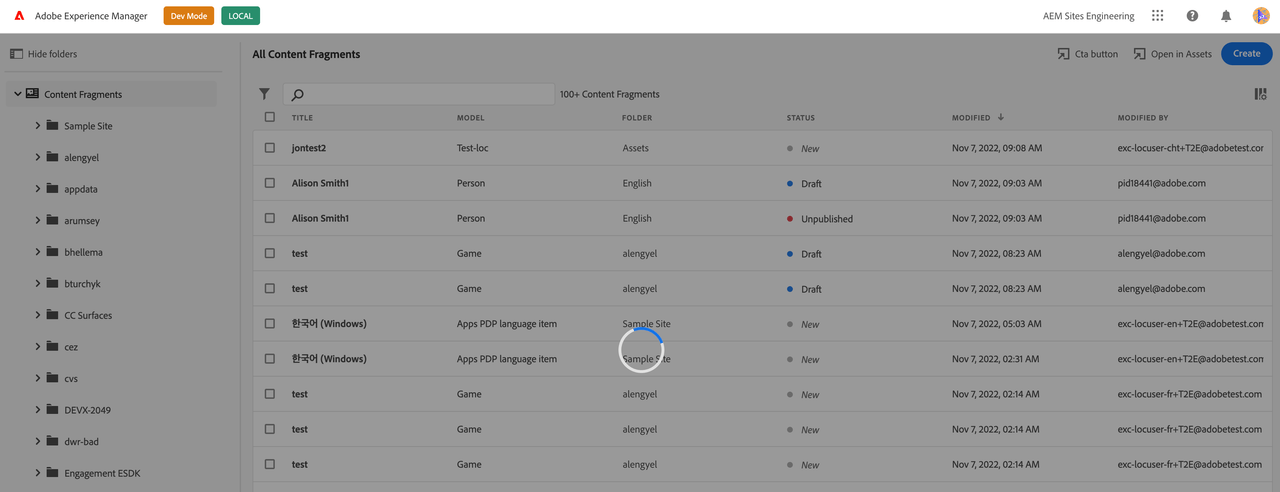
The API consist of two methods start and stop which allow to start the progress circle or stop it respectively. An example below introduces a button that starts the progress circle and stops it in 5 seconds.
Copied to your clipboardconst guestConnection = await register({id: "aem-headless-ui-ext-examples-progress-circle",methods: {headerMenu: {getButtons() {return [{id: "my.company.progress-circle-action",label: "Start circle",icon: 'OpenIn',onClick: () => {guestConnection.host.progressCircle.start();setTimeout(() => guestConnection.host.progressCircle.stop(), 5000);},},];},},},});
Please keep in mind, multiple extensions may use the progress circle simultaneously. The progress circle will not disappear until all involved extensions call stop method.
API Reference
| Method | Arguments | Description |
|---|---|---|
start | Shows progress circle and blocks all user input | |
stop | Stops progress circle and release user input if all other extensions stopped their progress circles |
Toaster
Content Fragments console provides an API for showing small informational messages (toasts) in the bottom part of the UI. These messages are meant to communicate errors, confirm actions and show other notifications to the user. Toaster API is defined in the toaster namespace.
In order to display a message an extension must call display method in toaster namespace.
Copied to your clipboardimport { register } from "@adobe/uix-guest";const guestConnection = await register({id: "my.company.extension-with-taster",{//...}}guestConnection.host.toaster.display({variant: "positive",message: "Toast displayed successfully!",})
API Reference
| Field | Type | Required | Description |
|---|---|---|---|
variant | neutral info negative positive | ✔️ | Defines type of the message, based on this parameter message will be shown in a different color and different icon |
message | string | ✔️ | Text of the message |
timeout | number | An optional timeout in milliseconds when message should automatically disappear. If not set, default timeout value will be used. |
Shared Context
In order to empower UI Extensions perform useful actions Content Fragments Editor provides access to data that simplifies user authentication and usage of AEM API. Such data may be accessed through sharedContext property of host.
Copied to your clipboardimport { attach } from "@adobe/uix-guest";const guestConnection = await attach({id: "my-id"}const context = guestConnection.sharedContext;const aemHost = context.get("aemHost");
Available shared context data:
Copied to your clipboard{aemHost: string, // hostname of connected AEM environmentlocale: string, // locale of current usertheme: "light" | "dark", // color schema selected by current userauth: {imsOrg: string, // current IMS organizationimsToken: string, // user tokenapiKey: string, // API key to use for requests to Adobe servicesimsOrgName: string, // Human readable organization nameauthScheme: "Bearer" // Auth schema that should be used during communication with Adobe services}}
Get Content Fragment
You can access data about the Content Fragment that is currently being edited by using the host.contentFragment.getContentFragment() method in an extension:
Copied to your clipboardimport { register } from "@adobe/uix-guest";// ...const init = async () => {const registrationConfig = {id: extensionId,methods: {headerMenu: {async getButtons() {return [{id: "get-active-cf",label: "Get Active CF / Canvas",onClick: async () => {// Get Content Fragmentconst contentFragment = await guestConnection.host.contentFragment.getContentFragment();},},];},},},};const guestConnection = await register(registrationConfig);}init().catch(console.error)
Result object
This contentFragment object holds the last received state from AEM instance. It does not contain recent changes from the Editor (no edits from the canvas, sidebar or changes to variations) until they are successfully saved in AEM.
The API is experimental and might change or disappear at any time. The result object structure is part of a low level API that could be changed in the future.

