Adobe Experience Platform Edge Network
Before starting
Install Identity for Edge Network
The Adobe Experience Platform Edge Network extension requires the Identity for Edge Network extension in order to operate. As a first step install and configure the Identity for Edge Network extension, then continue with the steps below.
Configure the Edge Network extension in Data Collection UI
- In the Data Collection UI, in your mobile property, select the Extensions tab.
- On the Catalog tab, locate or search for the Adobe Experience Platform Edge Network extension, and select Install.
- Select the Datastream you would like to use per environment. Read more about datastreams below.
- Set up the Domain configuration by either using the automatically populated domain, or a first party domain mapped to an Adobe-provisioned Edge network domain. For more information, see domain configuration below.
- Select Save.
- Follow the publishing process to update SDK configuration.
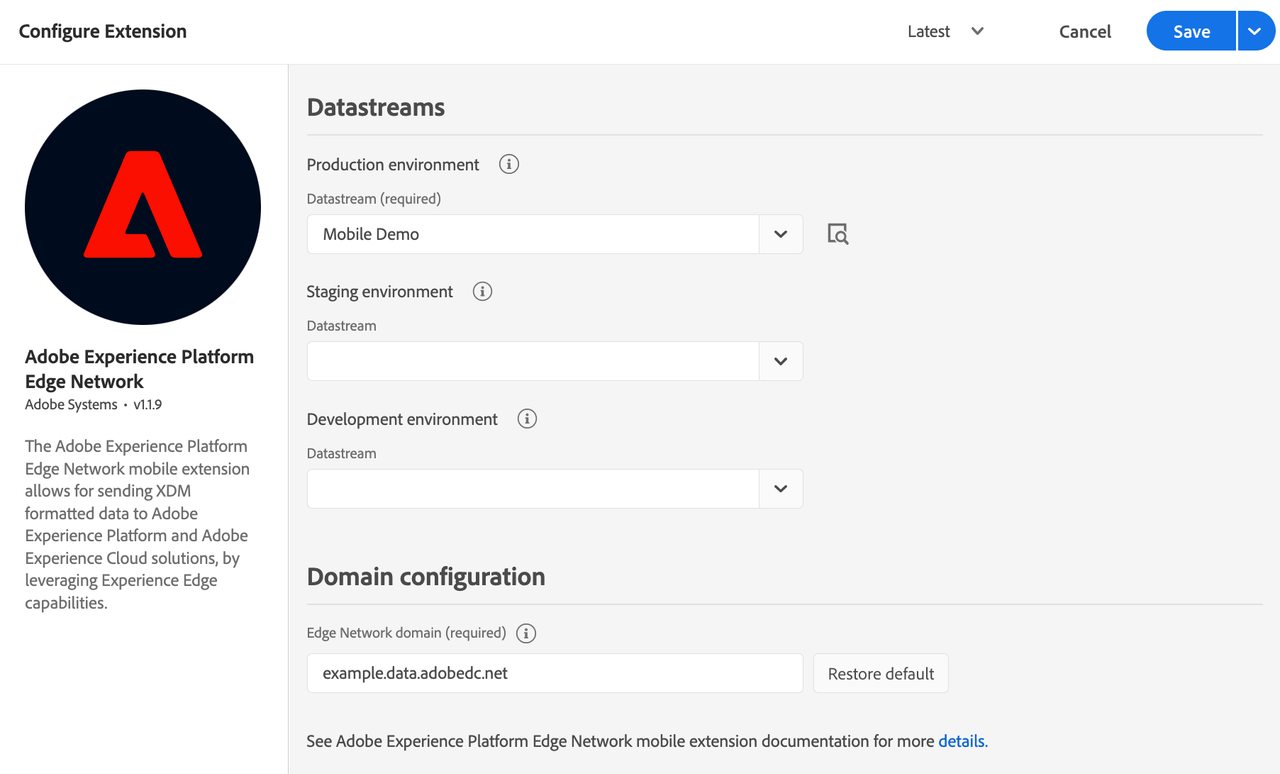
Datastreams
If no datastream was previously created, see Configure datastreams before moving to the next step.
You may configure only the required datastream for the production environment, and by default the staging and development environments will use the same datastream. Alternatively, if you want to use different datastreams per each environment, select the desired ones from the corresponding drop-down lists.
If your organization uses multiple sandboxes, select the Sandbox first, then select the Datastream for each environment.
The datastream used by the client-side implementation is one of the followings:
- the
Production environmentconfiguration when the tag library is published to production (in the Published column in the publishing flow). - the
Staging environmentconfiguration when the tag library is published to staging (in the Submitted column in the publishing flow). - the
Development environmentconfiguration when the tag library is in development.
Domain configuration
The value under the Edge Network domain field is used for requests to Adobe Experience Platform Edge Network and it usually follows the format <company>.data.adobedc.net, where <company> is the unique namespace associated to your Adobe organization.
If you have a first-party domain mapped to the Adobe-provisioned Edge Network domain, you can enter it here. For more details about how to configure or maintain a first-party domain, see Adobe-Managed Certificate Program.
Note: The domain name is expected to be just the domain without any protocol or trailing slashes. If no domain is provided, by default the edge.adobedc.net domain is used.
Add the Edge Network extension to your app
Download and import the Edge extension
- Add the Mobile Core and Edge extensions to your project using the app's Gradle file.
Kotlin
Copied to your clipboardimplementation(platform("com.adobe.marketing.mobile:sdk-bom:3.+"))implementation("com.adobe.marketing.mobile:core")implementation("com.adobe.marketing.mobile:edge")implementation("com.adobe.marketing.mobile:edgeidentity")
Groovy
Copied to your clipboardimplementation platform('com.adobe.marketing.mobile:sdk-bom:3.+')implementation 'com.adobe.marketing.mobile:core'implementation 'com.adobe.marketing.mobile:edge'implementation 'com.adobe.marketing.mobile:edgeidentity'
Using dynamic dependency versions is not recommended for production apps. Please read the managing Gradle dependencies guide for more information.
- Import the Mobile Core and Edge extensions in your application class.
Copied to your clipboardimport com.adobe.marketing.mobile.MobileCore;import com.adobe.marketing.mobile.Edge;
- Add the Mobile Core and Edge extensions to your project using CocoaPods. Add following pods in your
Podfile:
Copied to your clipboarduse_frameworks!target 'YourTargetApp' dopod 'AEPCore', '~> 5.0'pod 'AEPEdge', '~> 5.0'pod 'AEPEdgeIdentity', '~> 5.0'end
- Import the Mobile Core and Edge libraries:
Swift
Copied to your clipboard// AppDelegate.swiftimport AEPCoreimport AEPEdgeimport AEPEdgeIdentity
Objective-C
Copied to your clipboard// AppDelegate.h@import AEPCore;@import AEPEdge;@import AEPEdgeIdentity;
- Add the Mobile Core and Edge extensions to your project using the app's Gradle file.
Kotlin
Copied to your clipboardimplementation(platform("com.adobe.marketing.mobile:sdk-bom:3.+"))implementation("com.adobe.marketing.mobile:core")implementation("com.adobe.marketing.mobile:edge")implementation("com.adobe.marketing.mobile:edgeidentity")
Groovy
Copied to your clipboardimplementation platform('com.adobe.marketing.mobile:sdk-bom:3.+')implementation 'com.adobe.marketing.mobile:core'implementation 'com.adobe.marketing.mobile:edge'implementation 'com.adobe.marketing.mobile:edgeidentity'
Using dynamic dependency versions is not recommended for production apps. Please read the managing Gradle dependencies guide for more information.
- Import the Mobile Core and Edge extensions in your application class.
Copied to your clipboardimport com.adobe.marketing.mobile.MobileCore;import com.adobe.marketing.mobile.Edge;
- Add the Mobile Core and Edge extensions to your project using CocoaPods. Add following pods in your
Podfile:
Copied to your clipboarduse_frameworks!target 'YourTargetApp' dopod 'AEPCore', '~> 5.0'pod 'AEPEdge', '~> 5.0'pod 'AEPEdgeIdentity', '~> 5.0'end
- Import the Mobile Core and Edge libraries:
Swift
Copied to your clipboard// AppDelegate.swiftimport AEPCoreimport AEPEdgeimport AEPEdgeIdentity
Objective-C
Copied to your clipboard// AppDelegate.h@import AEPCore;@import AEPEdge;@import AEPEdgeIdentity;
Register Edge with Mobile Core
Java
Copied to your clipboardpublic class MainApp extends Application {private final String ENVIRONMENT_FILE_ID = "YOUR_APP_ENVIRONMENT_ID";@Overridepublic void onCreate() {super.onCreate();MobileCore.setApplication(this);MobileCore.configureWithAppID(ENVIRONMENT_FILE_ID);MobileCore.registerExtensions(Arrays.asList(Edge.EXTENSION, Identity.EXTENSION),o -> Log.d("MainApp", "Adobe Experience Platform Mobile SDK was initialized."));}}
Kotlin
Copied to your clipboardclass MainApp : Application() {private var ENVIRONMENT_FILE_ID: String = "YOUR_APP_ENVIRONMENT_ID"override fun onCreate() {super.onCreate()MobileCore.setApplication(this)MobileCore.configureWithAppID(ENVIRONMENT_FILE_ID)MobileCore.registerExtensions(listOf(Edge.EXTENSION, Identity.EXTENSION)) {Log.d("MainApp", "Adobe Experience Platform Mobile SDK was initialized")}}}
Swift
Copied to your clipboard// AppDelegate.swiftfunc application(_ application: UIApplication, didFinishLaunchingWithOptions launchOptions: [UIApplication.LaunchOptionsKey: Any]?) -> Bool {MobileCore.registerExtensions([Edge.self, AEPEdgeIdentity.Identity.self], {MobileCore.configureWith(appId: "yourAppId")})...}
Objective-C
Copied to your clipboard// AppDelegate.m- (BOOL)application:(UIApplication *)application didFinishLaunchingWithOptions:(NSDictionary *)launchOptions {[AEPMobileCore registerExtensions:@[AEPMobileEdge.class, AEPMobileEdgeIdentity.class] completion:^{...}];[AEPMobileCore configureWithAppId: @"yourAppId"];...}
Java
Copied to your clipboardpublic class MainApp extends Application {private final String ENVIRONMENT_FILE_ID = "YOUR_APP_ENVIRONMENT_ID";@Overridepublic void onCreate() {super.onCreate();MobileCore.setApplication(this);MobileCore.configureWithAppID(ENVIRONMENT_FILE_ID);MobileCore.registerExtensions(Arrays.asList(Edge.EXTENSION, Identity.EXTENSION),o -> Log.d("MainApp", "Adobe Experience Platform Mobile SDK was initialized."));}}
Kotlin
Copied to your clipboardclass MainApp : Application() {private var ENVIRONMENT_FILE_ID: String = "YOUR_APP_ENVIRONMENT_ID"override fun onCreate() {super.onCreate()MobileCore.setApplication(this)MobileCore.configureWithAppID(ENVIRONMENT_FILE_ID)MobileCore.registerExtensions(listOf(Edge.EXTENSION, Identity.EXTENSION)) {Log.d("MainApp", "Adobe Experience Platform Mobile SDK was initialized")}}}
Swift
Copied to your clipboard// AppDelegate.swiftfunc application(_ application: UIApplication, didFinishLaunchingWithOptions launchOptions: [UIApplication.LaunchOptionsKey: Any]?) -> Bool {MobileCore.registerExtensions([Edge.self, AEPEdgeIdentity.Identity.self], {MobileCore.configureWith(appId: "yourAppId")})...}
Objective-C
Copied to your clipboard// AppDelegate.m- (BOOL)application:(UIApplication *)application didFinishLaunchingWithOptions:(NSDictionary *)launchOptions {[AEPMobileCore registerExtensions:@[AEPMobileEdge.class, AEPMobileEdgeIdentity.class] completion:^{...}];[AEPMobileCore configureWithAppId: @"yourAppId"];...}
Next steps
Install other extensions based on your use-case:
- If your application requires user consent preferences collection and enforcement, install and configure the Consent for Edge Network extension.
- Lifecycle extension now supports application lifecycle metrics collection for Edge Network. If you would like to start collecting this type of data, follow the installation instruction for Lifecycle for Edge Network.
- If your application uses push notifications, see also the Adobe Journey Optimizer extension.
Configuration keys
To update the SDK configuration programmatically, use the following information to change the Edge configuration values.
| Key | Required | Description | Data Type |
|---|---|---|---|
edge.configId | Yes | See datastreams. | String |
edge.domain | No | A custom first-party domain mapped to the Adobe provisioned Edge Network domain. | String |