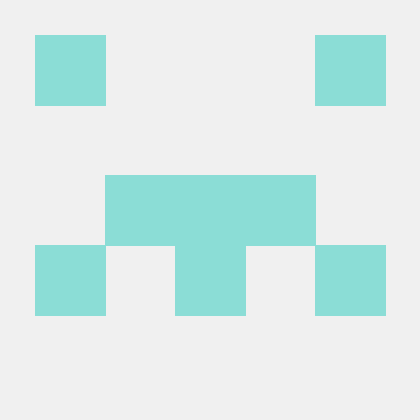Code-based experiences implementation tutorial
This document describes how to fetch, display and track code-based experiences using the Adobe Journey Optimizer extension.
Pre-requisites
Integrate and register Messaging extension in your app.
Fetch and cache the code-based content
To fetch the content for the surfaces configured in Adobe Journey Optimizer campaigns, call the updatePropositionsForSurfaces API . You should batch requesting multiple Surface URIs in a single API call when possible. The returned code-based experiences are cached in-memory by the Messaging extension and persists through the lifecycle of the app (i.e as long as the app is running). An example of the call is shown below:
Java
Copied to your clipboardfinal Surface surface1 = new Surface("mainActivity#banner");final Surface surface2 = new Surface("secondActivity#promotions");final List<Surface> surfaces = new ArrayList<>();surfaces.add(surface1);surfaces.add(surface2);// fetch propositions from server and cache in-memoryMessaging.updatePropositionsForSurfaces(surfaces)
Java
Copied to your clipboardfinal Surface surface1 = new Surface("mainActivity#banner");final Surface surface2 = new Surface("secondActivity#promotions");final List<Surface> surfaces = new ArrayList<>();surfaces.add(surface1);surfaces.add(surface2);// fetch propositions from server and cache in-memoryMessaging.updatePropositionsForSurfaces(surfaces)
Retrieve cached propositions
To retrieve the previously fetched content from the in-memory cache, call the getPropositionsForSurfaces API with a list of required surface URIs and a completion handler. The completion handler will be invoked with a list of Proposition objects corresponding to the requested surfaces, or AEPError object if an error occurs.
If a requested surface was not previously cached prior to calling getPropositionsForSurfaces (using the updatePropositionsForSurfaces API), no propositions will be returned for that surface.
The following example shows how to retrieve the content for the previously cached surfaces:
Java
Copied to your clipboardfinal Surface surface1 = new Surface("mainActivity#banner");final Surface surface2 = new Surface("secondActivity#promotions");final List<Surface> surfaces = new ArrayList<>();surfaces.add(surface1);surfaces.add(surface2);Messaging.getPropositionsForSurfaces(surfaces, new AdobeCallbackWithError<Map<Surface, List<Proposition>>>() {@Overridepublic void fail(final AdobeError adobeError) {// handle error}@Overridepublic void call(Map<Surface, List<Proposition>> propositionsMap) {// get the content for the given surfacesif (propositionsMap == null || propositionsMap.isEmpty()) {// bail early if no propositions are foundreturn;}// read surface1 propositionsList<Proposition> propositionsForSurface1 = propositionsMap.get(surface1);// read surface2 propositionsList<Proposition> propositionsForSurface2 = propositionsMap.get(surface2);}});
Swift
Copied to your clipboardlet surface1 = Surface(path: "myView#button")let surface2 = Surface(path: "myViewAttributes")Messaging.getPropositionsForSurfaces([surface1, surface2]) { propositionsDict, error inguard error == nil else {/// handle errorreturn}guard let propositionsDict = propositionsDict, !propositionsDict.isEmpty else {/// bail early if no propositions are foundreturn}/// get the content for the given surfacesif let propositionsForSurface1 = propositionsDict[surface1] {/// read surface1 propositions}if let propositionsForSurface2 = propositionsDict[surface2] {/// read surface2 propositions}}
Java
Copied to your clipboardfinal Surface surface1 = new Surface("mainActivity#banner");final Surface surface2 = new Surface("secondActivity#promotions");final List<Surface> surfaces = new ArrayList<>();surfaces.add(surface1);surfaces.add(surface2);Messaging.getPropositionsForSurfaces(surfaces, new AdobeCallbackWithError<Map<Surface, List<Proposition>>>() {@Overridepublic void fail(final AdobeError adobeError) {// handle error}@Overridepublic void call(Map<Surface, List<Proposition>> propositionsMap) {// get the content for the given surfacesif (propositionsMap == null || propositionsMap.isEmpty()) {// bail early if no propositions are foundreturn;}// read surface1 propositionsList<Proposition> propositionsForSurface1 = propositionsMap.get(surface1);// read surface2 propositionsList<Proposition> propositionsForSurface2 = propositionsMap.get(surface2);}});
Swift
Copied to your clipboardlet surface1 = Surface(path: "myView#button")let surface2 = Surface(path: "myViewAttributes")Messaging.getPropositionsForSurfaces([surface1, surface2]) { propositionsDict, error inguard error == nil else {/// handle errorreturn}guard let propositionsDict = propositionsDict, !propositionsDict.isEmpty else {/// bail early if no propositions are foundreturn}/// get the content for the given surfacesif let propositionsForSurface1 = propositionsDict[surface1] {/// read surface1 propositions}if let propositionsForSurface2 = propositionsDict[surface2] {/// read surface2 propositions}}
Using the retrieved propositions
The Proposition object returned in the completion handler encapsulates the content specified for the corresponding surface, as well as information needed for tracking interactions with the content. Multiple Proposition objects can be returned for a single surface based on the number of campaigns configured for it in Adobe Journey Optimizer. Each Proposition object in turn can contain multiple items, represented by the PropositionItem class, based on how the campaign's content is defined. To access the content, iterate through the list of PropositionItem present in the returned list of Proposition. The SchemaType of the PropositionItem indicates the type of content it contains and can be used to determine how to render or interpret the returned content. The PropositionItem class contains helper functions to access the different types of supported content.
The following example shows how to iterate through the propositions returned earlier and retrieve the HTML content. Please adapt the solution to suit the needs of your application and use the returned proposition content appropriately.
Java
Copied to your clipboard// get the propositions for surface1if (propositionsForSurface1 == null || propositionsForSurface1.isEmpty()) {// bail early if no propositions are found for surface1return;}// iterate through items in propositionfor (final PropositionItem propositionItem: propositionsForSurface1.get(0).getItems()) {if (propositionItem.getSchema() == SchemaType.HTML_CONTENT) {// retrieve the HTML contentfinal String htmlContent = propositionItem.getHtmlContent();// use retrieved html content}}
Swift
Copied to your clipboard/// get the propositions for surface1if let codePropositions: [Proposition] = propositionsDict?[surface1], !codePropositions.isEmpty {/// iterate through items in propositionForEach(codePropositions.first?.items as? [PropositionItem] ?? [], id:\.itemId) { propositionItem inif propositionItem.schema == .htmlContent {// retrieve the HTML contentlet htmlContent = propositionItem.htmlContent// use retrieved html content}}}
Java
Copied to your clipboard// get the propositions for surface1if (propositionsForSurface1 == null || propositionsForSurface1.isEmpty()) {// bail early if no propositions are found for surface1return;}// iterate through items in propositionfor (final PropositionItem propositionItem: propositionsForSurface1.get(0).getItems()) {if (propositionItem.getSchema() == SchemaType.HTML_CONTENT) {// retrieve the HTML contentfinal String htmlContent = propositionItem.getHtmlContent();// use retrieved html content}}
Swift
Copied to your clipboard/// get the propositions for surface1if let codePropositions: [Proposition] = propositionsDict?[surface1], !codePropositions.isEmpty {/// iterate through items in propositionForEach(codePropositions.first?.items as? [PropositionItem] ?? [], id:\.itemId) { propositionItem inif propositionItem.schema == .htmlContent {// retrieve the HTML contentlet htmlContent = propositionItem.htmlContent// use retrieved html content}}}
Tracking interactions with code-based experiences
Since the onus of rendering the code-based experience lies with the app developer, you must monitor the desired end user interactions and call the appropriate tracking APIs. To record an interaction with the code-based content, call the track API provided in the PropositionItem class. The following code shows two examples of tracking: when the content is displayed to the user and when the user clicks on the content. These examples are for illustrating how to call the track API and not a recommendation on where it should be called. Please examine your app workflow to find the appropriate way to perform tracking.
Java
Copied to your clipboard// Tracking display of PropositionItem// use the same propositionItem object that was used to get the content in the previous sectionpropositionItem.track(MessagingEdgeEventType.DISPLAY);// Tracking interaction with PropositionItem// use the same propositionItem object that was used to get the content in the previous sectionpropositionItem.track("click", MessagingEdgeEventType.INTERACT, null);
Swift
Copied to your clipboard/// Tracking display of PropositionItem/// use the same propositionItem object that was used to get the content in the previous sectionpropositionItem.track(withEdgeEventType: MessagingEdgeEventType.display)/// Tracking interaction with PropositionItem/// use the same propositionItem object that was used to get the content in the previous sectionpropositionItem.track("click", withEdgeEventType: MessagingEdgeEventType.display)
Java
Copied to your clipboard// Tracking display of PropositionItem// use the same propositionItem object that was used to get the content in the previous sectionpropositionItem.track(MessagingEdgeEventType.DISPLAY);// Tracking interaction with PropositionItem// use the same propositionItem object that was used to get the content in the previous sectionpropositionItem.track("click", MessagingEdgeEventType.INTERACT, null);
Swift
Copied to your clipboard/// Tracking display of PropositionItem/// use the same propositionItem object that was used to get the content in the previous sectionpropositionItem.track(withEdgeEventType: MessagingEdgeEventType.display)/// Tracking interaction with PropositionItem/// use the same propositionItem object that was used to get the content in the previous sectionpropositionItem.track("click", withEdgeEventType: MessagingEdgeEventType.display)
Tracking items from embedded decisions
When Adobe Journey Optimizer campaigns are created with embedded decisions, the server can respond with one or more items based on the number of items requested in the decision. To track these embedded items, the Adobe Journey Optimizer campaign UI provides item._trackingToken attributes. When authoring the campaign's content, you would need to embed the provided token as an HTML data-attribute in case of HTML content or JSON attribute in case on JSON content. The following example campaign shows content with embedded decision, where multiple paragraph tags containing image URLs can be returned.
Copied to your clipboard<html><body>{{#each decisionPolicy.1234567.items as |item|}}<ul id={{item._id}} data-item-token="{{item._trackingToken}}"><img src="{{item.heroimage1.sourceURL}}" alt="Winter Sale" width="80%" height="50%"></ul>{{/each}}</body></html>
For the above example, the server can return a response with two decision items in the item data within a single PropositionItem
Copied to your clipboard<html><body><ul id="mockId1" data-item-token="mockToken1"><img src="https://image1.jpeg" alt="Winter Sale" width="80%" height="50%"></ul><ul id="mockId2" data-item-token="mockToken2"><img src="https://image2.jpeg" alt="Winter Sale" width="80%" height="50%"></ul></body></html>
Since the embedded items are located inside a single PropositionItem's data, the app developer will need to extract the data-item-token when tracking the interactions with the item. The token, along with the other tracking information, will need to be passed to the track API provided by the Messaging SDK. If no tracking tokens are supplied, normal tracking events will be sent. If tracking tokens were used during authoring, it will be assumed that all the corresponding embedded items were displayed. The following code shows an example of calling the track API with tokens.
Java
Copied to your clipboard// Tracking interaction with PropositionItem with tokens// Extract the tokens from the PropositionItem item datafinal List<String> tokenList = new ArrayList<>();tokenList.add(dataItemToken1);tokenList.add(dataItemToken2);propositionItem.track("click", MessagingEdgeEventType.INTERACT, tokenList);
Java
Copied to your clipboard// Tracking interaction with PropositionItem with tokens// Extract the tokens from the PropositionItem item datafinal List<String> tokenList = new ArrayList<>();tokenList.add(dataItemToken1);tokenList.add(dataItemToken2);propositionItem.track("click", MessagingEdgeEventType.INTERACT, tokenList);