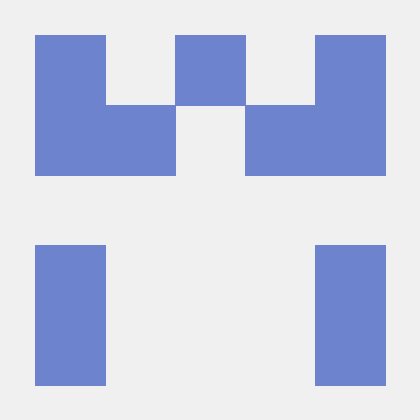Adobe Streaming Media for Edge Network
The Media for Edge Network extension enables tracking user's engagement and consumption of audio and video content on mobile devices.
Before starting
Configure and Setup Adobe Streaming Media for Edge Network
- Define a report suite
- Set up the schema in Adobe Experience Platform
- Create a dataset in Adobe Experience Platform
- Configure a datastream in Adobe Experience Platform
Follow the full guide for setting up Adobe Streaming Media for Edge Network with Experience Platform Edge before configuring and implementing the SDK.
Configure and Install Dependencies
Media for Edge Network requires Edge and Edge Identity extensions. Make sure to configure the Edge extension in Data Collection UI and configure the Edge Identity extension in Data Collection UI before proceeding.
Configure Media for Edge Network extension in the Data Collection Tags
- In the Data Collection Tags, select the Extensions tab in your mobile property.
- On the Catalog tab, locate the Adobe Streaming Media for Edge Network extension, and select Install.
- Type the extension settings. For more information, see Configure Media for Edge Network extension.
- Select Save.
- Follow the publishing process to update your SDK configuration.
Configure the Media for Edge Network extension
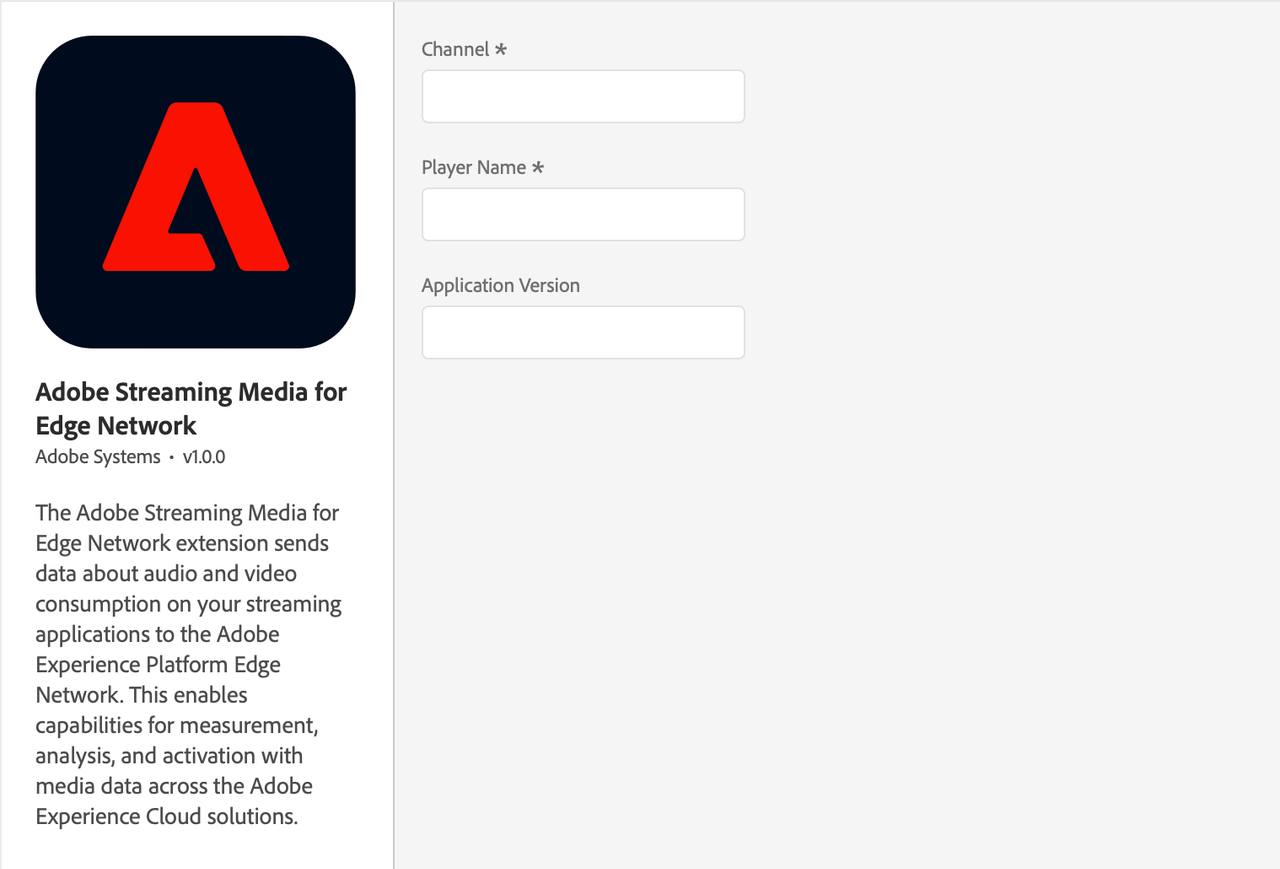
To configure the Media for Edge Network extension, complete the following steps:
Channel
Type the channel name property.
Player name
Type the name of the media player in use (for example, AVPlayer, Native Player, or Custom Player).
Application version
Type the version of the media player application/SDK.
Add Media for Edge Network to your app
Include Media for Edge Network extension as an app dependency
Add MobileCore, Edge, EdgeIdentity and EdgeMedia extensions as dependencies to your project.
This extension requires the Edge Network extension and Identity for Edge Network extension. You must add the Adobe Experience Platform Edge Network and Identity extensions to your mobile property in the Data collection UI and make sure they are correctly configured.
(Android)
Add the required dependencies to your project by including them in the app's Gradle file.
Copied to your clipboardimplementation(platform("com.adobe.marketing.mobile:sdk-bom:3.+"))implementation("com.adobe.marketing.mobile:core")implementation("com.adobe.marketing.mobile:edge")implementation("com.adobe.marketing.mobile:edgeidentity")implementation("com.adobe.marketing.mobile:edgemedia")
Using dynamic dependency versions is not recommended for production apps. Please read the managing Gradle dependencies guide for more information.
(Android)
Add the required dependencies to your project by including them in the app's Gradle file.
Copied to your clipboardimplementation platform('com.adobe.marketing.mobile:sdk-bom:3.+')implementation 'com.adobe.marketing.mobile:core'implementation 'com.adobe.marketing.mobile:edge'implementation 'com.adobe.marketing.mobile:edgeidentity'implementation 'com.adobe.marketing.mobile:edgemedia'
Using dynamic dependency versions is not recommended for production apps. Please read the managing Gradle dependencies guide for more information.
(iOS)
Add the required dependencies to your project using CocoaPods. Add following pods in your Podfile:
Copied to your clipboardpod 'AEPCore', '~> 5.0'pod 'AEPEdge', '~> 5.0'pod 'AEPEdgeIdentity', '~> 5.0'pod 'AEPEdgeMedia', '~> 5.0'
Add the required dependencies to your project by including them in the app's Gradle file.
Copied to your clipboardimplementation(platform("com.adobe.marketing.mobile:sdk-bom:3.+"))implementation("com.adobe.marketing.mobile:core")implementation("com.adobe.marketing.mobile:edge")implementation("com.adobe.marketing.mobile:edgeidentity")implementation("com.adobe.marketing.mobile:edgemedia")
Using dynamic dependency versions is not recommended for production apps. Please read the managing Gradle dependencies guide for more information.
Add the required dependencies to your project by including them in the app's Gradle file.
Copied to your clipboardimplementation platform('com.adobe.marketing.mobile:sdk-bom:3.+')implementation 'com.adobe.marketing.mobile:core'implementation 'com.adobe.marketing.mobile:edge'implementation 'com.adobe.marketing.mobile:edgeidentity'implementation 'com.adobe.marketing.mobile:edgemedia'
Using dynamic dependency versions is not recommended for production apps. Please read the managing Gradle dependencies guide for more information.
Add the required dependencies to your project using CocoaPods. Add following pods in your Podfile:
Copied to your clipboardpod 'AEPCore', '~> 5.0'pod 'AEPEdge', '~> 5.0'pod 'AEPEdgeIdentity', '~> 5.0'pod 'AEPEdgeMedia', '~> 5.0'
Initialize Adobe Experience Platform SDK with Media for Edge Network Extension
Next, initialize the SDK by registering all the solution extensions that have been added as dependencies to your project with Mobile Core. For detailed instructions, refer to the initialization section of the getting started page.
Using the MobileCore.initialize API to initialize the Adobe Experience Platform Mobile SDK simplifies the process by automatically registering solution extensions and enabling lifecycle tracking.
(Android)
This API is available starting from Android BOM version 3.8.0.
Copied to your clipboardimport com.adobe.marketing.mobile.LoggingModeimport com.adobe.marketing.mobile.MobileCore...import android.app.Application...class MainApp : Application() {override fun onCreate() {super.onCreate()MobileCore.setLogLevel(LoggingMode.DEBUG)MobileCore.initialize(this, "ENVIRONMENT_ID")}}
(Android)
This API is available starting from Android BOM version 3.8.0.
Copied to your clipboardimport com.adobe.marketing.mobile.LoggingMode;import com.adobe.marketing.mobile.MobileCore;...import android.app.Application;...public class MainApp extends Application {@Overridepublic void onCreate(){super.onCreate();MobileCore.setLogLevel(LoggingMode.DEBUG);MobileCore.initialize(this, "ENVIRONMENT_ID");}}
(iOS)
This API is available starting from iOS version 5.4.0.
Copied to your clipboard// AppDelegate.swiftimport AEPCoreimport AEPServices...final class AppDelegate: NSObject, UIApplicationDelegate {func application(_: UIApplication, didFinishLaunchingWithOptions _: [UIApplication.LaunchOptionsKey: Any]? = nil) -> Bool {MobileCore.setLogLevel(.debug)MobileCore.initialize(appId: "ENVIRONMENT_ID")...}}
(iOS)
This API is available starting from iOS version 5.4.0.
Copied to your clipboard// AppDelegate.m#import "AppDelegate.h"@import AEPCore;@import AEPServices;...@implementation AppDelegate- (BOOL)application:(UIApplication *)application didFinishLaunchingWithOptions:(NSDictionary *)launchOptions {[AEPMobileCore setLogLevel: AEPLogLevelDebug];[AEPMobileCore initializeWithAppId:@"ENVIRONMENT_ID" completion:^{NSLog(@"AEP Mobile SDK is initialized");}];...return YES;}@end
This API is available starting from Android BOM version 3.8.0.
Copied to your clipboardimport com.adobe.marketing.mobile.LoggingModeimport com.adobe.marketing.mobile.MobileCore...import android.app.Application...class MainApp : Application() {override fun onCreate() {super.onCreate()MobileCore.setLogLevel(LoggingMode.DEBUG)MobileCore.initialize(this, "ENVIRONMENT_ID")}}
This API is available starting from Android BOM version 3.8.0.
Copied to your clipboardimport com.adobe.marketing.mobile.LoggingMode;import com.adobe.marketing.mobile.MobileCore;...import android.app.Application;...public class MainApp extends Application {@Overridepublic void onCreate(){super.onCreate();MobileCore.setLogLevel(LoggingMode.DEBUG);MobileCore.initialize(this, "ENVIRONMENT_ID");}}
This API is available starting from iOS version 5.4.0.
Copied to your clipboard// AppDelegate.swiftimport AEPCoreimport AEPServices...final class AppDelegate: NSObject, UIApplicationDelegate {func application(_: UIApplication, didFinishLaunchingWithOptions _: [UIApplication.LaunchOptionsKey: Any]? = nil) -> Bool {MobileCore.setLogLevel(.debug)MobileCore.initialize(appId: "ENVIRONMENT_ID")...}}
This API is available starting from iOS version 5.4.0.
Copied to your clipboard// AppDelegate.m#import "AppDelegate.h"@import AEPCore;@import AEPServices;...@implementation AppDelegate- (BOOL)application:(UIApplication *)application didFinishLaunchingWithOptions:(NSDictionary *)launchOptions {[AEPMobileCore setLogLevel: AEPLogLevelDebug];[AEPMobileCore initializeWithAppId:@"ENVIRONMENT_ID" completion:^{NSLog(@"AEP Mobile SDK is initialized");}];...return YES;}@end
Configuration keys
To update your SDK configuration programmatically, use the following information to change your Media configuration values. For more information, see Configuration API reference.
| Key | Required | Description | Data Type |
|---|---|---|---|
edgeMedia.channel | Yes | The Channel name. For more information, see Channel. | String |
edgeMedia.playerName | Yes | The media player name, i.e., "AVPlayer", "HTML5 Player", "My Custom Player". For more information, see Player Name. | String |
edgeMedia.appVersion | No | Version of the media player app/SDK. For more information, see Application Version. | String |