Validate in-app messaging using Adobe Experience Platform Assurance
This guide will walk you through steps necessary to ensure your app is properly configured for in-app messaging with Adobe Journey Optimizer (AJO).
- Complete prerequisites for your app
- Validate the correct extensions are registered
- Validate the event requesting message definitions
- Validate the event containing a message definition response
Prerequisites
Your app must have the AEPMessaging SDK extension installed. Integrate AEPMessaging by following the guide on setting up AEPMessaging SDK.
This troubleshooting guide uses validation provided by the AEPAssurance extension and the Adobe Assurance UI. Integrate AEPAssurance in your application by following the Adobe Experience Platform Assurance installation guide.
Validate the correct extensions are registered
Ensure that your app has registered all necessary AEP SDK extensions by doing the following:
Launch your application with an AEPAssurance session active
In the Assurance UI, click on Shared States in the left-rail navigation
Click the + button next to the row with a State Path of com.adobe.module.eventhub
Open the extensions object and validate that each of the required extensions exist, ensuring it meets the minimum version requirements. The table below shows the minimum versions required for in-app messaging dependencies:
| Extension (iOS) | Min. Version (iOS) | Extension (Android) | Min. Version (Android) |
|---|---|---|---|
AEPCore | 3.7.4 | core | 2.0.1 |
AEPEdge | 1.1.0 | edge | 2.0.0 |
AEPEdgeIdentity | 1.0.0 | edgeidentity | 2.0.0 |
AEPMessaging | 1.1.0 | messaging | 2.0.0 |
If your app uses the Edge Consent extension, the device must be consenting (i.e. - a consent value of Yes) in order to download in-app messages.
A sample view in the Assurance UI can be seen below:
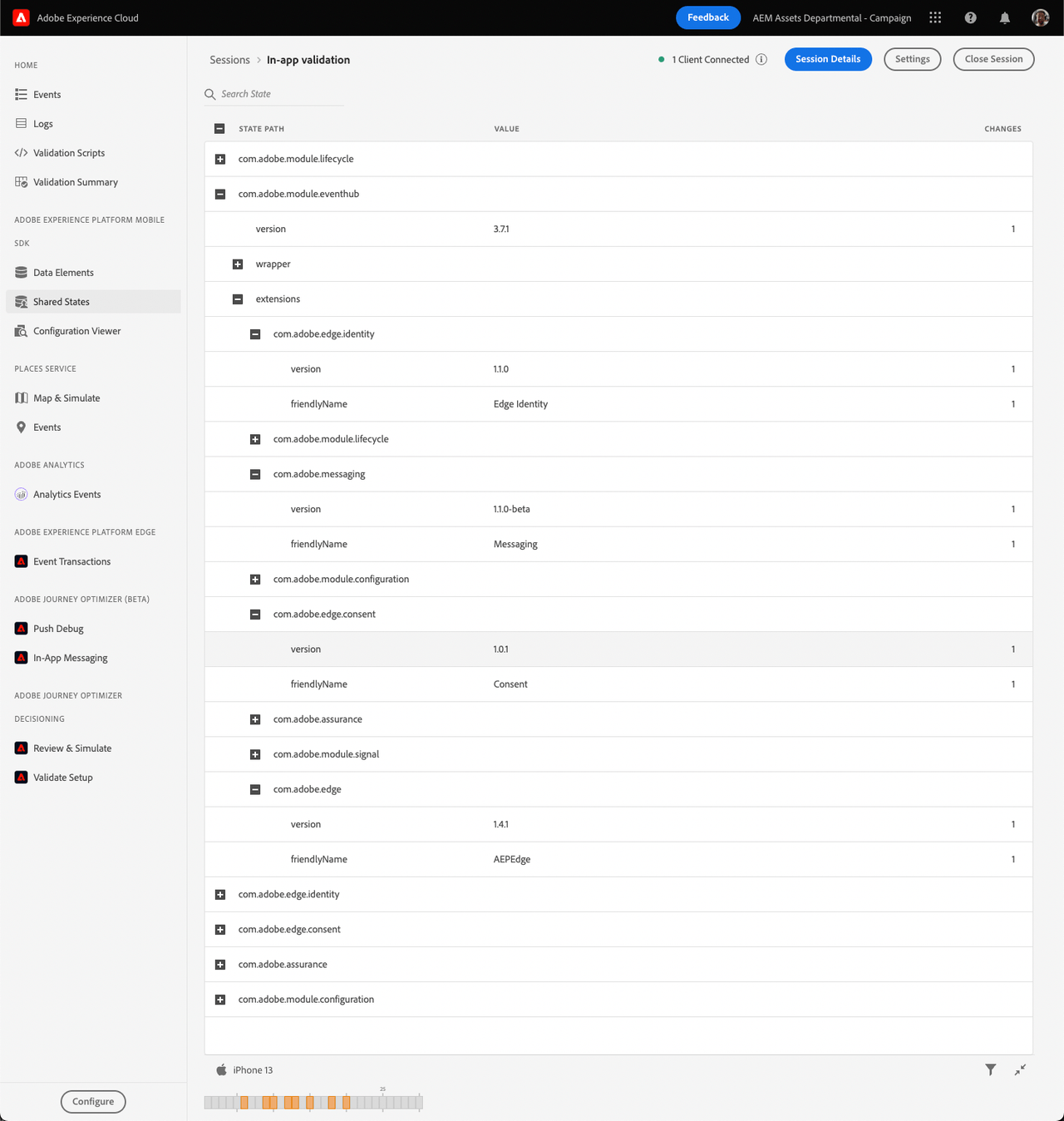
Validate the event requesting message definitions
When the AEPMessaging extension has finished registration with the AEP SDK and a valid configuration exists, it will automatically initiate a network request to fetch message definitions from the remote.
Completing the following steps will validate that your app is making the necessary request to retrieve in-app message definitions:
Launch your application with an AEPAssurance session active
In the Assurance UI, click on Events in the left-rail navigation
In the event list, select the event with type Retrieve message definitions
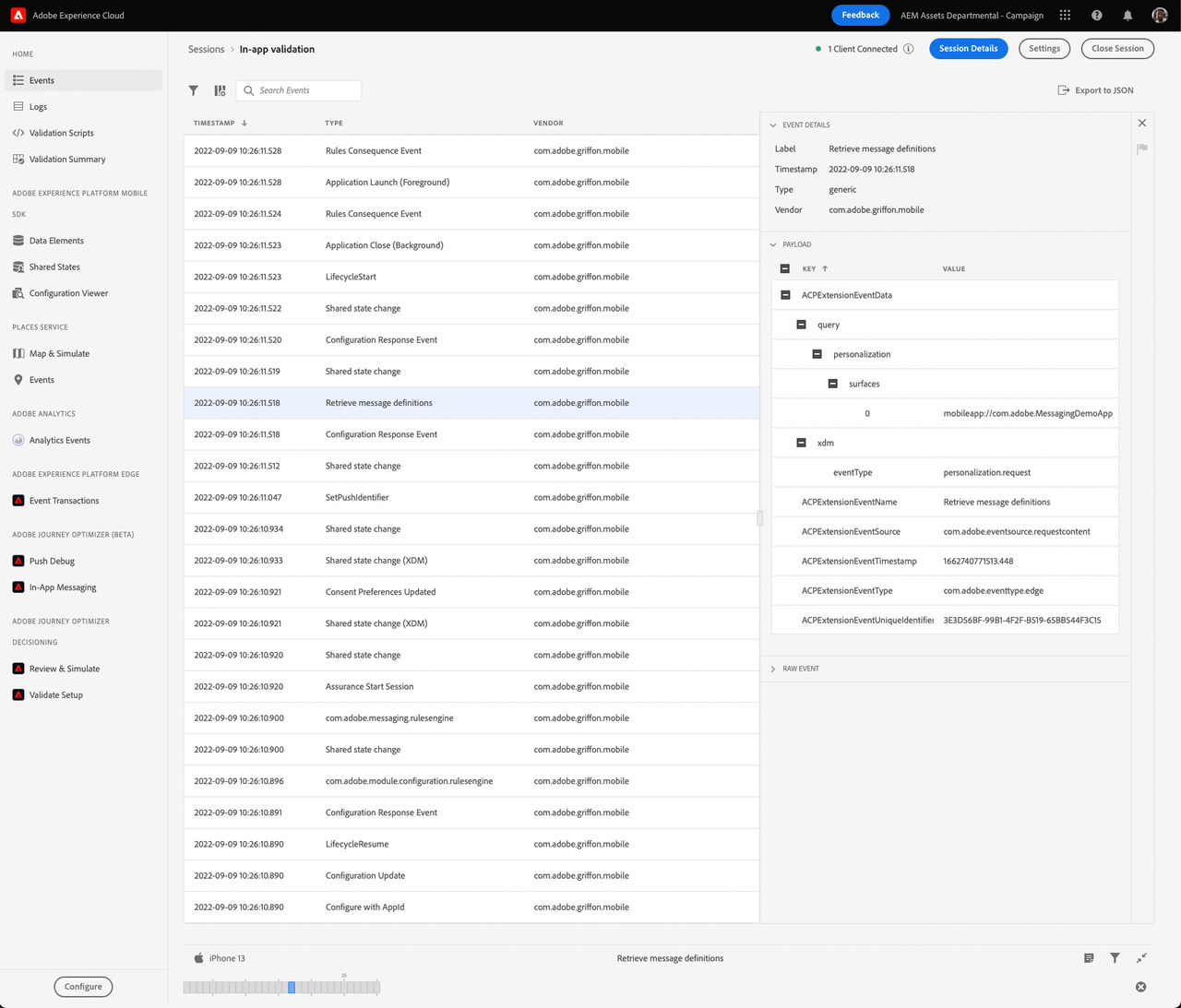
- Expand the Payload section in the right window and ensure the correct surface is being used. The surface URI represents a collection of messages specific for your application and is identifiable based on its bundle identifier. The format for the URI will be
mobileapp://APP_BUNDLE_IDENTIFIER. From the screenshot above, the surface in use ismobileapp://com.adobe.MessagingDemoApp.
Validate the event containing a message definition response
After the request from the previous step returns, the AEPEdge extension will dispatch a response event containing data returned by the remote server.
Complete the following steps to validate a response containing in-app messages:
Launch your application with an AEPAssurance session active
In the Assurance UI, click on Events in the left-rail navigation
In the event list, select the event with type AEP Response Event Handle. There will likely be several events with this type - ensure the one selected has an AEPExtensionEventSource of
personalization:decisions
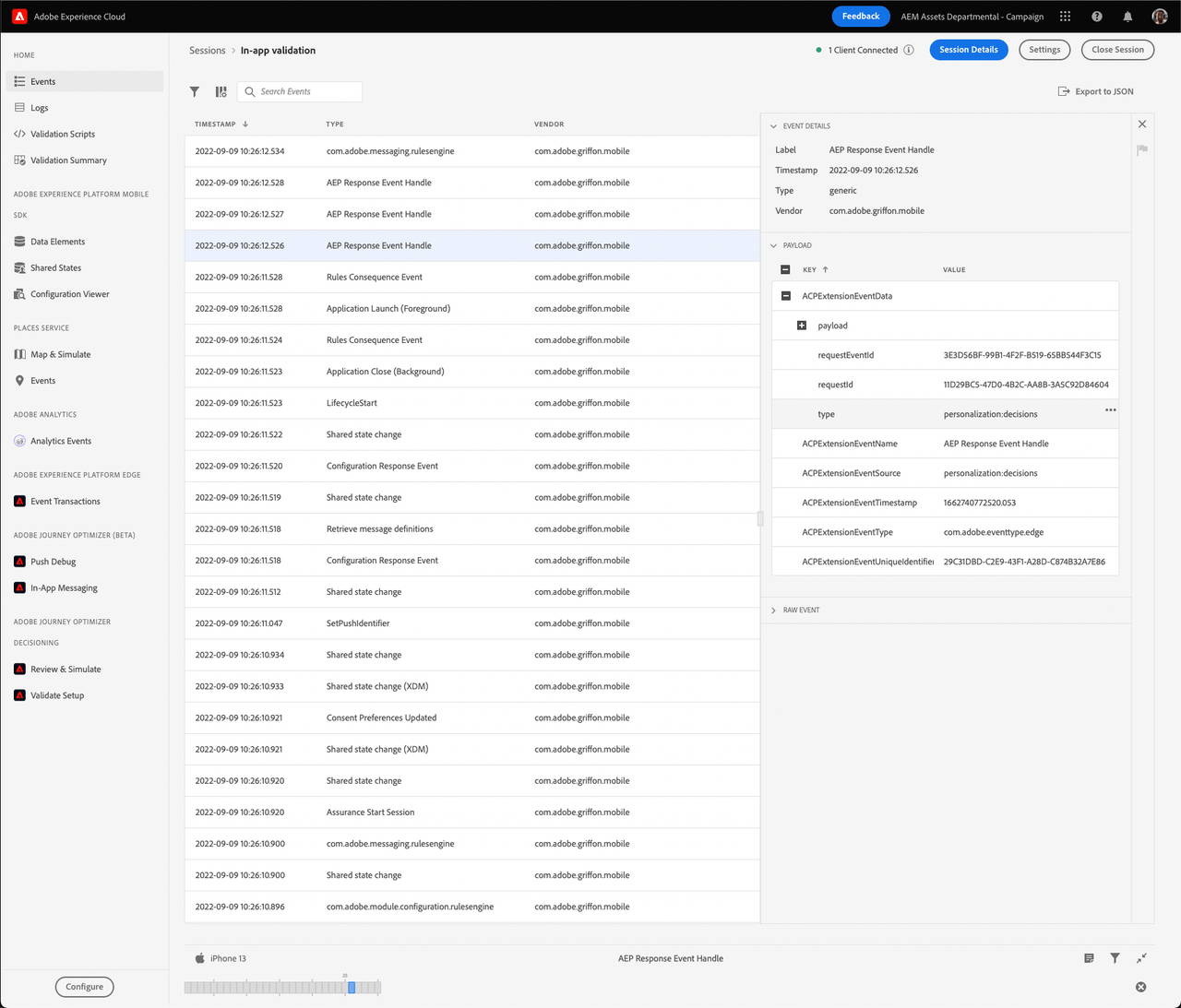
Expand the Payload section in the right window. Each entry in the payload array contains the rule for a single in-app message that has been previously published in AJO and is now live. The full path to find a message definition is:
Copied to your clipboardACPExtensionEventData.payload.N.items.0.data.contentTo find definitions for other live in-app messages, follow the above path for each object in the payload array.
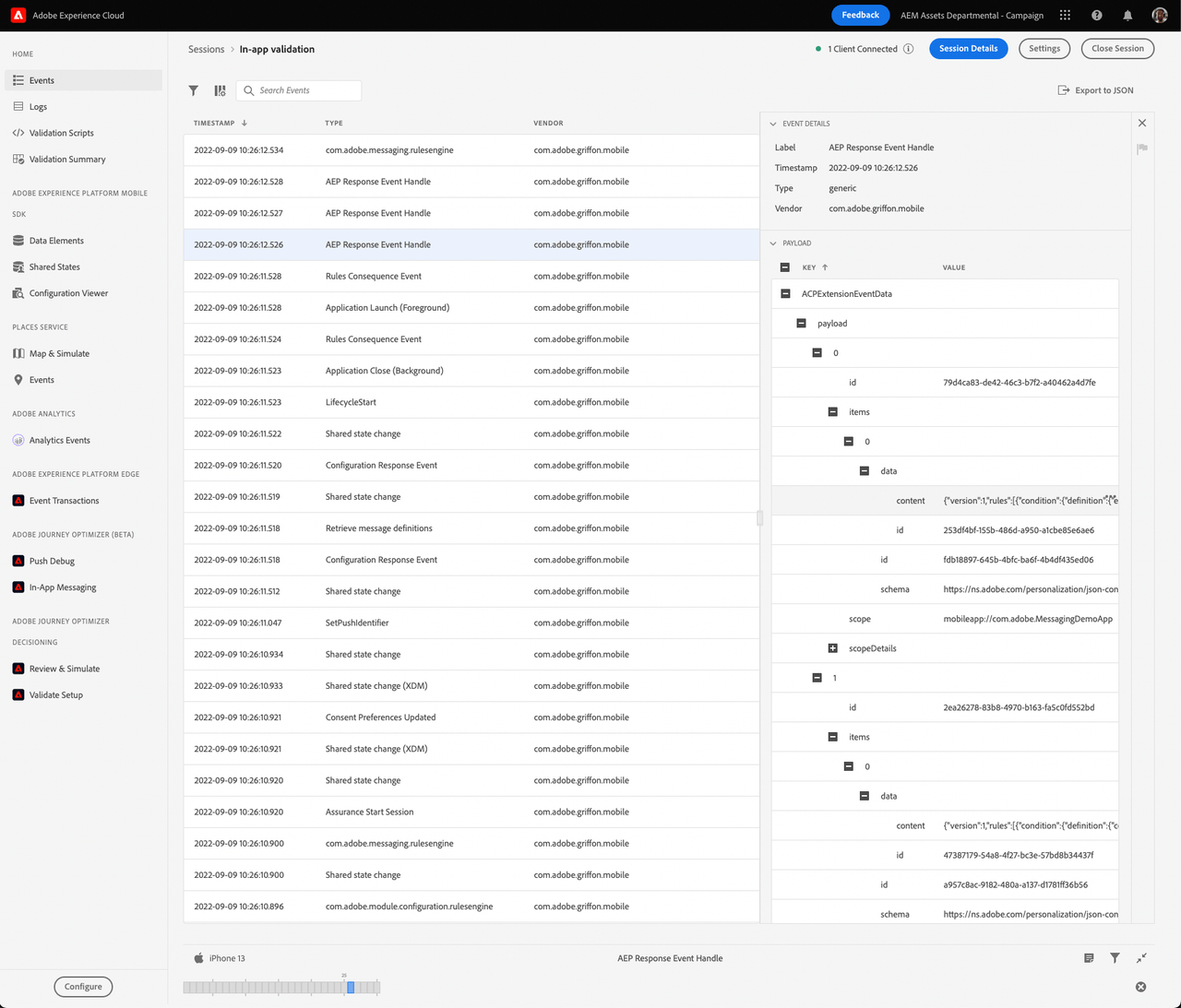
Use the In-App Messaging Assurance UI plugin
Once all of the above validation sections are complete, you can use the In-App Messaging plugin view in the Assurance UI to further debug your app.
Install the In-App Messaging plugin
If you have already installed the In-App Messaging plugin in your Assurance UI setup, skip this section.
In the Assurance UI, click on Configure button at the bottom of the left-rail navigation
Search for the row named In-App Messaging under the ADOBE JOURNEY OPTIMIZER (BETA) heading, and click the + button on its right
Click the Save button
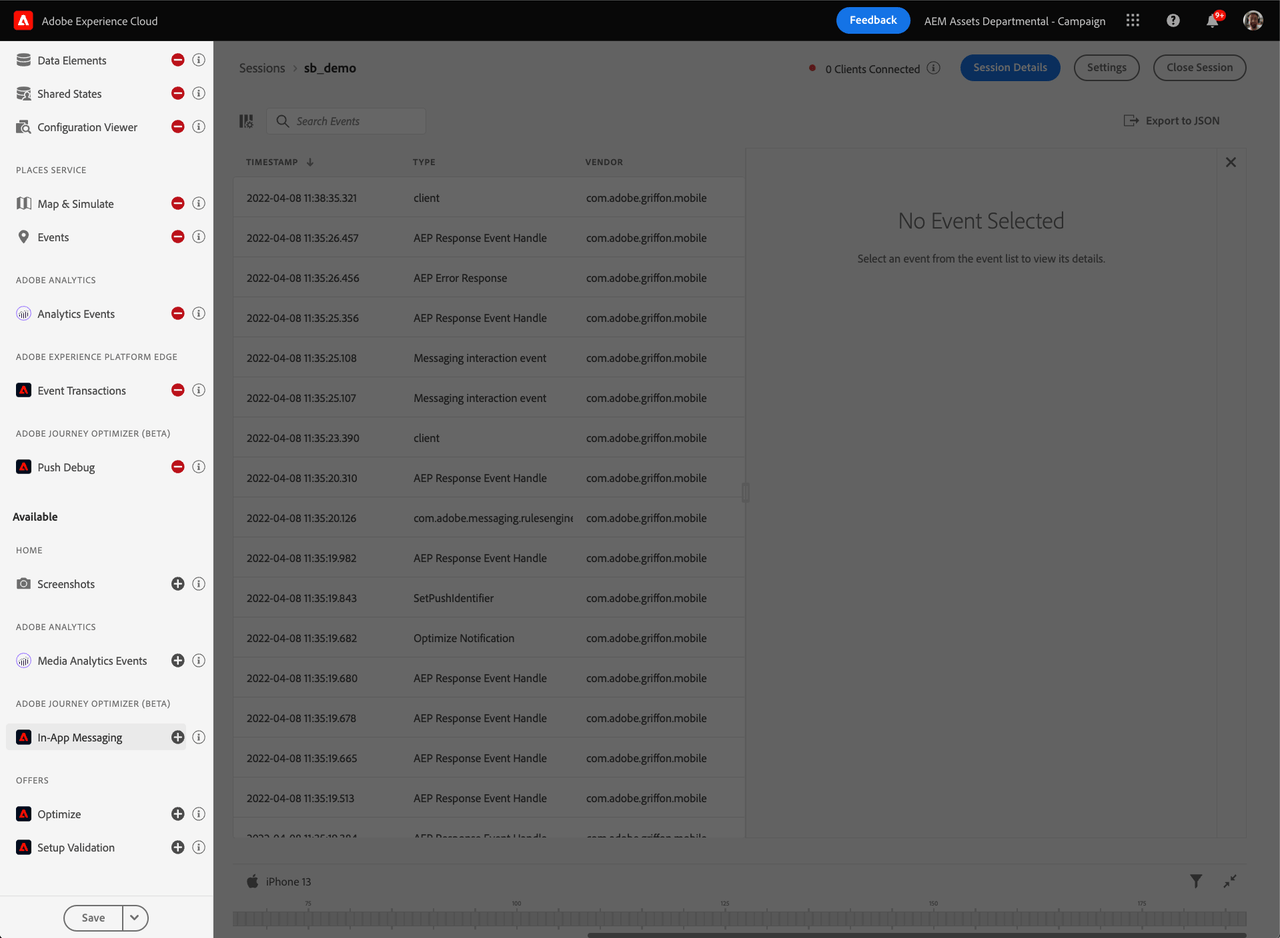
Inspecting a downloaded message
Using the IAM plugin you can do the following for each message downloaded by the client:
In the Rules tab - view the rules defining when the message will be shown to the user
In the History tab - review a history of client events, including a comparison between the event's contents and the message's triggering criteria
In the Message Preview window - see a preview of the message's html
In the Message Behavior window - review message behavior, including its supported gestures and animations
In the Message Behavior window - review message size and positioning properties
Clicking the Simulate on Device button - trigger the currently selected message, causing it to be displayed on the connected client
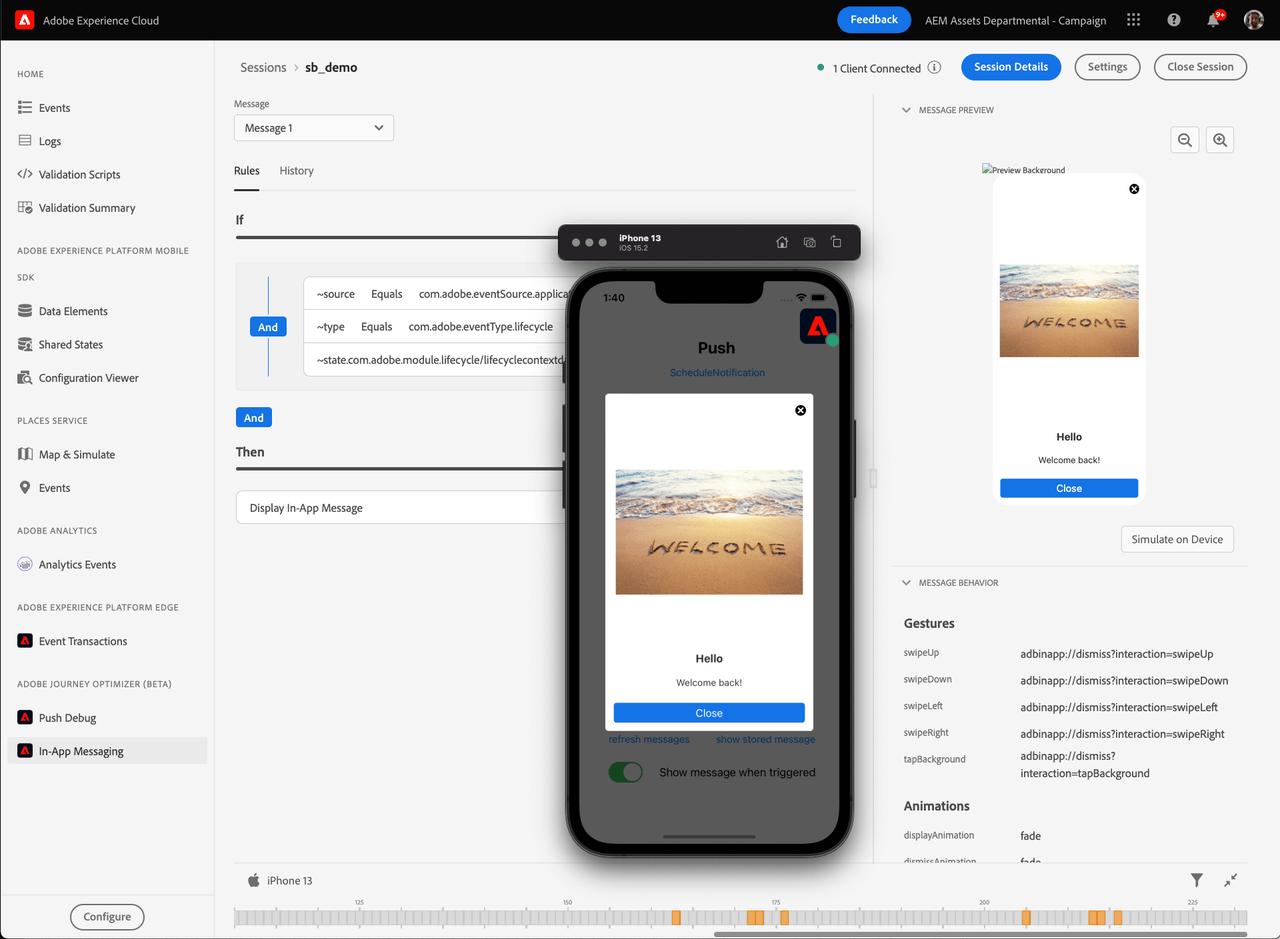
FAQs
What do I do when one of the required extensions is missing?
Ensure that each required extension is linked to your project and registered by MobileCore. For more information, please read the Mobile Core API reference.
Why can't I find an event named Retrieve message definitions?
Ensure that each of the required extensions is at the minimum required version.
I see an AEP Error Response event, is that a problem?
If you open the EventData and the detail key has a value of "The Decisioning Package was not found.", this likely means the Messaging extension was unable to find the messages for your app. Check the below items to try and resolve the issue:
- Make sure that messages have been published in the AJO Campaigns UI for your app surface
- Make sure that the bundle identifier (iOS) or package name (Android) matches the value used for your app surface
- Make sure that the environment and sandbox being used in AJO matches those being used to configure the app
- Make sure that your Adobe organization is provisioned for Offers on Edge (this may require contacting your account manager)
Why don't I see any messages in my AEP Response Event Handle event?
In the Adobe Journey Optimizer UI, make sure that there are in-app messages with a Live status for your application.
Why aren't there any messages to select in the In-App Messaging Assurance UI plugin?
The In-App Messaging plugin view will only be populated when there are messages returned in the AEP Response Event Handle event.