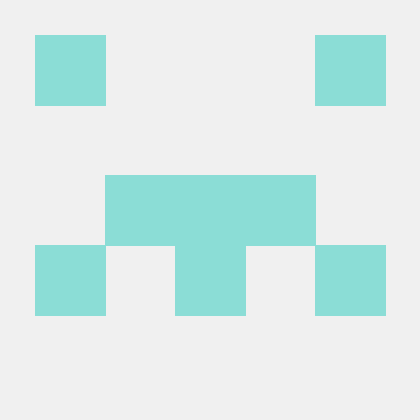Display an in-message on push notification interaction
Overview
This document describes the steps that allow a designated in-app message to be shown to an end user when they interact with a push notification to open the app.
Pre-requisites
Integrate and register Messaging extension in your app.
Add a trigger in the in-app message campaign
- In the Journey Optimizer UI, select the Campaign for the in-app message that needs to be shown when a push notification is interacted with.
- Under the Triggers section, click on the Edit triggers button. Click on Add Condition and select the Manual trigger from the event dropdown. Click on Add Condition again and select Custom trait from the trait menu. Enter
adb_iam_idas the key for the custom trait and an ID that uniquely identifies the in-app message as the value. Make a note of this ID as it will be used in the next section.
The above rule to show the in-app message when the app is opened from a push notification interaction can be combined with existing trigger rules based on other events using an OR operator.
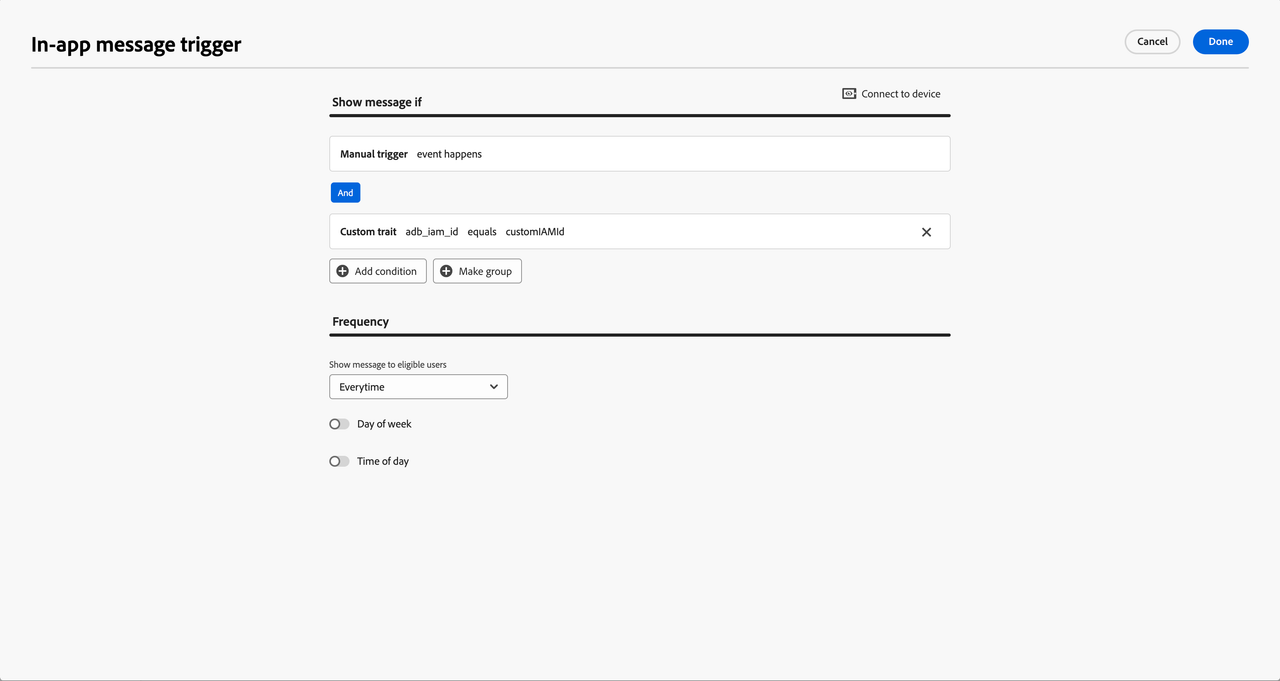
Click on Done to save the rule and review the changes by clicking on Review to activate.
Click on Request approval to activate the campaign.
Add the in-app message ID to the push notification data
- In the Journey Optimizer UI, select the Campaign for the Push notification which opens the app and shows the in-app message from the previous step.
- Click Edit content to modify the push notification payload. Under Custom data section, click on Add Key/Value Pair. Enter
adb_iam_idin the key field and the unique in-app message ID from the previous section in the value field.
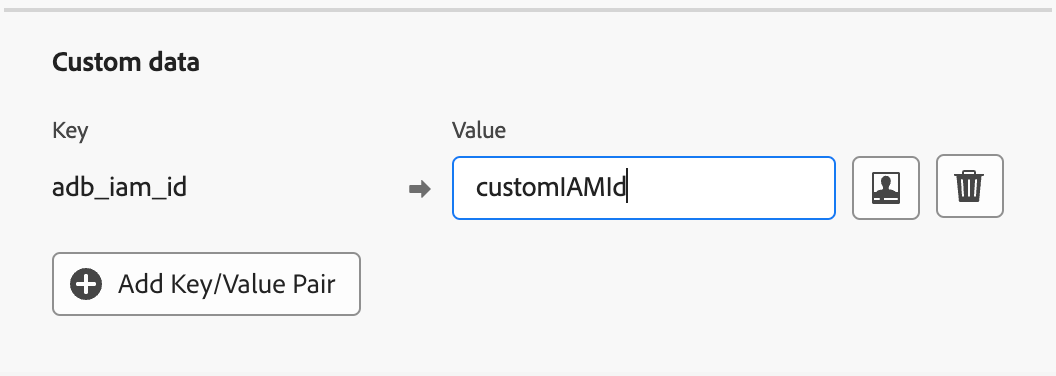
Click on Review to activate to save the changes.
Click on Request approval to activate the campaign.
Add the data from MessagingPushPayload to the notification intent extras
This step can be skipped if your app is automatically displaying and tracking push notification using AEPMessaging extension.
Call the MessagingPushPayload.putDataInExtras(intent) method to add the push notification data to the intent sent when the notification is clicked or cleared, depending on which action leads to the app to open and display of the in-app message. The following example shows how to add the MessagingPushPayload data to the push notification open and delete intents in a custom implementation of FirebaseMessagingService.
Copied to your clipboardpublic class CustomNotificationService extends FirebaseMessagingService {@Overridepublic void onMessageReceived(RemoteMessage message) {super.onMessageReceived(message);// code to create channelIdMessagingPushPayload payload = new MessagingPushPayload(message);NotificationCompat.Builder builder = new NotificationCompat.Builder(this, channelId);// code to build the notification UIIntent contentIntent = new Intent(this, MainActivity.class);if (message.getMessageId() != null) {Messaging.addPushTrackingDetails(contentIntent, message.getMessageId(), message.getData());}// add MessagingPushPayload data to the intent sent when the notification is clickedpayload.putDataInExtras(contentIntent);builder.setContentIntent(PendingIntent.getActivity(this, 0, contentIntent,Build.VERSION.SDK_INT >= Build.VERSION_CODES.M ? PendingIntent.FLAG_IMMUTABLE : 0));Intent deleteIntent = new Intent(this, MainActivity.class);if (message.getMessageId() != null) {Messaging.addPushTrackingDetails(deleteIntent, message.getMessageId(), message.getData());}// add MessagingPushPayload data to the intent sent when the notification is cleared from the notification panelpayload.putDataInExtras(deleteIntent);builder.setDeleteIntent(PendingIntent.getBroadcast(this, 0, deleteIntent,Build.VERSION.SDK_INT >= Build.VERSION_CODES.M ? PendingIntent.FLAG_IMMUTABLE : 0));// code to display the notification}}
Track push notification interaction
This step can be skipped if your app is automatically displaying and tracking push notification using AEPMessaging extension.
After the application is opened by the user by clicking on the push notification, verify push notification interaction is being tracked using handleNotificationResponse API.