Sending configuration overrides using Rules
By default, all Edge Experience events are sent to the datastream specified in the Adobe Experience Platform Edge Network extension configuration settings. This tutorial offers examples on how to customize this configuration on a per-event basis
Prerequisites
Before continuing with this tutorial, please ensure that the Edge extension version meets the minimum requirements:
- Edge extension version >= 2.4.0 (Android) and >= 4.3.0 (iOS).
Additionally, please complete the following tutorials:
Add datastream configuration overrides for Lifecycle Edge events using rules
Add a datastream ID override (or datastream config overrides) for Lifecycle Edge events of type application.launch and application.close by following the next steps.
Add a new rule for your mobile property
Give your rule an easily recognizable name in your list of rules. In this example, the rule is named "Attach datastream config overrides Data to Lifecycle Edge events".
Configure Lifecycle Edge Events
Now, add two Lifecycle Edge events: one of type application.launch and other of type application.close.
Configure Lifecycle Edge event of type application.launch
- Under the Events section, select Add.
- From the Extension dropdown list, select Adobe Experience Platform Edge Network.
- From the Event Type dropdown list, select AEP Request Event.
- On the right pane, click the plus button Add XDM Event Type and set the condition to equals with value application.launch.
- Select Keep Changes.
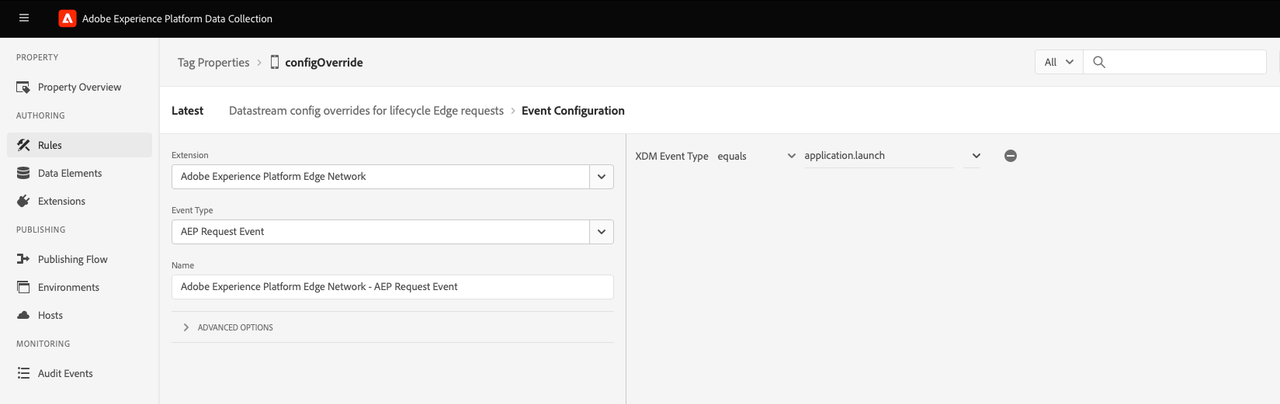
Configure Lifecycle Edge event of type application.close
- Under the Events section, select Add.
- From the Extension dropdown list, select Adobe Experience Platform Edge Network.
- From the Event Type dropdown list, select AEP Request Event.
- On the right pane, click the plus button Add XDM Event Type and set the condition to equals with value application.close.
- Select Keep Changes.
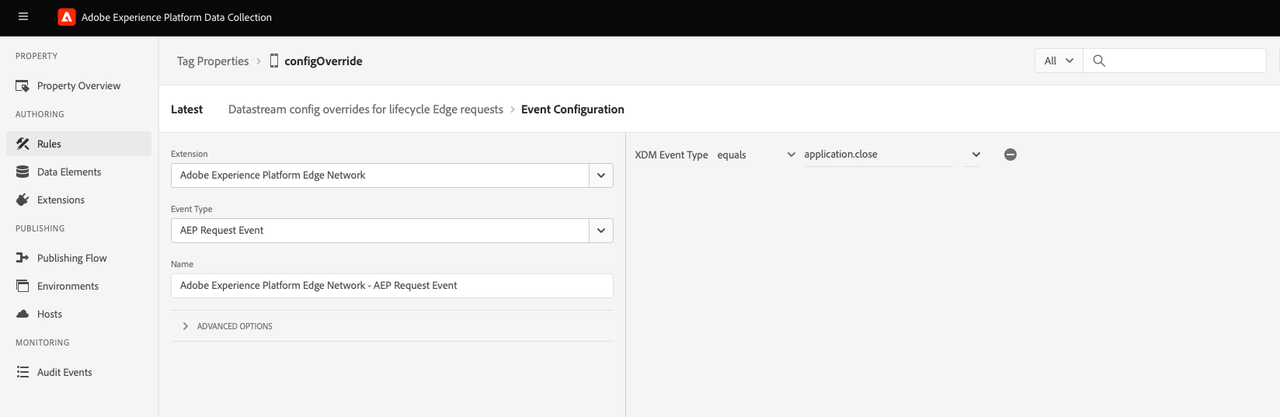
Save the event configuration and return to the Rule Editor UI.
Configure Attach Data Action
Based on the use case, you can either attach payload for the datastream ID override or for the datastream config overrides:
Configure the action to attach datastream ID override payload
Under the Actions section, select Add.
From the Extension dropdown list, select Mobile Core.
From the Action Type dropdown list, select Attach Data.
On the right pane, in the JSON Payload field, type the config overrides data that will be added to this event.
Sample Payload for datastream ID override:
Copied to your clipboard{"config": {"datastreamIdOverride": "SampleDatastreamID"}}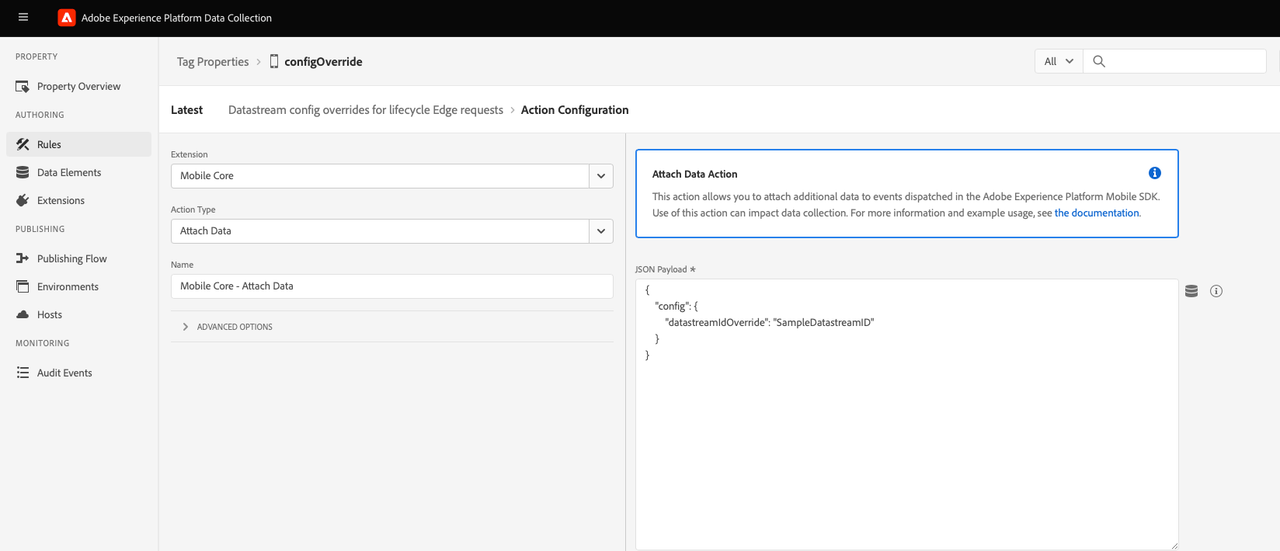
Select Keep Changes.
Return to the Rule Editor UI.
Configure the action to attach datastream configuration override payload
In order to use this feature, configuration overrides in this case event dataset override must be preset in the datastream configuration. Learn more about this configuration in the configuring datastream overrides guide.
Under the Actions section, select Add.
From the Extension dropdown list, select Mobile Core.
From the Action Type dropdown list, select Attach Data.
On the right pane, in the JSON Payload field, type the config overrides data that will be added to this event.
Sample Payload for datastream config overrides:
Copied to your clipboard{"config": {"datastreamConfigOverride": {"com_adobe_experience_platform": {"datasets": {"event": {"datasetId": "SampleEventDatasetIdOverride"}}}}}}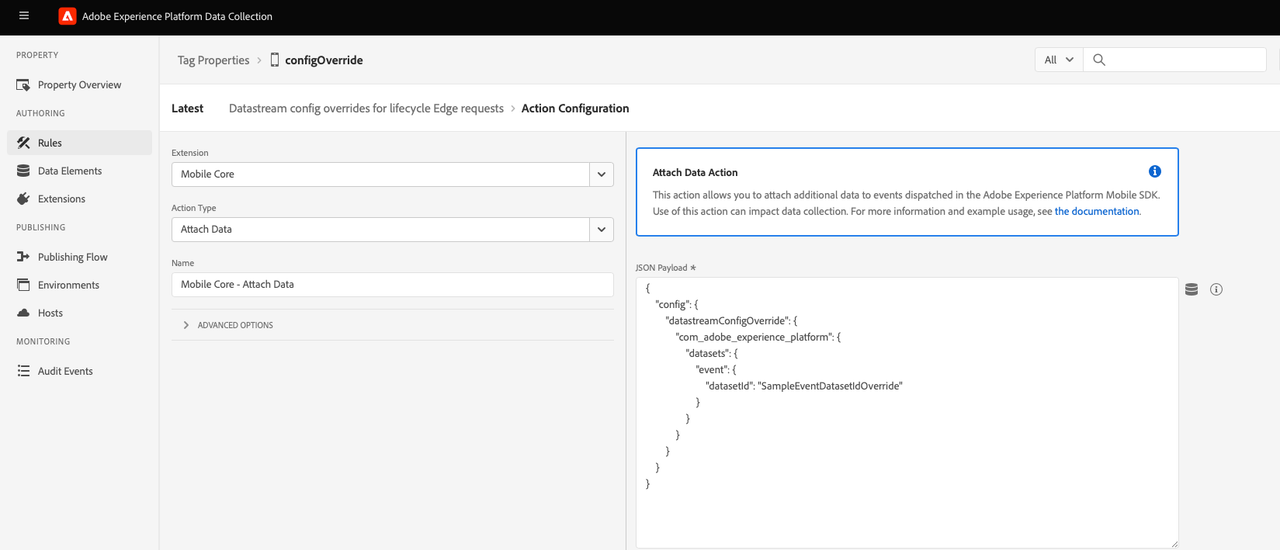
Select Keep Changes.
Return to the Rule Editor UI.
Save the rule and publish the updated library
The final rule should appear as follows:
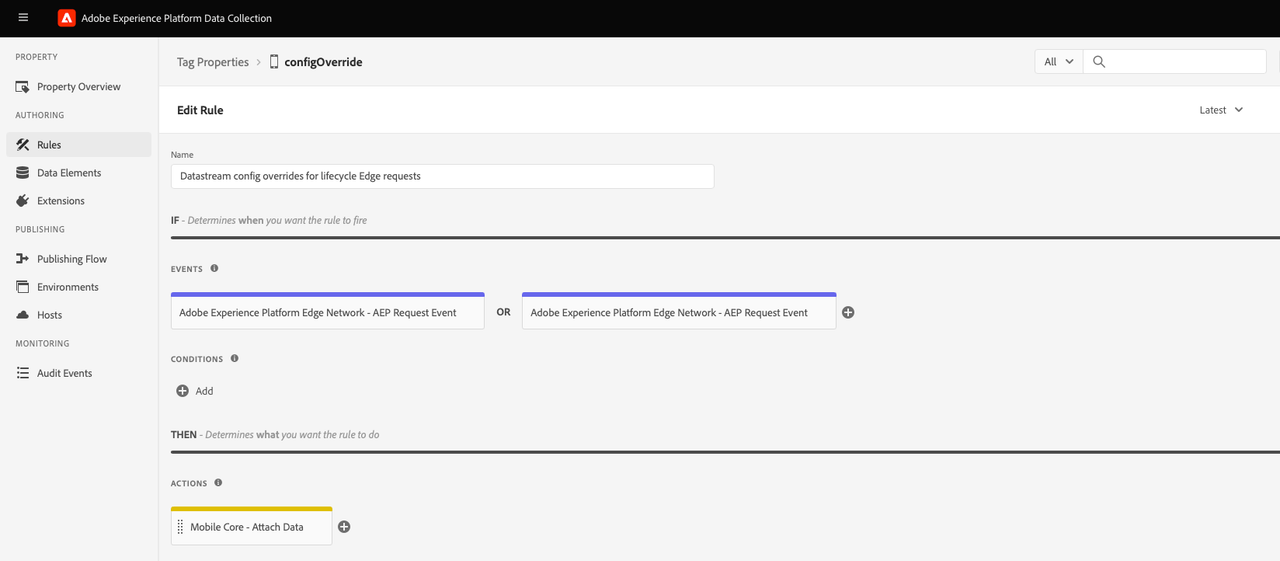
Save this Rule, publish the new Tags library with all the changes, and your rule will be set and ready. Now, Lifecycle Edge events of type application.launch and application.close will be sent with the overridden datastream ID or datastream config overrides payload.