Getting started with Adobe Experience Platform
This tutorial illustrates how you may send Experience Data Model (XDM) commerce events to Adobe Experience Platform via Experience Edge using the AEP Edge extension in a sample application, provided to you in iOS (Swift) and Android.
The demo mobile application has multiple tabs. For this exercise, the Edge and Assurance tabs will be used, demonstrating XDM commerce events in a mobile application.
Prerequisites for this tutorial
- Access to Adobe Experience Platform
- Access to Data Collection UI dashboard
- Access to Adobe Experience Platform Assurance
- Minimal Swift/Android development knowledge
- General knowledge about the Adobe Experience Platform Mobile SDKs
Initialize Adobe Experience Platform for data collection
To start collecting data in Adobe Experience Platform, you need to create an XDM schema and a dataset. Follow these steps to get started:
- In the browser, navigate to Adobe Experience Platform and login with your credentials.
- Create an XDM Schema as follows:
- From the left panel, select Schemas
- Select
Create schema - Select
XDM Experience event - Add the following existing field groups:
- Environment Details
- Commerce Details
- Set a name for this schema and click
Save.
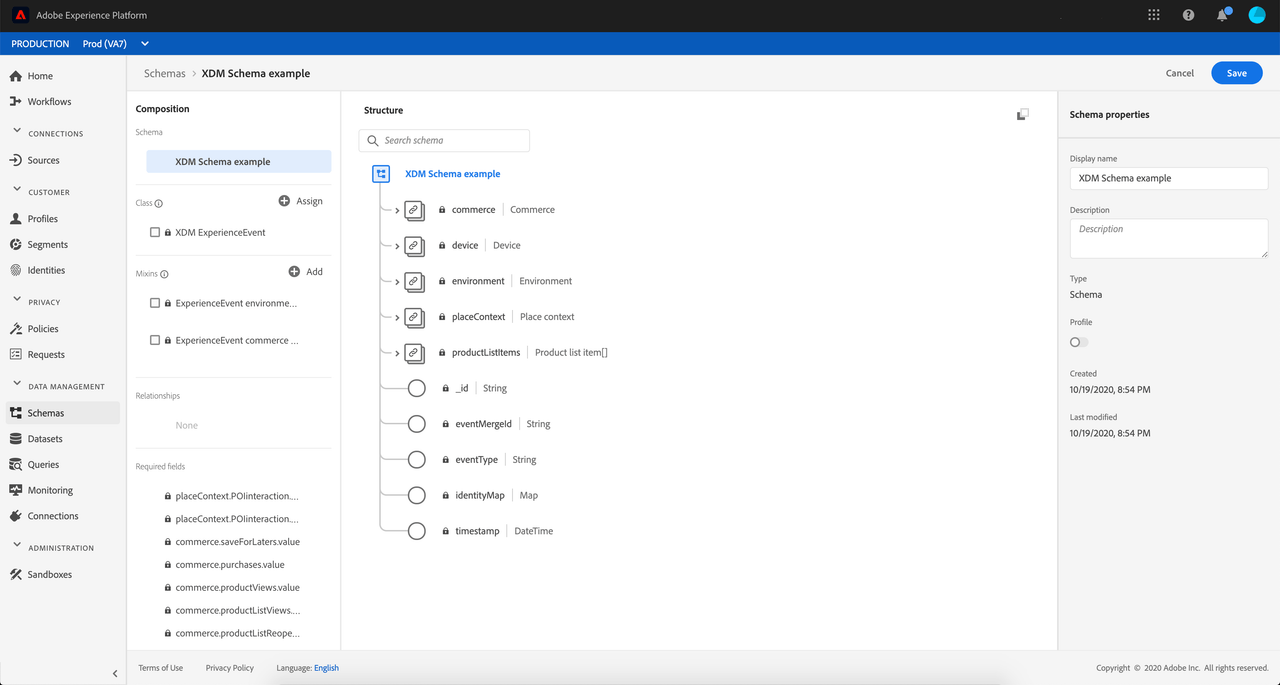
Note: Please note that the selected sandbox is Prod.
- Create a dataset from the schema as follows:
- From the left panel, select Datasets
- Select
Create dataset from schema - Select the schema you previously created
- Select
Next - Set a name for this dataset and select
Finish.
Generate a Datastream identifier
The SDK requires a configuration identifier that ensures the implementation matches the server-side Datastream configuration and data is routed/received to/from the correct destination.
To create a configuration identifier use the following steps:
- If your organization is enabled for multiple sandboxes, in Adobe Experience Platform Data Collection UI first select the sandbox from the top right corner. For more details about sandboxes, please read the sandboxes overview.
- From the left panel select
Datastreams, then selectNew Datastream. - Provide a name and description, select
Saveand then proceed to next step to set up the services.

To send events to Adobe Experience Platform, enable the
Adobe Experience Platformsection as shown below:Select
Add serviceand from the drop-down selectAdobe Experience Platform.For the
Event Dataset, select the XDM dataset you created in Initialize Adobe Experience Platform for data collection.Click
Save.
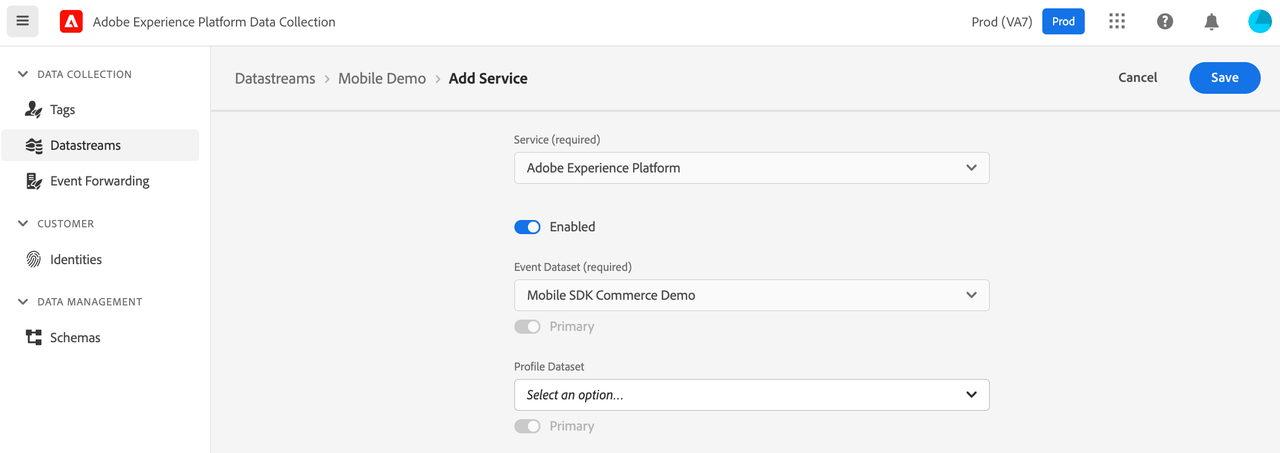
Configure the tags property
As a prerequisite, the Adobe Experience Platform Edge extension requires the successful implementation of the Adobe Experience Platform Mobile SDK - Mobile Core.
Experience Edge extension relies on the Mobile Core for the transmission of events, managing identity (ECID), and triggering client-side rules based on XDM.
- First, follow the steps in the set up a mobile property tutorial in the Data Collection UI.
- Install the
Adobe Experience Platform Edgeextension from the Catalog. - In the configuration view, from
Edge Configurationsection select theDatastreamconfiguration you created in theGenerate a Datastream identifierstep and clickSave. - Install the
AEP Assuranceextension from the Catalog. - Go to the Publishing Flow menu, select the development library you created and click
Add All Changed Resources. - Click
Save & Build for Developmentto publish the changes in the Development environment.
Download the sample application and the AEP mobile extensions
Swift
Download the iOS Swift Sample application from GitHub - beta-assignment-1, then follow the steps described in AEP SDK Sample App Swift - Installation.
- Navigate to the
Swiftdirectory, and run the following command from terminal:pod install. - Open the Xcode workspace by running the command
open AEPSampleApp.xcworkspace. - Run the
AEPSampleApptarget on the simulator of your choice.
Set up the configuration
In the Data Collection UI, go to the Environments tab in the previously created mobile property created in the previous step and select the Development icon (

Set the LAUNCH_ENVIRONMENT_FILE_ID to the copied Environment File ID in the MainApp (Android) / AppDelegate (iOS) class.
Use the sample application
Adobe Experience Platform Edge extension and XDM objects
This application uses the Adobe Experience Platform Edge extension for sending XDM formatted data to the Adobe Experience Edge Network and so to Adobe Experience Platform. The XDM data is modelled based on the XDM Schemas you have configured in Adobe Experience Platform.
The sample app includes automatically generated source classes for the XDM Objects that define the commerce field group configured in the previous step. To explore these, check the MobileSDKCommerceSchema class and its usages in EdgeViewController.swift (iOS) / EdgeTab.java (Android).
Commerce events
In the sample app, click on the Edge tab that demonstrates the Commerce field group usage. In the XDM Commerce Example section there are two buttons:
- Add to cart
- Purchase
When the Purchase button is clicked, a new XDM Commerce Purchase Experience Event is created and sent to the Adobe Experience Edge Network.
Copied to your clipboard{"events": [{"xdm": {"_id": "F6BB7EE3-C411-4597-A97F-36A49035DCED","eventType": "commerce.purchases","timestamp": "2020-10-09T00:18:18Z","productListItems": [{"quantity": 1,"currencyCode": "USD","priceTotal": 34.76,"SKU": "SHOES123","name": "Shoes"},{"quantity": 2,"currencyCode": "USD","priceTotal": 30.6,"SKU": "HAT567","name": "Hat"}],"commerce": {"order": {"priceTotal": 65.36,"currencyCode": "USD","payments": [{"paymentAmount": 65.36,"paymentType": "Credit card"}]},"purchases": {"value": 1}}}}]}
Using Adobe Experience Platform Assurance
AEP Assurance (formerly known as Project Griffon) is a product from Adobe that lets you inspect, validate, and debug data collection and experiences for your mobile application. The demo app is set up to use the AEP Assurance mobile extension, which allows you to view the events being sent through the AEP Mobile SDK.
Create a new Session:
- Select
Create Sessionin the top right. - In the
Create New Sessiondialog, review the instructions, and then selectStart. - When asked for the Base URL, enter
sampleapp://, then clickNext.
- Select
After starting an Assurance session, click on the the Session Details button on the right corner of the Assurance page and copy the session link.
If you are using a real device, you can also use the
Scan QR Codefunctionality. You can then skip to step 6.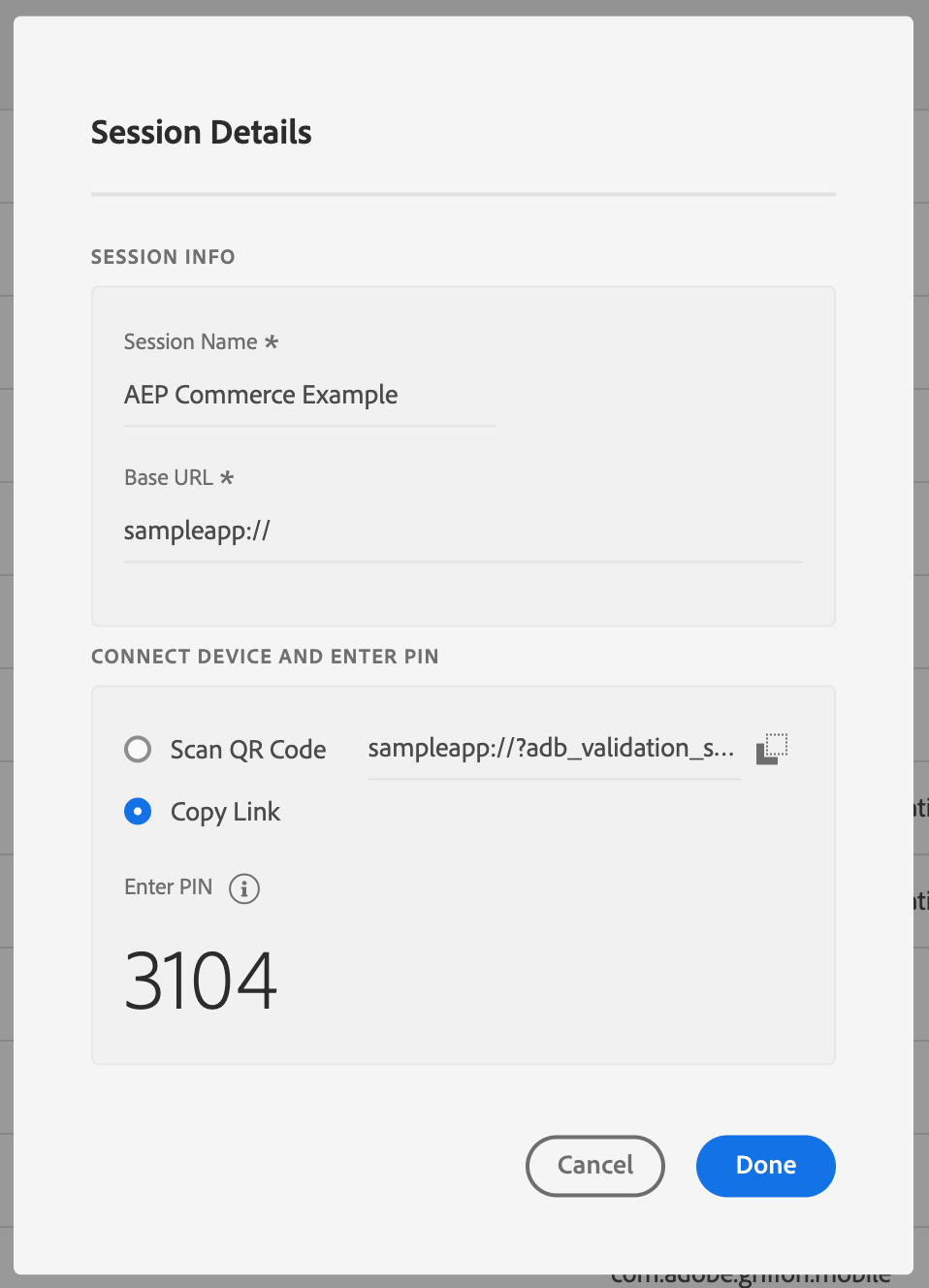
Go to the sample application that is installed on your device, and click on the
Assurancetab.Paste the Assurance Session URL that you copied from Assurance, and click
Connect.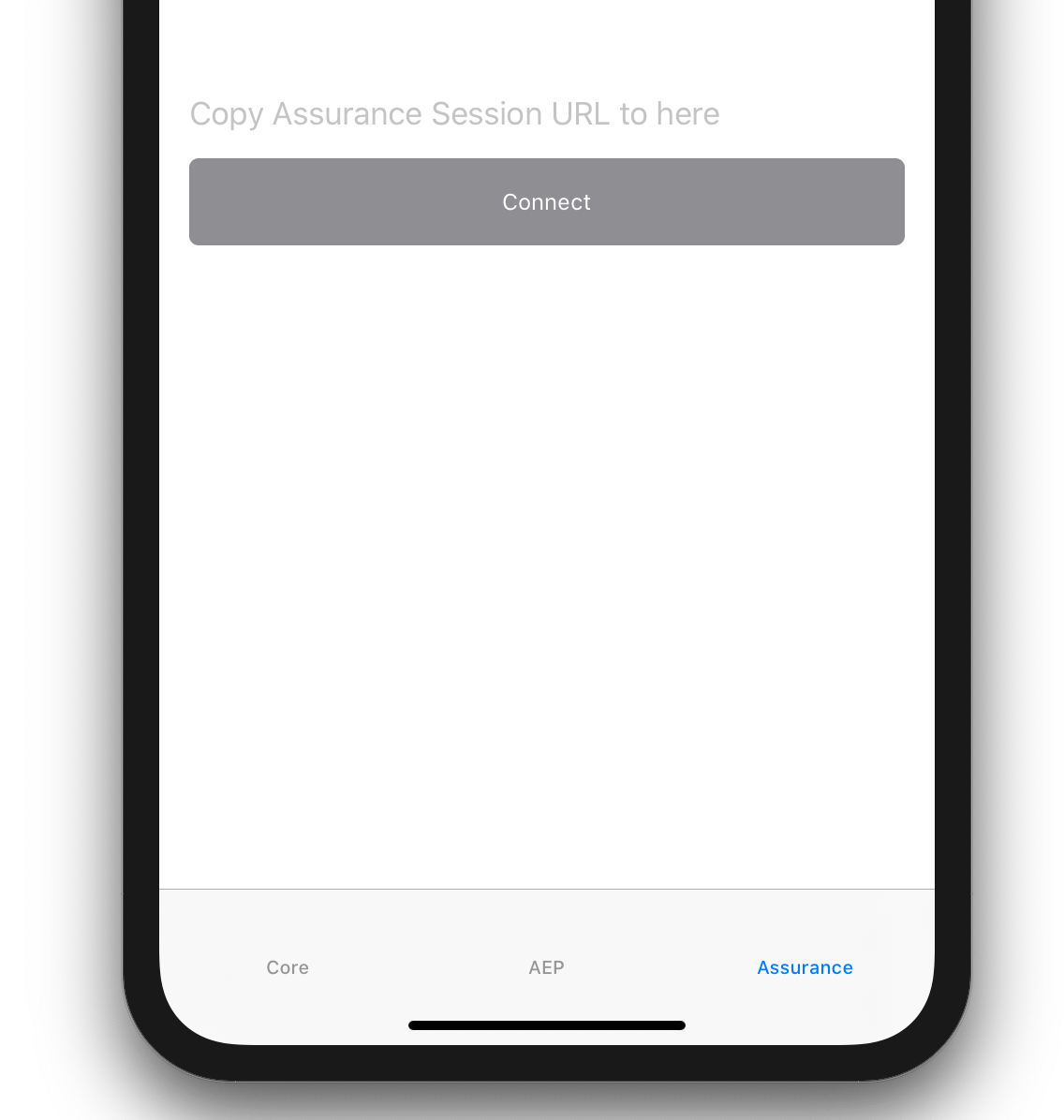
Enter the PIN from Assurance and click
Connect.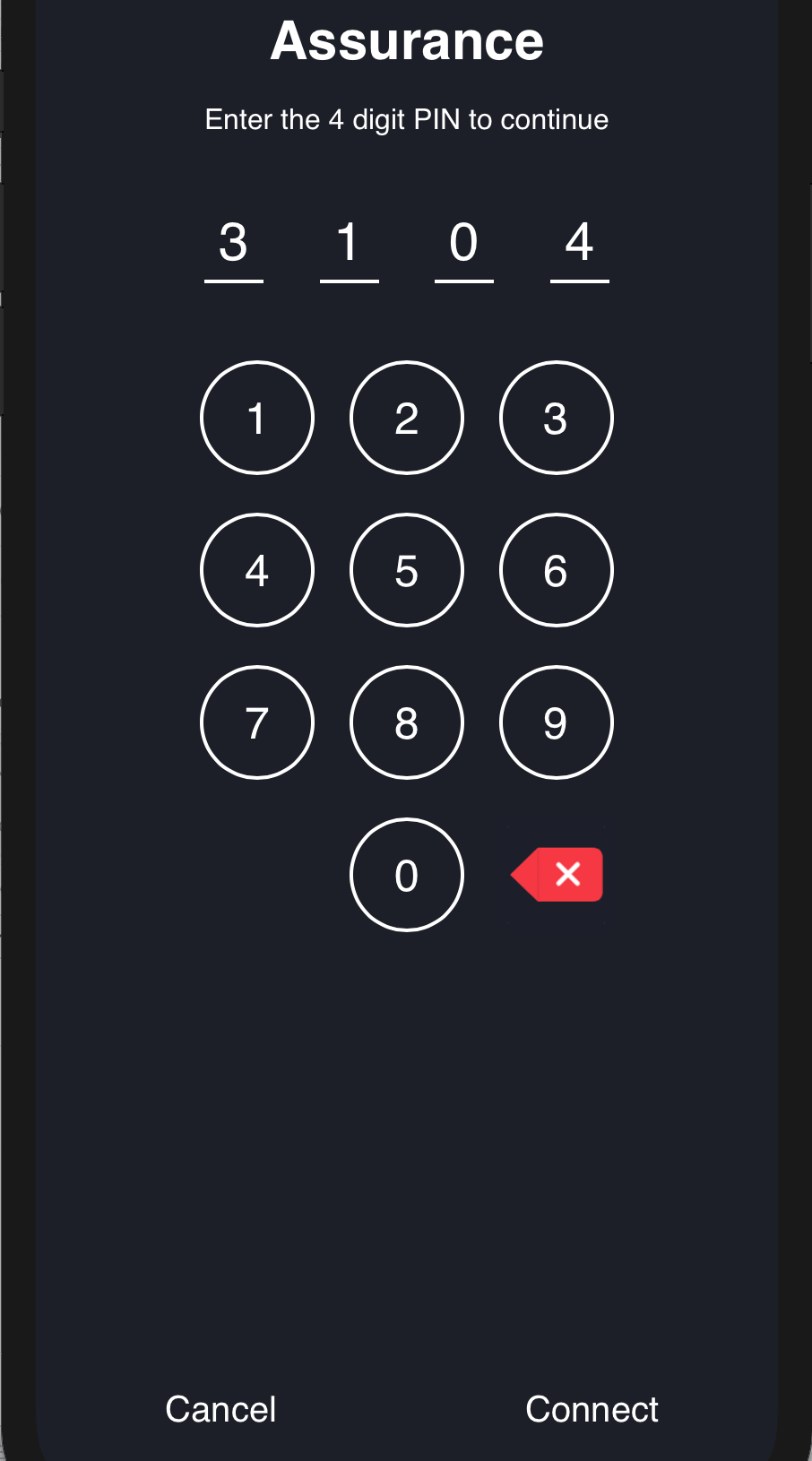
Once connected to Assurance, you will see a Platform icon in red color on the top right corner of the app view. The color of the Platform icon becomes gray if the connectivity to Assurance server is lost for any reason. In this case, you want to reconnect to continue to see the session in the UI.
In the Assurance session, you should now start seeing events populating the Events List. When clicking the
Purchasebutton from theEdgetab, you should see the Experience events sent to Experience Edge. For more details, refer to Event types handled by the AEP Mobile extension.To check the XDM Experience event was successfully validated, check that the
validation for the given event was successfulmessage is present in theservice com.adobe.streaming.validationevent.
Queries in Adobe Experience Platform
After using the sample demo application to view products and checkout items in a cart, the XDM Experience Events containing the commerce data are sent to Adobe Experience Platform through Experience Edge.
It may take up to 15-20 minutes before the data shows up in Adobe Experience Platform.
Query the dataset which stores the commerce data by doing the following:
Log in to Adobe Experience Platform using your Adobe credentials.
Select your Adobe Experience Cloud Organization to the organization ID used to configure the demo application.
On the navigation panel, under Data Management, select Datasets and select the dataset you created at the beginning of this tutorial. From the right panel, copy the
Table namevalue.From the left panel, select Queries.
Select the Overview tab, then select Create query.
In the text box, enter a SQL query against your dataset table.
Copied to your clipboardSELECT * FROM paste_your_table_name_here WHERE eventType = 'commerce.purchases' LIMIT 10Select the "Play" icon to run the query. The results will appear in the Results tab at the bottom.
You can save this query and run it later when needed.
Implement Add to cart XDM events
For this exercise, implement the "Add to cart functionality" in the sample application. Navigate to EdgeViewController.swift (iOS) / EdgeTab.java(Android) and implement the sendAddToCartXDMEvent function. The recommended eventType is commerce.productListAdds.
Use the sendPurchaseXDMEvent as an example and Assurance to validate that the XDM Experience Event is properly formatted.
Next steps
If you would like to explore other XDM schemas for your mobile use-case, find more details in the Adobe Experience Platform - Experience Edge page.
To learn more about Experience Data Model (XDM), schemas, datasets, and field groups, read XDM System overview.
Other tutorials
Sample XDM implementation
To see a sample XDM implementation, please read the sample XDM Implementation tutorial.
Rules and XDM events
To learn more about the rules used for XDM events, please read the rules and XDM events tutorial.