Set up event providers and metadata in Adobe Commerce
The workflow to create an event provider and event metadata in Adobe Commerce involves both the Adobe I/O Event Provider API and the Adobe Commerce Admin. The general steps are as follows:
Use the Adobe Event Provider API to create an Adobe I/O event provider and event metadata. Inputs such as the label, description, and instance ID are provided during this step.
Take note of the provider ID from the response for future use.
Using these details, a corresponding event provider is then created in the Adobe Commerce Admin. The instanceId input from the API request is used here to establish the link between Adobe Commerce and Adobe I/O Events.
The configured provider is finally registered in the Adobe Developer Console during event registration for the App Builder project.
Set up event providers
This section covers creating and configuring an Event Provider in Adobe Commerce and registering it with the Adobe Developer Console, as well as creating Event Metadata for specific events.
Parameters and authentication for Adobe I/O Events API
These parameters are used for both event provider creation and event metadata creation. Values are obtained from the App Builder project's configuration JSON file, which can be downloaded from the Adobe Developer Console:
- Go to Adobe Developer Console.
- Select your project.
- Choose the desired environment (Stage or Prod).
- Click Download All to get the configuration JSON file.
Path parameters (common)
The following path parameters are required for both event provider and event metadata API calls:
| Parameter | JSON Field | Purpose |
|---|---|---|
workspaceId | project.workspace.id | The ID of the environment workspace where you are creating the provider and metadata. |
projectId | project.id | The ID of the App Builder project. |
consumerOrgId | project.org.id | The organization ID for your Adobe account. |
Additional path parameter for Event Metadata creation
| Parameter | Source | Purpose |
|---|---|---|
providerId | From Event Provider API response ( id field) | The ID of the event provider for which you are creating metadata. |
Header parameters (common)
| Header | JSON Field | Purpose |
|---|---|---|
Authorization | Generated from Adobe Developer Console (OAuth Server-to-Server) | Used for authenticating API calls. |
x-api-key | project.workspace.details.credentials[0].oauth_server_to_server.client_id | Client ID for authentication. |
Use REST to create an Adobe I/O event provider
The event provider acts as a bridge between Adobe Commerce and Adobe's event-driven ecosystem. It enables Adobe Commerce to emit system events (such as product updates or order placements) to external systems or applications through Adobe I/O. Before configuring the event provider in Adobe Commerce, an Adobe I/O event provider must be created. To do this using the Adobe Events API:
- Visit the Adobe I/O Events API documentation.
- Click Try it under the Create an Adobe I/O Events Provider section.
- The user interface allows you to enter the required provider details and send the payload directly to the Adobe I/O API.
Key fields to include in the API body
| Field Name | Description |
|---|---|
description | A short explanation of what this event provider does. |
instance_id | A unique string that can be any value, used internally to identify the Commerce provider instance and distinguish it from others. |
label | A user-friendly display name for the provider. |
provider_metadata | A technical identifier used to map the event provider to Adobe Commerce. |
Sample payload
Copied to your clipboard{"label": "Adobe Commerce EventsProduction","description": "Event provider for Adobe Commerce to emit real-time commerce events to Adobe I/O.","instance_id": "commerceeventsprod","provider_metadata": "dx_commerce_events"}
Once all required fields are completed, click the Send button to create the event provider. The API response will be similar to the following:
Copied to your clipboard{"_links": {"rel:eventmetadata": {},"rel:update": {},"self": {}},"id": "xxxxxxxx-xxxx-xxxx-xxxx-xxxxxxxxxxxx","label": "Your Event Provider Name","description": "A brief description of your event provider","source": "urn:uuid:xxxxxxxx-xxxx-xxxx-xxxx-xxxxxxxxxxxx","docs_url": "https://developer.adobe.com/commerce/extensibility/events/","provider_metadata": "dx_commerce_events","instance_id": "your_provider_instance_id","event_delivery_format": "cloud_events_v1","publisher": "YourPublisher@AdobeOrg"}
This response confirms that the event provider has been registered successfully in Adobe I/O. The id, label, description, and instance_id values from the response will be used in the next step.
Create event metadata
Event metadata defines the individual events that your event provider can emit. Each metadata entry includes a label, description, instance identifier, provider metadata, and a unique event code. To do this:
- Visit the Adobe I/O Events API documentation.
- Click Try it under the Create an Adobe I/O Events Provider section.
- The user interface allows you to enter the required provider details and send the payload directly to the Adobe I/O API.
Key fields to include in the API body
| Field Name | Description |
|---|---|
label | A user-friendly display name for the event. |
description | A short explanation of what the event does. |
instance_id | A unique identifier for the Commerce provider instance (must match the Event Provider). |
provider_metadata | A technical identifier linking the event to Adobe Commerce. |
event_code | The unique code for this event, used to identify it in Adobe I/O. |
Sample payload
Copied to your clipboard{"label": "Adobe Commerce EventsProduction","description": "Event provider for Adobe Commerce to emit real-time commerce events to Adobe I/O.","instance_id": "your_instance_id_here","provider_metadata": "dx_commerce_events","event_code": "observer.catalog_product_save_commit_after"}
Expected response Once all required fields are completed, click the Send button. The response will be similar to the following:
Copied to your clipboard{"_links": {"rel:sample_event": {},"rel:update": {},"self": {}},"description": "Event provider for Adobe Commerce to emit real-time commerce events to Adobe I/O.","label": "Adobe Commerce *************","event_code": "observer.*****************_after"}
Create and configure an event provider in Adobe Commerce
Event providers act as connectors that enable Adobe Commerce to send system events (like order creation or product updates) to Adobe I/O. They define the source of events and ensure that events are delivered securely and in the correct format to subscribed applications. After noting down the values from the API call, use the following steps to add a new event provider in Adobe Commerce.
Navigate to System > Events > Event Providers.
Click Add New Provider and provide the required details. These fields are essential for establishing the connection between Adobe Commerce and the newly created Event Provider.
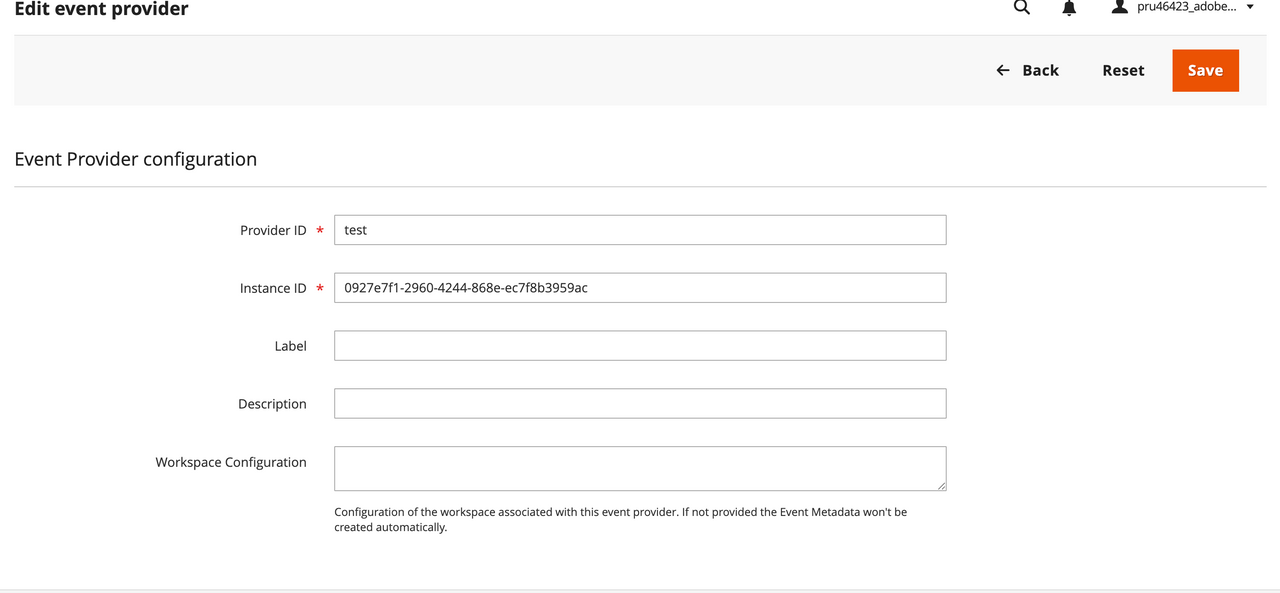
Provider ID and Instance ID are required fields.
The Workspace Configuration value must come from the same Adobe Developer Console workspace where the event provider was originally created. You can download this configuration file directly from the Developer Console.
After filling in the details, click Save to create the event provider.
Create a subscription in Adobe Commerce
This step links a specific Adobe Commerce event to the event provider created earlier. It defines which events should be sent, how they should be identified, and what data should be included in the payload. Refer to the Create events from the Admin for more information about subscriptions.
Navigate to System > Events > Events Subscriptions.
Click Add New Subscription to create event metadata for specific events you want to emit. Provide the following details in the Event subscription settings section:
Field Value Event Nameobserver.catalog_product_save_commit_afterEvent Name AliasOptional. Any user-friendly name.Event ProviderSelect the Event Provider created in the previous step.Is EnabledYesPriorityYesIn the Event Subscription Fields section, specify the following fields to be included in the event payload. This limits the payload to only the selected fields rather than sending the full event data, improving efficiency.
idskunamecreated_atupdated_atdescriptionstock_data.qtyprice
After filling in all the details, click Save to create the subscription.
Sync event metadata with App Builder
The next step is to sync the workspace details, subscription, and event provider configuration so that it becomes available during the event registration step in your App Builder project.
Click Stores > Configuration, Adobe I/O > Adobe I/O Events.
In the General Configuration section, click Execute Synchronization. This ensures that the event provider is registered and can be selected while setting up event registration in the App Builder project.
