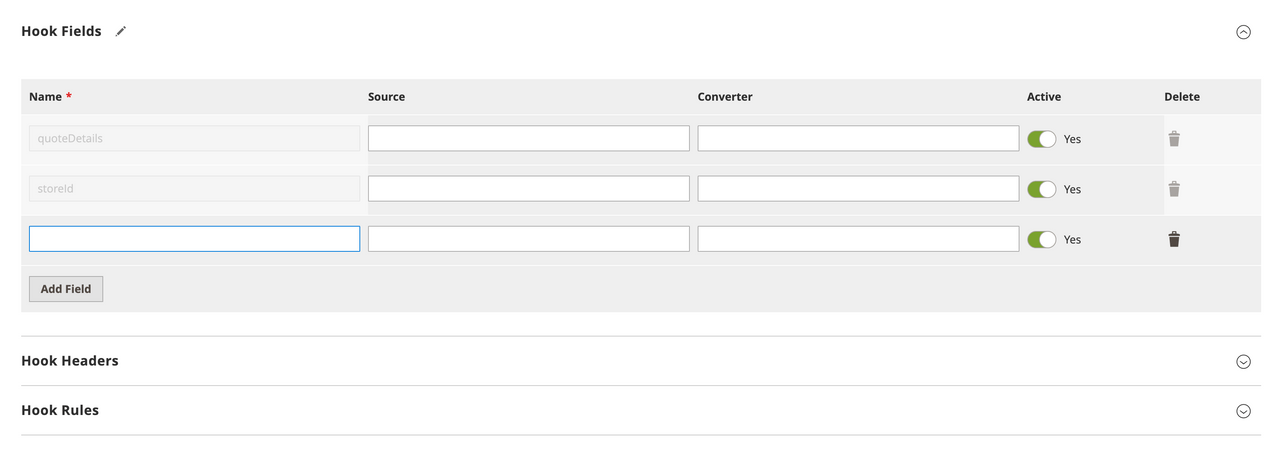Admin configuration
You can use the Commerce Admin to extend and override existing hooks defined in webhooks.xml files and to create new hooks. You can make webhook configuration changes without updating the source webhooks.xml files. In Cloud instances, you do not need to redeploy after making hook configuration changes through the Admin, provided that the plugin classes for any new hooks already exist.
Configuration changes made using the Admin override and extend the behavior of the webhooks defined in an XML file. The webhooks execute based on the updated configuration, and the webhooks:list command returns these values.
View registered hooks
In the Admin, select System > Webhooks > Webhooks to display the Webhooks grid page.
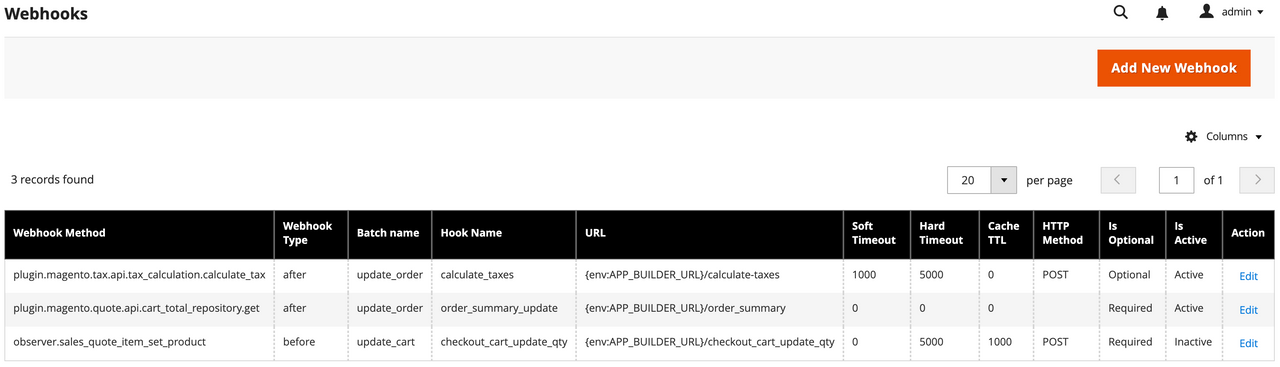
The rows of this grid show configuration settings for all registered hooks, both active and inactive.
Create a new hook
Click Add New Webhook from the grid page to display the form for creating a new hook.
If the plugin for the webhook method and type entered into the form have not been generated for the Commerce instance, a warning to run the webhooks:generate:module command will appear upon clicking Save. You cannot run the webhooks:generate:module command on Cloud instances, due to its read-only file system. If you add a plugin-type webhook through the Admin, declare the method name and type in a webhooks.xml file.
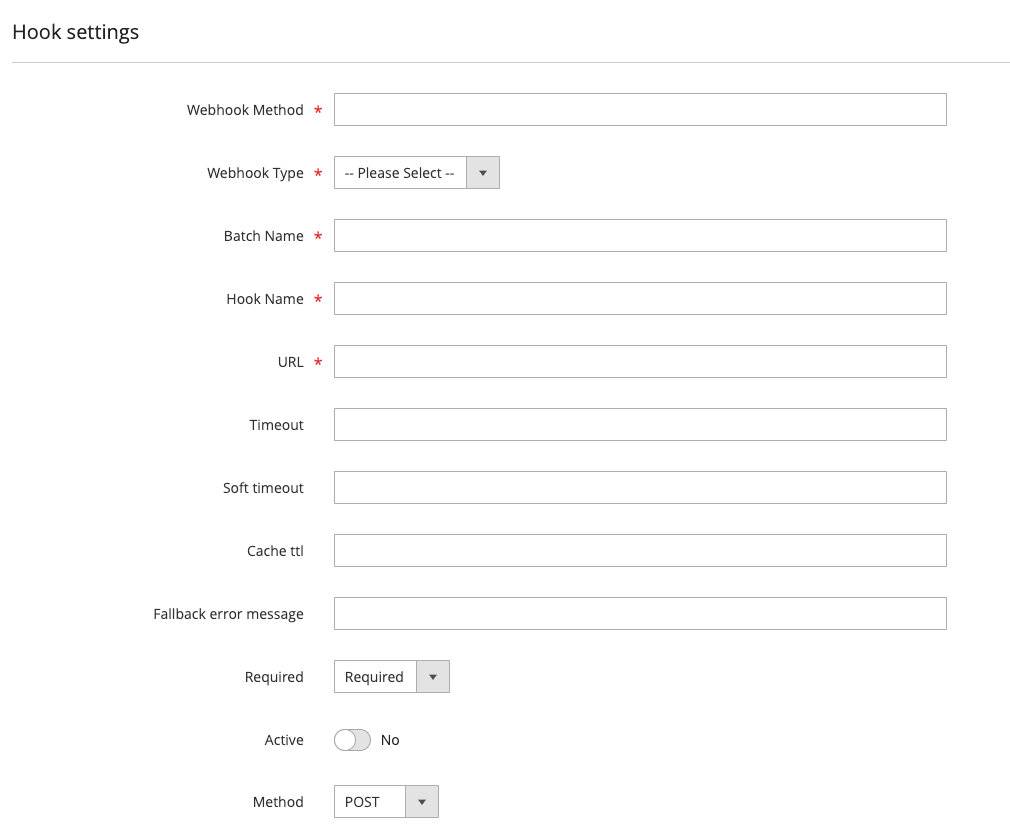
The Hook Settings configuration panel contains the following fields:
| Field | Description |
|---|---|
Webhook Method | The internal name of a webhook. The value must be in the form <type>.<webhook_name>, where type is either observer or plugin, and webhook_name matches a valid Commerce event name. Use the bin/magento webhooks:list:all command to display a list of possible webhooks. |
Webhook Type | Select whether to run the webhook before or after the original action. |
Batch Name | A unique name for the batch. Use a descriptive name that encompasses all the hooks in the batch. The name must contain English alphanumeric characters and underscores (_) only. |
Hook Name | A name that must be unique within a batch. The name must contain English alphanumeric characters and underscores (_) only. |
URL | The HTTP endpoint to send the request for processing. |
Timeout | A hard timeout limit (milliseconds) for the request. Requests exceeding this timeout are aborted and logged. The default value of 0 indicates there is no timeout limit. |
Soft timeout | A soft timeout limit (milliseconds) for the request. Requests exceeding this timeout are logged for debugging purposes. |
Cache TTL | The cache time-to-live (in seconds) for requests with the same URL, body, and headers. If this attribute is not specified, or if the value set to 0, the response is not cached. |
Fallback error message | The error message to display when the hook fails. |
Required | Specifies whether hook execution is required or optional. When set to Optional, if the hook fails to execute, the failure is logged and subsequent hooks continue to be processed. When set to Required, a failure terminates the process. |
Active | Indicates whether to skip a removed hook during the batch execution. |
Method | The HTTP method (POST, PUT, GET, or DELETE) used to invoke the hook. |
You must define at least one hook field, and you will usually need to define request headers. You can also optionally define rules that allow the webhook to run in limited situations. Continue defining these entities and click Save when you have fully defined a new webhook.
Configure hook fields
The Hook Fields configuration panel defines the payload of a webhook request. Define the hook body describes how to construct the payload.
| Field | Description |
|---|---|
Name | The path to the field to include in the transmitted webhook, such as product.sku. |
Source | The path to the value in the default webhook. If not set, the Name value is used. |
Converter | A class that transforms the value of a field, such as from integer to string. |
Active | Indicates whether to include the field in the payload. |
Configure hook headers
The Configure Hook Headers configuration panel defines the headers of a webhook request. Define request headers describes how to send authorization tokens and other connection parameters.
| Field | Description |
|---|---|
Name | The header name, in the same form as it will be sent. For example, Authorization. |
Value | The value of the header, such as Bearer: <token>. |
Resolver | The resolver class that appends headers dynamically. |
Active | Set to No to remove the header from the request. |
Configure hook rules
The Configure Hook rules configuration panel allows you to define rules that trigger a webhook when certain conditions are met. Create conditional webhooks describes how to configure hook rules.
| Field | Description |
|---|---|
Field | The event field to be evaluated. For nested fields, use the dot-separated format, such as data.order.product.id. |
Value | The value to be compared. |
Operator | Defines which comparison operator to use. Examples include equal, notEqual, and regex. |
Active | Set to No to remove the rule from the request. |
Edit an existing hook
Click Edit in the Action column to modify an existing hook.
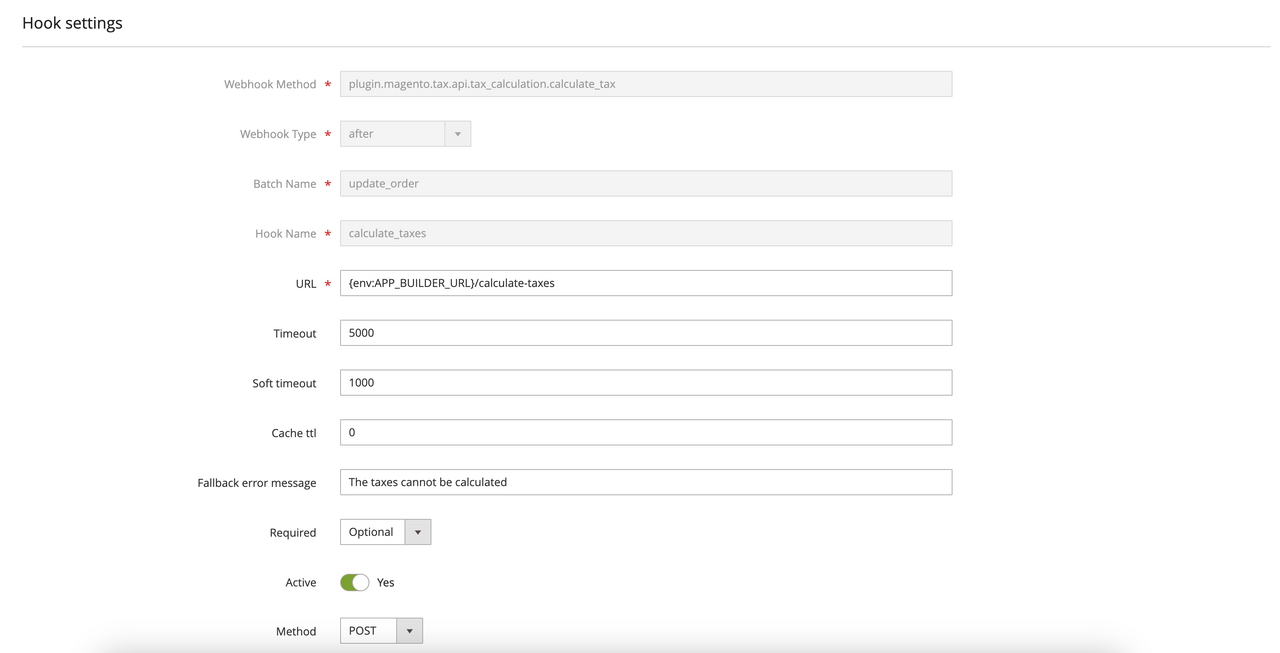
You can fully edit any hook that was originally defined in the Admin. However, hooks defined in a webhooks.xml file are only partially editable. For these hooks, you cannot change the value of the webhook method, webhook type, batch name, or hook name. You can use the Active toggle to override the value of the remove attribute for any hook defined in an XML file.
The Hook fields, Hook Headers, and Hook Rules form subsections can be used to edit or add hook fields, headers, and rules, respectively. For fields, headers, and rules defined in webhooks.xml files, the values of certain attributes cannot be changed through the form.