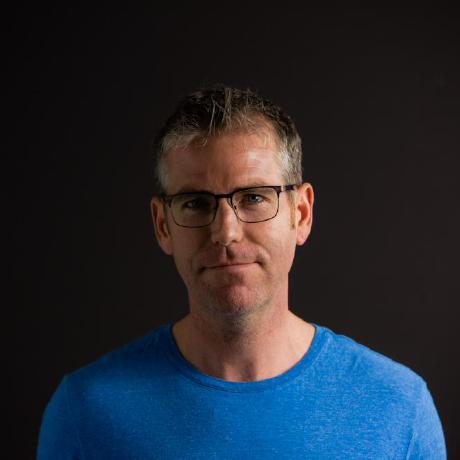Verify event collection
After you install and configure the Product Recommendations or Live Search modules, you can verify that the behavioral data is being sent to Adobe Commerce. Use developer tools available in Chrome or the Snowplow Chrome extension to check. For more help, see the troubleshooting guides for Product Recommendations and Live Search.
The Data Connection extension uses queries in Adobe Experience Platform to verify that event data is being collected.
Verify using developer tools in Chrome
To ensure that the event collector JS file is loading on all site pages:
- In Chrome, choose Customize and control Google Chrome, and then select More Tools > Developer Tools.
- Choose the Network tab, and then select the JS type.
- Filter for
ds. - Reload the page.
You should see entries labeled
ds.jsords.min.jsin the Name column.
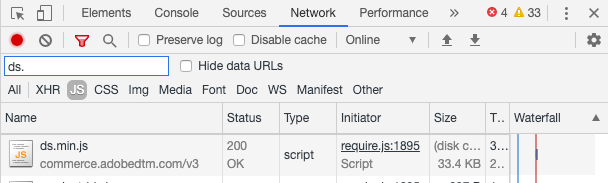
To ensure that events are firing on pages across your site (home, product, checkout, and so on):
- Disable any ad blockers on your browser and accept cookies on the site.
- In Chrome, choose Customize and control Google Chrome (the three vertical dots in the upper right corner of the browser), and then select More Tools > Developer Tools.
- Choose the Network tab, and then filter for
tp2. - Reload the page.
You should see entries labeled
tp2in the Name column.
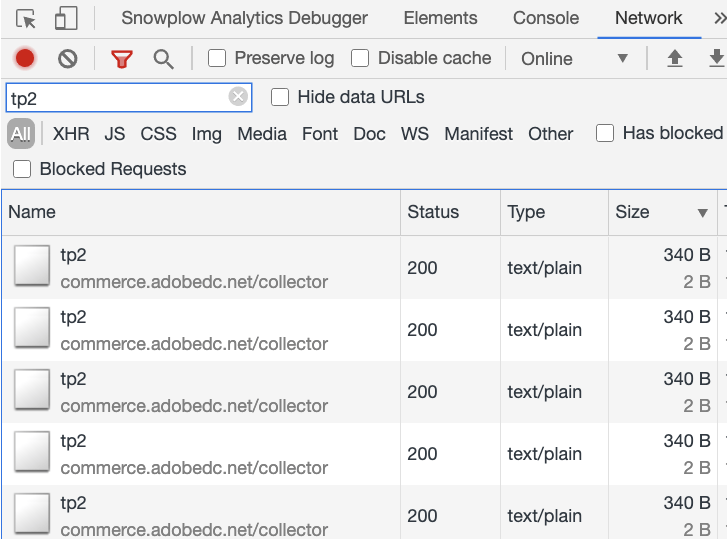
Verify using Snowplow Chrome extension
Install the Snowplow Analytics Debugger extension for Chrome. This extension displays the events being collected and sent to Adobe Commerce.
Disable any ad blockers on your browser and accept cookies on the site.
In Chrome, choose Customize and control Google Chrome (the three vertical dots in the upper right corner of the browser), and then select More Tools > Developer Tools.
Choose the Snowplow Analytics Debugger tab.
Under the Event column, select Structured Event.
Scroll down until you see Context Data n. Look for the storefront instance in the Schema.
Verify that the SaaS Data Space ID is set correctly.
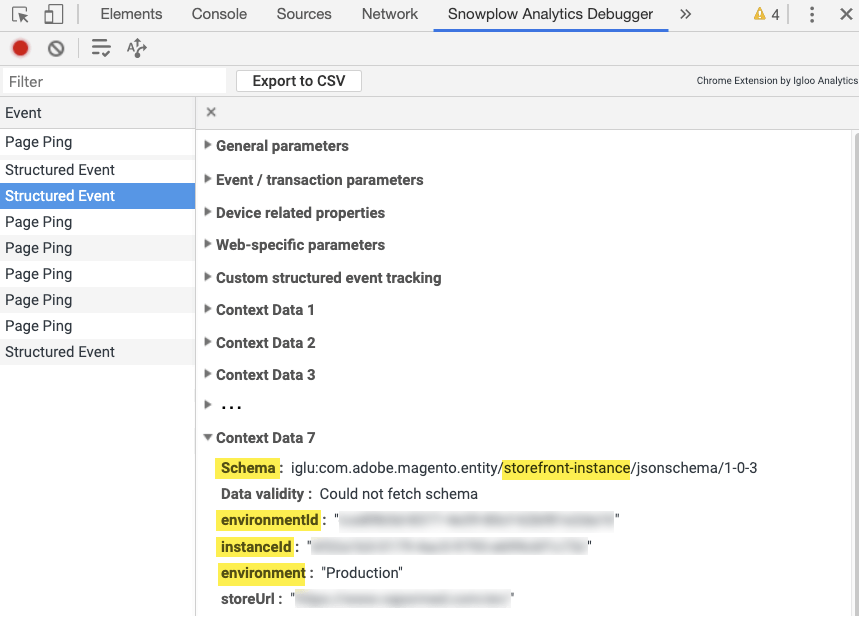
A value of Data validity : NOT FOUND in the debugger indicates an internal schema. The Snowplow Chrome plugin cannot validate the events with an internal schema. This has no impact on actual functionality.
Verify that events are firing correctly
To verify that the events used for metrics are firing correctly, look for the impression-render, view, and rec-click events in the Snowplow Analytics Debugger.
If Cookie Restriction Mode is enabled, Adobe Commerce does not collect behavioral data until the shopper consents. If Cookie Restriction Mode is disabled, behavioral data is collected by default.