Step 1. Get a list of product images
In this step, we will get all image information for the product with SKU MJ03.
Run the following command to list all images for the specified SKU:
Endpoint:
GET http://domain.com/rest/default/V1/products/MJ03/media
Response:
Copied to your clipboard[{"id": 694,"media_type": "image","label": "","position": 1,"disabled": false,"types": ["image","small_image","thumbnail"],"file": "/m/j/mj03-black_main_1.jpg"},{"id": 695,"media_type": "image","label": "","position": 2,"disabled": false,"types": [],"file": "/m/j/mj03-black_alt1_1.jpg"},{"id": 696,"media_type": "image","label": "","position": 3,"disabled": false,"types": [],"file": "/m/j/mj03-black_back_1.jpg"}]
We will use the image id for later steps in this tutorial.
Verify this step
On the storefront page, search for
MJ03.Select the product in the search results.
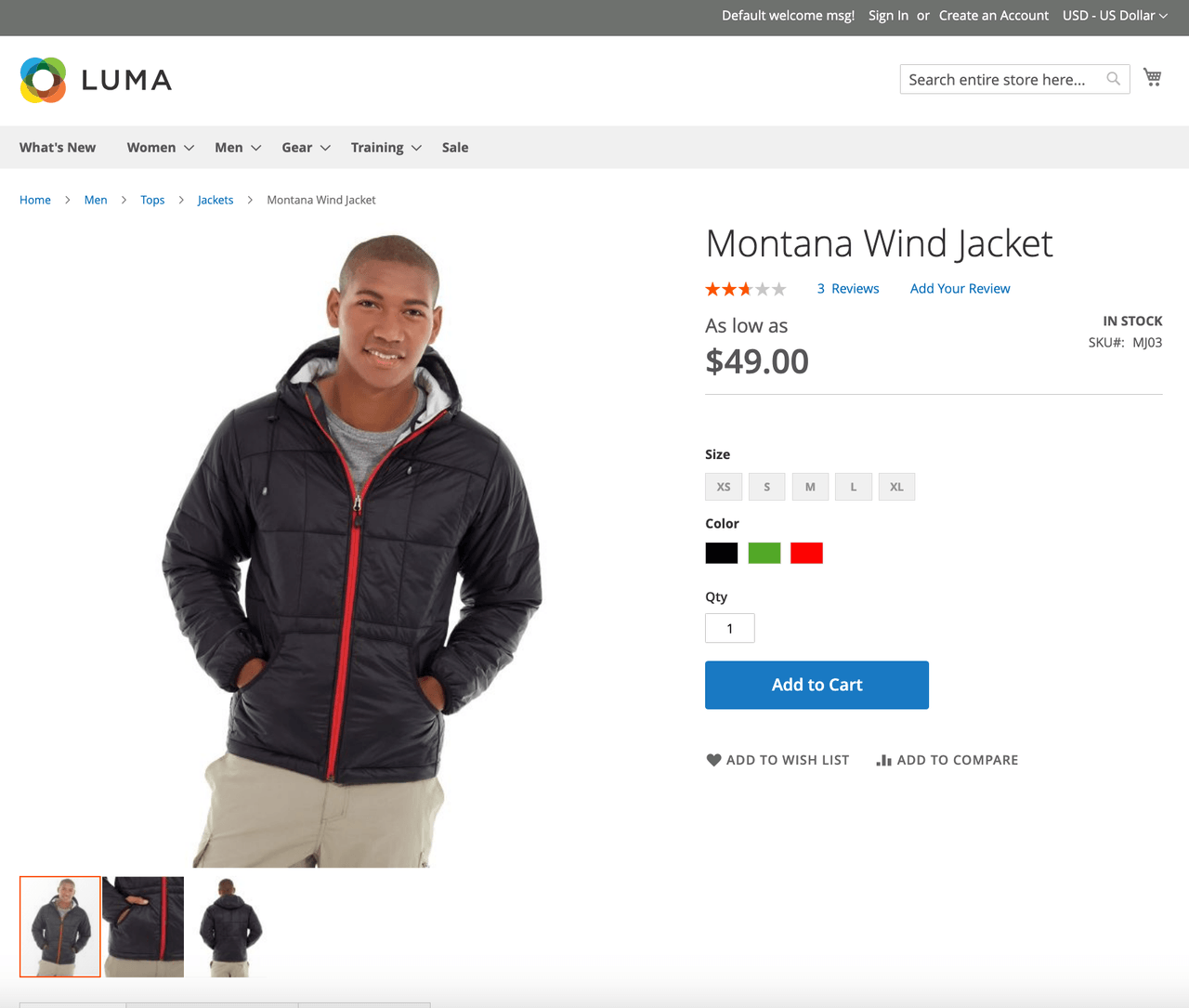
Confirm that the number of images in the storefront matches the number of images in your API response.



