Masking
Use masks to control image manipulation in Firefly APIs

Image | 
Image Mask |
Overview
Masking allows you to isolate specific parts of an image for modifications while leaving other areas unchanged. This process is essential in scenarios where you want precise control over which portions of an image are edited.
In the case of Firefly APIs, masking can help with tasks such as filling images, expanding images, and compositing images.
Mask
A mask is a grayscale overlay applied to an image. It determines which parts of the image are unaffected by edits and which parts are open to edits. Here's how it works:
- Black areas are protected. No requested edits will apply to these regions.
- White areas are exposed. Requested edits will apply only to these regions.
Example
Original Image

Mask

In the example above, we can see that the white background exposes the park scenery to any requested edits.
Think of the white areas as beams from flashlights illuminating the parts of the image where edits can occur, while the black areas stay in shadow, shielded from any alterations.
Inverted Mask
Inverting a mask switches its black and white areas:
- Previously black areas become white and therefore are now exposed to edits.
- Previously white areas become black and therefore are now protected from edits.
Example

The original mask above only allows edits to the park scenery. No edits will apply to the person.
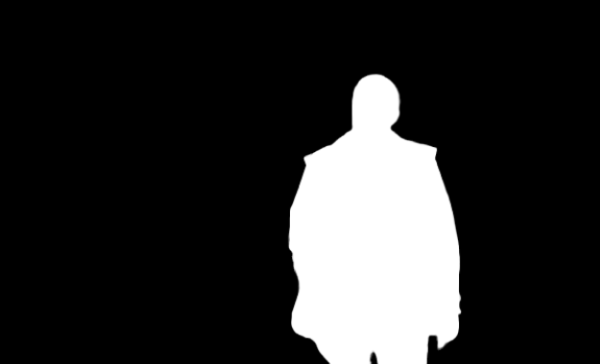
The inverted mask above only allows edits to the person. No edits will apply to the park scenery.
Inverting a mask is a quick way to reverse the selection of editable areas. This technique offers flexibility, allowing you to focus on different parts of the image as needed during the editing process.

