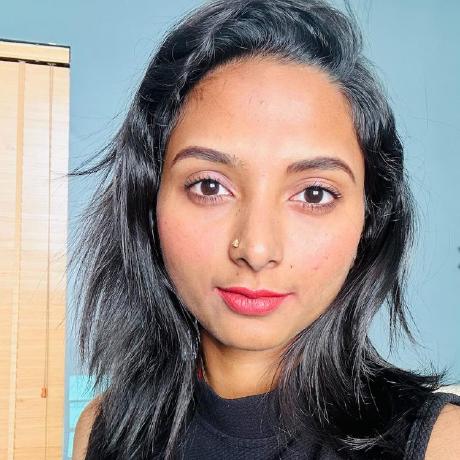Create your first Firefly API implementation
A step-by-step guide for creating your first implementation with the Firefly APIs.
Adobe Firefly APIs offer a seamless way to integrate powerful creative workflows into your applications using a simple REST-based API. In this tutorial, you'll be guided through creating your first implementation using the Firefly Generate Images API.
This tutorial provides code snippets in both Node.js and Python for your convenience. Feel free to use the language of your choice to complete the implementation of your first Firefly API.
Prerequisites
Before beginning, make sure you have the following:
- Firefly API credentials. If you don't have them yet, first visit the Firefly Services Getting Started guide to obtain a
client_idandclient_secret. Node.jsorPythoninstalled on your machine and basic familiarity withJavaScriptorPython.
Step 1: Set Up Your Environment
Begin by creating a new script, named firefly.js (or firefly.py), and save it anywhere on your computer. This will be the script used for testing your integration with the Firefly API endpoints.
Next, set your client_id and client_secret as environment variables. For example, on a Mac or in Windows Subsystem for Linux (WSL), you can do the following:
Copied to your clipboardexport CLIENT_ID=YOURIDHEREexport CLIENT_SECRET=YOURSECRETHERE
This tutorial assumes you have set these variables in uppercase (ie: CLIENT_ID and CLIENT_SECRET), and case matters.
Step 2: Authentication
Next, you will initialize a few variables. Note: It's crucial to have your environment variables set up from above prior to this step, as the following code relies on them:
Copied to your clipboard/* Set our creds based on environment variables.*/const CLIENT_ID = process.env.CLIENT_ID;const CLIENT_SECRET = process.env.CLIENT_SECRET;
Copied to your clipboard#Set our creds based on environment variables.CLIENT_ID = os.environ.get('CLIENT_ID')CLIENT_SECRET = os.environ.get('CLIENT_SECRET')
Now, these two variables will be used to make a POST request to the authentication endpoint: https://ims-na1.adobelogin.com/ims/token/v3. You need to pass your credentials along with the requested scopes that allow for access to Firefly. All of this can be done in this simple function:
Copied to your clipboardasync function getAccessToken(id, secret) {const params = new URLSearchParams();params.append('grant_type', 'client_credentials');params.append('client_id', id);params.append('client_secret', secret);params.append('scope', 'openid,AdobeID,session,additional_info,read_organizations,firefly_api,ff_apis');let resp = await fetch('https://ims-na1.adobelogin.com/ims/token/v3',{method: 'POST',body: params});let data = await resp.json();return data.access_token;}let token = await getAccessToken(CLIENT_ID, CLIENT_SECRET);
Copied to your clipboarddef getAccessToken(id, secret):response = requests.post(f"https://ims-na1.adobelogin.com/ims/token/v3?client_id={id}&client_secret={secret}&grant_type=client_credentials&scope=openid,AdobeID,session,additional_info,read_organizations,firefly_api,ff_apis")return response.json()["access_token"]token = getAccessToken(CLIENT_ID, CLIENT_SECRET)
The provided code example does not include error handling for credentials. For production code, it's essential to implement proper error handling to ensure the security and reliability of your application.
Step 3: Generate an Image with a Prompt
For the demo, you will use Firefly to generate four images from a single prompt using the Firefly Generate Images API, which includes optional generative matching.
Please refer to the Generate Images API in the API Reference for more details.
Based on the docs, we can see that the only required parameter is prompt. Also, the numVariations prompt specifies how many images we want. So the simplest request body we could build would look like so:
Copied to your clipboard{"prompt":"a cat dancing on a rainbow","numVariations":4}
Now, let's create a function to generate an image using a prompt.
First, we'll build a simple function to call the REST endpoint.
It requires our previous client_id value and the access_token, and our prompt:
Copied to your clipboardasync function generateImage(prompt, id, token) {let body = {"numVariations":4,prompt}let req = await fetch('https://firefly-api.adobe.io/v3/images/generate', {method:'POST',headers: {'X-Api-Key':id,'Authorization':`Bearer ${token}`,'Content-Type':'application/json'},body: JSON.stringify(body)});return await req.json();}
Copied to your clipboarddef generateImage(text, id, token):data = {"prompt":text,"numVariations":4,}response = requests.post("https://firefly-api.adobe.io/v3/images/generate", json=data, headers = {"X-API-Key":id,"Authorization":f"Bearer {token}","Content-Type":"application/json"})return response.json()
Please ensure you include the authentication headers correctly; pass the token in the Authorization header and the client id in the X-Api-Key header. The API will return a JSON string for you to process and return to the caller.
Executing the Firefly API Call
Next, define a simple prompt and call the function to interact with the Firefly API, displaying the result on the screen.
Copied to your clipboardlet prompt = 'a cat dancing on a rainbow';let result = await generateImage(prompt, CLIENT_ID, token);console.log(JSON.stringify(result, null, '\t'));
Copied to your clipboardprompt = "a cat dancing on a rainbow"result = generateImage(prompt, CLIENT_ID, token)print(json.dumps(result, indent=True))
Copied to your clipboard{"size": {"width": 2048,"height": 2048},"outputs": [{"seed": 295213121,"image": {"uploadId": "014c2235-f2e9-47be-98a9-33bc9d62568b","url": "https://pre-signed-firefly.s3.amazonaws.com/images/014c2235-f2e9-47be-98a9-33bc9d62568b?X-Amz-Algorithm=AWS4-HMAC-SHA256&X-Amz-Credential=AKIA55EBG7KCZFCHQDZT%2F20240510%2Fus-west-2%2Fs3%2Faws4_request&X-Amz-Date=20240510T145429Z&X-Amz-Expires=3600&X-Amz-SignedHeaders=host&X-Amz-Signature=a91dfaf608f5f539c80339778aa1bd45dc8698fc35bd32ba41e93d0d2e288632"}},{"seed": 295109025,"image": {"uploadId": "1c1ae898-0709-4a28-bb6d-1c677189a03b","url": "https://pre-signed-firefly.s3.amazonaws.com/images/1c1ae898-0709-4a28-bb6d-1c677189a03b?X-Amz-Algorithm=AWS4-HMAC-SHA256&X-Amz-Credential=AKIA55EBG7KCZFCHQDZT%2F20240510%2Fus-west-2%2Fs3%2Faws4_request&X-Amz-Date=20240510T145429Z&X-Amz-Expires=3600&X-Amz-SignedHeaders=host&X-Amz-Signature=88bf526592ef5e72e016619c470a346789403660933f05f523af467704ebb0b8"}},{"seed": 779747824,"image": {"uploadId": "e56845cd-bf6d-4242-b1db-2eb357c821a5","url": "https://pre-signed-firefly.s3.amazonaws.com/images/e56845cd-bf6d-4242-b1db-2eb357c821a5?X-Amz-Algorithm=AWS4-HMAC-SHA256&X-Amz-Credential=AKIA55EBG7KCZFCHQDZT%2F20240510%2Fus-west-2%2Fs3%2Faws4_request&X-Amz-Date=20240510T145429Z&X-Amz-Expires=3600&X-Amz-SignedHeaders=host&X-Amz-Signature=77d4b996909b04cfe1e892c12345f28d97b47a43e79bdf8ae91a36a87eac73a3"}},{"seed": 1081574056,"image": {"uploadId": "0985b3be-5961-409a-a6e5-8a31e44e6aed","url": "https://pre-signed-firefly.s3.amazonaws.com/images/0985b3be-5961-409a-a6e5-8a31e44e6aed?X-Amz-Algorithm=AWS4-HMAC-SHA256&X-Amz-Credential=AKIA55EBG7KCZFCHQDZT%2F20240510%2Fus-west-2%2Fs3%2Faws4_request&X-Amz-Date=20240510T145429Z&X-Amz-Expires=3600&X-Amz-SignedHeaders=host&X-Amz-Signature=0fc4ff2e7b0545208fc5b08f1bb18d265b429166d0e0bfbe49b411aa01142bae"}}],"photoSettings": {"aperture": 1.2,"shutterSpeed": 0.0005,"fieldOfView": 14},"contentClass": "art"}
This function sends a POST request to the Firefly API with the prompt, and retrieves the generated images. Replace "a cat dancing on a rainbow" with your desired prompt.
You can copy and paste any of the url values from the result to view the images.
Step 4: Downloading Images from Firefly API
Next, you will learn how to write a quick utility to download the resulting images.
Import the Required Modules
First, import the necessary file-related modules and the requests modules for Node or Python:
Copied to your clipboardimport fs from 'fs';import { Readable } from 'stream';import { finished } from 'stream/promises';
Copied to your clipboardimport requests
Define the downloadFile function
Next, create a function that takes a URL and a file path as arguments, and downloads the file from the URL to the specified path.
Copied to your clipboardasync function downloadFile(url, filePath) {let res = await fetch(url);const body = Readable.fromWeb(res.body);const download_write_stream = fs.createWriteStream(filePath);return await finished(body.pipe(download_write_stream));}
Copied to your clipboarddef downloadFile(url, filePath):with open(filePath,'wb') as output:bits = requests.get(url, stream=True).contentoutput.write(bits)
Iterate over the results and save each image
Finally, iterate over the results and save each image with a unique file name using the seed value from the result:
Copied to your clipboardfor(let output of result.outputs) {let fileName = `./${output.seed}.jpg`;await downloadFile(output.image.url, fileName);}
Copied to your clipboardfor output in result["outputs"]:fileName = f'./{output["seed"]}.jpg';downloadFile(output["image"]["url"], fileName);
After running these steps, you'll see four images output in the same directory.
Sample output
A result of an image generated with the prompt specified above is shown here for reference.

Complete Source Code
Here's the entire code sample. As a reminder, feel free to modify and change the prompt.
Note that this Node.js code uses imports and top-level await, so you must either use the .mjs extension on your script file, or ensure you have a package.json with type: "module".
Copied to your clipboardimport fs from 'fs';import { Readable } from 'stream';import { finished } from 'stream/promises';/*Set the creds based on environment variables.*/const CLIENT_ID = process.env.CLIENT_ID;const CLIENT_SECRET = process.env.CLIENT_SECRET;async function getAccessToken(id, secret) {const params = new URLSearchParams();params.append('grant_type', 'client_credentials');params.append('client_id', id);params.append('client_secret', secret);params.append('scope', 'openid,AdobeID,firefly_enterprise,firefly_api,ff_apis');let resp = await fetch('https://ims-na1.adobelogin.com/ims/token/v3',{method: 'POST',body: params});let data = await resp.json();return data.access_token;}let token = await getAccessToken(CLIENT_ID, CLIENT_SECRET);async function generateImage(prompt, id, token) {let body = {"numVariations":4,prompt}let req = await fetch('https://firefly-api.adobe.io/v3/images/generate', {method:'POST',headers: {'X-Api-Key':id,'Authorization':`Bearer ${token}`,'Content-Type':'application/json'},body: JSON.stringify(body)});return await req.json();}let prompt = 'a cat dancing on a rainbow';let result = await generateImage(prompt, CLIENT_ID, token);console.log(JSON.stringify(result,null,'\t'));async function downloadFile(url, filePath) {let res = await fetch(url);const body = Readable.fromWeb(res.body);const download_write_stream = fs.createWriteStream(filePath);return await finished(body.pipe(download_write_stream));}for(let output of result.outputs) {let fileName = `./${output.seed}.jpg`;await downloadFile(output.image.url, fileName);}
Copied to your clipboardimport osimport requestsimport json#Set our creds based on environment variables.CLIENT_ID = os.environ.get('CLIENT_ID')CLIENT_SECRET = os.environ.get('CLIENT_SECRET')def getAccessToken(id, secret):response = requests.post(f"https://ims-na1.adobelogin.com/ims/token/v3?client_id={id}&client_secret={secret}&grant_type=client_credentials&scope=openid,AdobeID,firefly_enterprise,firefly_api,ff_apis")return response.json()["access_token"]token = getAccessToken(CLIENT_ID, CLIENT_SECRET)def generateImage(text, id, token):data = {"prompt":text,"numVariations":4,}response = requests.post("https://firefly-api.adobe.io/v3/images/generate", json=data, headers = {"X-API-Key":id,"Authorization":f"Bearer {token}","Content-Type":"application/json"})return response.json()prompt = "a cat dancing on a rainbow"result = generateImage(prompt, CLIENT_ID, token)print(json.dumps(result, indent=True))def downloadFile(url, filePath):with open(filePath,'wb') as output:output.write(bits)for output in result["outputs"]:fileName = f'./{output["seed"]}.jpg'downloadFile(output["image"]["url"], fileName)