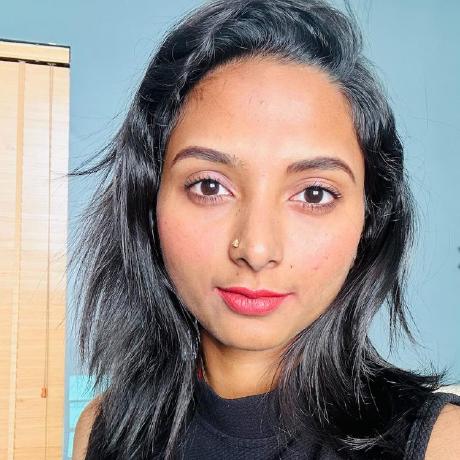Create your first Firefly API implementation
A step-by-step guide to creating your first implementation of the Firefly API.
The Adobe Firefly API offers a seamless way to integrate powerful creative workflows into your applications using a simple REST-based API. In this tutorial, we'll guide you through creating your first implementation of the Firefly API.
This tutorial provides code snippets in both Node.js and Python for your convenience. Feel free to use the language of your choice to complete the implementation of your first Firefly API.
Let's get started!
Prerequisites
Before we begin, make sure you have the following:
- Firefly API credentials. If you don't have them yet, first visit the Firefly Services Getting Started guide to obtain a
client_idandclient_secret. Node.jsorPythoninstalled on your machine and basic familiarity withJavaScriptorPython.
Step 1: Set Up Your Environment
Begin by creating a new script, named firefly.js (or firefly.py), and save it anywhere on your computer., and save it anywhere on your computer. This will be the script we use to test our integration with Firefly API endpoints.
Next, set your client_id and client_secret as environment variables. For example, on a Mac or in Windows Subsystem for Linux (WSL), you can do the following:
Copied to your clipboardexport CLIENT_ID=YOURIDHEREexport CLIENT_SECRET=YOURSECRETHERE
Note that our code is going to assume CLIENT_ID and CLIENT_SECRET - case matters!
Step 2: Authentication
Let's begin by initializing a few variables. As previously mentioned, it is crucial to set up two environment variables, as the following code relies on them:
Copied to your clipboard/* Set our creds based on environment variables.*/const CLIENT_ID = process.env.CLIENT_ID;const CLIENT_SECRET = process.env.CLIENT_SECRET;
Copied to your clipboard#Set our creds based on environment variables.CLIENT_ID = os.environ.get('CLIENT_ID')CLIENT_SECRET = os.environ.get('CLIENT_SECRET')
To authenticate, we take these two variables and make a POST request to our authentication endpoint: https://ims-na1.adobelogin.com/ims/token/v3. You need to pass your credentials along with the requested scopes that allow for access to Firefly. We can wrap up the entire thing in one simple function:
Copied to your clipboardasync function getAccessToken(id, secret) {const params = new URLSearchParams();params.append('grant_type', 'client_credentials');params.append('client_id', id);params.append('client_secret', secret);params.append('scope', 'openid,AdobeID,session,additional_info,read_organizations,firefly_api,ff_apis');let resp = await fetch('https://ims-na1.adobelogin.com/ims/token/v3',{method: 'POST',body: params});let data = await resp.json();return data.access_token;}let token = await getAccessToken(CLIENT_ID, CLIENT_SECRET);
Copied to your clipboarddef getAccessToken(id, secret):response = requests.post(f"https://ims-na1.adobelogin.com/ims/token/v3?client_id={id}&client_secret={secret}&grant_type=client_credentials&scope=openid,AdobeID,session,additional_info,read_organizations,firefly_api,ff_apis")return response.json()["access_token"]token = getAccessToken(CLIENT_ID, CLIENT_SECRET)
The provided code example does not include error handling for credentials. For production code, it's essential to implement proper error handling to ensure the security and reliability of your application.
Step 3: Generate an Image with a Prompt
For our demo, we will use Firefly to generate four images from a single prompt.
In this case, we will focus on the generateImages functionality, which includes optional generative matching.
Please refer to the generateImages in the API Reference for more details.
Based on the docs, we can see that the only required parameter is prompt. Also, the n prompt specifies how many images we want. So the simplest request body we could build would look like so:
Copied to your clipboard{"prompt":"a cat dancing on a rainbow","n":4}
Now, let's create a function to generate an image using a prompt.
First, we'll build a simple function to call the REST endpoint.
It requires our previous client_id value and the access_token, and our prompt:
Copied to your clipboardasync function textToImage(prompt, id, token) {let body = {"n":4,prompt}let req = await fetch('https://firefly-api.adobe.io/v2/images/generate', {method:'POST',headers: {'X-Api-Key':id,'Authorization':`Bearer ${token}`,'Content-Type':'application/json'},body: JSON.stringify(body)});return await req.json();}
Copied to your clipboarddef textToImage(text, id, token):data = {"prompt":text,"n":4,}response = requests.post("https://firefly-api.adobe.io/v2/images/generate", json=data, headers = {"X-API-Key":id,"Authorization":f"Bearer {token}","Content-Type":"application/json"})return response.json()
Please ensure you include the authentication headers correctly. Pass the token in the Authorization header and the client ID in the X-Api-Key header. The API will return a JSON string for you to process and return to the caller.
Executing the Firefly API Call
We define a simple prompt and call the function to interact with the Firefly API, displaying the result on the screen.
Copied to your clipboardlet prompt = 'a cat dancing on a rainbow';let result = await textToImage(prompt, CLIENT_ID, token);console.log(JSON.stringify(result, null, '\t'));
Copied to your clipboardprompt = "a cat dancing on a rainbow"result = textToImage(prompt, CLIENT_ID, token)print(json.dumps(result, indent=True))
Copied to your clipboard{"version": "2.10.2","size": {"width": 2048,"height": 2048},"predictedContentClass": "art","outputs": [{"seed": 1003577025,"image": {"id": "723779df-6388-49b7-81bc-81f735bd2423","presignedUrl": "https://pre-signed-firefly-prod.s3.amazonaws.com/images/723779df-6388-49b7-81bc-81f735bd2423?X-Amz-Algorithm=AWS4-HMAC-SHA256&X-Amz-Credential=AKIARDA3TX66LLPDOIWV%2F20240229%2Fus-west-2%2Fs3%2Faws4_request&X-Amz-Date=20240229T212734Z&X-Amz-Expires=3600&X-Amz-SignedHeaders=host&X-Amz-Signature=4c8cb7c08a954d1990c26308edf13992a479c7da220ae6797252c4f03ad7c39e"}},{"seed": 2103068358,"image": {"id": "ae302228-e6bb-435e-8e49-6db12b9a619b","presignedUrl": "https://pre-signed-firefly-prod.s3.amazonaws.com/images/ae302228-e6bb-435e-8e49-6db12b9a619b?X-Amz-Algorithm=AWS4-HMAC-SHA256&X-Amz-Credential=AKIARDA3TX66LLPDOIWV%2F20240229%2Fus-west-2%2Fs3%2Faws4_request&X-Amz-Date=20240229T212734Z&X-Amz-Expires=3600&X-Amz-SignedHeaders=host&X-Amz-Signature=c9dccb63e2824b69984b4717204774358ae198d9597d340a712a4563dfe607df"}}]}
This function sends a POST request to the Firefly API with the prompt and retrieves the generated images. Replace a cat dancing on a rainbow with your desired prompt.
You can copy and paste any of the presignedUrl values from the result to view the images.
Step 4: Downloading Images from Firefly API
Let's see how you can write a quick utility to download these images.
Import the Required Modules
First, import the necessary file-related modules and the requests module for Python:
Copied to your clipboardimport fs from 'fs';import { Readable } from 'stream';import { finished } from 'stream/promises';
Copied to your clipboardimport requests
Define the downloadFile function
Create a function that takes a URL and a file path as arguments, and downloads the file from the URL to the specified path (This step is only required for Node.js).
Copied to your clipboardasync function downloadFile(url, filePath) {let res = await fetch(url);const body = Readable.fromWeb(res.body);const download_write_stream = fs.createWriteStream(filePath);return await finished(body.pipe(download_write_stream));}
Copied to your clipboarddef downloadFile(url, filePath):with open(filePath,'wb') as output:bits = requests.get(url, stream=True).contentoutput.write(bits)
Iterate over the results and save each image
Finally, iterate over the results (assuming result contains the response from the API call) and save each image with a unique file name using the seed value from the result:
Copied to your clipboardfor(let output of result.outputs) {let fileName = `./${output.seed}.jpg`;await downloadFile(output.image.presignedUrl, fileName);}
Copied to your clipboardfor output in result["outputs"]:fileName = f'./{output["seed"]}.jpg';downloadFile(output["image"]["presignedUrl"], fileName);
After running these steps, you'll see four images output in the same directory.
Sample output
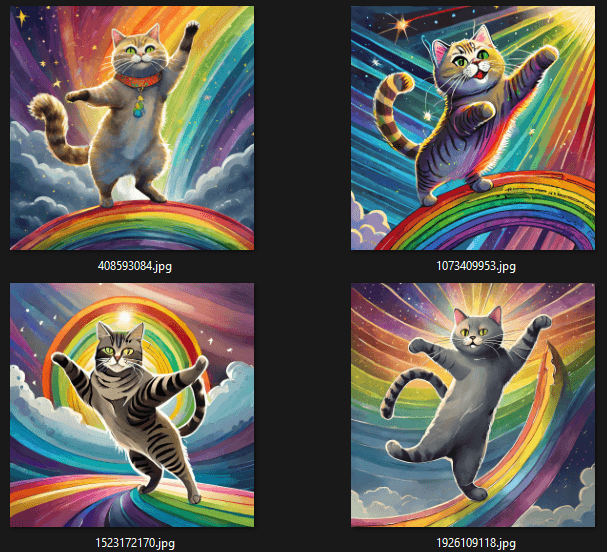
Complete Code
Here's the entire code sample. As a reminder, feel free to modify and change the prompt.
Note that this Node.js code uses imports and top-level await, so you must either use the .mjs extension on your script file or ensure you have a package.json with type: "module".
Copied to your clipboardimport fs from 'fs';import { Readable } from 'stream';import { finished } from 'stream/promises';/*Set our creds based on environment variables.*/const CLIENT_ID = process.env.CLIENT_ID;const CLIENT_SECRET = process.env.CLIENT_SECRET;async function getAccessToken(id, secret) {const params = new URLSearchParams();params.append('grant_type', 'client_credentials');params.append('client_id', id);params.append('client_secret', secret);params.append('scope', 'openid,AdobeID,session,additional_info,read_organizations,firefly_api,ff_apis');let resp = await fetch('https://ims-na1.adobelogin.com/ims/token/v3',{method: 'POST',body: params});let data = await resp.json();return data.access_token;}let token = await getAccessToken(CLIENT_ID, CLIENT_SECRET);async function textToImage(prompt, id, token) {let body = {"n":4,prompt}let req = await fetch('https://firefly-api.adobe.io/v2/images/generate', {method:'POST',headers: {'X-Api-Key':id,'Authorization':`Bearer ${token}`,'Content-Type':'application/json'},body: JSON.stringify(body)});return await req.json();}let prompt = 'a cat dancing on a rainbow';let result = await textToImage(prompt, CLIENT_ID, token);console.log(JSON.stringify(result,null,'\t'));async function downloadFile(url, filePath) {let res = await fetch(url);const body = Readable.fromWeb(res.body);const download_write_stream = fs.createWriteStream(filePath);return await finished(body.pipe(download_write_stream));}for(let output of result.outputs) {let fileName = `./${output.seed}.jpg`;await downloadFile(output.image.presignedUrl, fileName);}
Copied to your clipboardimport osimport requestsimport json#Set our creds based on environment variables.CLIENT_ID = os.environ.get('CLIENT_ID')CLIENT_SECRET = os.environ.get('CLIENT_SECRET')def getAccessToken(id, secret):response = requests.post(f"https://ims-na1.adobelogin.com/ims/token/v3?client_id={id}&client_secret={secret}&grant_type=client_credentials&scope=openid,AdobeID,session,additional_info,read_organizations,firefly_api,ff_apis")return response.json()["access_token"]token = getAccessToken(CLIENT_ID, CLIENT_SECRET)def textToImage(text, id, token):data = {"prompt":text,"n":4,}response = requests.post("https://firefly-api.adobe.io/v2/images/generate", json=data, headers = {"X-API-Key":id,"Authorization":f"Bearer {token}","Content-Type":"application/json"})return response.json()prompt = "a cat dancing on a rainbow"result = textToImage(prompt, CLIENT_ID, token)print(json.dumps(result, indent=True))def downloadFile(url, filePath):with open(filePath,'wb') as output:bits = requests.get(url, stream=True).contentoutput.write(bits)for output in result["outputs"]:fileName = f'./{output["seed"]}.jpg';downloadFile(output["image"]["presignedUrl"], fileName);