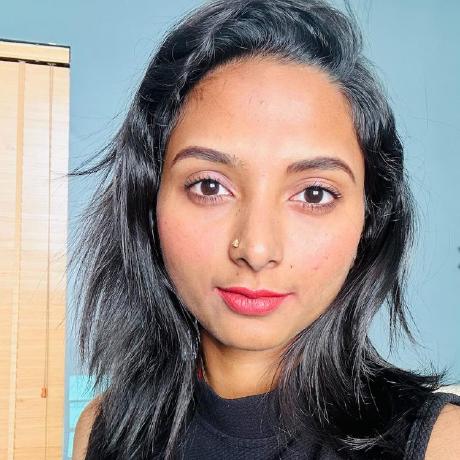Using Content Class and Style Presets
Learn how to use optional parameters to direct the style of the images generated in your API calls.
Prerequisites
- Firefly API credentials. If you don't have them yet, first visit the Firefly Services Getting Started guide to obtain a
client_idandclient_secret. - Node.js installed on your machine and basic familiarity with
JavaScript. Note: The code for this guide will make use of the Firefly REST APIs via Node.js, but could be written in any language, or with the SDK.
The Node.js code provided in this guide uses imports and top-level await, so you must either use the .mjs extension on your script file, or ensure you have a package.json with type: "module".
Specifying a Content Class
Images generated by Firefly fall into two general categories - photos and art. This is represented in the REST API as the parameter, contentClass. When you do not pass this value as part of your call, Firefly will do its best to guess what makes sense based on the prompt. However, if you know what kind of result you want, it always makes sense to pass that in your code. To specify the value, simply add the contentClass parameter to your request body. For example:
Copied to your clipboard{"numVariations":1,"prompt":"The prompt here...","contentClass":"art","size": {"width":1792,"height":2304}}
First, you will see this in action by coding a simple demo that shows the result of not specifying a class, followed by specifying each of the two options, and note the differences.
Below is the generic function which will be used to try out the image generation features with a prompt and optional contentClass:
Copied to your clipboardasync function generateImage(prompt, id, token, contentClass) {let body = {numVariations:1,prompt,size:{width:1792,height:2304}}if (contentClass) body.contentClass = contentClass;let req = await fetch('https://firefly-api.adobe.io/v3/images/generate', {method:'POST',headers: {'X-Api-Key':id,'Authorization':`Bearer ${token}`,'Content-Type':'application/json'},body: JSON.stringify(body)});return await req.json();}
In this method, you'll notice the contentClass is specified as an argument, and when it exists, it will be passed along with the rest of the body in the call to the API. This makes it really easy to test with different options.
Before calling the API, you'll need to authenticate using your Firefly API credentials. You can do so with the following code provided for you to retrieve an access token and define a prompt:
Copied to your clipboard/*Set our creds based on environment variables.*/const CLIENT_ID = process.env.CLIENT_ID;const CLIENT_SECRET = process.env.CLIENT_SECRET;async function getAccessToken(id, secret) {const params = new URLSearchParams();params.append('grant_type', 'client_credentials');params.append('client_id', id);params.append('client_secret', secret);params.append('scope', 'openid,AdobeID,firefly_enterprise,firefly_api,ff_apis');let resp = await fetch('https://ims-na1.adobelogin.com/ims/token/v3',{method: 'POST',body: params});let data = await resp.json();return data.access_token;}let token = await getAccessToken(CLIENT_ID, CLIENT_SECRET);let prompt = 'A long-haired cat majestically riding a flying unicorn. The cat is wielding a rainbow shield and sword, pointing the swords tip outwards.';
You will also need a utility class to download the result, which is provided below:
Copied to your clipboardimport fs from 'fs';import { Readable } from 'stream';import { finished } from 'stream/promises';async function downloadFile(url, filePath) {let res = await fetch(url);const body = Readable.fromWeb(res.body);const download_write_stream = fs.createWriteStream(filePath);return await finished(body.pipe(download_write_stream));}
Now, use the following code which runs three calls; one without specifying the contentClass and one that specifies "photo", and subsequently "art".
Copied to your clipboard// First, don't specify a content class at alllet result = await generateImage(prompt, CLIENT_ID, token);let fileName = `./v3_noclass.jpg`;await downloadFile(result.outputs[0].image.url, fileName);// Second, specify the "photo" content classresult = await generateImage(prompt, CLIENT_ID, token, "photo");fileName = `./v3_photo.jpg`;await downloadFile(result.outputs[0].image.url, fileName);// Third, pass in the "art" content classresult = await generateImage(prompt, CLIENT_ID, token, "art");fileName = `./v3_art.jpg`;await downloadFile(result.outputs[0].image.url, fileName);
Generated Results
Given the prompt defined above: "A long-haired cat majestically riding a flying unicorn. The cat is wielding a rainbow shield and sword, pointing the swords tip outwards." - you should see the following results:
No Content Class

Art Content Class

Photo Content Class

Specifying Style Presets
Another way for Firefly to direct its output is via the use of style presets. These style presets are a long list of options ranging from "black and white", to "warm tone" and "misty".
As with contentClass above, to specify a style preset, you simply include the preset ID for it in your request body:
Copied to your clipboard{"numVariations":1,"prompt":"The prompt here...","style":{"presets":["bw","grainy_film"]},"size":{"width":1792,"height":2304}}
In the above example, two presets are used, bw, for black and white, and grainy_film for a grainy film effect. In the documentation, you'll notice that each preset has a name and ID. For the API, you need to specify the ID values only.
Also, note that while the presets value can be an array, Firefly will not "sanity" check these values. What that means is, if you intentionally ask Firefly to use presets that don't necessarily make sense, Firefly will try its best but the result may not be good. This is a case where artistic sense has to be applied, not developer skill.
Once again, you can use a simple method to test this:
Copied to your clipboardasync function generateImage(prompt, id, token, presets) {let body = {numVariations:1,prompt,size:{width:1792,height:2304}}if (presets) body.style = { presets };let req = await fetch('https://firefly-api.adobe.io/v3/images/generate', {method:'POST',headers: {'X-Api-Key':id,'Authorization':`Bearer ${token}`,'Content-Type':'application/json'},body: JSON.stringify(body)});return await req.json();}
The method above simply adds the presets value to the call when it's specified. This can be tested with the following:
Copied to your clipboardresult = await generateImage(prompt, CLIENT_ID, token, ["golden"]);fileName = `./v3_golden.jpg`;await downloadFile(result.outputs[0].image.url, fileName);result = await generateImage(prompt, CLIENT_ID, token, ["pastel_color"]);fileName = `./v3_pastel_color.jpg`;await downloadFile(result.outputs[0].image.url, fileName);
Generated Results
The results of using the golden and pastel_color as presets in the above function are shown below:
Golden Preset Result

Pastel Colors Preset Result

Next Steps
While this guide demonstrated two powerful ways to influence Firefly when generating images, there's still more you can learn about to tweak what's generated from your API calls. Check out the other guides in this how-tos section and the API Reference for more details.