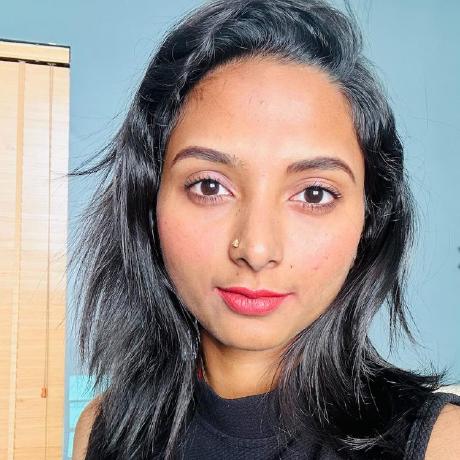Using the Firefly Expand Image API
Learn how to use the Expand Image API in your code workflows.
Introduction
Designers often struggle with taking existing media assets and re-purposing them for other sizes and form factors. An original image may be too small, incorrectly oriented, and so forth. With the power of Firefly's Expand Image API, an original asset can be used as a source for generating new variations in multiple sizes, using generative AI to "draw out" from the source. In this guide, you will see how this can be done.
Prerequisites
- Firefly API credentials. If you don't have them yet, first visit the Firefly Services Getting Started guide to obtain a
client_idandclient_secret. - Node.js installed on your machine and basic familiarity with
JavaScript. Note: The code for this guide will make use of the Firefly REST APIs via Node.js, but could be written in any language, or with the SDK.
Expand Image API Overview
Before getting into the code, let's look at how the Expand Image API works at a high-level.
- You begin with a source image, which can either be uploaded to Firefly Services, or used with one of the supported cloud storage providers. For this guide, you'll be using a local image uploaded via the Firefly Upload API.
- You then specify the desired size. This can be any combination of a
heightandwidthbetween1and3999pixels. - You can optionally specify a text
promptto guide Firefly when creating the expanded region. If not specified, Firefly only uses the source image itself as a guide. - An optional
maskcan be used, as long as it is the same size as specified above. - Finally, an optional
placementparameter can be provided. By default, Firefly will center the source image in the generated new image, but aninsetoralignmentvalue can be used as well. Note: You cannot use theplacementparameter when a mask image is provided.
Expand Image Call Wrapper
You will begin with the simplest API operation possible, simply requesting a larger image from a provided source image. From the API Reference, you can see that a minimal request body might look like this:
Copied to your clipboard{"size": {"width": 2048,"height": 2048},"image": {"source": {"uploadId": "string"},}}
where the uploadId will come from an uploaded source image. In this guide, you will use the following image as the source image, so please download it to your local hard drive:

This source image will be uploaded using Firefly's Upload API via the uploadImage() provided in the complete source code section.
We recommend you refer to the Create your First Firefly Application guide for a step-by-step walkthrough on the utility methods used in the how-to guides for authenticating via getAccessToken(), uploading images for use in the calls via uploadImage(), and for downloading the generated results viadownloadFile().
Now, you can wrap the Expand Image API call in a simple utility function like so:
Copied to your clipboardasync function genExpand(imageId, width, height, id, token) {let body = {numVariations:1,size:{width,height},image: {source: {uploadId: imageId}}}let req = await fetch('https://firefly-api.adobe.io/v3/images/expand', {method:'POST',headers: {'X-Api-Key':id,'Authorization':`Bearer ${token}`,'Content-Type':'application/json'},body: JSON.stringify(body)});return await req.json();}
and then call it with:
Copied to your clipboardlet result = await genExpand(sourceImage, 2048, 2048, CLIENT_ID, token);
Generated Result

Adding a Prompt
In this step, you will support the addition of a prompt parameter which can be supplied to help guide the Firely Image model in what's generated with the expansion call. In this step, you will expand the function from above to support a prompt as an optional argument. When specified, it will be passed along in the body of the API call.
Copied to your clipboardasync function genExpand(imageId, width, height, id, token, prompt) {let body = {numVariations:1,size:{width,height},image: {source: {uploadId: imageId}}}if(prompt) body.prompt = prompt;let req = await fetch('https://firefly-api.adobe.io/v3/images/expand', {method:'POST',headers: {'X-Api-Key':id,'Authorization':`Bearer ${token}`,'Content-Type':'application/json'},body: JSON.stringify(body)});return await req.json();}
It can then be called such as in the following, with a sample text prompt of: "The sun is rising in the background and trees are visible.".
Copied to your clipboardresult = await genExpand(sourceImage, 2048, 2048, CLIENT_ID, token, "The sun is rising in the background and trees are visible.");
An example result when using this prompt is shown below:

As you can see, the expansion took the prompt as a guide when expanding the source. Feel free to switch the prompt to something completely different now to compare the results.
Using Placement to Control the Expansion Direction
By default, Firefly is going to expand "outwards" treating the source image as the center. There are times, however, when that will not make sense and you need more control over the direction of the expansion. The placement argument can specify either an inset or alignment value. The inset value lets you specify displacement values for left, top, right, and bottom values, while alignment lets you specify values for horizontal and vertical alignment.
As an example, if you wanted the new image to treat the source as the bottom left corner of the new image, you would add this to the request body:
Copied to your clipboardplacement: {alignment: {horizontal: "left",vertical: "bottom"}}
In this step, you will see an example of this in use after updating the method to support an alignment parameter:
Copied to your clipboardasync function genExpand(imageId, width, height, id, token, prompt, alignment) {let body = {numVariations:1,size:{width,height},image: {source: {uploadId: imageId}}}if(prompt) body.prompt = prompt;if(alignment) body.placement = { alignment };let req = await fetch('https://firefly-api.adobe.io/v3/images/expand', {method:'POST',headers: {'X-Api-Key':id,'Authorization':`Bearer ${token}`,'Content-Type':'application/json'},body: JSON.stringify(body)});return await req.json();}
Then, call it with the following snippet:
Copied to your clipboardresult = await genExpand(sourceImage, 2048, 2048, CLIENT_ID, token,"The sun is rising in the background and trees are visible.", { horizontal:"left", vertical:"bottom" });
Below is an example result:
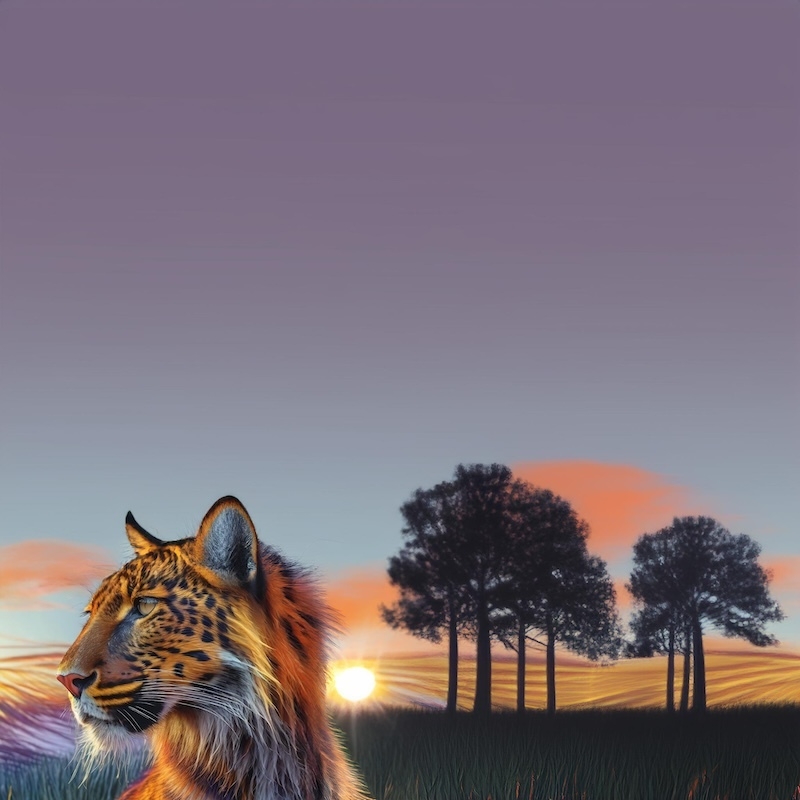
Complete Source Code
The complete source code showing all three variations of expand calls, as well as the utility methods required for authenticating, uploading and downloading files is included below, for reference.
This Node.js code uses imports and top-level await, so you must either use the .mjs extension on your script file, or ensure you have a package.json with type: "module".
Copied to your clipboardimport fs from 'fs';import { Readable } from 'stream';import { finished } from 'stream/promises';/*Set the creds based on environment variables.*/const CLIENT_ID = process.env.CLIENT_ID;const CLIENT_SECRET = process.env.CLIENT_SECRET;async function getAccessToken(id, secret) {const params = new URLSearchParams();params.append('grant_type', 'client_credentials');params.append('client_id', id);params.append('client_secret', secret);params.append('scope', 'openid,AdobeID,session,additional_info,read_organizations,firefly_api,ff_apis');let resp = await fetch('https://ims-na1.adobelogin.com/ims/token/v3',{method: 'POST',body: params});let data = await resp.json();return data.access_token;}async function uploadImage(filePath, fileType, id, token) {let stream = fs.createReadStream(filePath);let stats = fs.statSync(filePath);let fileSizeInBytes = stats.size;let upload = await fetch('https://firefly-api.adobe.io/v2/storage/image', {method:'POST',headers: {'Authorization':`Bearer ${token}`,'X-API-Key':id,'Content-Type':fileType,'Content-Length':fileSizeInBytes},duplex:'half',body:stream});return await upload.json();}async function downloadFile(url, filePath) {let res = await fetch(url);const body = Readable.fromWeb(res.body);const download_write_stream = fs.createWriteStream(filePath);return await finished(body.pipe(download_write_stream));}async function genExpand(imageId, width, height, id, token, prompt, alignment) {let body = {numVariations:1,size:{width,height},image: {source: {uploadId: imageId}}}if(prompt) body.prompt = prompt;if(alignment) body.placement = { alignment };let req = await fetch('https://firefly-api.adobe.io/v3/images/expand', {method:'POST',headers: {'X-Api-Key':id,'Authorization':`Bearer ${token}`,'Content-Type':'application/json'},body: JSON.stringify(body)});return await req.json();}let token = await getAccessToken(CLIENT_ID, CLIENT_SECRET);let upload = await uploadImage('./gen-expand-source.webp', 'image/webp', CLIENT_ID, token);let sourceImage = upload.images[0].id;let result = await genExpand(sourceImage, 2048, 2048, CLIENT_ID, token);let fileName = `./gen-expand.jpg`;await downloadFile(result.outputs[0].image.url, fileName);result = await genExpand(sourceImage, 2048, 2048, CLIENT_ID, token, "The sun is rising in the background and trees are visible.");fileName = `./gen-expand-prompt.jpg`;await downloadFile(result.outputs[0].image.url, fileName);result = await genExpand(sourceImage, 2048, 2048, CLIENT_ID, token, "The sun is rising in the background and trees are visible.", { horizontal:"left", vertical:"bottom" });fileName = `./gen-expand-prompt-placement.jpg`;await downloadFile(result.outputs[0].image.url, fileName);
Next Steps
Firefly's Expand Image API is a powerful tool to help designers create new variations of their existing media at a large scale, and to be able to have fine-grained control over the result with the options available. Check out the API Reference for more details.