Persistent Storage Migration
Persistent storage migration in InDesign allows users to seamlessly carry over plugin data from one version to the next. By selecting the 'Import Previous Settings and Preferences' option during installation, users can ensure that their plugin data is preserved when upgrading to the latest version of InDesign.
Plugins and Scripts
In plugins, Supported.
In scripts, Not Supported.
System requirements
Please make sure your local environment uses the following application versions before proceeding.
- InDesign v20.0 or higher
Import Previous Settings and Preferences
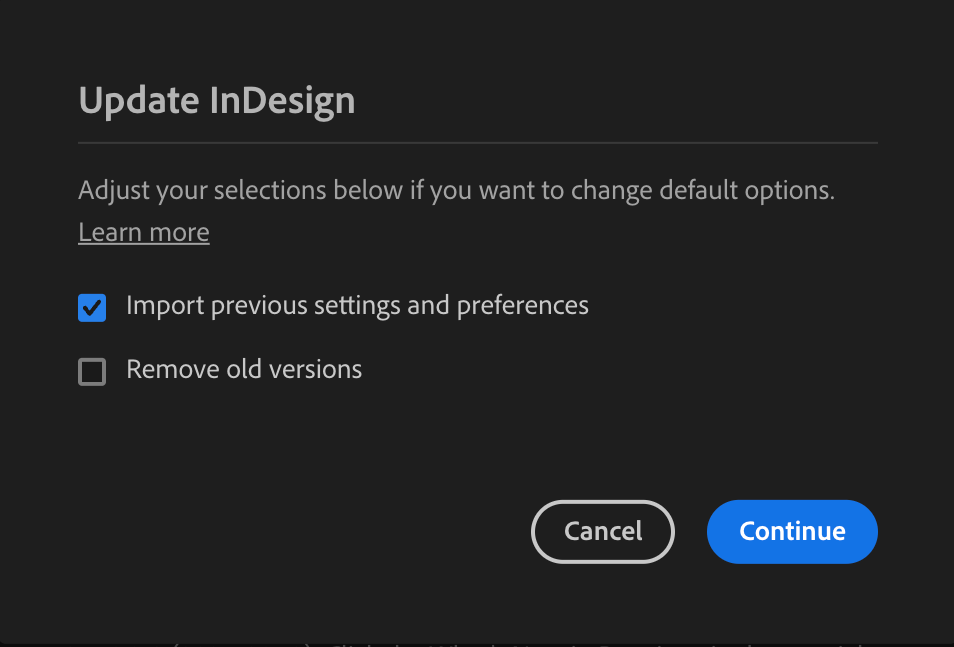
While installing the new InDesign version, if the "Import Previous Settings and Preferences" option is selected in the Creative Cloud Desktop (CCD) app, the plugin data would be copied to the following folder locations:
Plugins Installed from CCD or Plugin Market Place (External)
Windows:
AppData\Roaming\Adobe\UXP\PluginsStorage\IDSN\{App Version}\ExternalMAC:
Library/Application Support/Adobe/UXP/PluginsStorage/IDSN/{App Version}/External
Plugins Installed from UDT or Developer Plugins (Developer)
Windows:
AppData\Roaming\Adobe\UXP\PluginsStorage\IDSN\{App Version}\DeveloperMAC:
Library/Application Support/Adobe/UXP/PluginsStorage/IDSN/{App Version}/Developer
Specifying plugin data using Local File Storage
The plugin data folders can be accessed with the following API:
Copied to your clipboard// Import the required module from UXP for file system accessconst uxp = require('uxp');const fs = uxp.storage.localFileSystem;// Example: Access the folder where plugin data can be stored(async () => {try {// Get the data folder (persistent storage location)const folder = await fs.getDataFolder();// Example: Log the folder object or use it for further operationsconsole.log('Data folder:', folder);// Perform additional actions with the folder, such as reading/writing files// const file = await folder.createFile('example.txt', { overwrite: true });// await file.write('This is an example content.');} catch (error) {console.error('Error accessing the folder:', error);}})();
