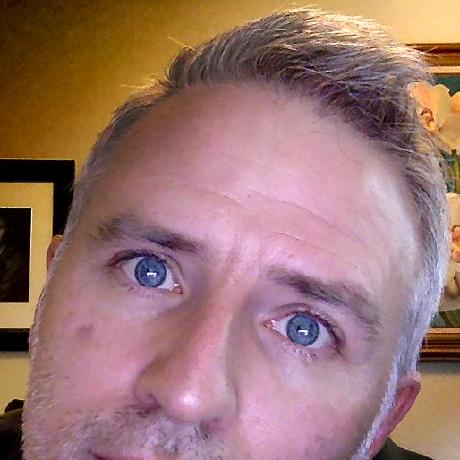Stock API: Technical frequently asked questions
A list of technical frequently asked questions. Don't see your question answered here? Email us at stockapis@adobe.com. If you are looking for the Stock API Business FAQ, it is located here.
- General
- Why is my project in a "read-only" state? Why can't I create a new Stock API integration?
- Will I be affected by changes to the Stock Content ID system?
- Is there a Stock Contributors API?
- What thumbnail preview sizes are available?
- Why don't all assets show up in Search API results?
- Why am I getting 429 errors from the API?
- Why are there more search results returned than the 'limit' value?
- Downloading
- Enterprise
- Print on Demand (POD)
- How do you license assets more than once?
- Why do I see Premium and Video in my search results if I don't have credits?
- How do I filter out Premium content?
- How do I filter for high-resolution images only?
- How do I check if the images I am selling are still available on Stock?
- How do I filter out Free content?
General
Why is my project in a "read-only" state? Why can't I create a new Stock API integration?
This is due to a recent change by the Adobe Stock business to restrict access to the Stock APIs to only Stock for Enterprise customers and Adobe Affiliates. This applies to new and existing integrations. Existing API keys will continue to work, but to make changes to your project, you will need to request access.
Please see Getting started for more details.
Will I be affected by changes to the Stock Content ID system?
Adobe Stock uses a sequential numbering system for its assets, and currently the number type is not large enough to handle the pace of incoming new content. As a result, Stock will "run out" of numbers by the end of 2025 unless it changes to a number type that accomodates longer numbers. The current limit supported by the Stock API is 2,147,483,647 (32-bit signed integer), and the new limit will be 9,007,199,254,740,991 (253 - 1).
If your programming language or database has similar limits, you will need to update your infrastructure to accept the new limit. Otherwise, your integration could break in the future. For more information, see Adobe Stock Content ID changes.
Is there a Stock Contributors API?
No, there is currently no Stock Contributors API available. There is no public API to get sales data, see top sellers, see creation dates or upload new Stock content. Integrators requesting API access for this purpose will be rejected. If you look at the documentation, you will see that the Stock APIs can only be used to search, get metadata, get license history and license and download content.
Contributors must use the Stock Contributors portal to manage their content.
What thumbnail preview sizes are available?
110: Small (110 px)160: Medium (160 px)240: Large (240 px)500: Extra large (XL) (500 px). Returned with watermark (default)1000: Extra-extra large (XXL) (1000 px). Returned with watermark
See the Search API reference.
Why don't all assets show up in Search API results?
Because of because decisions, it is expected behavior that some assets will be hidden from search results. This can include:
- Editorial: https://stock.adobe.com/editorial
- Audio: https://stock.adobe.com/audio
- Free: https://stock.adobe.com/free
Free assets are a "rotating" collection, so an image could technically be a paid asset today (and appear in search), and become a free asset tomorrow (and be removed from search).
These assets types will be searchable from the Adobe Stock website because there is business logic in place to make sure that only authorized users or applications can interact with them--Stock partners cannot guarantee these special asset types will be handled correctly so they are blocked by default.
The Search API is the only service affected. If the goal is to retrieve metadata, then Search is not the correct method--instead apps should use the Files API. The Files API will retrieve metadata on any ID. Similarly, all the License APIs will work with these assets as well, if given a valid ID.
Why am I getting 429 errors from the API?
The 429 Too Many Requests HTTP response status code indicates the application has made too many queries in a given amount of time. This is not an error, but a message from the server instructing the application to stop sending requests because there are not enough connections to process it. The Adobe Stock service has a finite number of connections available, and when that limit is reached, 429 responses are returned.
Your application should expect these responses and be able to handle them. The simplest way is to wait to send another request. Often, the status code is sent with a Retry-after header that specifies a period of time to wait before sending another request. In the example below, the API response requests that you wait one (1) second before attempting the request again.
Copied to your clipboardHTTP/1.1 429 Too Many RequestsServer: openrestyDate: Fri, 10 Dec 2021 00:53:46 GMTContent-Type: application/jsonRetry-After: 1{"error_code":"429050","message":"Too many requests"}
A more comprehensive approach is to implement exponential backoff. Exponential backoff uses progressively longer waits between retries for consecutive error responses. For example, if the initial wait time was set to 1 second and the application started receiving errors, the app could sequence the requests like this:
- 1st request: No wait
- Status:
429 Too Many Requests
- Status:
- 2nd request: Wait 1 second
- Status:
429 Too Many Requests
- Status:
- 3rd request: Wait 2 seconds
- Status:
429 Too Many Requests
- Status:
- 4th request: Wait 4 seconds
- Status:
200 OK
- Status:
- 5th request: No wait
- Status:
429 Too Many Requests
- Status:
- 6th request: Wait 1 second
- Status:
429 Too Many Requests
- Status:
- 7th request: Wait 2 seconds
- etc.
In addition, the application would have a maximum retries variable, such that it would only make attempts until the max retries value is reached.
More information on this topic from external websites:
- What an HTTP Error 429 Means & How to Fix It
- Implementing exponential backoff
- Error retries and exponential backoff in AWS
Why are there more search results returned than the 'limit' value?
In some cases, when you run a search the number of results you get back may be higher than the search_parameters[limit] value you set. This can throw off your pagination, especially when used with search_parameters[offset].
Examples:
- Limit set to 2, but 3 results returned https://stock.adobe.io/Rest/Media/1/Search/Files?search_parameters[words]=Flowers&search_parameters[limit]=2&result_columns[]=id
Copied to your clipboard"files": [{"id": 29490982},{"id": 206385506},{"id": 266351490}]
- Limit set to 25, but 27 results returned https://stock.adobe.io/Rest/Media/1/Search/Files?search_parameters[words]=Flowers&search_parameters[limit]=25&result_columns[]=id
Copied to your clipboard"files": [{"id": 29490982},{"id": 266351490}, //.../* Two extra results at bottom */{"id": 255736790},{"id": 238478418}
The issue is caused by extra Premium results being added to the search. To work around it, add this command to your search:
Copied to your clipboardsearch_parameters[filters][premium] = true | false | all
This command is documented in the Search API reference. By setting to true, it will only return Premium assets. Setting to false will exclude (remove) Premium assets from the results. And setting to all will show both types of assets. However, any of these values will fix the limit issue.
Example: Limit set to 2, and exactly 2 results returned. https://stock.adobe.io/Rest/Media/1/Search/Files?search_parameters[words]=Flowers&search_parameters[limit]=2&search_parameters[filters][premium]=all&result_columns[]=id
Copied to your clipboard"files": [{"id": 29490982},{"id": 266351490}]
Downloading
How do I download a comp image?
There are two kinds of preview images available: cached thumbnail images from the CDN, and non-cached comp images which need to be downloaded from the API. The first type of images are most common, and recommended for most applications. This is a sample URL: https://t4.ftcdn.net/jpg/00/84/66/63/240_F_84666330_LoeYCZ5LCobNwWePKbykqEfdQOZ6fipq.jpg
For best performance, use this type of image when possible. In some circumstances, however, you may need the "comp" image version instead. This image requires a different workflow. First you must get the URL from the API, and then download it using the same method to download licensed files. For documentation on downloading files, see Downloading licensed files.
- Get comp URL from media ID using the Files API
Copied to your clipboardGET /Rest/Media/1/Files?ids=176175683&result_columns[]=comp_url HTTP/1.1Host: stock.adobe.ioX-Product: MySampleApp/1.0x-api-key: MyApiKey
- Result
Copied to your clipboard"files": [{"comp_url": "https://stock.adobe.com/Rest/Libraries/Watermarked/Download/176175683/2"}
- HTTP request for comp image using access token as parameter
Copied to your clipboardGET /Rest/Libraries/Watermarked/Download/364815013/1?token=MyAccessToken HTTP/1.1Host: stock.adobe.com
When downloading files from Adobe Stock, be sure to follow redirects.
How do I bulk download all of my license history?
To download all of your licensed images, you will need to create a script or application that performs some of the same process described in Licensing assets and stuff, but with fewer steps. In summary, your script must:
- Get a token
- Call Member/LicenseHistory
- Parse and paginate the list to get the download URL for each asset
- Perform a download with a token
Step #1 is covered in detail in Stock API Authentication and in the individual OAuth and Service Account workflow guides. Documentation for steps #2 and #3 are found in Licensing assets and stuff and the License history API reference. The key piece of data you will need is the download_url property, for example:
Copied to your clipboard"license_date": "11/6/17, 2:54 AM","download_url": "https://stock.adobe.com/Download/DownloadFileDirectly/ikMRKBPqHDrtTifHkbbxGfKhIGVQPw6y","id": 112670342,
Note that the default behavior of the License History API is to only return the currently selected profile for the user or service account, and not all license history for the organization. To return all license history, add all=true. Example:
https://stock.adobe.io/Rest/Libraries/1/Member/LicenseHistory?all=true
For step #4, your application would use a download method (such as a curl) to programmatically download the file to your file system. Because the files tend to be large and this process will take a while, best practice is to download files to your desktop or locally attached storage first, and then copy them to a network or DAM (Digital Asset Management) system afterwards, to prevent issues such as broken transmissions or timeouts.
Here is an example download command using curl. Be sure to follow redirects (when using curl, use the -L | --location option)
Copied to your clipboardcurl -L 'https://stock.adobe.com/Download/DownloadFileDirectly/ikMRKBPqHDrtTifHkbbxGfKhIGVQPw6y?token=AccessTokenHere' -o myFile.jpeg
Why can't I download an asset from license history?
Adobe Stock provides access to millions of creative assets that have been submitted by our worldwide community of contributors as well as strategic content partners. In very rare situations, assets may be removed from our site. As a stock service provider, we are able to provide a downloadable copy of an asset only while it is active on our platform. We encourage all customers to download copies of assets as soon as they are licensed. Please note that, even if a licensed asset is removed from our site, your license is still valid in perpetuity (subject to the licensing terms) and that your License History will continue to display when the asset was licensed.
For vector assets, can I request a JPEG or PNG version instead of AI or SVG?
Vector assets from Stock are delivered as native Illustrator AI/EPS files, or as SVG, depending on how they were originally created by the Stock Contributor. Previously, the only way you could get bitmap/raster versions those assets was to download the vector file and use Illustrator or Photoshop to convert to JPEG or PNG. Under the terms of the license, you are freely allowed to download both the original vector and any JPEG/PNG version.
The Download API now supports JPEG download for all vector assets, and PNG with transparency for some assets, depending if those assets support transparency. (JPEG does not allow transparency.)
Add the command format=jpeg or format=png to the download URL. Example:
Copied to your clipboardhttps://stock.adobe.com/Rest/Libraries/Download/490764909/2?token={{TOKEN}}&format=jpeghttps://stock.adobe.com/Rest/Libraries/Download/563988182/2?token={{TOKEN}}&format=png
Please note that if a PNG with transparency does not exist, the API may return an error. Therefore, you can use the Files API or Search API to learn if a file has transparency. In the following example, both assets are vectors, but only the second file has transparency and can return a PNG asset:
Copied to your clipboardhttps://stock.adobe.io/Rest/Media/1/Files?locale=en-US&ids=490764909,563988182&result_columns[]=id&result_columns[]=is_transparent&result_columns[]=content_type"files": [{"id": 490764909,"is_transparent": false,"content_type": "application/illustrator"},{"id": 563988182,"is_transparent": true,"content_type": "application/illustrator"}]
Enterprise
Why can’t I create a JWT Service Account for my CC Pro subscription?
Creative Cloud Professional (CC Pro) and Pro Plus plans allow unlimited download of Adobe Stock assets, without quota. API integrations with Stock are disabled by design but can be enabled with Adobe business approval and product team assistance. See May I use my Creative Cloud Professional or Professional Plus plan with the Stock API?
Be aware that if you do enable the integration and you download CC Pro assets to your servers, you will need to track these downloads, because if the customer unsubscribes from a CC Pro plan, those assets may not be used for new projects and must be deleted, by the terms of use. Please contact us if you understand the legal risks and have a business requirement.
How can I detect assets from the CC Pro plan in my license history?
The current version of the License History API cannot differentiate between CC Pro Extended licenses and perpetual Extended licenses. This makes tracking of Stock Pro assets more difficult and creates compliance risk discussed in the question above, Why can’t I create a JWT Service Account for my CC Pro subscription?
How do I add license references?
License references are extra metadata that you can add to a license record at the time you license the asset (for Enterprise customers only). They can be used to track the customer, purchase order, project code, etc., and can be made mandatory or optional. If mandatory, you must include those fields when licensing the asset or you will receive an error.
There are two steps involved:
- Get a list of required and optional fields from a Member/Profile request
- Send a POST request to Content/License, including the fields as JSON
In step 1, you call Member/Profile as described in Licensing assets and stuff
Copied to your clipboardGET /Rest/Libraries/1/Member/Profile?content_id=172563501&license=Standard HTTP/1.1Host: stock.adobe.ioX-Product: MySampleApp/1.0x-api-key: MyApiKeyAuthorization: Bearer MyAccessToken
If license references have been enabled, the response will include a cce_agency array. In the example below, id:2 ("project reference") is required, while id:4 ("client reference") is not. Therefore, you must at a minimum include a value for id:2.
Copied to your clipboard"cce_agency": [{"id": 2,"text": "Enter project reference...","required": true},{"id": 4,"text": "Enter client reference...","required": false}]
Instead of calling GET Content/License, your application will POST Content/License, and set the content type to application/json. The body of the message will include your license reference array as shown below.
Copied to your clipboardPOST /Rest/Libraries/1/Content/License?content_id=172563501 HTTP/1.1Host: stock.adobe.ioContent-Type: application/jsonX-Product: MySampleAppx-api-key: <API KEY>Authorization: Bearer <TOKEN>{"cce_agency": [{ "id": "2", "value": "Project Banana" },{ "id": "4", "value": "King Kong Co" }]}
To learn how to add or edit license reference fields, see Edit a product profile for Adobe Stock.
Why do I get an error when sending the JWT?
Enterprise service accounts use JWT files instead of OAuth logins to retrieve access tokens. Occasionally, there will be errors in the workflow, often because the fields in the JWT do not match the fields in Adobe I/O. For a list of error codes, see JWT authentication.
However, if your JWT is working one day and suddenly fails the next, the most likely cause is that your public key certificate has expired. If it has, all you need to do is create a new one and upload to Adobe I/O on the same integration page. Nothing will need to change in your configuration, except make sure you are pointing to the correct private key file. See page 4 of the Enterprise service account workflow guide.
Note that the sample command in the documentation sets the expiration to 365 days (1 year):
Copied to your clipboardopenssl req -x509 -sha256 -nodes -days 365 -newkey rsa:2048 -keyout myPrivate.key -out myPublic.crt
You can set the value -days to whatever you want.
Print on Demand (POD)
How do you license assets more than once?
Or, "if my contract requires me to license the same asset again, will this happen automatically in the API?"
By default, the Stock API will not license an asset again when calling the Content/License method. If you are required to re-license assets (for example if you are a Print on Demand customer) you must set your application to use the license_again=true flag. Best practice in this case is to use this flag every time you license an asset, even if it has not been licensed before. The Stock API will only deduct one license from your pool of credits, even if this is the first time you are licensing this asset.
Copied to your clipboardcurl "https://stock.adobe.io/Rest/Libraries/1/Content/License?content_id=112670342&license=Standard&license_again=true" \-H "x-api-key: YourApiKeyHere" \-H "x-product: MySampleApp/1.0" \-H "authorization: Bearer AccessTokenHere"
If using the Stock SDK for PHP, add license_again to the request object.
Copied to your clipboard$license_request = new LicenseRequest();$license_request->setLicenseState('STANDARD');$license_request->setContentId(112670342);$license_request->license_again = true;$adobe_stock_client = new AdobeStock($api_key, $app_name, 'PROD', $http_client);$license_response = $adobe_stock_client->getContentLicense($license_request, $access_token);
Why do I see Premium and Video in my search results if I don't have credits?
Premium assets are included in search results by default. In fact, the default API search includes all asset types (except Editorial--see below). Further, to increase performance, search requests are designed to be anonymous, not requiring authentication. Therefore it is not possible for the Search API to know all your contract details and entitlements when you perform a search--this would slow down the search. Therefore, if you don't have rights to these assets and don't want to see them in search results, you will need to filter them out. See next question, below.
How do I filter out Premium content?
The Search API includes all asset types by default, therefore you must (1) tell the API not to include Premium assets, and (2) tell it what kind of assets you do want to include. Keep in mind that Video, Templates, and 3D are not considered "Premium," and therefore would still appear in the results.
The following request will exclude Premium assets ([premium]=false), and limit results to photos, vectors and illustrations.
Copied to your clipboardGET /Rest/Media/1/Search/Files?locale=en_US&search_parameters[filters][premium]=false&search_parameters[filters][content_type:photo]=1&search_parameters[filters][content_type:illustration]=1&search_parameters[filters][content_type:vector]=1 HTTP/1.1Host: stock.adobe.ioX-Product: MySampleApp/1.0X-API-Key: YourApiKeyHere
See Search API reference.
How do I filter for high-resolution images only?
All Adobe Stock images should be high resolution by default. Per the Stock Contributor content requirements, the minimum image resolution is 4MP (megapixels). However, if you need to guarantee a minimum resolution you can do this using three separate search filters: area_m_pixels, image_width, and image_height.
All three filters accept a range of values. area_m_pixels only accepts values in whole megapixels (millions of pixels), while image_width and image_height are measured in pixels.
Copied to your clipboardsearch_parameters[filters][area_m_pixels] = min int [- max int]
The first value is the minimum number of MPix you require, and the optional second parameter is the maximum MPix. For example, to search on images that are at least 25MPix (e.g., 5000x5000 pixels), use:
Copied to your clipboardsearch_parameters[filters][area_m_pixels]=25
image_width and image_height operate in a similar fashion, but expect pixels instead of megapixels. Use these to require a range of pixel widths and/or heights.
Copied to your clipboardsearch_parameters[filters][image_width] = min int [- max int]search_parameters[filters][image_height] = min int [- max int]
Example: Minimum width of 5000 pixels
Copied to your clipboardsearch_parameters[filters][image_width]=5000
Example: Height between 2000-4000 pixels
Copied to your clipboardsearch_parameters[filters][image_height]=2000-4000
Example: Max height and max width of 2500 pixels
Copied to your clipboardsearch_parameters[filters][image_width]=-2500&search_parameters[filters][image_height]=-2500
In addition, you can use the orientation filter to approximate an aspect ratio.
Copied to your clipboardsearch_parameters[filters][orientation] = horizontal | vertical | square | all
In the example below, search for all photographs of hippos that have a horizontal/landscape orientation, and have a minimum pixel area of 20 megapixels. For example, this will yield images 5000x4000 or 10000x2000, but not 4000x5000 or 2000x10000.
Copied to your clipboardGET /Rest/Media/1/Search/Files?local=en_US&search_parameters[words]=hippos& search_parameters[filters][content_type:photo]=1&search_parameters[filters][orientation]=horizontal&search_parameters[filters][area_m_pixels]=20 HTTP/1.1Host: stock.adobe.ioX-Product: MySampleApp/1.0X-API-Key: YourApiKeyHere
For more details, see Search API reference.
How do I check if the images I am selling are still available on Stock?
When curating Adobe Stock assets for sale on your print site, it is required that you incorporate a sync/update into your POD workflow so that you can verify that the Stock images are still available at the time the customer is ready to order them. The simplest way to do this is to check whether the ID still exists on Stock using the Files API for bulk metadata. For more information on why an asset might not be available, see Why can't I download an asset from license history?
The Files API allows you to request up to 110 asset IDs at a time from Stock and return any metadata associated with these assets. This can be used both to populate your image catalog with data and to verify that the images are still available.
Assuming you are sending at least 100 asset IDs per request, it should take only minutes to check your entire collection, even if you send ~5 requests per second (RPS), which is the recommended maximum request rate. For example, if you curated a collection of 200,000 Stock images, it would take approximately 7 minutes per day: 200,000 / 100 asset IDs / 5 RPS / 60 seconds = 6.67 minutes to send 400 requests.
For customers that have higher volume, there is also an S3 list of assets available that can be used to sync your collection, which requires a basic Amazon AWS account. Email stockapis@adobe.com if you have this use case. In this model, your application would ingest all Stock asset IDs and their metadata, and use daily removal and update lists to determine the delta of what is new or removed from the Stock database, and use that to sync your own data.
Please note you cannot use the CDN image thumbnail to determine if an image is still available for purchase, because we cannot guarantee when the thumbnails will clear from our system, however the API is always up to date. Net, the CDN image may still exist even if the asset is offline from the Stock website, but it will also be offline in the Stock API, which should always be your source of "truth."
In the example below, you supply a list of 8 asset IDs and request back the number of results (nb_results) and the IDs for each. While this seems redundant, it is a small and fast request which will verify if any are no longer available.
Copied to your clipboardcurl -X GET \'https://stock.adobe.io/Rest/Media/1/Files?ids=1234567,89961792,57185897,94682947,180905406,175119903,113187776,120451263&result_columns[]=id&result_columns[]=nb_results' \-H 'Host: stock.adobe.io' \-H 'X-Product: MySampleApp/1.0' \-H 'x-api-key: MyApiKey'
When the response comes back, you can see immediately there is an issue because there are only 7 returned assets instead of 8. By scanning the list of IDs, you can see that 1234567 is no longer available.
Copied to your clipboard{"nb_results": 7,"files": [{"id": 89961792},{"id": 57185897},{"id": 94682947},{"id": 180905406},{"id": 175119903},{"id": 113187776},{"id": 120451263}]}
How do I filter out Free content?
Adobe Stock has recently released a large collection of free images, vectors, and video, which adds to its collection of free templates and 3D assets. However, these assets must be excluded from curated Print on Demand collections.
Please also note that the Free collection can change. An image which is available today for sale could be made free in the future, and vice versa. Fortunately, the Stock API has some controls which make this easy.
Free content is automatically excluded from the Search API by default. For POD customers who use the Stock Search API, these new assets will not appear in regular search results. If Stock Search is exposed directly to users, they will not accidentally find any of the free content. This is by design. They can still get their own free content directly from the Stock website.
POD customers who do offline curation of Stock assets must use other methods to filter out free assets. For example, any images that are hand curated and saved in the customers database should be reviewed periodically for free content using the Files API.
Filtering free assets with the Files API
Free assets can be identified by their metadata, specifically by the premium_level_id field. A value of '1' indicates a Free asset.
| Name | Description |
|---|---|
premium_level_id | Asset's premium (pricing) level. Integer.
|
In this workflow, a scheduled script would periodically check to see if curated assets are still available and whether their price status has changed.
For example, your website has assets #171817067 and #171817041 in its collection, both by the same artist. Adobe Stock has asked you to remove any free assets so you search for assets using the Files API. The Files API is used to check if assets are still available and to pull down any metadata needed to populate your database. In this sample URL, premium_level_id is one of the fields requested.
Copied to your clipboardhttps://stock.adobe.io/Rest/Media/1/Files?locale=en_EN&ids=171817067,171817041&result_columns[0]=id&result_columns[1]=title&result_columns[2]=content_type&result_columns[3]=width&result_columns[4]=height&result_columns[5]=premium_level_id
Here is the response from the API.
Copied to your clipboard{"files": [{"id": 171817067,"title": "Cropped hand of sportsperson holding volleyball","content_type": "image/jpeg","width": 5760,"height": 3840,"premium_level_id": 0 /* Standard asset */},{"id": 171817041,"title": "Cropped hands of players practicing volleyball","content_type": "image/jpeg","width": 5760,"height": 3840,"premium_level_id": 1 /* FREE ASSET! */}]}
As shown in the response, the second asset has a premium_level_id of 1, which means it is a Free asset. This should be removed from the database at the next update.