Debug Contents Fragment Console Extension
The ability to get fast feedback and see if the code works as expected or not is crucial for rapid development. A developer may connect locally running UI Extension to production AEM Content Fragments Console, link it to the correct AEM backend, and verify all changes before deployment and extension publication.
Run local environment
When the developer runs UI Extension locally and if it has server-side handlers 2 options available:
- Complete local environment isolation. In this case, the local environment requires JVM and Docker installed and will run server-side handlers locally inside Docker containers. This mode is enabled by adding
--localoption toruncommand. - By default
runcommand will use Adobe I/O Runtime and deploy server-side functions in Adobe cloud.
For both options, the local development server with file change monitoring will be started to server UI Extension front-end part.
Regardless of where server-side handlers are running, in local containers or on I/O Runtime developer will be able to connect a debugger to trace script execution.
Complete local environment isolation
Copied to your clipboard➜ demo-extension-project % aio app run --local
This will deploy the actions to a local OpenWhisk instance, which the CLI will automatically download and install. The SPA will be run on the local machine.
Copied to your clipboard➜ demo-extension-project % aio app run --localℹ checking if java is installed...ℹ checking if docker is installed...ℹ checking if docker is running...ℹ starting local OpenWhisk stack...ℹ writing credentials to tmp wskdebug config 'project/dist/aem-cf-console-admin-1/.env.local'ℹ building actions..ℹ watching action files at project/src/aem-cf-console-admin-1/actions...ℹ injecting backend urls into frontend configℹ bundling project/src/aem-cf-console-admin-1/web-src/**/*.htmlℹ redeploying actions..ℹ Info: Deploying package [aem-cf-console-admin-1]...ℹ Info: package [aem-cf-console-admin-1] has been successfully deployed.ℹ Info: Deploying action [aem-cf-console-admin-1/import]...ℹ Info: action [aem-cf-console-admin-1/import] has been successfully deployed.ℹ Info: Deploying action [aem-cf-console-admin-1/export]...ℹ Info: action [aem-cf-console-admin-1/export] has been successfully deployed.ℹ Success: Deployment completed successfully.ℹ web actions:ℹ -> http://localhost:3233/api/v1/web/guest/aem-cf-console-admin-1/importℹ -> http://localhost:3233/api/v1/web/guest/aem-cf-console-admin-1/exportℹ serving front-end using bundler serve...ℹ local frontend server running at https://localhost:9080ℹ setting up vscode debug configuration files...⠋ create .vscode/launch.jsonNo change to package.json was detected. No package manager install will be executed.ℹ press CTRL+C to terminate dev environmentTo view your local application:-> https://localhost:9080To view your deployed application in the Experience Cloud shell:-> https://experience.adobe.com/?devMode=true#/custom-apps/?localDevUrl=https://localhost:9080press CTRL+C to terminate dev environment
Use Adobe I/O Runtime to deploy server-side handlers
Copied to your clipboard➜ demo-extension-project % aio app run
This will deploy the actions to Adobe I/O Runtime, while running the UI part on the local machine.
Copied to your clipboard➜ demo-extension-project % aio app runcreate .vscode/launch.jsonNo change to package.json was detected. No package manager install will be executed.To view your local application:-> https://localhost:9080To view your deployed application in the Experience Cloud shell:-> https://experience.adobe.com/?devMode=true#/custom-apps/?localDevUrl=https://localhost:9080press CTRL+C to terminate dev environment
Now your UI extension is reachable by the displayed URL on the Terminal.
UI Extension endpoint
Once local runtime is started extension endpoint is returned as URL in To view your local application. You will need this URL to embed locally running extension into AEM Content Fragments Console.
Accept the Certificate
If you are using this application for the first time, you will see a message similar to
Copied to your clipboardsuccess: generated certificateA self signed development certificate has been generated, you will need to accept it in your browser in order to use it.Waiting for the certificate to be accepted.... timed out
This message pops up because we use a development SSL certificate for secure communication. Understand more about the purpose of this certificate here.
If you see this message, please navigate to https://localhost:9080. In Google Chrome you should see a screen similar to this.
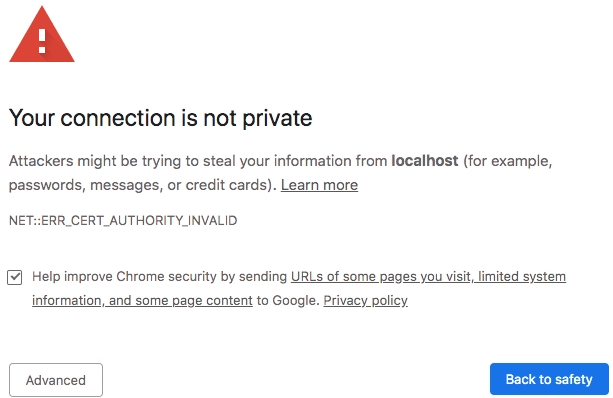
Click on Advanced, the nex screen may vary from browser to browser, but you should see a screen like this, where you can click on Proceed to localhost (unsafe) to accept the certificate.

As alternative in Google Chrome you may type thisisunsafe. Please reference to documentation of your browser how to accept self-signed certificate.
You may need to exit the current process and run aio app run again.
Load UI Extension
Using extension endpoint URL returned at the end of run command output you may embed it into production environment of AEM Contents Fragment Service:
- Navigate to Global Navigation panel of AEM environment which data you plan to use for extension verification.
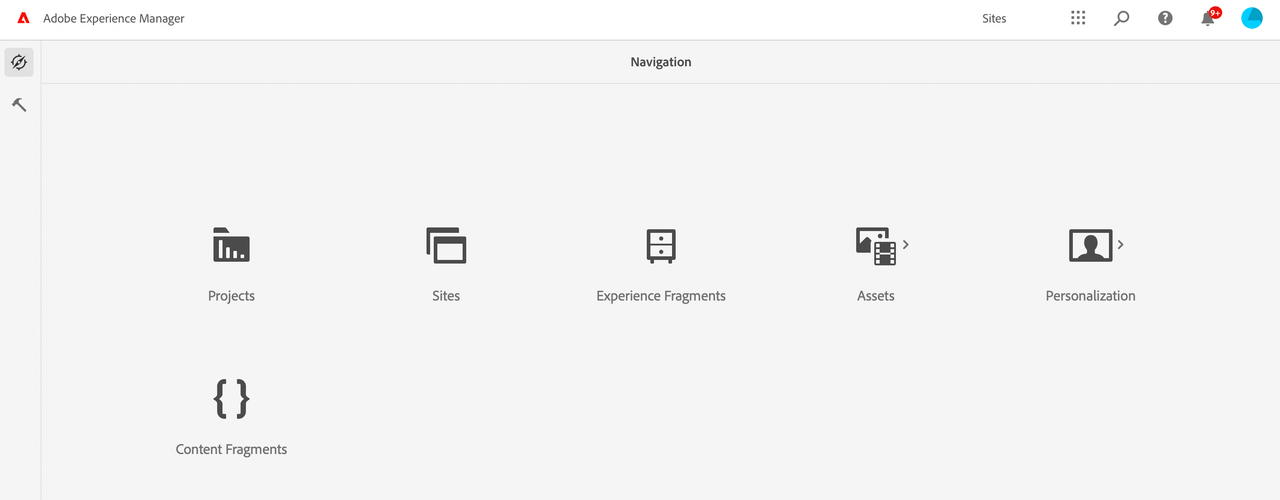
- Click on
Content Fragments - You will be redirected to AEM Contents Fragment Console running in Adobe Experience Shell.
- To the URL where you was redirected add following query parameters:
devMode=true- instructs Adobe Experience Shell to allow content from localhostext=<extension_endpoint_url>- full extension endpoint URL. You may use multipleextparameters to test several extensions at time.
- Hit Enter to reload Content Fragments Console with added extension
Overall Content Fragments Console URL schema should looks like https://experience.adobe.com/?devMode=true&ext=https://localhost:9080&repo=<CURTOMER_AEM_HOST>#/@<CUSTOMER_IMS_ORG>/aem/cf/admin/.


