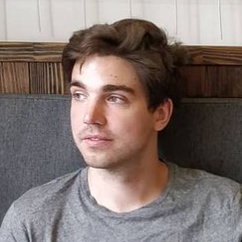Import API Classifications by uploading files
This guide includes instructions for importing JSON classification datasets that are larger than 50 MB, or that include a .tsv or .tab file. With this method, a dataset is uploaded as a file with the POST request. Alternatively, your dataset can be imported as a JSON body of the POST request if it is smaller than 50MB. For more information on this alternative, see the Analytics classification APIs guide.
Additionally, using these endpoints requires your global company ID in each request. If you receive the response error message "Cannot find proper global company ID," add the following header to your requests: x-proxy-global-company-id:{GLOBAL_COMPANY_ID}. You can find your global company ID by using the Discovery API.
Adobe may add optional request and response members (name/value pairs) to existing API objects at any time and without notice or changes in versioning. Adobe recommends that you refer to the API documentation of any third-party tool you integrate with our APIs so that such additions are ignored in processing if not understood. If implemented properly, such additions are non-breaking changes for your implementation. Adobe will not remove parameters or add required parameters without first providing standard notification through release notes.
To import an API classification by uploading a file, you follow a three-step process:
- Create an import job with the POST create job endpoint.
- Upload a file using the PUT upload file endpoint.
- Commit your upload using the POST commit job endpoint.
The endpoints described in this guide are routed through analytics.adobe.io. To use them, you will need to first create a client with access to the Adobe Developer Console. For more information, refer to Getting started with the Analytics API.
POST create job
Use this endpoint to create an import job for a classification dataset. Creating an import job is required to produce a job ID that can be associated with an uploaded dataset file. For more information on classification jobs, see Classification set jobs manager.
POST https://analytics.adobe.io/api/{GLOBALCOMPANYID}/classifications/job/import/createApiJob/{DATASET_ID}
Request and Response Examples
Click the Request tab in the following example to see a cURL request for this endpoint. Click the Response tab to see a successful JSON response for the request.
Copied to your clipboardcurl -X POST "https://analytics.adobe.io/api/{GLOBALCOMPANYID}/classifications/job/import/createApiJob/6449b63563c1e069c6159415" \-H "x-api-key: {CLIENT_ID}" \-H "Content-Type: application/json" \-H "Authorization: Bearer {ACCESS_TOKEN}" \-d '{"dataFormat": "tsv","encoding": "UTF8","jobName": "testsuite evar1 classifications","notifications": [{"method": "email","state": "completed","recipients": ["john@example.com"]}],"listDelimiter": ",","source": "Direct API Upload","keyOptions": {"byte_length": 0,"type": "string"}}'
Copied to your clipboard{"api_job_id": "a6fc824c-4d6f-45f9-8f55-456f918e0b41","dataset_id": "6449b63563c1e069c6159415","ims_org_id": "0DFE76D95967D5B50A494010@AdobeOrg","api_job_status": "CREATED","job_options": {"dataFormat": "tsv","encoding": "utf8","jobName": "testsuite evar1 classifications","notifications": [{"method": "email","state": "completed","recipients": ["john@example.com"]}],"listDelimiter": ",","source": "Direct API Upload","keyOptions": {"byte_length": 255,"type": "string"},"notification_extras": [{"key": "Report Suite","value": "testsuite"}]}}
Request example details
The example request above creates an import job with the following specifications:
- The
dataFormatfor the classification astsv. - The
jobNameto betestsuite evar1 classifications. - The notification will be delivered by
emailtojohn@example.comwhen the state iscompleted. - The data source is
Direct API Upload.
Response example details
The example response above shows the following job creation information:
- The
api_job_idisa6fc824c-4d6f-45f9-8f55-456f918e0b41. This ID is necessary to both upload and commit the dataset with the other endpoints in this guide. - The notification details, including its
completedstate.
Request Parameters
The following table describes the POST create job request parameters:
| Name | Required | Type | Description |
|---|---|---|---|
dataFormat | required | string | The data format options. Includes tsv, tab, or json. |
encoding | optional | string | The encoding for data. The default value is UTF-8. |
jobName | optional | string | The name of the job |
notifications | optional | container | Contains the notification information. Includes the method, state, and recipients parameters. |
method | optional | string | The method by which the notification is sent. This includes the enums email and rabbit. |
state | optional | string | The state of the notification. Includes the following enums: created, queued, validated, failed_validation, processing, done_processing, failed_processing, and completed. |
recipients | optional | string | The recipients of the notification |
listDelimiter | optional | string | Specifies the data delimiter for the list. Default delimiter is , (comma) |
source | optional | string | The data source. Default value is Direct API Upload. |
keyOptions | optional | container | Contains the byte_length, type, and overwrite parameters |
byte_length | optional | integer | The byte length of the job |
type | optional | string | The type of the job |
overwrite | optional | boolean | Whether or not the import will overwrite. |
notification_extras | optional | container | Extra options for notifications. Contains the key, and value parameters. |
key | optional | string | The field or column name associated with key value |
value | optional | string | The actual value of the key (as in a field or column name) |
Response Parameters
The following table describes the POST create job response parameters:
| Name | Type | Description |
|---|---|---|
api_job_status | string | The staus of the API job |
dataset_id | string | Classification dataset ID |
api_job_id | string | The API Job ID for uploading the file |
ims_org_id | string | The ID associated with the analytics company of the user |
taxonomist_job_id | string | Job ID for taxonomist |
job_options | container | Contains the options for jobs. Includes the dataFormat, encoding, jobName, and notifications parameters as shown in the following five rows. |
dataFormat | string | The data format options. Includes tsv, tab, or json. |
encoding | string | The encoding for data. The default value is UTF-8. |
jobName | string | The name of the job |
notifications | container | Contains the notification information. Includes the method, state, and recipients parameters. |
method | string | The method by which the notification is sent. This includes the enums email and rabbit. |
state | string | The state of the notification. Includes the following enums: created, queued, validated, failed_validation, processing, done_processing, failed_processing, and completed. |
recipients | string | The recipients of the notification |
listDelimiter | string | Specifies the data delimiter for the list. Default delimiter is , (comma) |
source | string | The data source. Default value is "Direct API Upload". |
keyOptions | container | Contains the byte_length type and overwrite parameters |
byte_length | integer | The byte length of the job |
type | string | The type of the job |
overwrite | boolean | Whether or not the import will overwrite. |
notification_extras | container | Extra options for notifications. Contains the key, and value parameters. |
key | string | The field or column name associated with key value |
value | string | The actual value of the key (as in a field or column name) |
PUT upload file
Use this endpoint to upload a file that will be associated with the job ID created with the POST create job endpoint. This file can be tsv, tab, or JSON. For more information on how to structure your classification files, see Classification data files
PUT https://analytics.adobe.io.api/{GLOBAL_COMPANY_ID}/classifications/job/import/uploadFile/{API_JOB_ID}
Request and Response Examples
Click the Request tab in the following example to see a cURL request for this endpoint. Click the Response tab to see a successful JSON response for the request.
Copied to your clipboardcurl -X PUT "https://analytics.adobe.io.api/{GLOBAL_COMPANY_ID}/classifications/job/import/uploadFile/a6fc824c-4d6f-45f9-8f55-456f918e0b41"-H "x-api-key: {CLIENT_ID}" \-H "Authorization: Bearer {ACCESS_TOKEN}" \-H "Content-Type: multipart/form-data" \-d '{"Key": "example_file.tsv","Value": "/files/examples/example_file.tsv"}'
Copied to your clipboard{"api_job_id": "a6fc824c-4d6f-45f9-8f55-456f918e0b41","status": "success"}
Request example details
The example above shows a cURL request with the following:
- The
Keyparameter specified as the file nameexample_file.tsv. - The
Valueparameter specified as the file path/files/examples/example_file.tsv.
Response example details
The example response above shows a successful status for the upload.
Request Parameters
The following table describes the PUT upload file request parameters:
| Name | Required | Type | Description |
|---|---|---|---|
api_job_id | required | string | The API job ID for uploading the file. This ID was provided with the response of the POST create job endpoint. |
Key | required | string | The name of the uploaded file |
Value | required | string | The location of the uploaded file |
Response Parameters
The following table describes the PUT upload file response parameters:
| Name | Type | Description |
|---|---|---|
api_job_id | string | The API job ID for uploading the file. This ID is provided with the response of the POST create job endpoint. |
status | string | The status of the API job |
POST commit job
Use this endpoint to commit the changes of a specified job ID. This endpoint finalizes the file uploading process. For more information on classification jobs, see Classification set jobs manager.
POST https://analytics.adobe.io.api/{GLOBAL_COMPANY_ID}/classifications/job/import/commitApiJob/{API_JOB_ID}
Request and Response Examples
Click the Request tab in the following example to see a cURL request for this endpoint. Click the Response tab to see a successful JSON response for the request.
Copied to your clipboardcurl -X POST "https://analytics.adobe.io.api/{GLOBAL_COMPANY_ID}/classifications/job/import/commitApiJob/a6fc824c-4d6f-45f9-8f55-456f918e0b41" \-H "x-api-key: {CLIENT_ID}" \-H "Content-Type: application/json" \-H "Authorization: Bearer {ACCESS_TOKEN}"
Copied to your clipboard{"import_job_id": "e11671f1-d352-4b34-bb95-3a26775ef334","api_job_id": "a6fc824c-4d6f-45f9-8f55-456f918e0b41"}
Request example details
The example above shows a cURL request to commit the job associated with the api_job_id of a6fc824c-4d6f-45f9-8f55-456f918e0b41.
Response example details
The example above shows the successful response for committing the job, including the values for import_job_id and api_job_id.
Request Parameters
The following table describes the POST commit job request parameters:
| Name | Required | Type | Description |
|---|---|---|---|
api_job_id | required | string | The API job ID for uploading the file. This ID was provided with the response of the POST create job endpoint. |
Response Parameters
The following table describes the POST commit job response parameters:
| Name | Type | Description |
|---|---|---|
import_job_id | string | The ID of the import job |
api_job_id | string | The API job ID for uploading the file. This ID was provided with the response of the POST create job endpoint. |
After importing your classification datasets you can export them to other applications. See the Analytics classification APIs guide for more information.