Adobe Analytics - Media Analytics for Audio and Video
This document lists information about the previous versions of the Adobe Experience Platform Mobile SDKs. Check out this page for latest versions and solution support of the Mobile SDKs.
This extension requires the Adobe Analytics for Media add-on SKU. To learn more, contact your Adobe Customer Success Manager.
Configure Media Analytics extension in the Data Collection UI
- In the Data Collection UI, select the Extensions tab.
- On the Catalog tab, locate the Adobe Media Analytics for Audio and Video extension, and select Install.
- Type the extension settings. For more information, see Configure Media Analytics Extension.
- Select Save.
- Follow the publishing process to update your SDK configuration.
Configure the Media Analytics extension
If you update the Adobe Media Analytics for Audio and Video tag extension to v2.x in your tag property, you must make sure to update and use AEP SDK Media extension v2.0.0 and higher.
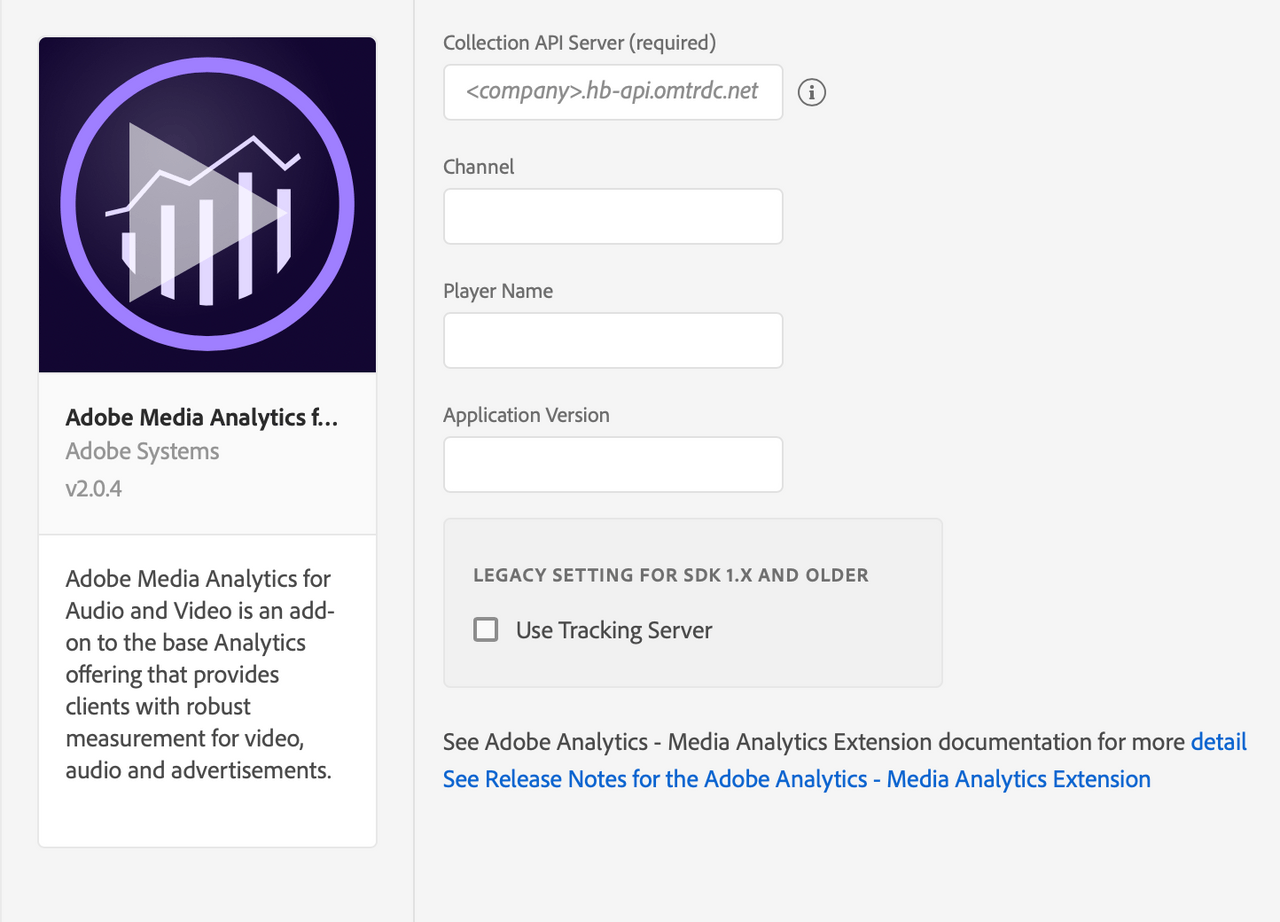
To configure the Media Analytics extension, complete the following steps:
Collection API Server
Type the name of the media collection API server. This is the server where the downloaded media tracking data is sent. Important: You need to contact your Adobe account representative for this information.
Channel
Type the channel name property.
Player name
Type the name of the media player in use (for example, AVPlayer, Native Player, or Custom Player).
Application version
Type the version of the media player application/SDK.
Legacy settings should not be configured for Media Extension v2.x and higher. Those settings are only for backwards compatibility.
If you are using Media Extension v1.x, then go to Legacy settings section 1. Enable the Use Tracking Server checkbox. 2. In Tracking Server, Type the name of the tracking server to which all media tracking data should be sent.
Add Media Analytics to your app
This extension requires the Adobe Analytics extension. You must add the Analytics extension to your mobile property and make sure the extension is correctly configured.
- Add the Media extension and its dependencies to your project using the app's Gradle file.
Copied to your clipboardimplementation 'com.adobe.marketing.mobile:sdk-core:1.+'implementation 'com.adobe.marketing.mobile:analytics:1.+'implementation 'com.adobe.marketing.mobile:media:2.+'
You can also manually include the libraries. Get .aar libraries from Github.
- Import the Media extension in your application's main activity.
Copied to your clipboardimport com.adobe.marketing.mobile.*;
Copied to your clipboardimport {ACPMedia} from '@adobe/react-native-acpmedia';
- Get the extension version.
Copied to your clipboardACPMedia.extensionVersion().then(version => console.log("AdobeExperienceSDK: ACPMedia version: " + version));
- To add the Media library and its dependencies to your project, add the following pods to your
Podfile:
Copied to your clipboardpod 'ACPCore', '~> 2.0'pod 'ACPAnalytics', '~> 2.0'pod 'ACPMedia', '~> 2.0'
You can also manually include the libraries. Get .a libraries from Github.
- In Xcode project, import Media extension:
Swift
Copied to your clipboardimport ACPMedia
Objective-C
Copied to your clipboard#import "ACPMedia.h"
Copied to your clipboardimport {ACPMedia} from '@adobe/react-native-acpmedia';
- Get the extension version.
Copied to your clipboardACPMedia.extensionVersion().then(version => console.log("AdobeExperienceSDK: ACPMedia version: " + version));
JavaScript
- Install Media.
Copied to your clipboardnpm install @adobe/react-native-acpmedia
1.1 Link
- React Native 0.60+
CLI autolink feature links the module while building the app.
- React Native <= 0.59
Copied to your clipboardreact-native link @adobe/react-native-acpmedia
Note For iOS using cocoapods, run:
Copied to your clipboardcd ios/ && pod install
- Import the extension.
Copied to your clipboardimport {ACPMedia} from '@adobe/react-native-acpmedia';
- Get the extension version.
Copied to your clipboardACPMedia.extensionVersion().then(version => console.log("AdobeExperienceSDK: ACPMedia version: " + version));
- Add the Media extension and its dependencies to your project using the app's Gradle file.
Copied to your clipboardimplementation 'com.adobe.marketing.mobile:sdk-core:1.+'implementation 'com.adobe.marketing.mobile:analytics:1.+'implementation 'com.adobe.marketing.mobile:media:2.+'
You can also manually include the libraries. Get .aar libraries from Github.
- Import the Media extension in your application's main activity.
Copied to your clipboardimport com.adobe.marketing.mobile.*;
Copied to your clipboardimport {ACPMedia} from '@adobe/react-native-acpmedia';
- Get the extension version.
Copied to your clipboardACPMedia.extensionVersion().then(version => console.log("AdobeExperienceSDK: ACPMedia version: " + version));
- To add the Media library and its dependencies to your project, add the following pods to your
Podfile:
Copied to your clipboardpod 'ACPCore', '~> 2.0'pod 'ACPAnalytics', '~> 2.0'pod 'ACPMedia', '~> 2.0'
You can also manually include the libraries. Get .a libraries from Github.
- In Xcode project, import Media extension:
Swift
Copied to your clipboardimport ACPMedia
Objective-C
Copied to your clipboard#import "ACPMedia.h"
Copied to your clipboardimport {ACPMedia} from '@adobe/react-native-acpmedia';
- Get the extension version.
Copied to your clipboardACPMedia.extensionVersion().then(version => console.log("AdobeExperienceSDK: ACPMedia version: " + version));
JavaScript
- Install Media.
Copied to your clipboardnpm install @adobe/react-native-acpmedia
1.1 Link
- React Native 0.60+
CLI autolink feature links the module while building the app.
- React Native <= 0.59
Copied to your clipboardreact-native link @adobe/react-native-acpmedia
Note For iOS using cocoapods, run:
Copied to your clipboardcd ios/ && pod install
- Import the extension.
Copied to your clipboardimport {ACPMedia} from '@adobe/react-native-acpmedia';
- Get the extension version.
Copied to your clipboardACPMedia.extensionVersion().then(version => console.log("AdobeExperienceSDK: ACPMedia version: " + version));
Register Media with Mobile Core
Copied to your clipboardimport {ACPMedia} from '@adobe/react-native-acpmedia';
- Get the extension version.
Copied to your clipboardACPMedia.extensionVersion().then(version => console.log("AdobeExperienceSDK: ACPMedia version: " + version));
Java
To register media with Mobile Core, call the setApplication() method in onCreate() and call set up methods, as shown in this sample:
Copied to your clipboardimport com.adobe.marketing.mobile.*;public class MobileApp extends Application {@Overridepublic void onCreate() {super.onCreate();MobileCore.setApplication(this);try {Media.registerExtension();Analytics.registerExtension();Identity.registerExtension();MobileCore.start(new AdobeCallback () {@Overridepublic void call(Object o) {MobileCore.configureWithAppID("your-launch-app-id");}});} catch (InvalidInitException e) {}}}
Copied to your clipboardimport {ACPMedia} from '@adobe/react-native-acpmedia';
- Get the extension version.
Copied to your clipboardACPMedia.extensionVersion().then(version => console.log("AdobeExperienceSDK: ACPMedia version: " + version));
Swift
In your app's _:didFinishLaunchingWithOptions function, register the Audience Manager extension with the Mobile Core:
Copied to your clipboardimport ACPCoreimport ACPAnalyticsimport ACPIdentityimport ACPMediafunc application(_ application: UIApplication,didFinishLaunchingWithOptions launchOptions: [UIApplication.LaunchOptionsKey: Any]?) -> Bool {ACPCore.setLogLevel(.debug)ACPCore.configure(withAppId: "your-launch-app-id")ACPAnalytics.registerExtension()ACPIdentity.registerExtension()ACPMedia.registerExtension()ACPCore.start {}return true;}
Objective-C
In your app's application:didFinishLaunchingWithOptions, register Media with Mobile Core:
Copied to your clipboard#import "ACPCore.h"#import "ACPAnalytics.h"#import "ACPIdentity.h"#import "ACPMedia.h"- (BOOL)application:(UIApplication *)application didFinishLaunchingWithOptions:(NSDictionary *)launchOptions {[ACPCore setLogLevel:ACPMobileLogLevelDebug];[ACPCore configureWithAppId:@"your-launch-app-id"];[ACPAnalytics registerExtension];[ACPIdentity registerExtension];[ACPMedia registerExtension];[ACPCore start:^{}];return YES;}
Copied to your clipboardimport {ACPMedia} from '@adobe/react-native-acpmedia';
- Get the extension version.
Copied to your clipboardACPMedia.extensionVersion().then(version => console.log("AdobeExperienceSDK: ACPMedia version: " + version));
JavaScript
When using React Native, registering Media with Mobile Core should be done in native code which is shown under the Android and iOS tabs.
Copied to your clipboardimport {ACPMedia} from '@adobe/react-native-acpmedia';
- Get the extension version.
Copied to your clipboardACPMedia.extensionVersion().then(version => console.log("AdobeExperienceSDK: ACPMedia version: " + version));
Java
To register media with Mobile Core, call the setApplication() method in onCreate() and call set up methods, as shown in this sample:
Copied to your clipboardimport com.adobe.marketing.mobile.*;public class MobileApp extends Application {@Overridepublic void onCreate() {super.onCreate();MobileCore.setApplication(this);try {Media.registerExtension();Analytics.registerExtension();Identity.registerExtension();MobileCore.start(new AdobeCallback () {@Overridepublic void call(Object o) {MobileCore.configureWithAppID("your-launch-app-id");}});} catch (InvalidInitException e) {}}}
Copied to your clipboardimport {ACPMedia} from '@adobe/react-native-acpmedia';
- Get the extension version.
Copied to your clipboardACPMedia.extensionVersion().then(version => console.log("AdobeExperienceSDK: ACPMedia version: " + version));
Swift
In your app's _:didFinishLaunchingWithOptions function, register the Audience Manager extension with the Mobile Core:
Copied to your clipboardimport ACPCoreimport ACPAnalyticsimport ACPIdentityimport ACPMediafunc application(_ application: UIApplication,didFinishLaunchingWithOptions launchOptions: [UIApplication.LaunchOptionsKey: Any]?) -> Bool {ACPCore.setLogLevel(.debug)ACPCore.configure(withAppId: "your-launch-app-id")ACPAnalytics.registerExtension()ACPIdentity.registerExtension()ACPMedia.registerExtension()ACPCore.start {}return true;}
Objective-C
In your app's application:didFinishLaunchingWithOptions, register Media with Mobile Core:
Copied to your clipboard#import "ACPCore.h"#import "ACPAnalytics.h"#import "ACPIdentity.h"#import "ACPMedia.h"- (BOOL)application:(UIApplication *)application didFinishLaunchingWithOptions:(NSDictionary *)launchOptions {[ACPCore setLogLevel:ACPMobileLogLevelDebug];[ACPCore configureWithAppId:@"your-launch-app-id"];[ACPAnalytics registerExtension];[ACPIdentity registerExtension];[ACPMedia registerExtension];[ACPCore start:^{}];return YES;}
Copied to your clipboardimport {ACPMedia} from '@adobe/react-native-acpmedia';
- Get the extension version.
Copied to your clipboardACPMedia.extensionVersion().then(version => console.log("AdobeExperienceSDK: ACPMedia version: " + version));
JavaScript
When using React Native, registering Media with Mobile Core should be done in native code which is shown under the Android and iOS tabs.
Platform Support
| Platform | Support Status |
|---|---|
Android | Supported |
Apple iOS | Supported |
React Native (iOS & Android) | Supported |