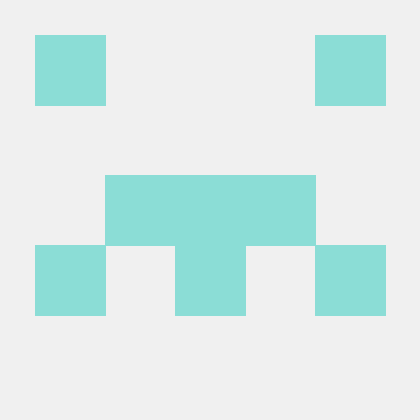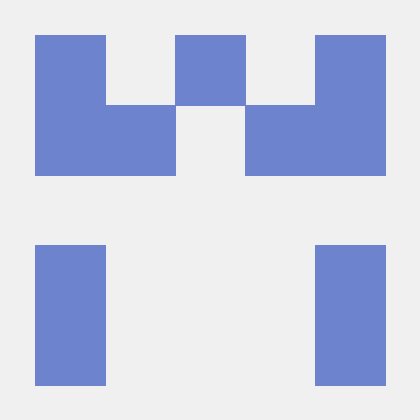Add the required dependencies to your project by including them in the app's Gradle file.
Copied to your clipboardimplementation(platform("com.adobe.marketing.mobile:sdk-bom:3.+"))implementation("com.adobe.marketing.mobile:campaign")implementation("com.adobe.marketing.mobile:core")implementation("com.adobe.marketing.mobile:identity")implementation("com.adobe.marketing.mobile:lifecycle")implementation("com.adobe.marketing.mobile:signal")implementation("com.adobe.marketing.mobile:userprofile")
Using dynamic dependency versions is not recommended for production apps. Please read the managing Gradle dependencies guide for more information.
Add the required dependencies to your project by including them in the app's Gradle file.
Copied to your clipboardimplementation platform('com.adobe.marketing.mobile:sdk-bom:3.+')implementation 'com.adobe.marketing.mobile:campaign'implementation 'com.adobe.marketing.mobile:core'implementation 'com.adobe.marketing.mobile:identity'implementation 'com.adobe.marketing.mobile:lifecycle'implementation 'com.adobe.marketing.mobile:signal'implementation 'com.adobe.marketing.mobile:userprofile'
Using dynamic dependency versions is not recommended for production apps. Please read the managing Gradle dependencies guide for more information.
Add the required dependencies to your project using CocoaPods. Add following pods in your Podfile:
Copied to your clipboarduse_frameworks!target 'YourTargetApp' dopod 'AEPCampaign', '~> 5.0'pod 'AEPCore', '~> 5.0'pod 'AEPIdentity', '~> 5.0'pod 'AEPLifecycle', '~> 5.0'pod 'AEPSignal', '~> 5.0'pod 'AEPUserProfile', '~> 5.0'end
Set up in-app messaging
To learn how to create an in-app message using Adobe Campaign, see the tutorial on preparing and sending an in-app message.
Set up local notifications
To set up local notifications in Android, update the AndroidManifest.xml file:
Copied to your clipboard<receiver android:name="com.adobe.marketing.mobile.LocalNotificationHandler"/>
To configure the notification icons that the local notification will use, see the configuring notification icons section within the Mobile Core.
No additional setup is needed for iOS in-app messaging and local notifications.
Java
Example
Copied to your clipboardFirebaseInstanceId.getInstance().getInstanceId().addOnCompleteListener(new OnCompleteListener<InstanceIdResult>() {@Overridepublic void onComplete(@NonNull Task<InstanceIdResult> task) {if (!task.isSuccessful()) {return;}// Get new Instance ID tokenString registrationID = task.getResult().getToken();// Log and toastSystem.out.println("Received new registration token: " + registrationID);// invoke the API to send the push identifier to the Identity ServiceMobileCore.setPushIdentifier(registrationID);}});
iOS simulators do not support push messaging.
Swift
Example
Copied to your clipboardfunc application(_ application: UIApplication, didRegisterForRemoteNotificationsWithDeviceToken deviceToken: Data) {// Set the deviceToken that the APNS has assigned to the deviceMobileCore.setPushIdentifier(deviceToken: deviceToken)//...}
Objective-C
Example
Copied to your clipboard- (void) application:(UIApplication *)application didRegisterForRemoteNotificationsWithDeviceToken:(NSData *)deviceToken {// Set the deviceToken that the APNS has assigned to the device[AEPMobileCore setPushIdentifier:deviceToken];//...}
Java
Syntax
Copied to your clipboardpublic static void collectMessageInfo(final Map<String, Object> messageInfo)
- messageInfo is a map that contains the delivery ID, message ID, and action type for a local or push notification for which there were interactions. The delivery and message IDs are extracted from the notification payload.
Example
Copied to your clipboard@Overrideprotected void onResume() {super.onResume();handleTracking();}// handle notification open and click trackingprivate void handleTracking() {Intent intent = getIntent();Bundle data = intent.getExtras();HashMap<String, Object> userInfo = null;if (data != null) {userInfo = (HashMap)data.get("NOTIFICATION_USER_INFO");} else {return;}// Check if we have notification user info.// If it is present, this view was opened based on a notification.if (userInfo != null) {String deliveryId = (String)userInfo.get("deliveryId");String broadlogId = (String)userInfo.get("broadlogId");HashMap<String, Object> contextData = new HashMap<>();if (deliveryId != null && broadlogId != null) {contextData.put("deliveryId", deliveryId);contextData.put("broadlogId", broadlogId);// Send Click Tracking since the user did click on the notificationcontextData.put("action", "2");MobileCore.collectMessageInfo(contextData);// Send Open Tracking since the user opened the appcontextData.put("action", "1");MobileCore.collectMessageInfo(contextData);}}}
Swift
Syntax
Copied to your clipboardstatic func collectMessageInfo(_ messageInfo: [String: Any])
- messageInfo is a dictionary that contains the delivery ID, message ID, and action type for a local or push notification for which there were interactions. The delivery and message IDs are extracted from the notification payload.
Example
Copied to your clipboard// Handle notification interaction from background or closedfunc userNotificationCenter(_ center: UNUserNotificationCenter, didReceive response: UNNotificationResponse, withCompletionHandler completionHandler: @escaping () -> Void) {DispatchQueue.main.async(execute: {let userInfo = response.notification.request.content.userInfovar broadlogId:String = (userInfo["_mId"] ?? userInfo["broadlogId"]) as! Stringvar deliveryId:String = (userInfo["_dId"] ?? userInfo["deliveryId"]) as! Stringif (broadlogId.count == 0 || deliveryId.count == 0) {return}// Send Click Tracking since the user did click on the notificationMobileCore.collectMessageInfo(["broadlogId": broadlogId,"deliveryId": deliveryId,"action": "2"])// Send Open Tracking since the user opened the appMobileCore.collectMessageInfo(["broadlogId": broadlogId,"deliveryId": deliveryId,"action": "1"])})}
Objective-C
Syntax
Copied to your clipboard+ (void) collectMessageInfo:(NSDictionary<NSString *,id> * _Nonnull)
- messageInfo is a dictionary that contains the delivery ID, message ID, and action type for a local or push notification for which there were interactions. The delivery and message IDs are extracted from the notification payload.
Example
Copied to your clipboard// Handle notification interaction from background or closed-(void)userNotificationCenter:(UNUserNotificationCenter *)center didReceiveNotificationResponse:(UNNotificationResponse *)response withCompletionHandler:(void(^)(void))completionHandler{dispatch_async(dispatch_get_main_queue(), ^{NSDictionary *userInfo = response.notification.request.content.userInfo;NSString *broadlogId = userInfo[@"_mId"] ?: userInfo[@"broadlogId"];NSString *deliveryId = userInfo[@"_dId"] ?: userInfo[@"deliveryId"];if(!broadlogId.length || !deliveryId.length){return;}// Send Click Tracking since the user did click on the notification[AEPMobileCore collectMessageInfo:@{@"broadlogId" : broadlogId,@"deliveryId": deliveryId,@"action": @"2"}];// Send Open Tracking since the user opened the app[AEPMobileCore collectMessageInfo:@{@"broadlogId" : broadlogId,@"deliveryId": deliveryId,@"action": @"1"}];});}
Handling in-app message website URLs on Android
Website URL's are handled without any additional action by the app developer. If an in-app message is clicked through and contains a valid URL, the device's default web browser will redirect to the URL contained in the in-app notification payload. The location of the URL differs for each notification type:
- The
urlkey is present in the alert message payload - The
urlis present in the query parameters of a fullscreen message button (data-destination-url) - The
adb_deeplinkkey is present in the local notification payload - The
urikey is present in the push notification payload
Handling in-app message deep links on Android
To handle deep links in the notification payload, you need to set up URL schemes in the app. For more information about setting URL schemes for Android, please read the tutorial on creating deep links to app content. Once the desired activity is started by the newly added intent filter, the data present in the deep link can be retrieved. After that point, any further actions based on the data present in the deep link can be made.
Java
Copied to your clipboard@Overridepublic void onCreate(Bundle savedInstanceState) {super.onCreate(savedInstanceState);setContentView(R.layout.main);Intent intent = getIntent();String action = intent.getAction();Uri data = intent.getData();Map<String, Intent> urlToIntentMap = new HashMap<>();// add url string to Intent object mappings// e.g. urlToIntentMap.put("https://validUrl.com", new Intent());if (data != null) {ServiceProvider.getInstance().getUriService().setUriHandler(new URIHandler() {@Overridepublic Intent getURIDestination(String uri) {return urlToIntentMap.get(uri);}});}}
Handling in-app message app links on Android
Android app links were introduced with Android OS 6.0. They are similar to deep links in functionality, although they have the appearance of a standard website URL. The intent filter previously set up for deep links is modified to handle http schemes and verification of the app link needs to be set up on Google Search Console.
For more information on the additional verification setup needed, please read the tutorial on verifying Android app links. The resulting app link can be used to redirect to specific areas of your app if the app is installed or redirect to your app's website if the app isn't installed. For more information on Android app links, please read the guide on handling Android app links.
Handling alert or fullscreen notification website URLs on iOS
Website URL's included in alert or fullscreen messages are handled without any additional action by the app developer. If an alert of fullscreen message is clicked through and contains a valid URL, the Safari browser will be used to load the URL contained in the notification payload. The location of the URL differs for each notification type:
- The
urlkey is present in the alert message payload - The
urlis present in the query parameters of a fullscreen message button (data-destination-url) - The
adb_deeplinkkey is present in the local notification payload - The
urikey is present in the push notification payload
Handling local notification website URLs on iOS
Swift
The website URL in the local notification response can be loaded using the UrlService's openUrl method.
Copied to your clipboardfunc userNotificationCenter(_ center: UNUserNotificationCenter, didReceive response: UNNotificationResponse, withCompletionHandler completionHandler: @escaping () -> Void) {DispatchQueue.main.async(execute: {let userInfo = response.notification.request.content.userInfolet urlString = userInfo["adb_deeplink"] as? Stringif (urlString?.count ?? 0) != 0 {if let url = URL(string: urlString ?? "") {ServiceProvider.shared.urlService.openUrl(url)}}completionHandler()})}
Objective-C
The website URL in the local notification response can be loaded using the openURL:options:completionHandler: instance method.
Copied to your clipboard-(void)userNotificationCenter:(UNUserNotificationCenter *)center didReceiveNotificationResponse:(UNNotificationResponse *)response withCompletionHandler:(void(^)(void))completionHandler{dispatch_async(dispatch_get_main_queue(), ^{NSDictionary *userInfo = response.notification.request.content.userInfo;NSString *urlString = userInfo[@"adb_deeplink"];if(urlString.length){[[UIApplication sharedApplication] openURL:[NSURL URLWithString: urlString] options:@{} completionHandler:^(BOOL success) {NSLog(@"Open %@: %d",urlString,success);}];}completionHandler();});}
Handling push notification website URLs on iOS
Swift
The website URL in the push notification response can be loaded using the UrlService's openUrl method.
Copied to your clipboardfunc application(_ application: UIApplication, didReceiveRemoteNotification userInfo: [AnyHashable : Any], fetchCompletionHandler completionHandler: @escaping (UIBackgroundFetchResult) -> Void) {DispatchQueue.main.async(execute: {let urlString = userInfo["uri"] as? Stringif (urlString?.count ?? 0) != 0 {if let url = URL(string: urlString ?? "") {ServiceProvider.shared.urlService.openUrl(url)}}completionHandler(UIBackgroundFetchResultNoData)})}
Objective-C
The website URL in the push notification can be loaded using the openURL:options:completionHandler: instance method.
Copied to your clipboard- (void)application:(UIApplication *)application didReceiveRemoteNotification:(NSDictionary *)userInfofetchCompletionHandler:(void (^)(UIBackgroundFetchResult result))completionHandler {dispatch_async(dispatch_get_main_queue(), ^{NSString *urlString = userInfo[@"uri"];if(urlString.length){[[UIApplication sharedApplication] openURL:[NSURL URLWithString: urlString] options:@{} completionHandler:^(BOOL success) {NSLog(@"Open %@: %d",urlString,success);}];}completionHandler(UIBackgroundFetchResultNoData);});}
Handling local or push notification deep links on iOS
When a local or push notification is clicked through, the didReceiveNotificationResponse instance method is called with the notification response being passed in as a parameter. For more information, see the Apple developer docs at userNotificationCenter:didReceiveNotificationResponse:withCompletionHandler:.
The deep link URL can be retrieved from the response object passed into the handler method. An example for retrieving the deep link URL and loading web links is provided below. The retrieved URL can then be parsed to aid with app navigation decision making. For more information about handling deep links and setting URL schemes for iOS, see the tutorial on defining a custom URL scheme for your app.
Swift
Copied to your clipboardfunc userNotificationCenter(_ center: UNUserNotificationCenter, didReceive response: UNNotificationResponse, withCompletionHandler completionHandler: @escaping () -> Void) {DispatchQueue.main.async(execute: {let userInfo = response.notification.request.content.userInfolet urlString = userInfo["adb_deeplink"] as? Stringlet urlString2 = userInfo["uri"] as? Stringif (urlString?.count ?? 0) != 0 {// handle the local notification deep link (parse any data present in the deep link and/or redirect to a desired area within the app)} else if (urlString2?.count ?? 0) != 0 {// handle the push notification deep link (parse any data present in the deep link and/or redirect to a desired area within the app)}completionHandler()})}
Objective-C
Copied to your clipboard-(void)userNotificationCenter:(UNUserNotificationCenter *)center didReceiveNotificationResponse:(UNNotificationResponse *)response withCompletionHandler:(void(^)(void))completionHandler{dispatch_async(dispatch_get_main_queue(), ^{NSDictionary *userInfo = response.notification.request.content.userInfo;NSString *urlString = userInfo[@"adb_deeplink"];NSString *urlString2 = userInfo[@"uri"];if(urlString.length){// handle the local notification deep link (parse any data present in the deep link and/or redirect to a desired area within the app)}else if(urlString2.length){// handle the push notification deep link (parse any data present in the deep link and/or redirect to a desired area within the app)}completionHandler();});}
Handling in-app message universal links on iOS
Universal links are available for devices on iOS 9.0 or later. They can be used to redirect to specific areas of your app if the app is installed or redirect to your app's website if the app isn't installed. For more information, see the guide on allowing apps and websites to link to your content.
Universal links are typically used from outside your installed app. For example, a universal link would be used from a link present on a website or a link included in an email message. iOS will not open a universal link if it determines that the link is being opened from within the app it links to. For more information on this limitation, see the "Preparing Your App to Handle Universal Links" section within the documentation on supporting universal links. If a universal link is included as a Campaign clickthrough destination, the link must be handled by the app developer in a similar fashion as a deep link. More information can be seen in the handling alert or fullscreen notification deep links on iOS and handling local or push notification deep links on iOS sections.
Java
Example
Copied to your clipboardMobileCore.updateConfiguration(new HashMap<String, Object>() {{put("campaign.registrationDelay", 30); // number of days to delay sending a registration request.put("campaign.registrationPaused", false); // boolean signaling if registration requests should be paused}});
Swift
Example
Copied to your clipboardvar config = [AnyHashable: Any]()config["campaign.registrationDelay"] = 30 // number of days to delay sending a registration request.config["campaign.registrationPaused"] = false // boolean signaling if registration requests should be pausedMobileCore.updateConfiguration(config)
Objective-C
Example
Copied to your clipboardNSMutableDictionary *config = [@{} mutableCopy];config[@"campaign.registrationDelay"] = @30; // number of days to delay sending a registration request.config[@"campaign.registrationPaused"] = [NSNumber numberWithBool:NO]; // boolean signaling if registration requests should be paused[AEPMobileCore updateConfiguration:config];
The image must be placed in your app's assets directory. This directory is found in the src/main/ directory of the app. If the directory is not present, it can be created following a src/main/assets directory structure.
Add the image file to your project by going to Xcode's File > Add Files to "Your App Name"... menu and locating the image file that will be bundled with the app. Ensure that the targets that will be using the image file are checked in the Add to targets selection menu.