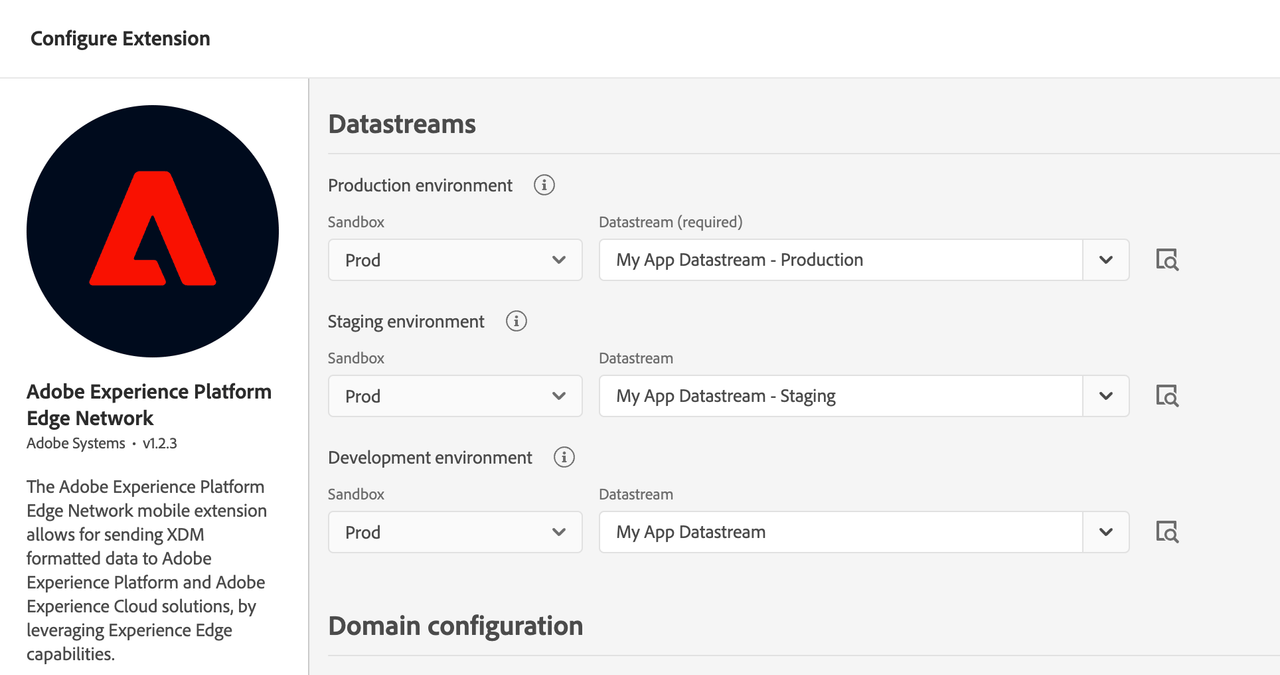Places Service event forwarding to Adobe Experience Platform
Capabilities
- Enriches Adobe Journey Optimizer's ability to engage with users based on location entry and exit triggers.
- Allows creating audiences based on points of interest (POI) visits.
Mobile SDK
Upgrade the Mobile SDK to the following Places extension version
| Platform | Version Supported |
|---|---|
iOS | 4.1.0 and above |
Android | 2.1.0 and above |
Experience Platform Configuration
Choose your Application's Experience Event Schema
- In the browser, navigate to the Platform and login with your credentials.
- If your organization is enabled for multiple sandboxes, first select the appropirate sandbox from the top right corner. For more details about sandboxes, please read the sandboxes overview.
- From the left panel, select Schemas.
- Select your Application's Experience Event Schema from the list of schemas.
Adding PlacesContext to your schema
- Under the Field groups section, select Add.
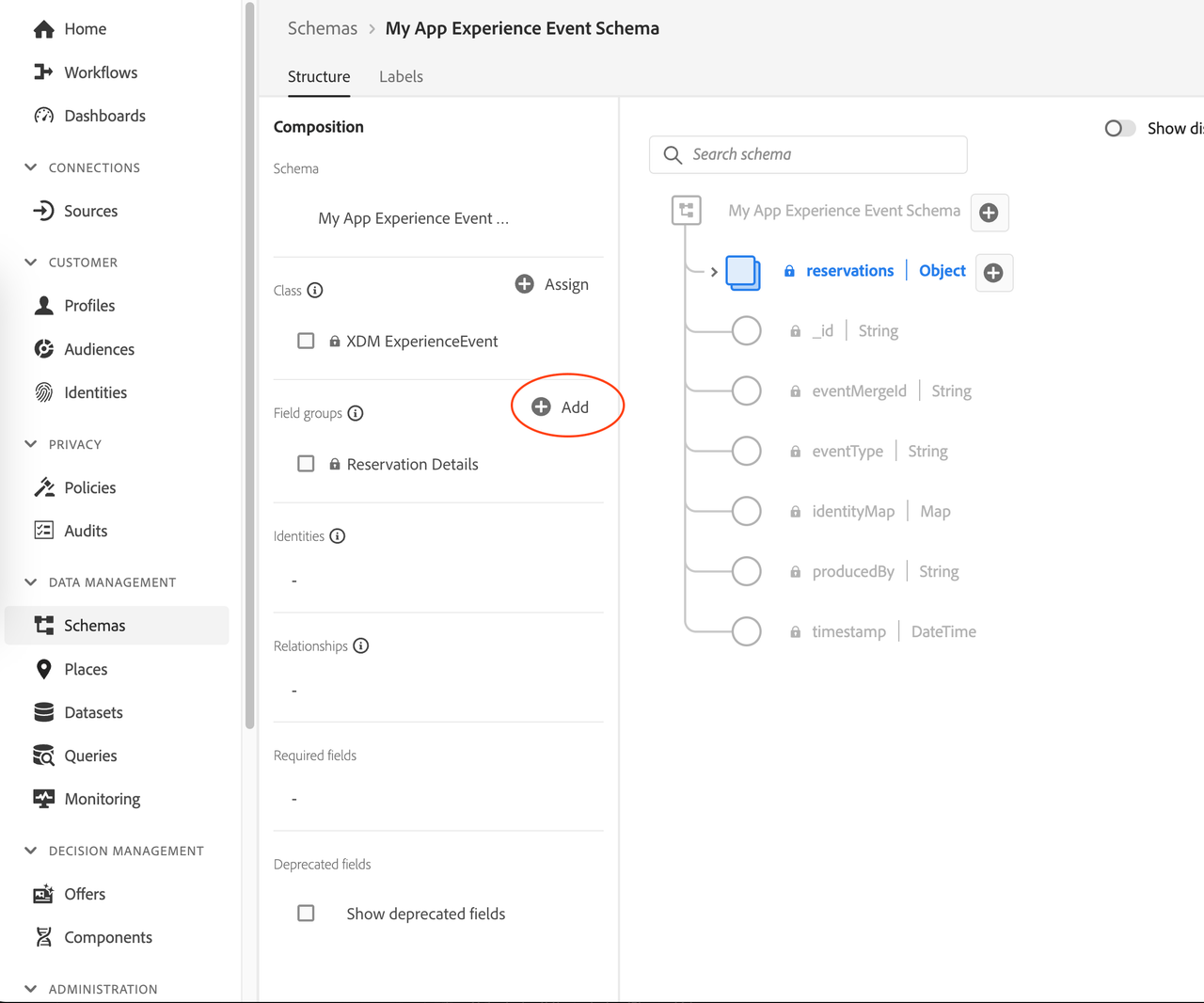
- Search and add Environment Details field group.
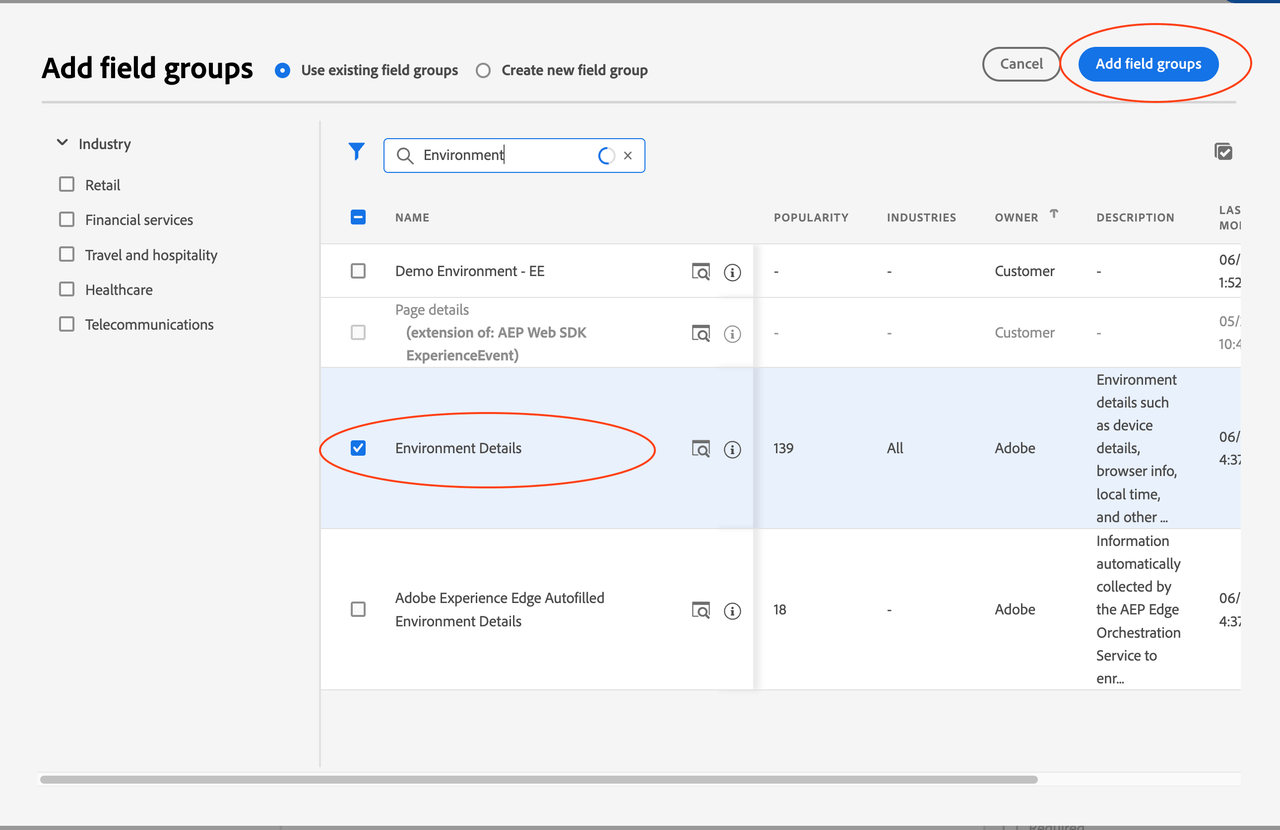
Mask/Remove the unnecessary fields from EnvironmentDetails Field groups
- In the Field Group section, select Environmen Details followed by placeContext and on the right pane, select on Manage related fields
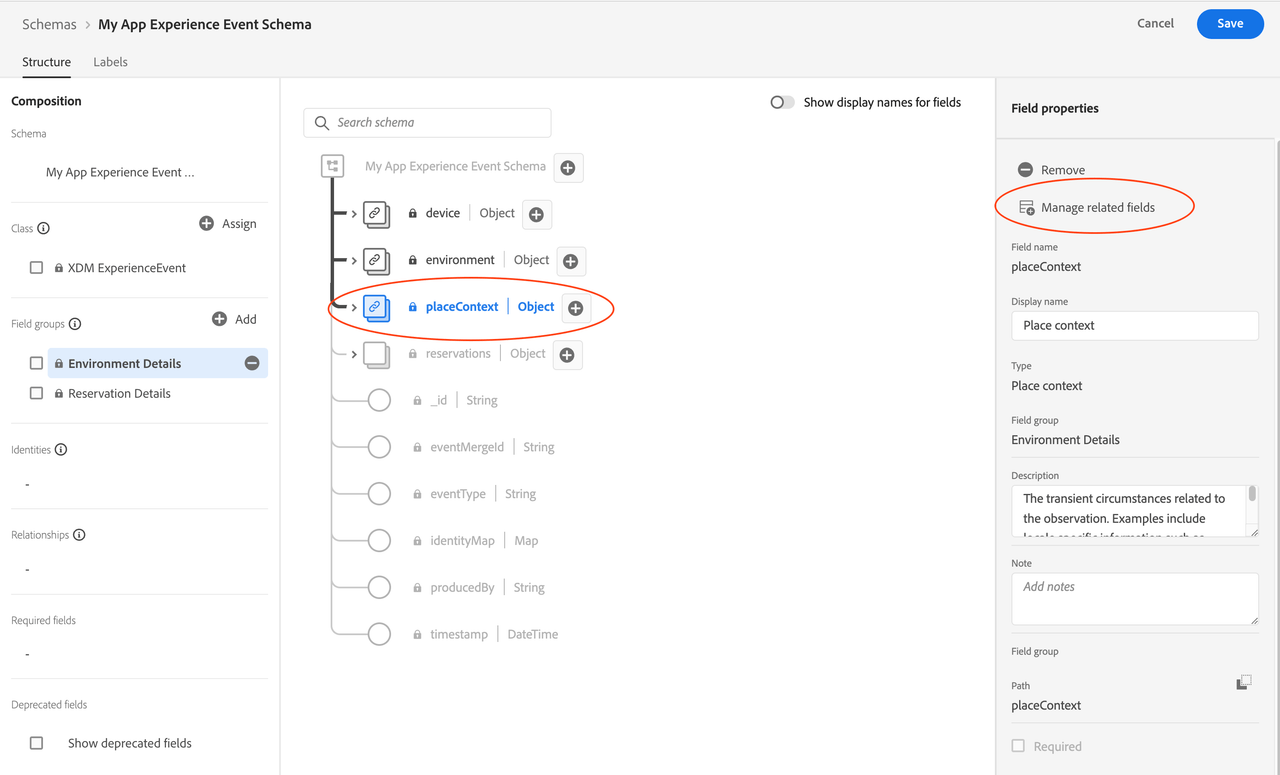
- Uncheck all the fields except for poiID (placeContext -> poiDetail -> poiID).
Also mask the devices and environment fields if they are not relevant to your application.
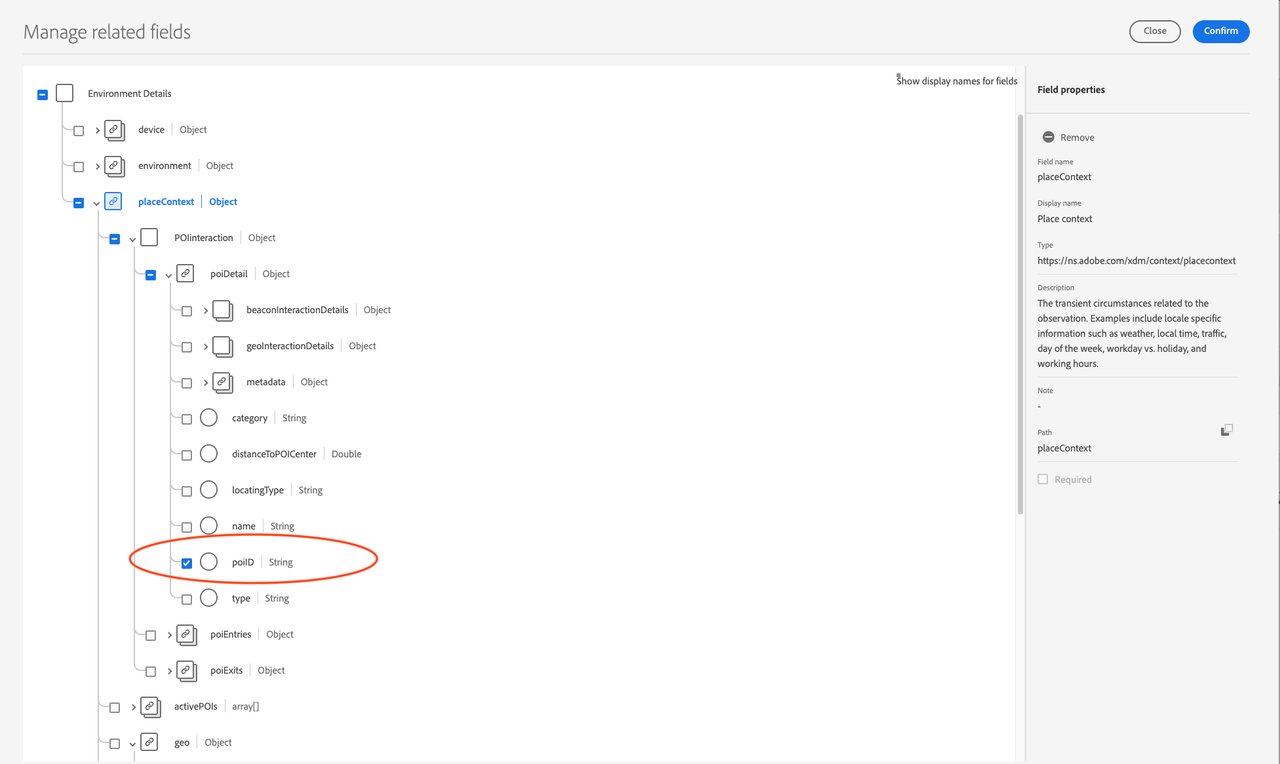
- Save your schema and select confirm. Your schema's placeContext field-group should look like:
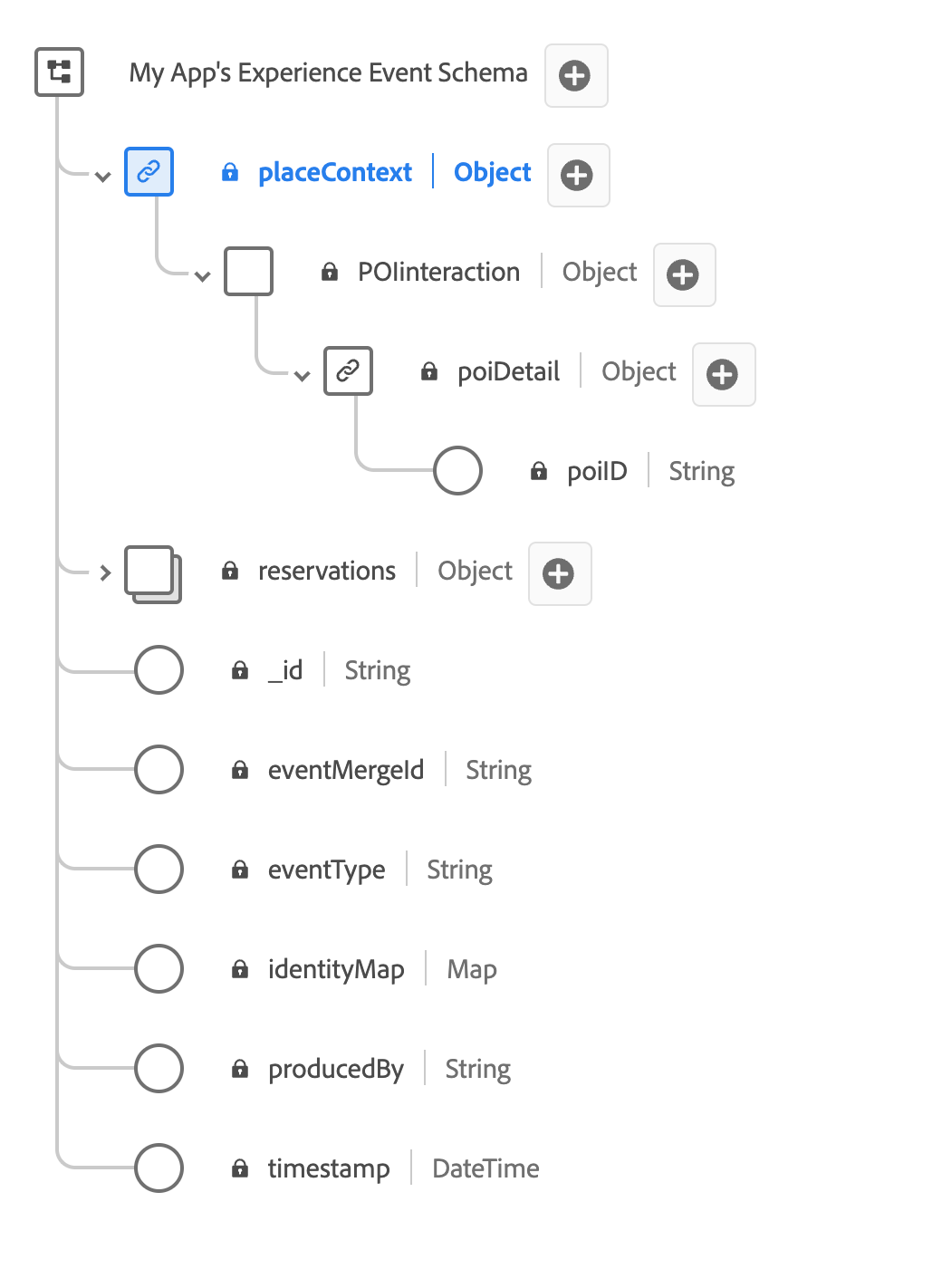
Datastream Configuration
- In the browser, navigate to the Data Collection UI.
- From the left panel, select Datastreams and from the list select the datastream that is configured for your application. For more details about configuring datastream, please read this section.
- Find Adobe Experience Platform service, select
...and choose Edit.
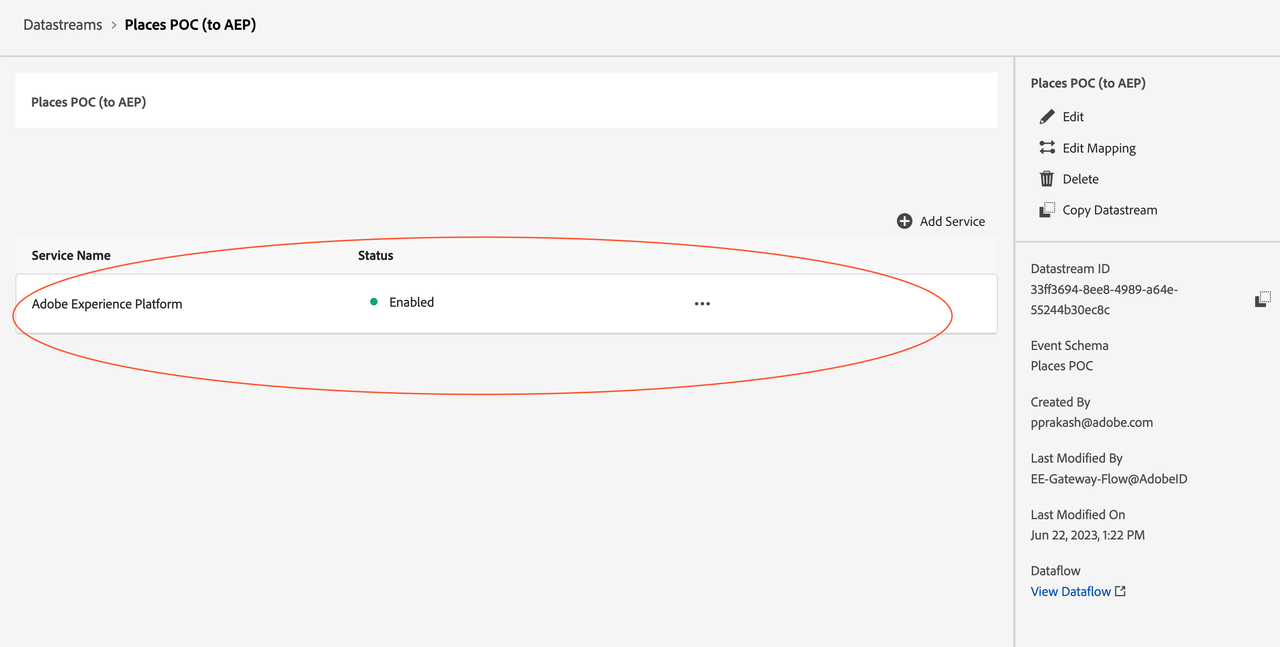
- Make sure you have set up the dataset with
placeContextfield-group enabled schema as one of your event datasets in the datastream configuration.
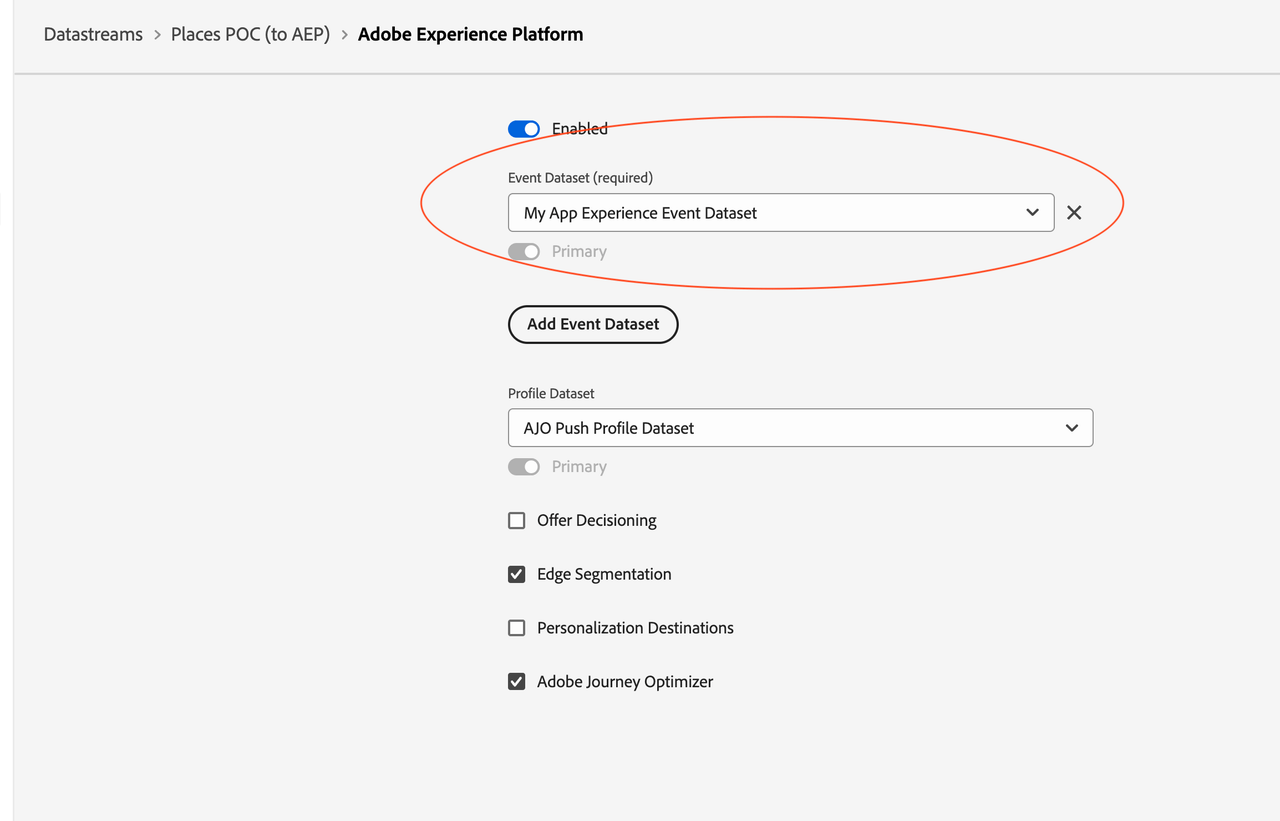
- Make sure the Adobe Journey Optimizer check box is enabled.
Please remove the AJO Push Tracking dataset if it exist in the list of event dataset in your datastream. This is a system dataset and is not meant to be configured in the datastream.
Data Collection Tag Configuration
- In the browser, navigate to the Data Collection UI.
- From the left panel, select Tags tab and from the list select the Tag that is configured for your application.
- From the left panel, select Extensions tab.
- Update the Places Launch Card to 1.3.0 or greater. No additional configuration is required.
- Make sure the Adobe Experience Edge Network, Identity and Consent (optional) extensions are installed.
- Make sure the Adobe Experience Edge Network is configured with the appropriate datastream which has a dataset with the
placeContextfield group enabled in their schema.