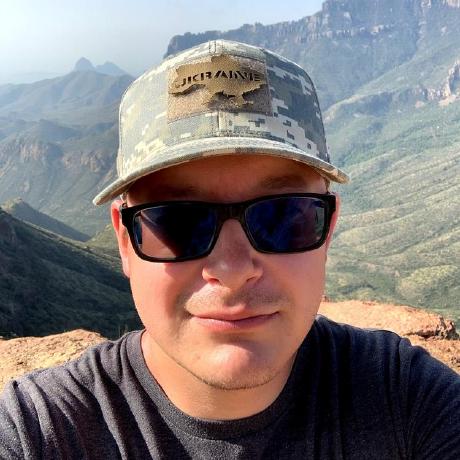Extend the Docker configuration
You can use the built-in Docker extension mechanism to specify multiple compose files.
The following example replaces the default value of the ENABLE_SENDMAIL environment variable.
Create a
docker-compose-dev.ymlfile inside your project root directory and add the following content:Copied to your clipboardversion: '2'services:deploy:environment:- ENABLE_SENDMAIL=falsePass both configuration files while executing your commands. For example:
Copied to your clipboarddocker compose -f docker-compose.yml -f docker-compose-dev.yml run deploy bash
Composer configuration
You can configure Composer using environment variables. Each version of the PHP Docker image requires a specific Composer version and, by default, the Composer cache is not cleared when starting the Docker container. Specify the Composer version with the COMPOSER_VERSION environment variable. Enable Composer clear cache with the COMPOSER_CLEAR_CACHE environment variable.
To set the Composer version and clear Composer cache:
Create a
docker-compose-dev.ymlfile inside your project root directory and add the following content:Copied to your clipboardversion: '2'services:generic:environment:- COMPOSER_VERSION=2.2.4- COMPOSER_CLEAR_CACHE=truePass both configuration files while executing your commands. For example:
Copied to your clipboarddocker compose -f docker-compose.yml -f docker-compose-dev.yml run deploy bash
Specify Docker build sources
To test changes to images or make more extensive changes to the containers, you must build them from source. You can do this by adding the build:context configuration to the docker-compose.override.yml file.
The following example defines the build context for the Web container. You can use the same technique to build from any of the images in the vendor/magento/magento-cloud-docker directory or any other Docker image, including local images that are resourced outside the project.
Copied to your clipboardversion: '2.1'services:web:build:context: ./vendor/magento/magento-cloud-docker/images/nginx/1.9/
Use the --force-recreate option to refresh the container build to update the container configuration and test iteratively:
Copied to your clipboarddocker compose up -d --force-recreate --build
Add a version of existing service
In the magento/magento-cloud-docker package, the available service versions are determined by the Docker service images configured in the images directory. You add a service version by creating a directory for the version and adding a Dockerfile and other files to configure the new version.
To add a service version using a Dockerfile:
Clone the
magento/magento-cloud-dockerproject to your local environment if necessary.On the command line, change to the directory that contains the existing service version configurations.
Copied to your clipboardcd magento-cloud-docker/images/<service-name>Create a directory for the new version.
Change to the new directory.
Create a
Dockerfilewith any additional configuration details for the new version, such as supported plugins. You can use theDockerfilefrom the previous version as a template.Add the
docker-entrypoint.shandhealthcheckfiles if needed.Add any necessary
.confand.inifiles for the service to theetcdirectory.Build the image.
Copied to your clipboarddocker build -t test/<service-name>:<service-version>After the build succeeds, test the changes by specifying the Docker build sources.
Add a PHP extension
You can add PHP extensions to the PHP container by adding the extension configuration to the ExtensionResolver.php configuration file for Cloud Docker for Commerce.
To add a PHP extension:
Clone the
magento/magento-cloud-dockerproject to your local environment.On the command line, navigate to the PHP directory.
Copied to your clipboardcd magento-cloud-docker/src/Compose/PhpAdd one or more extensions to the
ExtensionResolver.phpfile:Open the
ExtensionResolver.phpfile for editing.Specify the required extension in the
getConfigmethod by specifying the extension type and dependency.For example, the following block adds the
bcmathextension:Copied to your clipboardpublic static function getConfig(): array...'bcmath' => ['>=7.0' => [self::EXTENSION_TYPE => self::EXTENSION_TYPE_CORE],],...In this case, the
bcmathPHP core extension installs fromdocker-php-sourceimages.
The configuration you specify depends on the location of the extension source files and method of installation. You can add PHP core extensions from the official Docker PHP images, from the PECL repository, or using an installation script. For details on the configuration attributes and format for the
getConfigmethod, see PHP extension configuration reference.Enable the extension by default, or by adding it to the
.magento.app.yamlfile:To enable an extension by default, add it to the
DEFAULT_PHP_EXTENSIONSarray in theExtensionResolver.phpfile.Copied to your clipboard/*** Extensions which should be installed by default*/public const DEFAULT_PHP_EXTENSIONS = ['bcmath','bz2','calendar','exif','gd','gettext','intl','mysqli','pcntl','pdo_mysql','soap','sockets','sysvmsg','sysvsem','sysvshm','opcache','zip',];If you add the extension to the
.magento.app.yamlfor your Cloud project, you must regenerate the Docker Compose configuration file and restart the Docker container.
Add any required
.inifiles to the PHP FPM container configuration.On the command line, navigate to the FPM image directory
magento-cloud-docker/images/php/fpm:Copied to your clipboardcd ../../../images/php/fpmAdd each required
.inifile to theetcdirectory.For each
.inifile that you add, you must add the following line to theDockerfile(magento-cloud-docker/images/php/fpm/Dockerfile):Copied to your clipboardCOPY etc/<filename>.ini /usr/local/etc/php/conf.d/<filename>.ini
Add any required
.inifiles to the PHP CLI container configuration.On the command line, navigate to the CLI image directory
magento-cloud-docker/images/php/cli.Copied to your clipboardcd ../cliAdd each required
.inifile to theetcdirectory.For each
.inifile that you add, you must add the following line to theDockerfile(magento-cloud-docker/images/php/cli/Dockerfile):Copied to your clipboardADD etc/<file-name>.ini /usr/local/etc/php/conf.d/<filename>.ini
Generate an updated
Dockerfilefor all PHP image versions included in the Cloud Docker for Commerce package.Copied to your clipboardbin/ece-docker image:generate:phpTest the extension by specifying the Docker build sources.
PHP extension configuration reference
Use the following attributes to specify the PHP extension configuration in the getConfig method in the ExtensionResolver.php file. The configuration you specify depends on method of installation: from the official Docker PHP images, from the PECL repository, or using an installation script.
| Configuration option | Description |
|---|---|
PHP version constraint | Specifies the extension versions to install. If different versions have different installation requirements, you must add the configuration for each version. |
EXTENSION_TYPE_CORE | Extension that can be installed from a docker-php-source image. |
EXTENSION_TYPE_PECL | Extensions that can be installed from the PECL repository. |
EXTENSION_TYPE_INSTALLATION_SCRIPT | For extensions that install using a command sequence. |
EXTENSION_TYPE | Specifies whether the extension installed from the Docker PHP images, the PECL repository, or using an installation script. Valid values: EXTENSION_TYPE_CORE, EXTENSION_TYPE_PECL, or EXTENSION_TYPE_INSTALLATION_SCRIPTEXTENSION_OS_DEPENDENCIES |
EXTENSION_CONFIGURE_OPTIONS | For PHP core extensions, specifies any configuration options to apply when Docker configures the PHP extension using the docker-php-ext-configure command. |
EXTENSION_PACKAGE_NAME | Specifies the extension package name. This value is used to generate the installation command. |
EXTENSION_INSTALLATION_SCRIPT | For extension type EXTENSION_TYPE_INSTALLATION_SCRIPT, specifies the Bash script to install the extension. |
For information about extension types and extension installation, see the How to install more PHP extensions section of the PHP, Docker Official Images page in Docker Hub.
Example: Core extension configuration
The following example shows the configuration for adding the PHP core extension gd in the ExtensionResolver.php file.
Copied to your clipboardpublic static function getConfig(): array...'gd' => ['>=7.0 <=7.3' => [self::EXTENSION_TYPE => self::EXTENSION_TYPE_CORE,self::EXTENSION_OS_DEPENDENCIES => ['libjpeg62-turbo-dev', 'libpng-dev', 'libfreetype6-dev'],self::EXTENSION_CONFIGURE_OPTIONS => ['--with-freetype-dir=/usr/include/','--with-jpeg-dir=/usr/include/'],],'>=7.4' => [self::EXTENSION_TYPE => self::EXTENSION_TYPE_CORE,self::EXTENSION_OS_DEPENDENCIES => ['libjpeg62-turbo-dev', 'libpng-dev', 'libfreetype6-dev'],self::EXTENSION_CONFIGURE_OPTIONS => ['--with-freetype=/usr/include/','--with-jpeg=/usr/include/'],],],...
Example: PECL extension configuration
The following example shows the configuration for adding the gnupg extension from the PECL repository.
Copied to your clipboardpublic static function getConfig(): array...'gnupg' => ['>=7.0' => [self::EXTENSION_TYPE => self::EXTENSION_TYPE_PECL,self::EXTENSION_OS_DEPENDENCIES => ['libgpgme11-dev'],],],...
Example: Configuration for extension installed using a script
The following example shows the configuration for installing the ioncube extension using an installation script.
Copied to your clipboardpublic static function getConfig(): array...'ioncube' => ['>=7.0 <=7.3' => [self::EXTENSION_TYPE => self::EXTENSION_TYPE_INSTALLATION_SCRIPT,self::EXTENSION_INSTALLATION_SCRIPT => <<< BASHcd /tmpcurl -O https://downloads.ioncube.com/loader_downloads/ioncube_loaders_lin_x86-64.tar.gztar zxvf ioncube_loaders_lin_x86-64.tar.gzexport PHP_VERSION=$(php -r "echo PHP_MAJOR_VERSION.'.'.PHP_MINOR_VERSION;")export PHP_EXT_DIR=$(php-config --extension-dir)cp "./ioncube/ioncube_loader_lin_\${PHP_VERSION}.so" "\${PHP_EXT_DIR}/ioncube.so"rm -rf ./ioncuberm ioncube_loaders_lin_x86-64.tar.gzBASH],],...