Details View
The Details View in the AEM Assets View shows detailed information about the selected asset.
UI Extensibility is supported in Assets Ultimate only.
To get access to Assets View UI extensibility, create and submit an Adobe Customer Support case. You can provide documentation feedback by clicking "Log an issue".
Extensions should use the aem/assets/details/1 extension point to utilize extensibility services of the Details View.
Custom side panels
The extensibility feature allows adding new panels and corresponding icon buttons to the side rail
using the detailSidePanel namespace. The custom icons appear under the
list of the standard panel icons.
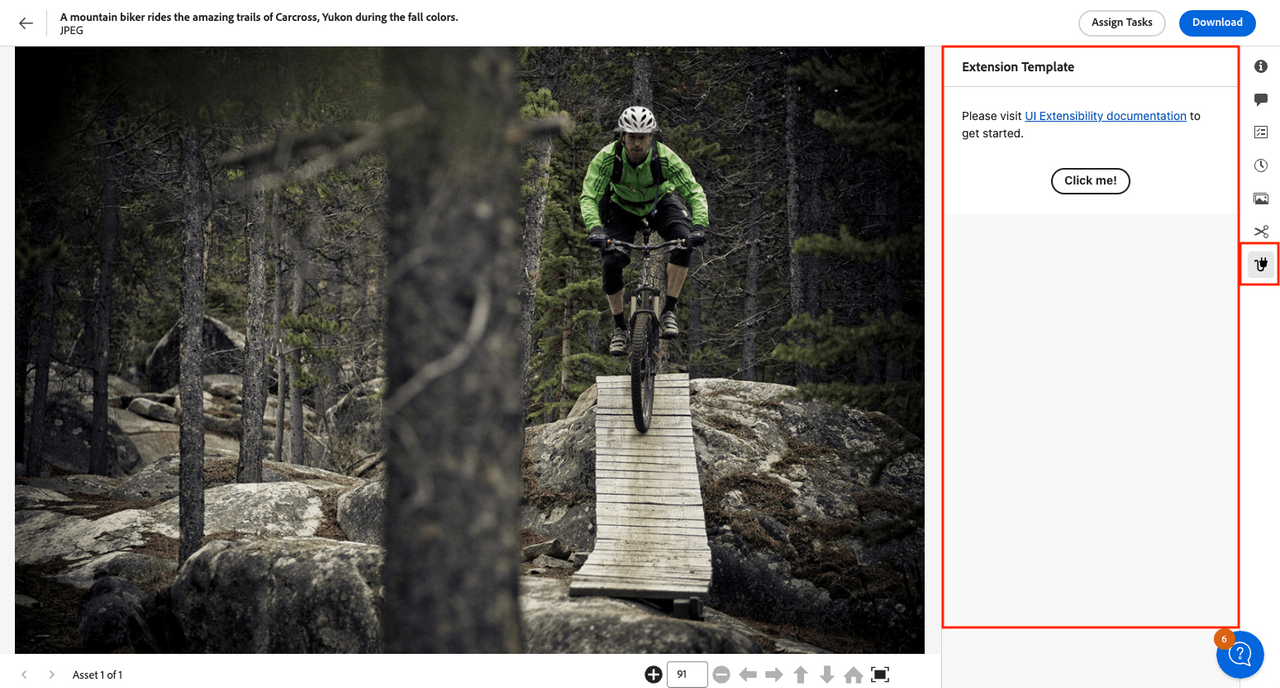
The host application fully manages UI interaction, including toggling the panel when user clicks the button, deep linking panel in the URL and auto-hiding the panel when an asset changes.
The host is also responsible for rendering panel's header.
The extension only declares the icon type, panel title and the URL for the custom panel content.
API Reference
This API reference section is further broken down into two parts: the API provided by the AEM Assets View host application to the extension and the API provided by the extension to the AEM Assets View host application.
Host API Reference
In addition to the Common API provided by AEM Assets View to all extensions,
the host application provides the following API specific to the aem/assets/details/1 extension point
and the detailSidePanel namespace.
details.getCurrentResourceInfo()
Description: returns the path and id of the asset shown in the Details View.
Return Object Structure
path(string): Current asset path.id(string): Current asset id.
Example:
Copied to your clipboardconst { path, id } = await guestConnection.host.details.getCurrentResourceInfo();
Extension API Reference
The extension definition object passed by the extension to the register() function defines the detailSidePanel namespace.
detailSidePanel namespace
The detailSidePanel namespace includes the following method:
getPanels()
detailSidePanel.getPanels()
Description: returns an array of custom panel descriptors that the extension wants to add to the side rail of the Details View.
Returns (array) an array of custom panel descriptors or an empty array if no custom panels should be added.
Each array element is a custom panel descriptor that is a JSON with the following properties:
id(string): Panel id, unique within given extension.tooltip(string): Icon tooltip.title(string): Custom panel title.icon(string): Name of the React-Spectrum workflow icon.contentUrl(string): Relative root to the panel's content.reloadOnThemeChange(boolean): Whether to reload custom panel when application theme changes.
Example of adding custom side panels
These code snippets demonstrate how to create a custom side panel using UIX SDK library and add it to the side rail
of the Details View. (The examples below serve illustrative purposes thus omit certain import statements and other
non-important parts.)
Here, the main application code defines three routes:
- the first two are the default routes which trigger the
ExtensionRegistrationcomponent responsible for initial extension registration within the AEM Assets View application. - the
extension-templateroute which invokes thePanelExtensionTemplatecomponent responsible for rendering the custom panel content. This route gets called by the AEM Assets View application when the user clicks the custom panel icon. During the registration the extension will specify/#extension-templateas content location.
Copied to your clipboardfunction App() {return (<Router><ErrorBoundary onError={onError} FallbackComponent={fallbackComponent}><Routes><Route index element={<ExtensionRegistration />} /><Route exact path="index.html" element={<ExtensionRegistration />} /><Route path="extension-template" element={<PanelExtensionTemplate />} />// YOUR CUSTOM ROUTES SHOULD BE HERE</Routes></ErrorBoundary></Router>);function onError(e, componentStack) {}function fallbackComponent({ componentStack, error }) {return (<React.Fragment><h1 style={{ textAlign: 'center', marginTop: '20px' }}>Extension rendering error</h1><pre>{componentStack + '\n' + error.message}</pre></React.Fragment>);}}export default App;
The ExtensionRegistration component initializes the extension registration process by calling the register() function
provided by the @adobe/uix-guest library.
The objects passed to the register() function describe the extension and its capabilities. In particular, it declares that the
extension uses the detailSidePanel namespace and declares getPanels method which returns an array of custom panels.
The custom panel, among other properties, specifies the icon's tooltip, the custom panel title and the route to the panel content.
Copied to your clipboardfunction ExtensionRegistration() {const init = async () => {const guestConnection = await register({id: extensionId,methods: {detailSidePanel: {getPanels() {return [{'id': 'extension-template','tooltip': 'Extension Template','icon': 'Extension','title': 'Extension Template','contentUrl': '/#extension-template','reloadOnThemeChange': 'true',},];},},},});};init().catch(console.error);return <Text>IFrame for integration with Host (AEM Assets View)...</Text>;}export default ExtensionRegistration;
The PanelExtensionTemplate component is responsible for rendering the custom panel content. It uses the attach() function
provided by the @adobe/uix-guest library to establish a connection with the AEM Assets View and uses this connection object to
render a toast message within the AEM Assets View when the user clicks the "Click me!" button.
Copied to your clipboardexport default function PanelExtensionTemplate() {// Fieldsconst [guestConnection, setGuestConnection] = useState();const [colorScheme, setColorScheme] = useState('light');useEffect(() => {(async () => {const guestConnection = await attach({ id: extensionId });setGuestConnection(guestConnection);const { colorScheme } = await guestConnection.host.theme.getThemeInfo();setColorScheme(colorScheme);})()}, []);function displayToast(variant, message) {guestConnection.host.toast.display({ variant, message });}return (<Provider theme={defaultTheme} colorScheme={colorScheme} height={'100vh'}><View backgroundColor="gray-50"><View padding="size-300"><Text>Please visit <Link href="https://developer.adobe.com/uix/docs/">UI Extensibility documentation</Link> to get started.</Text><Flex justifyContent="center" marginTop="size-400"><ButtonGroup><Button variant="primary" onPress={() => displayToast('neutral', 'Message from the Extension')}>Click me!</Button></ButtonGroup></Flex></View></View></Provider>);}



