- Add the following libraries in your project's
build.gradlefile:
Copied to your clipboardimplementation 'com.adobe.marketing.mobile:core:1+'implementation 'com.adobe.marketing.mobile:assurance:1+'
- Import the Assurance library along with the other Mobile SDK libraries:
Copied to your clipboardimport com.adobe.marketing.mobile.Assurance;import com.adobe.marketing.mobile.MobileCore;
Add the library to your project via your Cocoapods Podfile:
Copied to your clipboardpod 'ACPCore'pod 'AEPAssurance','~> 1.0'
Import the Assurance extension along with the other Adobe Mobile extensions:
Swift
Copied to your clipboardimport ACPCoreimport AEPAssurance
Objective-C
Copied to your clipboard#import "ACPCore.h"#import "AEPAssurance.h"
- Install the AEP Assurance package.
Copied to your clipboardnpm install @adobe/react-native-aepassurance@2.0.1
- Link the module.
React Native 0.60+
CLI autolink feature links the module while building the app.
React Native <= 0.59
Copied to your clipboardreact-native link @adobe/react-native-aepassurance
Note For iOS using cocoapods, run:
Copied to your clipboardcd ios/ && pod install
- Import the extension.
Copied to your clipboardimport {AEPAssurance} from '@adobe/react-native-aepassurance';
- Get the extension version.
Copied to your clipboardAEPAssurance.extensionVersion().then(version => console.log("AdobeExperienceSDK: AEPAssurance version: " + version));
JavaScript
- Install the AEP Assurance package.
Installation instructions can be found in the Flutter documentation.
- Import the extension.
Copied to your clipboardimport 'package:flutter_assurance/flutter_assurance.dart';
- Get the extension version.
Copied to your clipboardString version = await FlutterAEPAssurance.extensionVersion;
JavaScript
- After creating your Cordova app and adding the Android and iOS platforms, the AEPAssurance extension for Cordova can be added with this command:
Copied to your clipboardcordova plugin add https://github.com/adobe/cordova-aepassurance.git
- Get the extension version.
Copied to your clipboardAEPAssurance.extensionVersion(function(version) {console.log("AEPAssurance version: " + version);}, function(error) {console.log(error);});
C#
- After importing the AEPAssurance.unitypackage, the AEP Assurance extension for Unity can be added with the following code in the MainScript:
Copied to your clipboardusing com.adobe.marketing.mobile;
- Get the extension version.
Copied to your clipboardAEPAssurance.extensionVersion();
C#
- After adding the iOS or Android AEP Assurance NuGet package, the Assurance extension can be added by this import statement:
Copied to your clipboardusing Com.Adobe.Marketing.Mobile;
- Get the extension version.
Copied to your clipboardAEPAssurance.ExtensionVersion();
To start using the extension library, you must first register the extension with the Mobile Core extension.
Java
Register the extension when you register other extensions.
To find your app ID, which is mentioned below, please read the Mobile Install Instructions. Within the "Publishing Flow", select the small gray box next to the "Environment" dropdown.
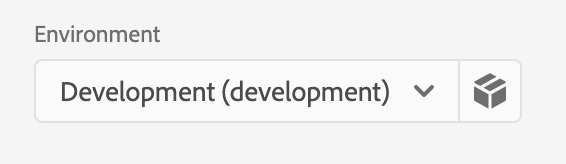
Copied to your clipboardpublic class MobileApp extends Application {@Overridepublic void onCreate() {super.onCreate();MobileCore.setApplication(this);try {// register other necessary extensionsAssurance.registerExtension();MobileCore.start(new AdobeCallback() {@Overridepublic void call(final Object o) {MobileCore.configureWithAppID("yourAppId");}});} catch (Exception e) {// Log the exception}}}
To start using the extension library, you must first register the extension with the Mobile Core extension.
Swift
Copied to your clipboardfunc application(_ application: UIApplication, didFinishLaunchingWithOptions launchOptions: [UIApplication.LaunchOptionsKey: Any]?) -> Bool {// set app id from the Data Collection UIACPCore.configure(withAppId: "yourAppId")AEPAssurance.registerExtension()ACPCore.start(nil)return true;}
Objective-C
Copied to your clipboard- (BOOL)application:(UIApplication *)application didFinishLaunchingWithOptions:(NSDictionary *)launchOptions {[ACPCore configureWithAppId:@"yourAppId"]; // set app id from the Data Collection UI[AEPAssurance registerExtension];[ACPCore start:nil];return YES;}
JavaScript
When using React Native, register AEP Assurance with Mobile Core in native code as shown on the Android and iOS tabs.
Dart
When using Flutter, register AEP Assurance with Mobile Core in native code as shown on the Android and iOS tabs.
JavaScript
When using Cordova, register AEP Assurance with Mobile Core in native code as shown on the Android and iOS tabs.
C#
Register the extension in the start() function:
Copied to your clipboardusing com.adobe.marketing.mobile;using using AOT;public class MainScript : MonoBehaviour{[MonoPInvokeCallback(typeof(AdobeStartCallback))]public static void HandleStartAdobeCallback(){// set app id from the Data Collection UIACPCore.ConfigureWithAppID("yourAppId");}// Start is called before the first frame updatevoid Start(){AEPAssurance.registerExtension();ACPCore.Start(HandleStartAdobeCallback);}}
iOS
Register the AEPAssurance extension in your app's FinishedLaunching() function:
Copied to your clipboardpublic override bool FinishedLaunching(UIApplication app, NSDictionary options){global::Xamarin.Forms.Forms.Init();LoadApplication(new App());AEPAssurance.RegisterExtension();// start Mobile CoreACPCore.Start(startCallback);return base.FinishedLaunching(app, options);}private void startCallback(){// set app id from the Data Collection UIACPCore.ConfigureWithAppID("yourAppId");}
Android
Register the AEPAssurance extension in your app's OnCreate() function:
Copied to your clipboardprotected override void OnCreate(Bundle savedInstanceState){base.OnCreate(savedInstanceState);global::Xamarin.Forms.Forms.Init(this, savedInstanceState);LoadApplication(new App());AEPAssurance.RegisterExtension();// start Mobile CoreACPCore.Start(new CoreStartCompletionCallback());}class CoreStartCompletionCallback : Java.Lang.Object, IAdobeCallback{public void Call(Java.Lang.Object callback){// set app id from the Data Collection UIACPCore.ConfigureWithAppID("yourAppId");}}
Swift
Example
Copied to your clipboardfunc application(_ app: UIApplication, open url: URL, options: [UIApplication.OpenURLOptionsKey : Any] = [:]) -> Bool {AEPAssurance.startSession(url)return true}
In iOS 13 and later, for a scene-based application, use the UISceneDelegate's scene(_:openURLContexts:) method as follows:
Copied to your clipboardfunc scene(_ scene: UIScene, openURLContexts URLContexts: Set<UIOpenURLContext>) {AEPAssurance.startSession((URLContexts.first!).url)}
Objective-C
Syntax
Copied to your clipboard+ (void) startSession: (NSURL* _Nonnull) url;
Example
Copied to your clipboard- (BOOL)application:(UIApplication *)app openURL:(nonnull NSURL *)url options:(nonnull NSDictionary<UIApplicationOpenURLOptionsKey,id> *)options {[AEPAssurance startSession:url];return true;}
In iOS 13 and later, for a scene-based application, use the UISceneDelegate's scene(_:openURLContexts:) method as follows:
Copied to your clipboard- (void) scene:(UIScene *)scene openURLContexts:(NSSet<UIOpenURLContext *> *)URLContexts {UIOpenURLContext * urlContext = URLContexts.anyObject;if (urlContext != nil) {[AEPAssurance startSession:urlContext.URL];}}