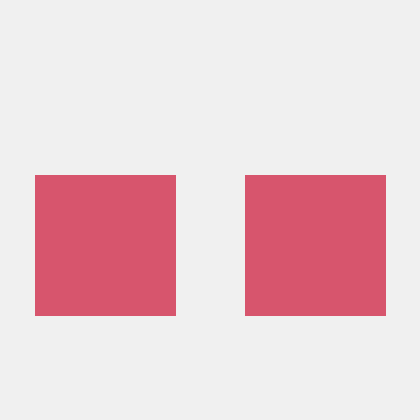Quickstart for PDF Accessibility Auto-Tag API (Java)
To get started using Adobe PDF Accessibility Auto-Tag API, let's walk through a simple scenario - taking an input PDF document and running PDF Accessibility Auto-Tag API against it. Once the PDF has been tagged, we'll provide the document with tags and optionally, a report file. In this guide, we will walk you through the complete process for creating a program that will accomplish this task.
Prerequisites
To complete this guide, you will need:
- Java - Java 11 or higher is required.
- Maven
- An Adobe ID. If you do not have one, the credential setup will walk you through creating one.
- A way to edit code. No specific editor is required for this guide.
Step One: Getting credentials
1) To begin, open your browser to https://acrobatservices.adobe.com/dc-integration-creation-app-cdn/main.html?api=pdf-accessibility-auto-tag-api. If you are not already logged in to Adobe.com, you will need to sign in or create a new user. Using a personal email account is recommend and not a federated ID.
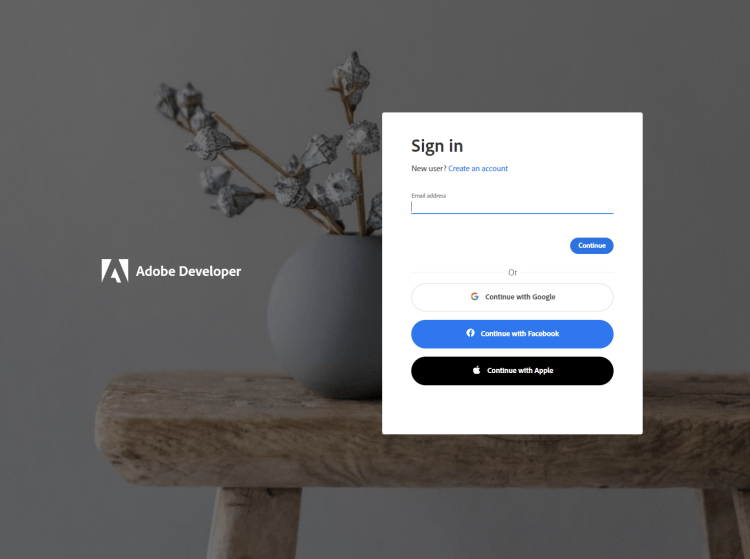
2) After registering or logging in, you will then be asked to name your new credentials. Use the name, "New Project".
3) Change the "Choose language" setting to "Java".
4) Also note the checkbox by, "Create personalized code sample." This will include a large set of samples along with your credentials. These can be helpful for learning more later.
5) Click the checkbox saying you agree to the developer terms and then click "Create credentials."
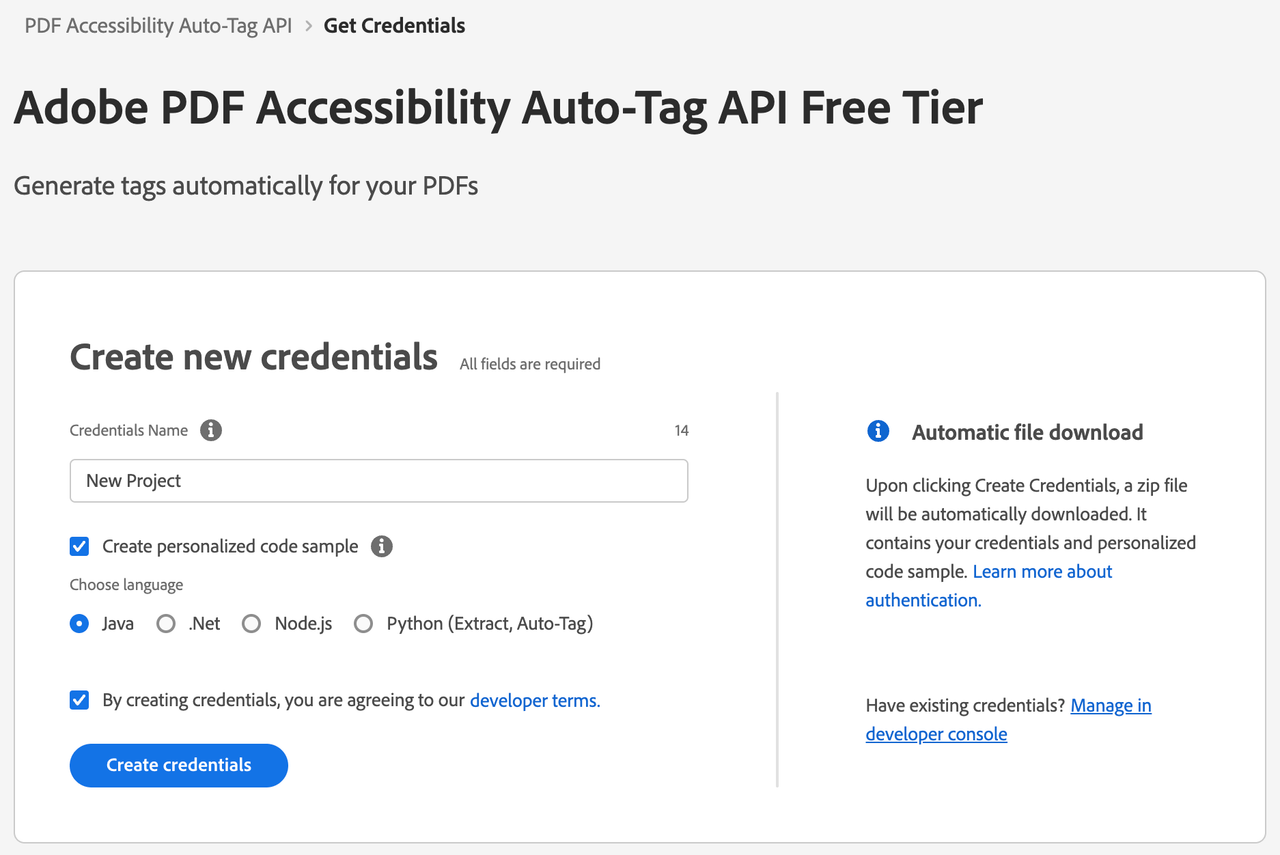
6) After your credentials are created, they are automatically downloaded:
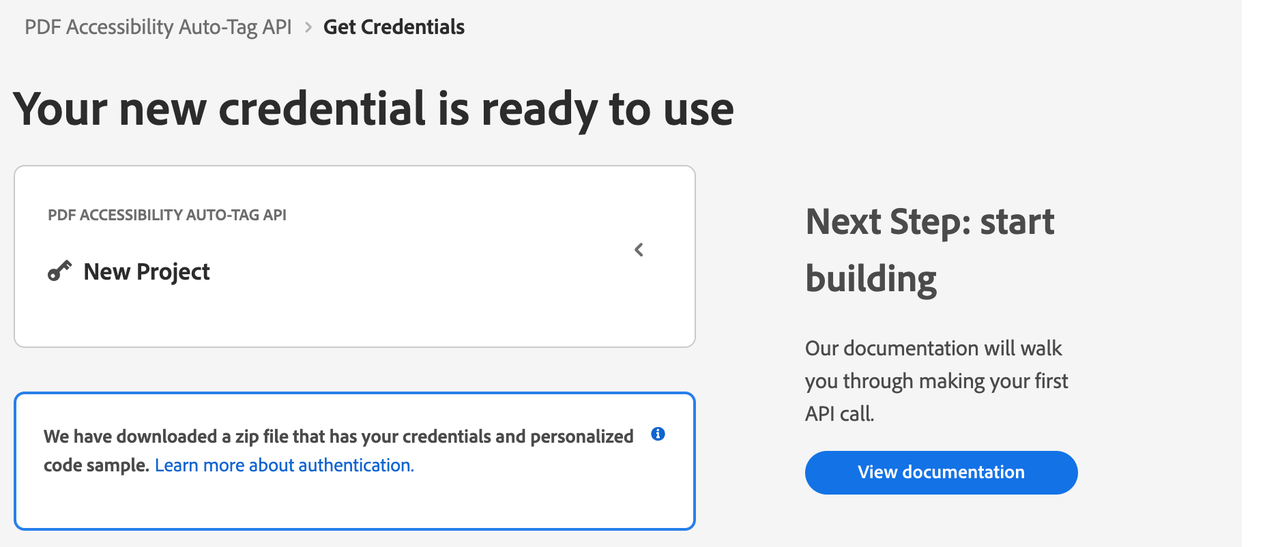
Step Two: Setting up the project
1) In your Downloads folder, find the ZIP file with your credentials: PDFServicesSDK-JavaSamples.zip. If you unzip that archive, you will find a folder of samples and the pdfservices-api-credentials.json file.
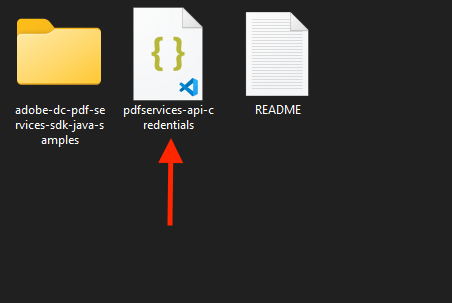
2) Take pdfservices-api-credentials.json file and place it in a new directory.
3) In this directory, create a new file named pom.xml and copy the following content:
Copied to your clipboard1<?xml version="1.0" encoding="UTF-8"?>23<project xmlns="http://maven.apache.org/POM/4.0.0"4 xmlns:xsi="http://www.w3.org/2001/XMLSchema-instance"5 xsi:schemaLocation="http://maven.apache.org/POM/4.0.0 http://maven.apache.org/xsd/maven-4.0.0.xsd">6 <modelVersion>4.0.0</modelVersion>78 <groupId>com.adobe.documentservices</groupId>9 <artifactId>pdfservices-sdk-autotag-guide</artifactId>10 <version>1</version>1112 <name>PDF Services Java SDK Samples</name>1314 <properties>15 <project.build.sourceEncoding>UTF-8</project.build.sourceEncoding>16 <maven.compiler.source>11</maven.compiler.source>17 <maven.compiler.target>11</maven.compiler.target>18 <pdfservices.sdk.version>4.0.0</pdfservices.sdk.version>19 </properties>2021 <dependencies>2223 <dependency>24 <groupId>com.adobe.documentservices</groupId>25 <artifactId>pdfservices-sdk</artifactId>26 <version>${pdfservices.sdk.version}</version>27 </dependency>2829 <!-- log4j2 dependency to showcase the use of log4j2 with slf4j API-->30 <!-- https://mvnrepository.com/artifact/org.slf4j/slf4j-log4j12 -->31 <dependency>32 <groupId>org.apache.logging.log4j</groupId>33 <artifactId>log4j-slf4j-impl</artifactId>34 <version>2.21.1</version>35 </dependency>36 </dependencies>3738 <build>39 <plugins>40 <plugin>41 <groupId>org.apache.maven.plugins</groupId>42 <artifactId>maven-compiler-plugin</artifactId>43 <version>3.8.0</version>44 <configuration>45 <source>${maven.compiler.source}</source>46 <target>${maven.compiler.target}</target>47 </configuration>48 </plugin>49 <plugin>50 <groupId>org.codehaus.mojo</groupId>51 <artifactId>exec-maven-plugin</artifactId>52 <version>1.5.0</version>53 <executions>54 <execution>55 <goals>56 <goal>java</goal>57 </goals>58 </execution>59 </executions>60 </plugin>61 </plugins>62 </build>63</project>
This file will define what dependencies we need and how the application will be built.
Our application will take a PDF, Adobe_Accessibility_Auto_Tag_API_Sample.pdf (downloadable from here) and tag its contents. The results will be saved in the directory /output.
4) In your editor, open the directory where you previously copied the credentials, and create a new directory, src/main/java. In that directory, create AutotagPDF.java.
Now you're ready to begin coding.
Step Three: Creating the application
1) We'll begin by including our required dependencies:
Copied to your clipboard1import com.adobe.pdfservices.operation.PDFServices;2import com.adobe.pdfservices.operation.PDFServicesMediaType;3import com.adobe.pdfservices.operation.PDFServicesResponse;4import com.adobe.pdfservices.operation.auth.Credentials;5import com.adobe.pdfservices.operation.auth.ServicePrincipalCredentials;6import com.adobe.pdfservices.operation.exception.SdkException;7import com.adobe.pdfservices.operation.exception.ServiceApiException;8import com.adobe.pdfservices.operation.exception.ServiceUsageException;9import com.adobe.pdfservices.operation.io.Asset;10import com.adobe.pdfservices.operation.io.StreamAsset;11import com.adobe.pdfservices.operation.pdfjobs.jobs.AutotagPDFJob;12import com.adobe.pdfservices.operation.pdfjobs.result.AutotagPDFResult;13import org.apache.commons.io.IOUtils;14import org.slf4j.Logger;15import org.slf4j.LoggerFactory;1617import java.io.File;18import java.io.IOException;19import java.io.InputStream;20import java.io.OutputStream;21import java.nio.file.Files;22import java.nio.file.Paths;
2) Now let's define our main class:
Copied to your clipboard1public class AutotagPDF {23 private static final Logger LOGGER = LoggerFactory.getLogger(AutotagPDF.class);45 public static void main(String[] args) {67 }8}
3) Set the environment variables PDF_SERVICES_CLIENT_ID and PDF_SERVICES_CLIENT_SECRET by running the following commands and replacing placeholders YOUR CLIENT ID and YOUR CLIENT SECRET with the credentials present in pdfservices-api-credentials.json file:
Windows:
set PDF_SERVICES_CLIENT_ID=<YOUR CLIENT ID>set PDF_SERVICES_CLIENT_SECRET=<YOUR CLIENT SECRET>
MacOS/Linux:
export PDF_SERVICES_CLIENT_ID=<YOUR CLIENT ID>export PDF_SERVICES_CLIENT_SECRET=<YOUR CLIENT SECRET>
4) Next, we can create our credentials and PDFServices instance:
Copied to your clipboard1// Initial setup, create credentials instance2Credentials credentials = new ServicePrincipalCredentials(3 System.getenv("PDF_SERVICES_CLIENT_ID"),4 System.getenv("PDF_SERVICES_CLIENT_SECRET"));56// Creates a PDF Services instance7PDFServices pdfServices = new PDFServices(credentials);
5) Now, let's upload the asset:
Copied to your clipboardAsset asset = pdfServices.upload(inputStream, PDFServicesMediaType.PDF.getMediaType());
We define input stream for the PDF that will be tagged. (You can download the source we used here.) In a real application, these values would be typically be dynamic. Then we upload the content of input stream and specify the input media type as PDF.
6) Now, let's create the job and parameters:
Copied to your clipboard1// Create parameters for the job2AutotagPDFParams autotagPDFParams = AutotagPDFParams.autotagPDFParamsBuilder().generateReport().shiftHeadings().build();34// Creates a new job instance5AutotagPDFJob autotagPDFJob = new AutotagPDFJob(asset).setParams(autotagPDFParams);
This set of code defines what we're doing (an Auto-Tag operation), it defines parameters for the Auto-Tag job. PDF Accessibility Auto-Tag API has a few different options, but in this example, we're simply asking for a basic tagging operation, which returns the tagged PDF document and an XLSX report of the document.
7) The next code block submits the job and gets the job result:
Copied to your clipboard1// Submit the job and get the job result2String location = pdfServices.submit(autotagPDFJob);3PDFServicesResponse<AutotagPDFResult> pdfServicesResponse = pdfServices.getJobResult(location, AutotagPDFResult.class);45// Get content from the resulting asset(s)6Asset resultAsset = pdfServicesResponse.getResult().getTaggedPDF();7Asset resultAssetReport = pdfServicesResponse.getResult().getReport();8StreamAsset streamAsset = pdfServices.getContent(resultAsset);9StreamAsset streamAssetReport = pdfServices.getContent(resultAssetReport);
8) The next code block saves the result at the specified location:
Copied to your clipboard1// Creating output streams and copying stream assets' content to it2OutputStream outputStream = Files.newOutputStream(new File("output/autotag-tagged.pdf").toPath());3OutputStream outputStreamReport = Files.newOutputStream(new File("output/autotag-report.xlsx").toPath());4IOUtils.copy(streamAsset.getInputStream(), outputStream);5IOUtils.copy(streamAssetReport.getInputStream(), outputStreamReport);
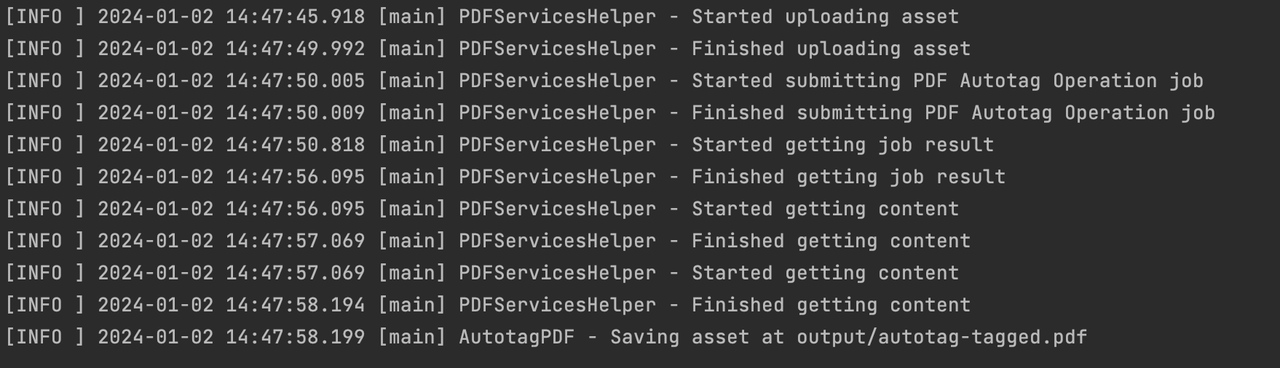
Here's the complete application (src/main/java/AutotagPDF.java):
Copied to your clipboard1import com.adobe.pdfservices.operation.PDFServices;2import com.adobe.pdfservices.operation.PDFServicesMediaType;3import com.adobe.pdfservices.operation.PDFServicesResponse;4import com.adobe.pdfservices.operation.auth.Credentials;5import com.adobe.pdfservices.operation.auth.ServicePrincipalCredentials;6import com.adobe.pdfservices.operation.exception.SDKException;7import com.adobe.pdfservices.operation.exception.ServiceApiException;8import com.adobe.pdfservices.operation.exception.ServiceUsageException;9import com.adobe.pdfservices.operation.io.Asset;10import com.adobe.pdfservices.operation.io.StreamAsset;11import com.adobe.pdfservices.operation.pdfjobs.jobs.AutotagPDFJob;12import com.adobe.pdfservices.operation.pdfjobs.params.autotag.AutotagPDFParams;13import com.adobe.pdfservices.operation.pdfjobs.result.AutotagPDFResult;14import org.apache.commons.io.IOUtils;15import org.slf4j.Logger;16import org.slf4j.LoggerFactory;1718import java.io.File;19import java.io.IOException;20import java.io.InputStream;21import java.io.OutputStream;22import java.nio.file.Files;23import java.nio.file.Paths;2425public class AutotagPDF {26 // Initialize the logger27 private static final Logger LOGGER = LoggerFactory.getLogger(AutotagPDF.class);2829 public static void main(String[] args) {30 try (InputStream inputStream = Files.newInputStream(new File("src/main/resources/Adobe_Accessibility_Auto_Tag_API_Sample.pdf").toPath())) {31 // Initial setup, create credentials instance32 Credentials credentials = new ServicePrincipalCredentials(33 System.getenv("PDF_SERVICES_CLIENT_ID"),34 System.getenv("PDF_SERVICES_CLIENT_SECRET"));3536 // Creates a PDF Services instance37 PDFServices pdfServices = new PDFServices(credentials);3839 // Creates an asset(s) from source file(s) and upload40 Asset asset = pdfServices.upload(inputStream, PDFServicesMediaType.PDF.getMediaType());4142 // Create parameters for the job43 AutotagPDFParams autotagPDFParams = AutotagPDFParams.autotagPDFParamsBuilder().generateReport().shiftHeadings().build();4445 // Creates a new job instance46 AutotagPDFJob autotagPDFJob = new AutotagPDFJob(asset).setParams(autotagPDFParams);4748 // Submit the job and gets the job result49 String location = pdfServices.submit(autotagPDFJob);50 PDFServicesResponse<AutotagPDFResult> pdfServicesResponse = pdfServices.getJobResult(location, AutotagPDFResult.class);5152 // Get content from the resulting asset(s)53 Asset resultAsset = pdfServicesResponse.getResult().getTaggedPDF();54 Asset resultAssetReport = pdfServicesResponse.getResult().getReport();55 StreamAsset streamAsset = pdfServices.getContent(resultAsset);56 StreamAsset streamAssetReport = pdfServices.getContent(resultAssetReport);5758 // Creating output streams and copying stream assets' content to it59 Files.createDirectories(Paths.get("output/"));60 OutputStream outputStream = Files.newOutputStream(new File("output/autotag-tagged.pdf").toPath());61 OutputStream outputStreamReport = Files.newOutputStream(new File("output/autotag-report.xlsx").toPath());62 LOGGER.info("Saving asset at output/autotag-tagged.pdf");63 LOGGER.info("Saving asset at output/autotag-report.xlsx");64 IOUtils.copy(streamAsset.getInputStream(), outputStream);65 IOUtils.copy(streamAssetReport.getInputStream(), outputStreamReport);66 outputStream.close();67 outputStreamReport.close();68 } catch (ServiceApiException | IOException | SDKException | ServiceUsageException ex) {69 LOGGER.error("Exception encountered while executing operation", ex);70 }71 }72}
Next Steps
Now that you've successfully performed your first operation, review the documentation for many other examples and reach out on our forums with any questions. Also remember the samples you downloaded while creating your credentials also have many demos.