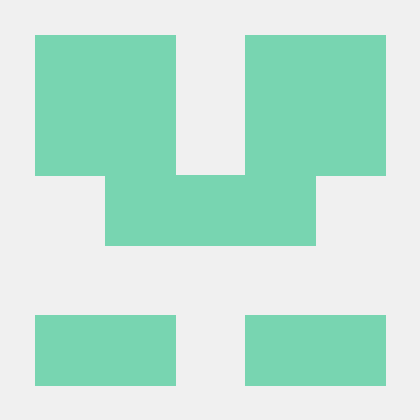Quickstart for PDF Extract API (.NET)
To get started using Adobe PDF Extract API, let's walk through a simple scenario - taking an input PDF document and running PDF Extract API against it. Once the PDF has been extracted, we'll parse the results and report on any major headers in the document. In this guide, we will walk you through the complete process for creating a program that will accomplish this task.
Prerequisites
To complete this guide, you will need:
- .NET: version 6.0 or above
- .Net SDK
- A build tool: Either Visual Studio or .NET Core CLI.
- An Adobe ID. If you do not have one, the credential setup will walk you through creating one.
- A way to edit code. No specific editor is required for this guide.
Step One: Getting credentials
1) To begin, open your browser to https://acrobatservices.adobe.com/dc-integration-creation-app-cdn/main.html?api=pdf-extract-api. If you are not already logged in to Adobe.com, you will need to sign in or create a new user. Using a personal email account is recommend and not a federated ID.
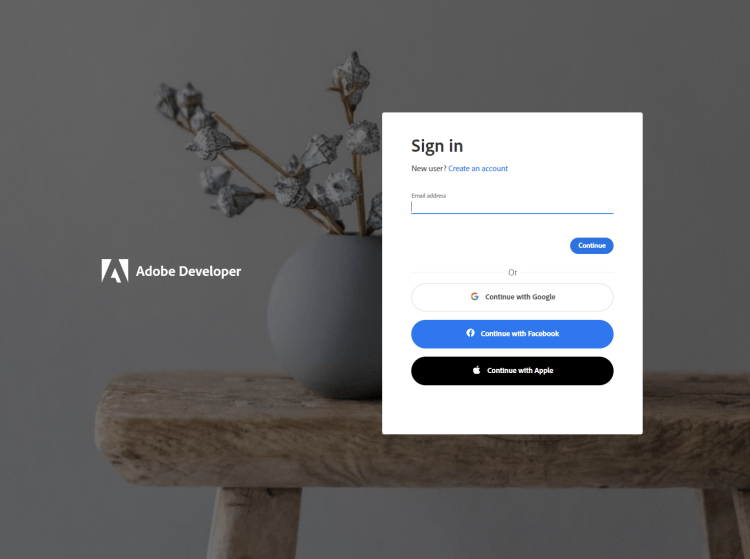
2) After registering or logging in, you will then be asked to name your new credentials. Use the name, "New Project".
3) Change the "Choose language" setting to ".Net".
4) Also note the checkbox by, "Create personalized code sample." This will include a large set of samples along with your credentials. These can be helpful for learning more later.
5) Click the checkbox saying you agree to the developer terms and then click "Create credentials."
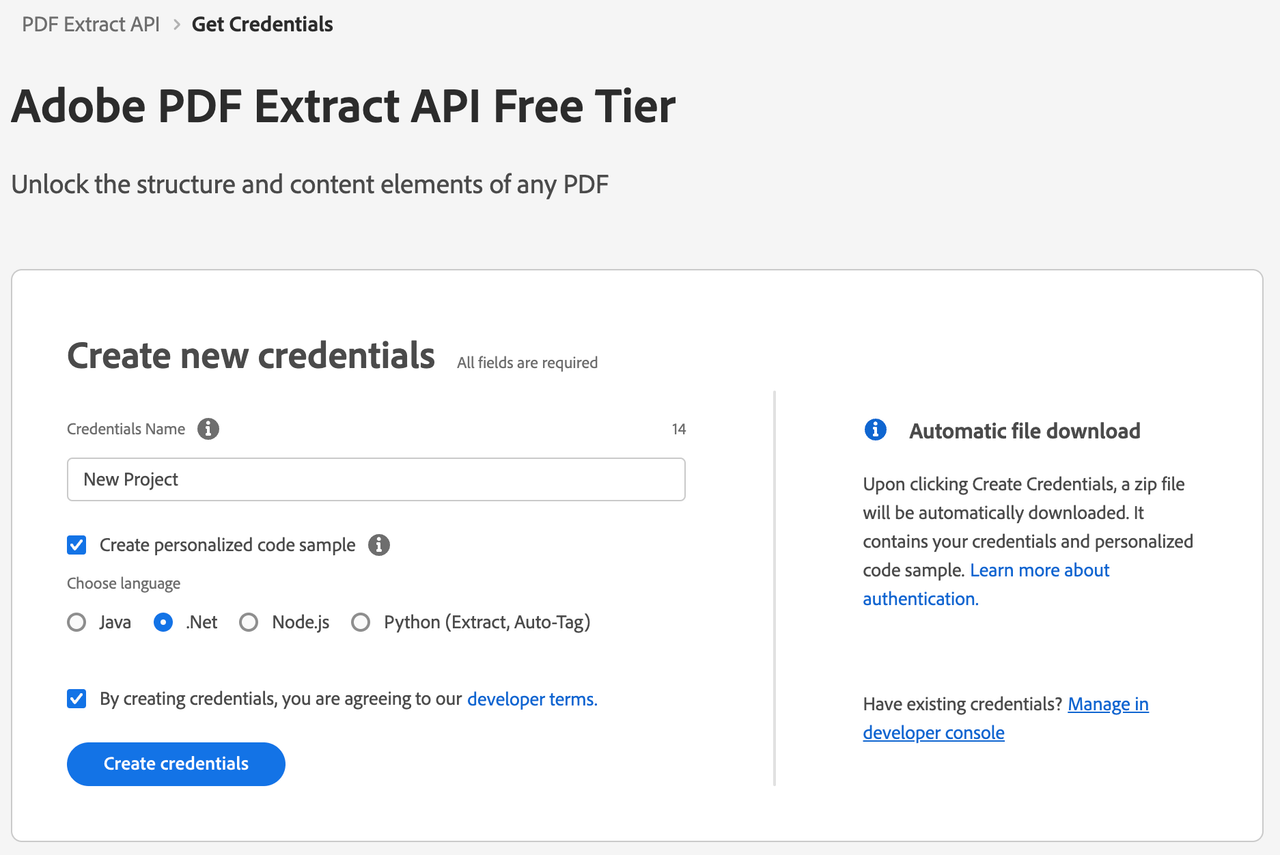
6) After your credentials are created, they are automatically downloaded:
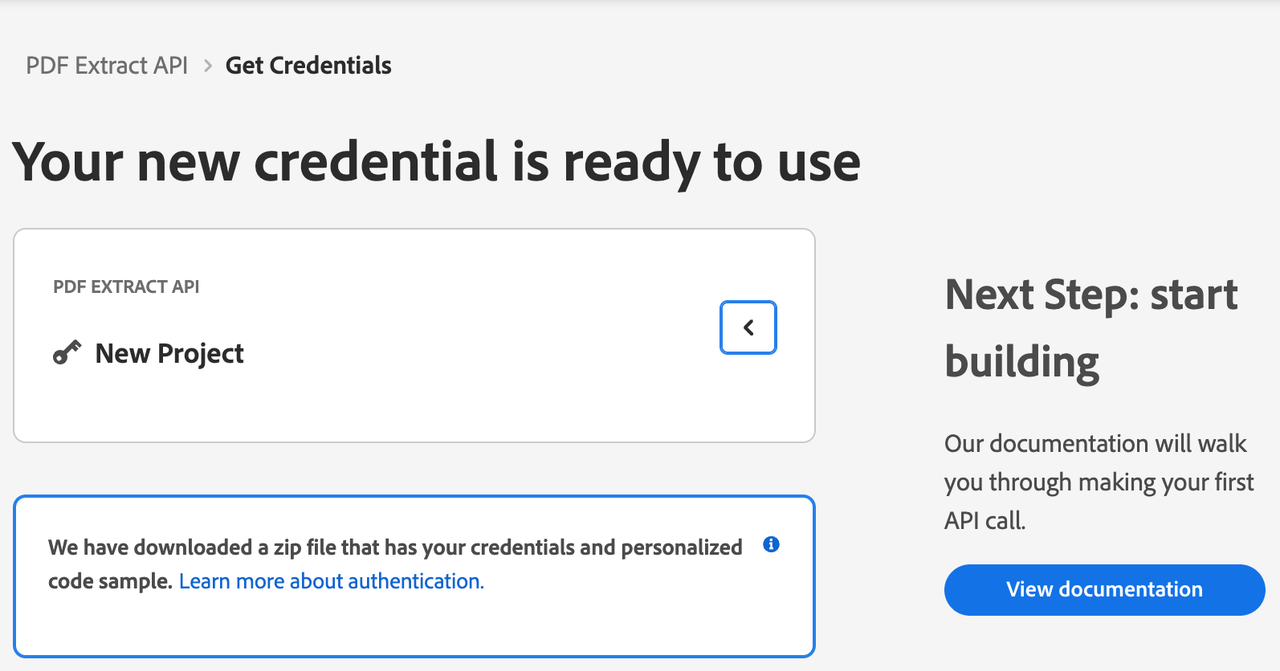
Step Two: Setting up the project
1) In your Downloads folder, find the ZIP file with your credentials: PDFServicesSDK-.NetSamples.zip. If you unzip that archive, you will find a folder of samples and the pdfservices-api-credentials.json file.
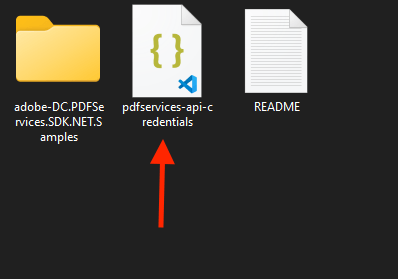
2) Take the pdfservices-api-credentials.json file and place it in a new directory.
3) In your new directory, create a new file, ExtractTextInfoFromPDF.csproj. This file will declare our requirements as well as help define the application we're creating.
Copied to your clipboard1<Project Sdk="Microsoft.NET.Sdk">23 <PropertyGroup>4 <OutputType>Exe</OutputType>5 <TargetFramework>netcoreapp3.1</TargetFramework>6 </PropertyGroup>78 <ItemGroup>9 <PackageReference Include="log4net" Version="2.0.12" />10 <PackageReference Include="Adobe.PDFServicesSDK" Version="3.4.1" />11 </ItemGroup>1213 <ItemGroup>14 <None Update="extractPDFInput.pdf">15 <CopyToOutputDirectory>Always</CopyToOutputDirectory>16 </None>17 <None Update="log4net.config">18 <CopyToOutputDirectory>Always</CopyToOutputDirectory>19 </None>20 </ItemGroup>2122</Project>
Our application will take a PDF, Adobe Extract API Sample.pdf (downloadable from here) and extract it's contents. The results will be saved as a ZIP file, ExtractTextInfoFromPDF.zip. We will then parse the results from the ZIP and print out the text of any H1 headers found in the PDF.
4) In your editor, open the directory where you previously copied the credentials and created the csproj file. Create a new file, Program.cs.
Now you're ready to begin coding.
Step Three: Creating the application
1) We'll begin by including our required dependencies:
Copied to your clipboard1using System.Text.Json;2using System.IO.Compression;3using System.IO;4using System;5using System.Collections.Generic;6using log4net.Repository;7using log4net.Config;8using log4net;9using System.Reflection;10using Adobe.PDFServicesSDK;11using Adobe.PDFServicesSDK.auth;12using Adobe.PDFServicesSDK.pdfops;13using Adobe.PDFServicesSDK.io;14using Adobe.PDFServicesSDK.exception;15using Adobe.PDFServicesSDK.options.extractpdf;
2) Now let's define our main class and Main method:
Copied to your clipboard1namespace ExtractTextInfoFromPDF2{3 class Program4 {5 private static readonly ILog log = LogManager.GetLogger(typeof(Program));6 static void Main()7 {8 }9 }10}
3) Now let's define our input and output:
Copied to your clipboard1String input = "Adobe Extract API Sample.pdf";23String output = "ExtractTextInfoFromPDF.zip";4if(File.Exists(Directory.GetCurrentDirectory() + output))5{6 File.Delete(Directory.GetCurrentDirectory() + output);7}
This defines what our output ZIP will be and optionally deletes it if it already exists. Then we define what PDF will be extracted. (You can download the source we used here.) In a real application, these values would be typically be dynamic.
4) Set the environment variables PDF_SERVICES_CLIENT_ID and PDF_SERVICES_CLIENT_SECRET by running the following commands and replacing placeholders YOUR CLIENT ID and YOUR CLIENT SECRET with the credentials present in pdfservices-api-credentials.json file:
Windows:
set PDF_SERVICES_CLIENT_ID=<YOUR CLIENT ID>set PDF_SERVICES_CLIENT_SECRET=<YOUR CLIENT SECRET>
MacOS/Linux:
export PDF_SERVICES_CLIENT_ID=<YOUR CLIENT ID>export PDF_SERVICES_CLIENT_SECRET=<YOUR CLIENT SECRET>
5) Next, we setup the SDK to use our credentials.
Copied to your clipboard1// Initial setup, create credentials instance.2Credentials credentials = Credentials.ServicePrincipalCredentialsBuilder()3 .WithClientId(Environment.GetEnvironmentVariable("PDF_SERVICES_CLIENT_ID"))4 .WithClientSecret(Environment.GetEnvironmentVariable("PDF_SERVICES_CLIENT_SECRET"))5 .Build();67// Create an ExecutionContext using credentials and create a new operation instance.8ExecutionContext executionContext = ExecutionContext.Create(credentials);
This code both points to the credentials downloaded previously as well as sets up an execution context object that will be used later.
6) Now, let's create the operation:
Copied to your clipboard1ExtractPDFOperation extractPdfOperation = ExtractPDFOperation.CreateNew();23// Provide an input FileRef for the operation.4FileRef sourceFileRef = FileRef.CreateFromLocalFile(input);5extractPdfOperation.SetInputFile(sourceFileRef);67// Build ExtractPDF options and set them into the operation.8ExtractPDFOptions extractPdfOptions = ExtractPDFOptions.ExtractPDFOptionsBuilder()9 .AddElementsToExtract(new List<ExtractElementType>(new []{ ExtractElementType.TEXT}))10 .Build();11extractPdfOperation .SetOptions(extractPdfOptions);
This set of code defines what we're doing (an Extract operation), points to our local file and specifies the input is a PDF, and then defines options for the Extract call. PDF Extract API has a few different options, but in this example, we're simply asking for the most basic of extractions, the textual content of the document.
7) The next code block executes the operation:
Copied to your clipboard1// Execute the operation.2FileRef result = extractPdfOperation.Execute(executionContext);34// Save the result to the specified location.5result.SaveAs(Directory.GetCurrentDirectory() + output);
This code runs the Extraction process and then stores the result zip to the file system.
8) In this block, we read in the ZIP file, extract the JSON result file, and parse it:
Copied to your clipboard1ZipArchive archive = ZipFile.OpenRead(Directory.GetCurrentDirectory() + output);2ZipArchiveEntry jsonEntry = archive.GetEntry("structuredData.json");3StreamReader osr = new StreamReader(jsonEntry.Open());4String contents = osr.ReadToEnd();56JsonElement data = JsonSerializer.Deserialize<JsonElement>(contents);
9) Finally we can loop over the result and print out any found element that is an H1:
Copied to your clipboard1JsonElement elements = data.GetProperty("elements");2foreach(JsonElement element in elements.EnumerateArray()) {3 JsonElement pathElement = element.GetProperty("Path");4 String path = pathElement.GetString();5 if(path.EndsWith("/H1")) {6 JsonElement textElement = element.GetProperty("Text");7 Console.Write(textElement.GetString() +"\n");8 }9}

Here's the complete application (Program.cs):
Copied to your clipboard1using System.Text.Json;2using System.IO.Compression;3using System.IO;4using System;5using System.Collections.Generic;6using log4net.Repository;7using log4net.Config;8using log4net;9using System.Reflection;10using Adobe.PDFServicesSDK;11using Adobe.PDFServicesSDK.auth;12using Adobe.PDFServicesSDK.pdfops;13using Adobe.PDFServicesSDK.io;14using Adobe.PDFServicesSDK.exception;15using Adobe.PDFServicesSDK.options.extractpdf;1617namespace ExtractTextInfoFromPDF18{19 class Program20 {21 private static readonly ILog log = LogManager.GetLogger(typeof(Program));22 static void Main()23 {24 // Configure the logging.25 ConfigureLogging();26 try27 {2829 String input = "Adobe Extract API Sample.pdf";3031 String output = "ExtractTextInfoFromPDF.zip";32 if(File.Exists(Directory.GetCurrentDirectory() + output))33 {34 File.Delete(Directory.GetCurrentDirectory() + output);35 }3637 // Initial setup, create credentials instance.38 Credentials credentials = Credentials.ServicePrincipalCredentialsBuilder()39 .WithClientId(Environment.GetEnvironmentVariable("PDF_SERVICES_CLIENT_ID"))40 .WithClientSecret(Environment.GetEnvironmentVariable("PDF_SERVICES_CLIENT_SECRET"))41 .Build();4243 // Create an ExecutionContext using credentials and create a new operation instance.44 ExecutionContext executionContext = ExecutionContext.Create(credentials);45 ExtractPDFOperation extractPdfOperation = ExtractPDFOperation.CreateNew();4647 // Provide an input FileRef for the operation.48 FileRef sourceFileRef = FileRef.CreateFromLocalFile(input);49 extractPdfOperation.SetInputFile(sourceFileRef);5051 // Build ExtractPDF options and set them into the operation.52 ExtractPDFOptions extractPdfOptions = ExtractPDFOptions.ExtractPDFOptionsBuilder()53 .AddElementsToExtract(new List<ExtractElementType>(new []{ ExtractElementType.TEXT}))54 .Build();55 extractPdfOperation .SetOptions(extractPdfOptions);5657 // Execute the operation.58 FileRef result = extractPdfOperation.Execute(executionContext);5960 // Save the result to the specified location.61 result.SaveAs(Directory.GetCurrentDirectory() + output);6263 Console.Write("Successfully extracted information from PDF. Printing H1 Headers:\n\n");6465 ZipArchive archive = ZipFile.OpenRead(Directory.GetCurrentDirectory() + output);66 ZipArchiveEntry jsonEntry = archive.GetEntry("structuredData.json");67 StreamReader osr = new StreamReader(jsonEntry.Open());68 String contents = osr.ReadToEnd();6970 JsonElement data = JsonSerializer.Deserialize<JsonElement>(contents);71 JsonElement elements = data.GetProperty("elements");72 foreach(JsonElement element in elements.EnumerateArray()) {73 JsonElement pathElement = element.GetProperty("Path");74 String path = pathElement.GetString();75 if(path.EndsWith("/H1")) {76 JsonElement textElement = element.GetProperty("Text");77 Console.Write(textElement.GetString() +"\n");78 }79 }808182 }83 catch (ServiceUsageException ex)84 {85 log.Error("Exception encountered while executing operation", ex);86 }87 catch (ServiceApiException ex)88 {89 log.Error("Exception encountered while executing operation", ex);90 }91 catch (SDKException ex)92 {93 log.Error("Exception encountered while executing operation", ex);94 }95 catch (IOException ex)96 {97 log.Error("Exception encountered while executing operation", ex);98 }99 catch (Exception ex)100 {101 log.Error("Exception encountered while executing operation", ex);102 }103 }104105 static void ConfigureLogging()106 {107 ILoggerRepository logRepository = LogManager.GetRepository(Assembly.GetEntryAssembly());108 XmlConfigurator.Configure(logRepository, new FileInfo("log4net.config"));109 }110 }111}
Next Steps
Now that you've successfully performed your first operation, review the documentation for many other examples and reach out on our forums with any questions. Also remember the samples you downloaded while creating your credentials also have many demos.