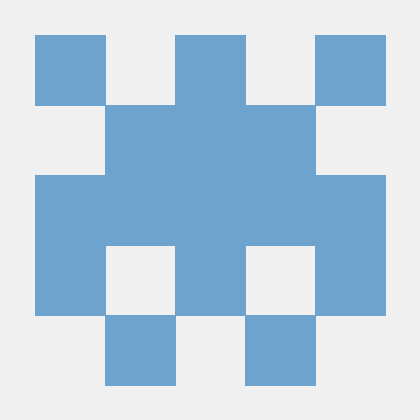Setup a storefront project
Follow this tutorial and learn to set up a new PWA Studio storefront project.
Tutorial overview
This tutorial provides the first steps for working with PWA Studio by teaching you how to set up a new storefront project. You will create a PWA Studio storefront project based on the Venia concept storefront and configure it based on your environment. To see a demo of the Venia concept storefront, visit venia.magento.com.
Run the scaffolding tool
In your terminal, navigate to the directory where you want to install your storefront project and run the scaffolding tool.
Scaffolding tool commands
Copied to your clipboardyarn create @magento/pwa
Copied to your clipboardnpm init @magento/pwa
Copied to your clipboardnpx @magento/create-pwa
Answer project setup questions
The scaffolding tool runs an interactive questionnaire in the terminal that determines how it should create your project. Answer these questions to begin the project setup process.

After the scaffolding command completes, navigate to your project's root directory:
Copied to your clipboardcd pwa-studio-fundamentals
The scaffolding command generates the minimum amount of files you need to run the Venia storefront.
Add a custom hostname and SSL cert
The scaffolding tool sets up a working React development environment, but this environment is not yet ideal for developing PWA storefronts.
PWA features, such as service workers and push notifications, require HTTPS secure domains, so your development environment must serve content over HTTPS to match a production environment.
If you are working on more than one storefront project, each project must have a custom hostname to prevent clashing with service workers or ports. Fortunately, PWA Studio provides an easy method of creating a custom domain and SSL certificate for your local development environment.
Use the create-custom-origin sub-command from the buildpack CLI to create a custom hostname and SSL cert:
Copied to your clipboardyarn buildpack create-custom-origin ./
NOTE: If you encounter any errors while creating a custom hostname and SSL with node version 18.15.10, please run the following command:
Copied to your clipboardexport NODE_OPTIONS=--openssl-legacy-provider
This feature requires administrative access, so it may prompt you for an administrative password at the command line. It does not permanently elevate permissions for the dev process but instead, launches a privileged subprocess to execute one command.
Start the development server
Use the following command to start the development server:
Copied to your clipboardyarn watch

When the development server starts, it serves the content over a secure hostname and port. It also uses hot reloading, which is a development feature that watches the file system for any changes. When it detects a change it updates the application running in a browser.
You can stop the development server by pressing CTRL + C in the running server's terminal window.
Update environment variables (optional)
This step is optional because the scaffolding command already adds the required environment variables to the environment file.
If you want to change environment variables, such as MAGENTO_BACKEND_URL or BRAINTREE_TOKEN, update your project's .env file and change the property values.
Next steps
Learn about the storefront project file structure.
Troubleshoot common setup issues.